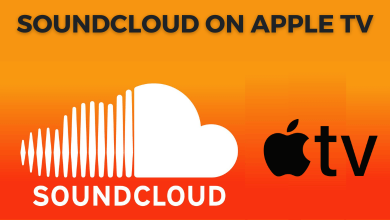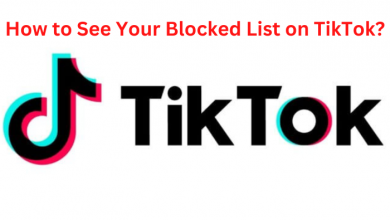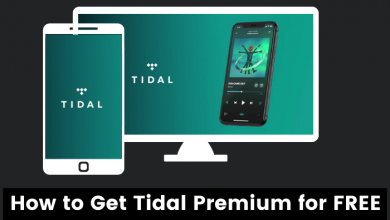Apple Notes is a useful tool to note down important data and details. It can be accessed easily on Apple devices like iPhone, iPad, iPod Touch, and Mac. People with other platforms like Android, Linux, and Windows can access the web version of Apple Notes on their devices. But there are ways to access the Apple Notes on your device. The following guide will show the two different ways to access Apple Notes on Windows along with the web version.
Contents
Use iCloud Website to Access Apple Notes on Windows
(1) First of all, ensure that Apple Notes on your device is synced to iCloud.
- iPhone or iPad: Head to Settings > Your Name > iCloud > turn on the Notes toggle.
- Mac: Click the apple logo > select System Preferences > choose iCloud > select the Notes box.
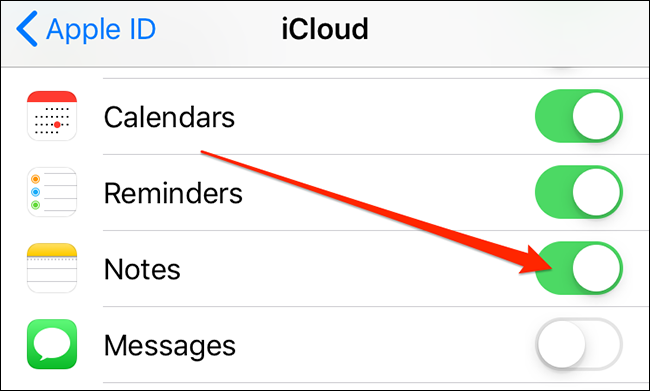
(2) Once the syncing process is completed, the saved notes can be accessed on all devices via the iCloud website.
(3) On your Windows computer, open the Chrome browser and visit the site. Then, log in to your iCloud account with the Apple ID and password.
(4) After logging in, click on the Notes section. All the saved notes will appear on the screen. You can also create a new note by tapping on the + icon at the bottom left corner.
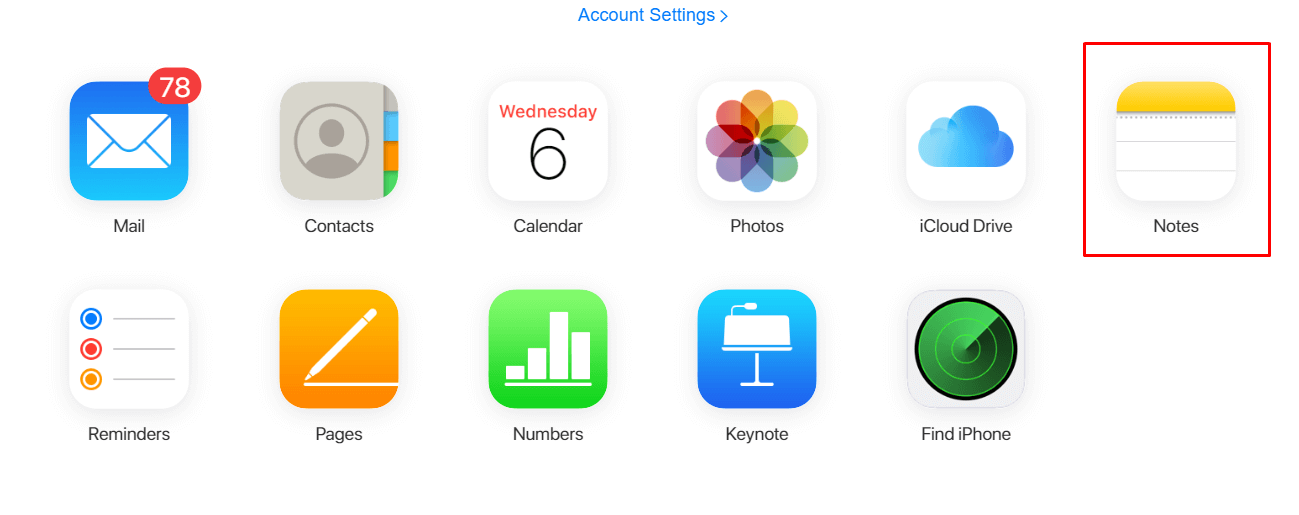
Create Progressive Web App to Access Apple Notes
Using the web version may not be convenient when you regularly want to access Apple Notes on Windows. Hence, you can create a Progressive Web App (PWA) for Apple Notes. For this method, you have to use the latest version of Chrome or Microsoft Edge browser on your Windows.
(1) First, log in to your iCloud account with the necessary credentials. While signing in, enable the “Keep me signed in” section. Also, choose Trust when prompted.
(2) Now, click the three-dot menu icon on the top right corner and select More Tools > Create Shortcut.
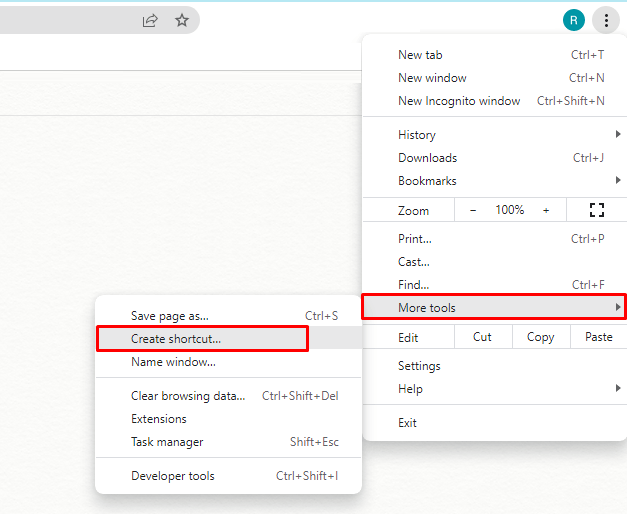
(3) Click Create on the prompt.
Edge Browser: Click three dots at the top right corner > select Apps > click on Install this site as an app.
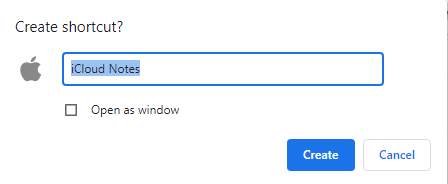
(4) Now, you can Apple Notes on Windows by clicking its logo on the home screen.
(5) You can also uninstall it by heading to Control Panel > Apple Notes > Uninstall.
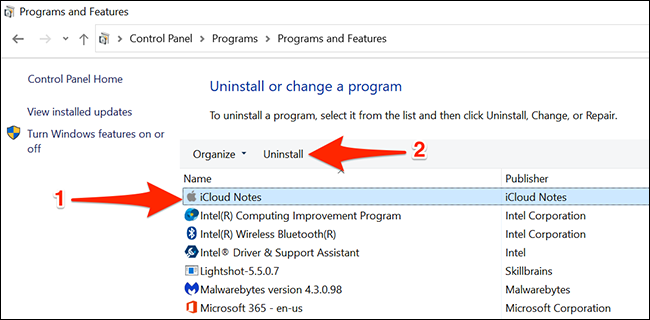
Use Gmail to View Apple Notes
The last and best option to access Apple Notes on all Windows versions is syncing the Apple Notes with your Gmail account.
The only drawback of this method is that it syncs only the new notes you created inside the Gmail folder on the Notes app. You can’t export the old notes to Gmail.
On your iPhone, go to Settings > Contacts > Accounts > Gmail > turn on the Notes toggle.
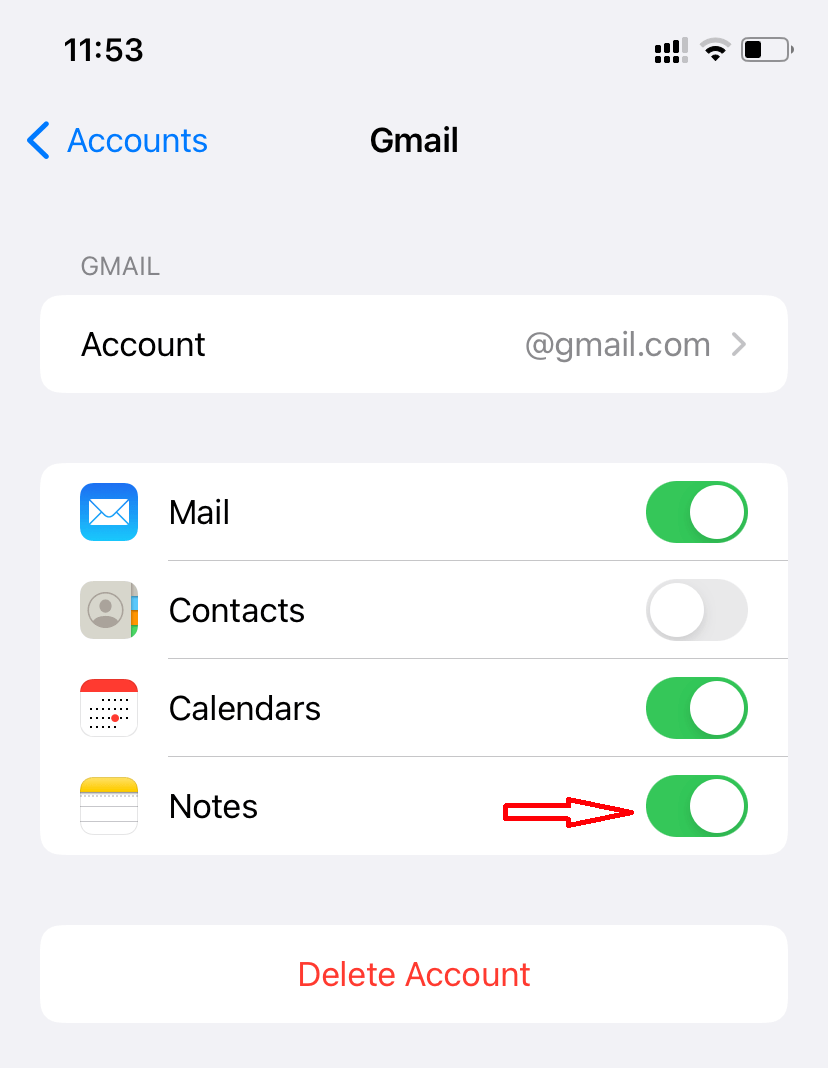
It will create a new folder in the Note app. Any notes you create inside the Gmail folder can be accessed anywhere from your Google Account.
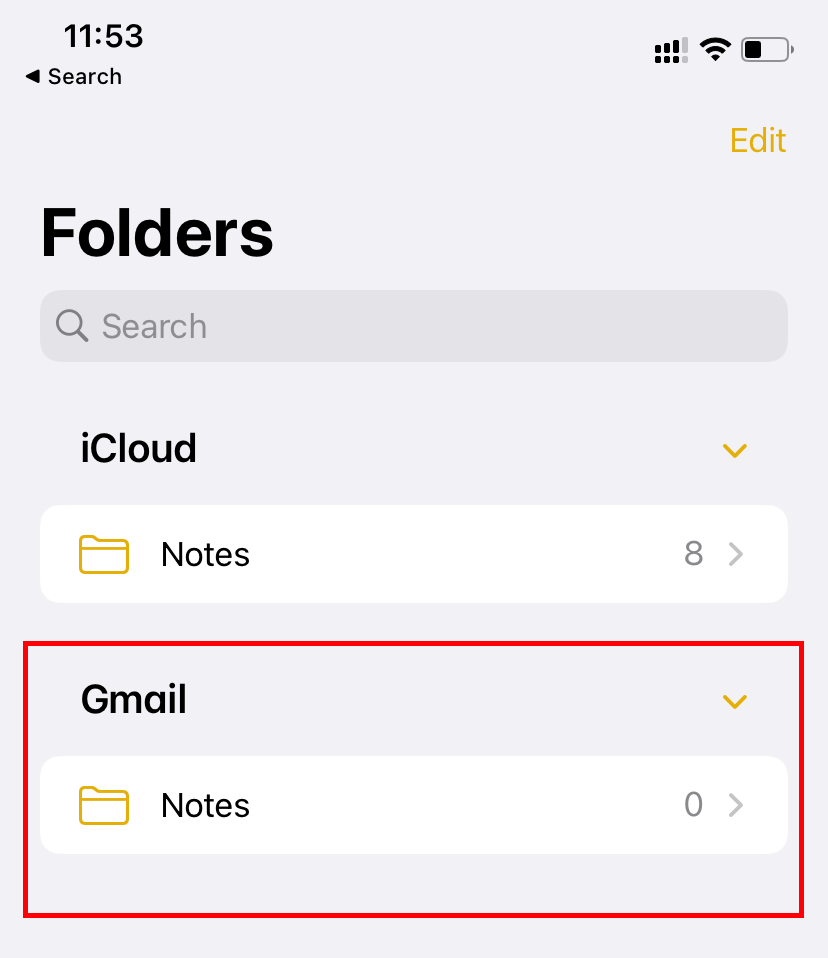
Visit the Gmail site and tap the Notes option on the left side pane.
Frequently Asked Questions
There are several alternatives available for Apple Notes. You can access them easily between Windows and iOS devices. They are Evernote, Paper by Dropbox, Nebo, WorkFlowy, InkPad Notepad, Google Keep, etc.
The best option to open Apple Notes on Windows is using the iCloud website. It lets you view, edit and create notes easily.