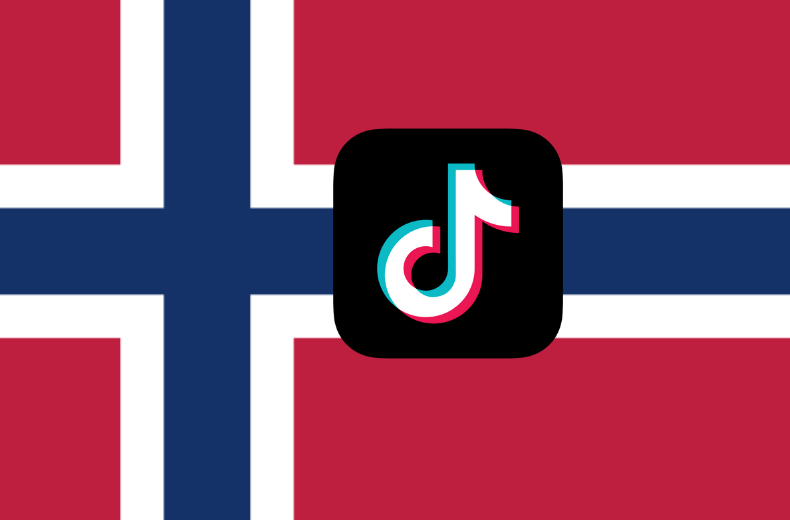Rufus is one of the top software’s used by professionals and also companies to create bootable devices. Bootable devices are created once and used to install OS on different PCs. Rufus is 100% free and has an open-source GPL license that gives all users all commercial rights. If you had an error with Rufus or if you want to switch to any other software, we will suggest you the best Rufus alternative for creating bootable devices. The following tools are mentioned based on our expert review, including advantages and disadvantages.
Contents
- Best Rufus Alternative
- 1. Universal USB Installer
- Advantages
- Disadvantages
- 2. UNetbootin
- Advantages
- Disadvantages
- 3. Etcher
- Advantages
- Disadvantages
- 4. YUMI
- Advantages
- Disadvantages
- 5. PowerISO
- Advantages
- Disadvantages
- 6. Diskmaker-X
- Advantages
- Disadvantages
- 7. TransMac
- Advantages
- Disadvantages
- 8. WoeUSB
- Advantages
- Disadvantages
- 9. Windows 7 USB Tool
- Advantages
- Disadvantages
- 10. FlashBoot
- Advantages
- Disadvantages
Best Rufus Alternative
List of best Rufus Alternatives that are available in the market in 2021.
- Universal USB Installer
- UNetbootin
- Etcher
- YUMI
- PowerISO
- Diskmaker-X
- TransMac
- WoeUSB
- Windows 7 USB Tool
- FlashBoot
1. Universal USB Installer
Universal USB installer is our best pick for the best Rufus alternatives because it is the fastest and also the lightest software that can flash any OS within minutes. You can convert any USB device bootable as it has a built-in Formatting tool that can format the device write it into its app. If you use WinRAR with UUI, the speed is average, and with 7Zip, the speed is fast, and it just takes minutes to create a bootable device.
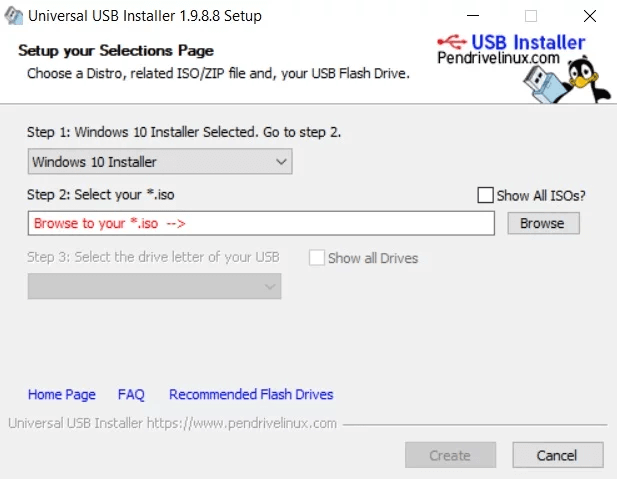
Advantages
- It can create all Linux distros and even all versions of Windows within minutes.
- Bootable time almost similar to Rufus.
Disadvantages
- No cons about this software.
OS Supported: Windows, Mac, Linux.
2. UNetbootin
If you want to create a bootable device only for Linux distributions, then UNetbootin is the best competitor for Rufus. Unlike other apps, UNetbootin offers direct download of ISO files within the software. That’s a unique feature of UNetbootin. The speed is also ultra-fast as it supports only Linux distros.

Advantages
- Can run on all major platforms.
- Good flashing speed.
- Best for creating bootable Linux devices.
Disadvantages
- Only supports Linux distros.
OS Supported: Windows, Mac, Linux.
3. Etcher
Etcher is a free bootable software that can flash only Windows images only. You can run Etcher in all major operating systems, and it has a built-in Flashing validator that can tell you whether the connected device can boot or not. Etcher Pro is a device that is available for purchase ($50), and it can create multiple bootable devices at the same time.
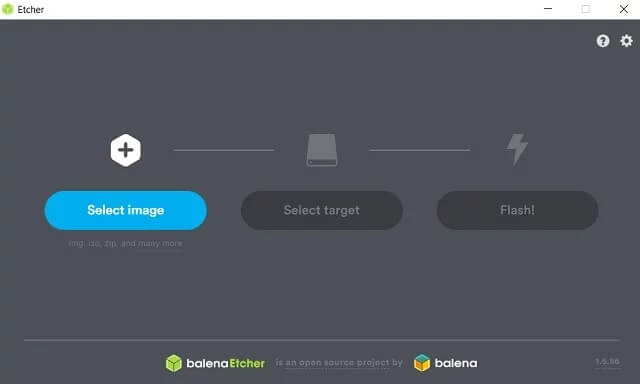
Advantages
- OS Image validation for free.
- The booting speed of Windows OS is ultra-fast compared to Rufus.
- Easy to use UI.
Disadvantages
- If validation failed, then you cannot create a bootable device with that ISO file in Etcher.
OS Supported: Windows, Mac, Linux.
4. YUMI
YUMI is a multiboot bootable USB creator that can put two or more bootable devices onto a single device. If you’re in confusion about which OS will suit your computer, then you can make all ISO images into a single bootable pen drive using YUMI. During bootup, select the OS you want in the main menu and then try one by one. It can save you lots of time in creating and testing multiple OS.
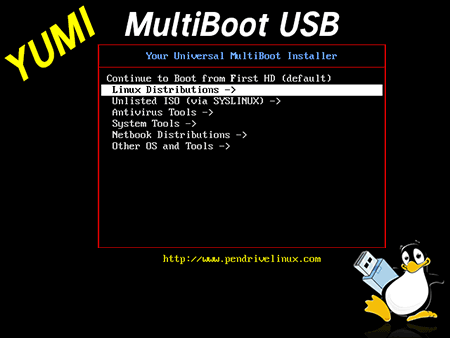
Advantages
- Multiple Bootable device creators.
- Supports UEFI configurations.
Disadvantages
- Many OS may become un bootable if created with multiple bootable ISOs.
OS Supported: Windows, Linux.
5. PowerISO
PowerISO is not only for creating bootable devices but also helps you convert various images to ISOs. It can make and convert ISO files into a bootable device. But unfortunately, the developers of PowerISO have created it only for Windows PC. In order to use PowerISO, you need a windows PC. Its speeds are similar to Rufus and can repair or convert any corrupted files into a bootable file quickly.
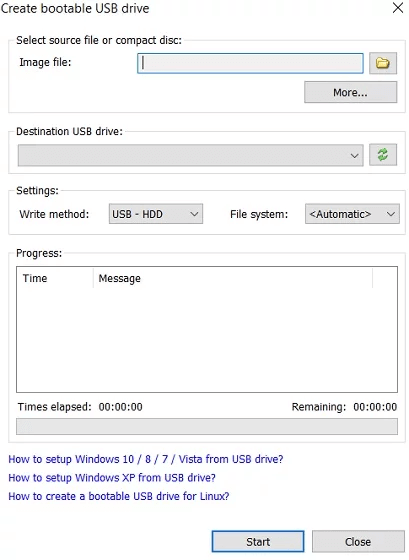
Advantages
- Windows OS files will 100% boot if it’s created with PowerISO.
- Pretty fast creation time.
Disadvantages
- Not available to other Operating Systems.
- After creation many ISOs will fail to install.
OS Supported: Windows.
6. Diskmaker-X
If you wish to create a bootable device from Mac and also bootable Mac OS images, then Diskmaker-X will be the best choice. The only app that can create bootable Mac drives. All other bootable software has a Mac version but cannot create bootable Mac OS like Diskmaker-X.
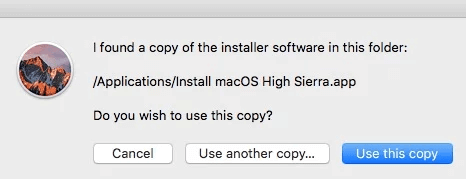
Advantages
- #1 alternative to Rufus on Mac OS.
- Create bootable Mac images.
Disadvantages
- Available only for Mac and can create only bootable Mac devices.
- No other cons.
OS Supported: Mac.
7. TransMac
If you want to create a bootable Mac image on Windows PC, then you need to purchase TransMac. TransMac is not free, but it takes less than 15mins to create a bootable Mac OS. Just by installing TransMac on your PC, you will get 15 days free trial that is enough for you to create a bootable device.
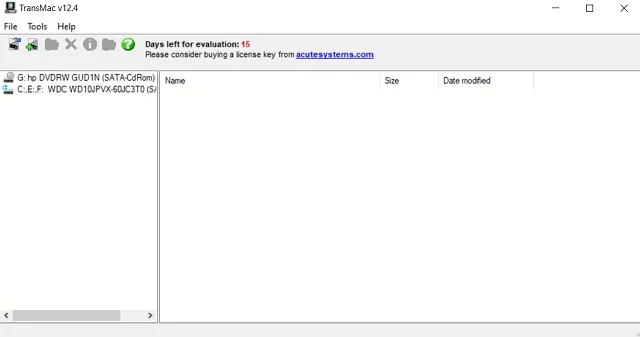
Advantages
- Can create Mac OS bootable devices.
- Supports all Apple ISO files.
Disadvantages
- Slower than Rufus.
- Paid software.
OS Supported: Windows.
8. WoeUSB
If you’re a Linux user, you can use Terminal or Start-Up Disk Creator to create a bootable device. But with such software, you cannot create a Windows bootable device. So you can use WoeUSB to perform such tasks. It’s completely free and can create any Windows version from Vista to Windows 10. Its UI is very simple, and anyone can easily understand and create a bootable device in minutes.
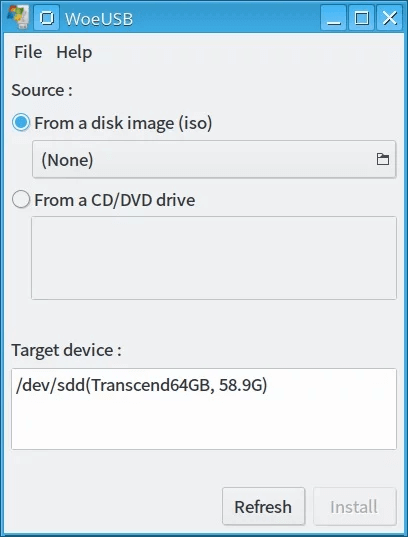
Advantages
- Can create any Windows bootable device with Linux.
- Easy to use UI.
- Speed is good.
Disadvantages
- Not available for Windows and Mac.
OS supported: Linux.
.
9. Windows 7 USB Tool
Windows 7 USB Tool is software that can create Windows bootable devices only on Windows PC. If you’re a Windows 7 or 8 user, then this tool best suits for you to create a Windows bootable device with ease. The flashing speed is also excellent as it is built for Windows and also can flash only Windows images only.
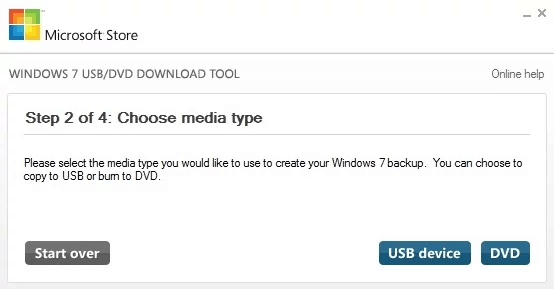
Advantages
- Pretty faster than other software’s on this list.
- Best for Windows XP,7, and 8.
Disadvantages
- Only available for Windows.
- Cannot create flash Linux distros.
OS Supported: Windows.
.
10. FlashBoot
FlashBoot is the best and unique Rufus alternative as it can clone any Windows Operating system and create a bootable device. For example, if you are using Windows 7 OS and you just install FlashBoot software in it. You don’t need an ISO file as it can create it directly from your OS itself.
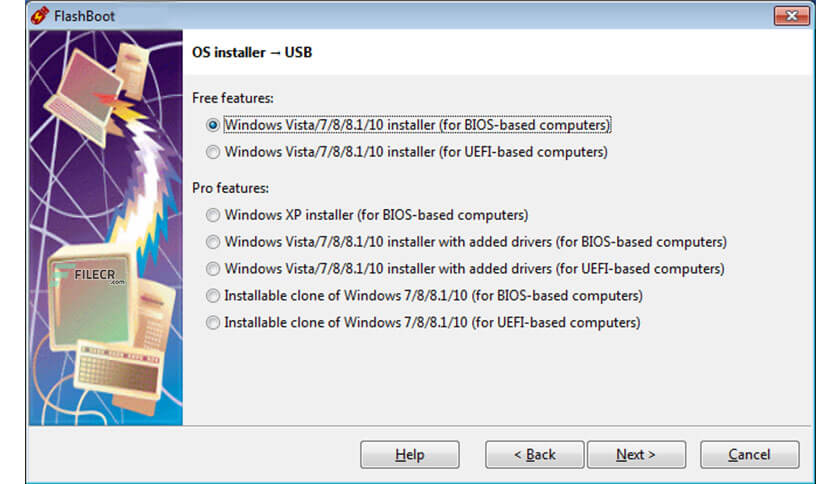
Advantages
- Can restore all documents and settings.
- It is highly portable.
Disadvantages
- Only PRO version can clone your OS.
- No support for Linus distros.
OS Supported: Windows.
In the above article, we have explained the best Rufus Alternative free and paid software that you can use to create a bootable USB device. We recommend YUMI software as it has the multi-boot feature and you can use it to create multiple OS at once. Mention your favorite one in the comments section.
Follow Techowns’ Facebook and Twitter pages to read our tutorials instantly.