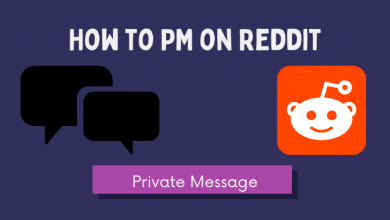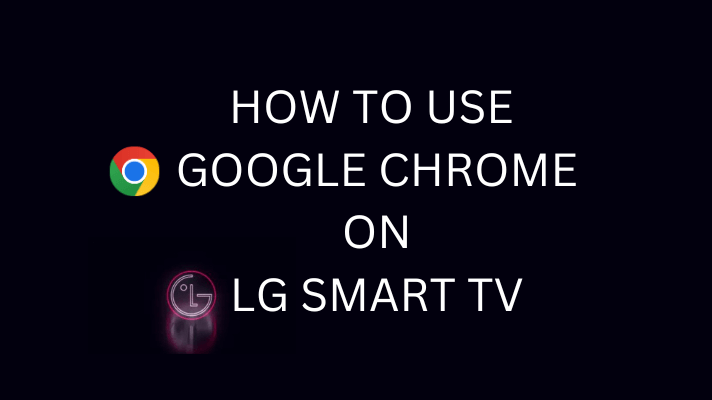Key Highlights
- Disney Plus is available on the Google TV’s Play Store.
- Install Disney Plus: Go to Apps section → Click Search for apps → Search the app → Click Install.
- Cast Using Smartphone: Open the app → Click the Cast/ Airplay icon → Select your Google TV → Click Allow.
Disney Plus is a popular streaming service platform where you can watch movies, web series, television shows, and more. If you use a Google TV and want to stream Disney+, you can directly install it from the Play Store. In some Google TVs, the Disney Plus app will be pre-installed. You just have to sign in to your account. You have to purchase any subscription plans because Disney Plus is not free.
In this article, you will learn how to install and watch Disney Plus on your Chromecast with Google TV device.
Contents
How to Install Disney Plus on Chromecast with Google TV
1. Press the Home button on your remote.
2. Go to the Apps section and click the Search for apps option.
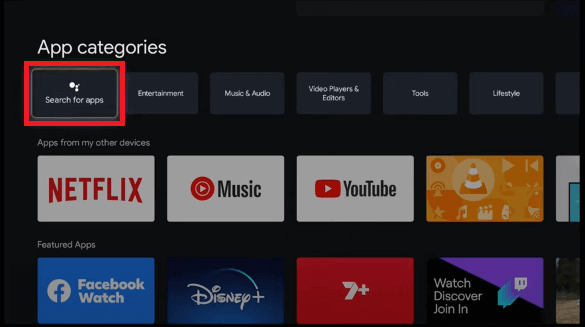
3. Type Disney Plus on the search bar and search for the app.
4. Select the Disney Plus app and click the Install button.
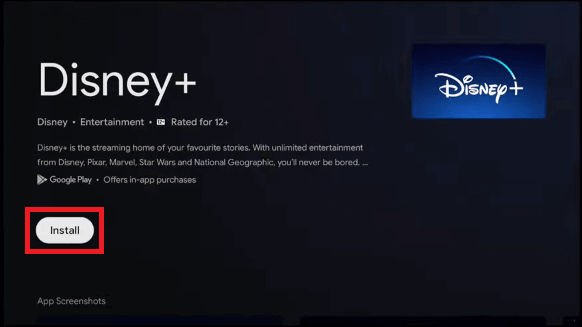
5. Now, click Open to launch the Disney Plus app. You can also open the Disney Plus app in the My Apps section.
6. Select the Log In button. You will get the 8-digit activation code. Note down the code.
7. Go to the Disney Plus activation website (https://www.disneyplus.com/begin) from your smartphone or PC.
8. Enter the 8-digit code that appears on your Google TV screen and click the Continue button.
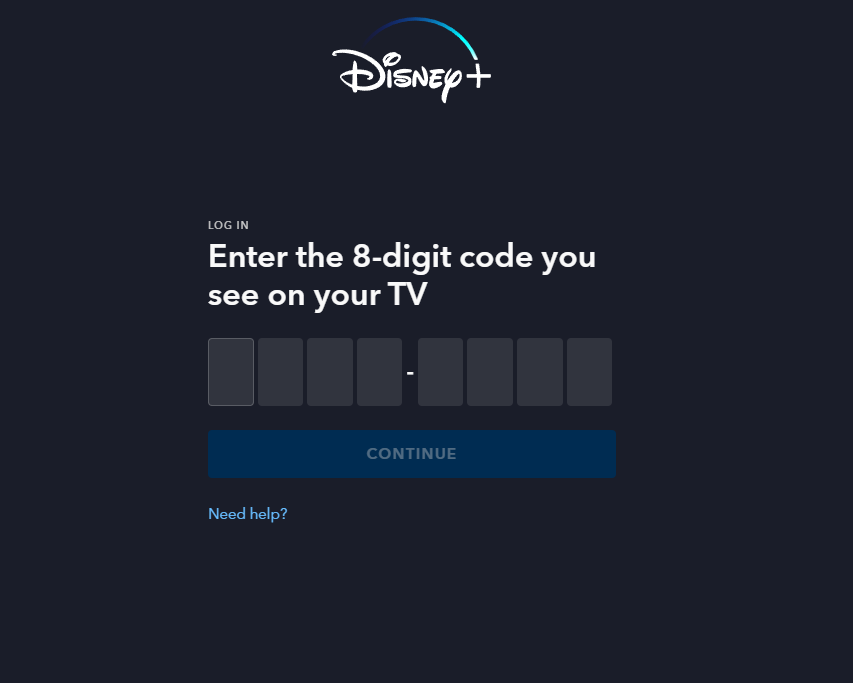
9. Now, log in with your Disney+ account to complete the activation.
10. Now, your Google TV screen reloads, and you can start streaming the content.
How to Cast or AirPlay Disney Plus on Google TV
If you don’t want to install the app on your streaming, you can cast the Disney Plus app to your Google TV using your smartphone.
1. Connect your smartphone and Google TV to the same WiFi network.
2. Open the Disney Plus app on your smartphone. If you don’t have the app, install it from the Play Store or App Store.
3. Sign in to your Disney Plus account.
4. Click the Cast or Airplay icon located at the top right corner.
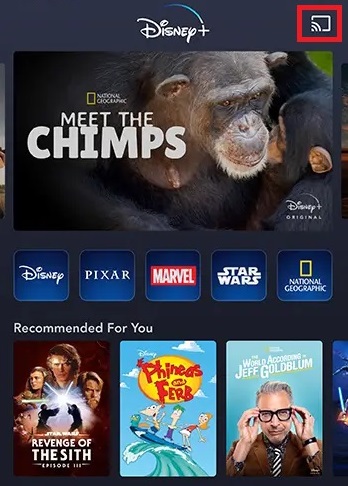
5. Select your Google TV from the list of devices and click Allow.
6. Play any content on your smartphone to cast it on your Google TV.
FAQ
If the Disney Plus app is not working on your Google TV, check the server. If it’s a server problem, it will be fixed soon. Otherwise, check your internet connection, clear the app cache, update the app, or uninstall and reinstall the Disney Plus app. If nothing works, contact the Disney+ customer support.