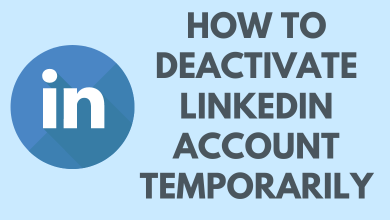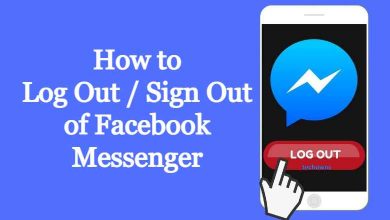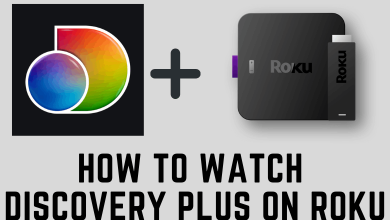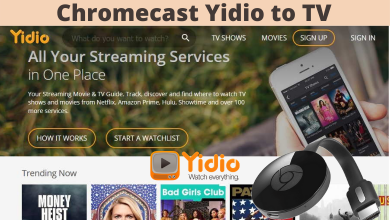Key Highlights
- Facebook Watch app is unavailable on Firestick.
- So, you can browse Facebook Watch webpage, sideload Facebook app and cast from mobiles to watch Facebook videos on Firestick.
Facebook Watch is a simple application developed to stream live videos. It is a free application where you can watch all sorts of Facebook videos by logging in with your account. Once, the app was available on different streaming devices, including Amazon Firestick. However, the Facebook Watch has been discontinued and is no longer available on any devices. I’m here to guide you with workarounds that help you access Facebook videos on Firestick.
Facebook has a Facebook Watch webpage to combine the service’s videos into one place. So, you can browse this webpage and access Facebook videos on Firestick. Also, you sideload the Facebook APK file and cast the Facebook app to watch Facebook videos on your Fire device.
So, go through and catch up on all the possible ways.
Contents
- How to Access Facebook Watch on Firestick Using Browser
- How to Install Facebook App on Firestick to Watch Facebook Videos
- How to Cast Facebook Videos on Firestick from Smartphones
- How to Cast Facebook Videos from Android Mobile
- How to Cast Facebook Videos from iPhone
- What to Do if Facebook Watch Doesn’t Work on Firestick?
- FAQ
How to Access Facebook Watch on Firestick Using Browser
1. Go to the home screen on your Firestick.
2. Go to the Find menu and choose the Search option.
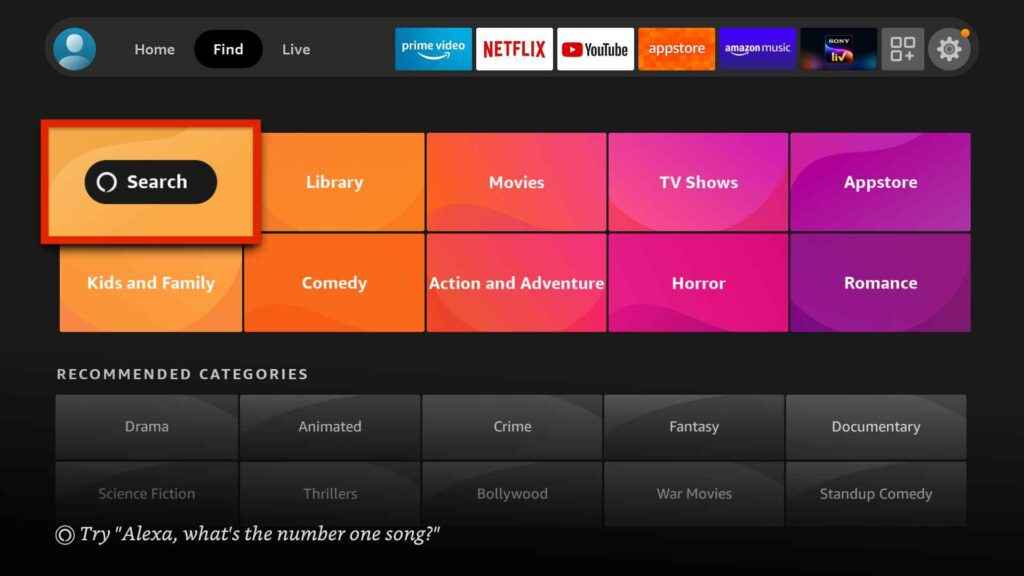
3. Type Silk browser on the search bar and search for the app.
4. From the list of apps, select Silk Browser and click on Get or Download.
5. After installation, it will add to your APPS section automatically.
6. Launch the app and finish setting it up.
7. Using the Search bar, type the following web address and head to it: https://www.facebook.com/watch.
8. Now, you will be taken to the Facebook Watch page, where only Facebook videos will be available.
9. You’ll be asked to log in to the website first. Enter your Facebook account details and sign in.
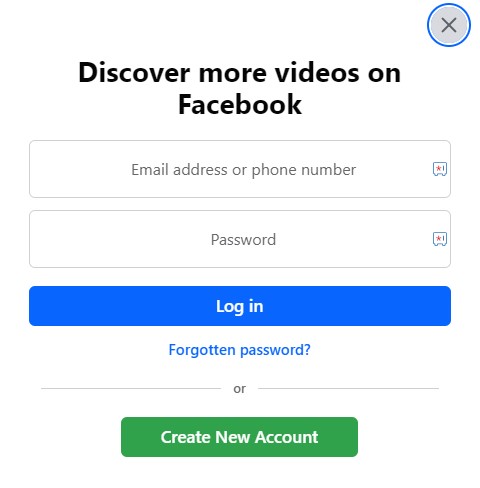
Now, you can watch all the Facebook videos on your Firestick/Fire TV screen.
How to Install Facebook App on Firestick to Watch Facebook Videos
With the help of the Downloader app on Firestick, one can sideload all kinds of Android apps with ease. So, let’s use it and get Facebook on Firestick or Fire TV by following the upcoming steps and watching all its videos.
1. Go to Settings on your Firestick Home screen.
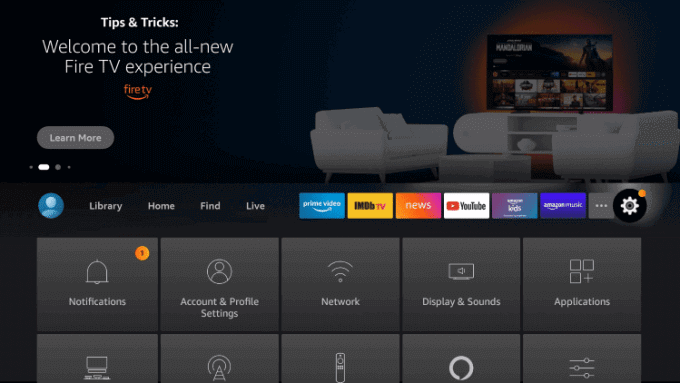
2. Click on the My Fire TV option.
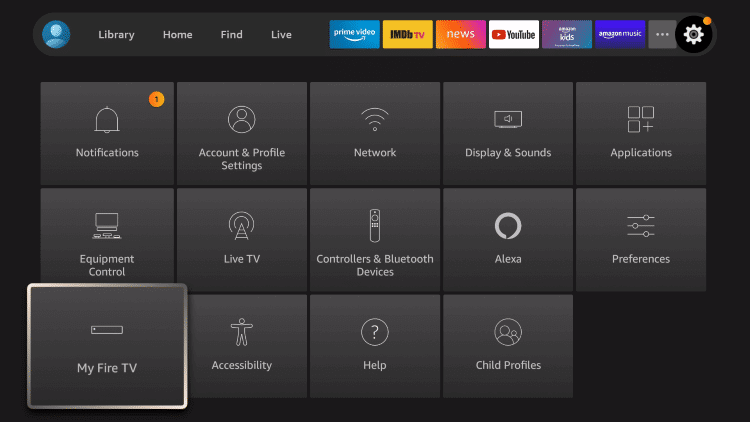
3. Click the Developer options menu.
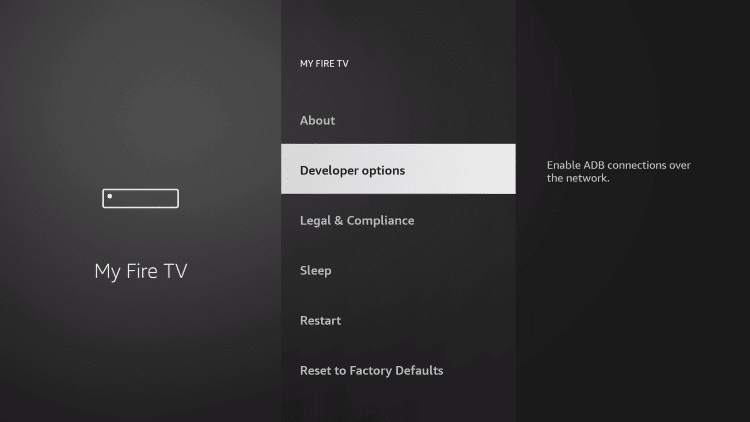
4. Select Install unknown apps.
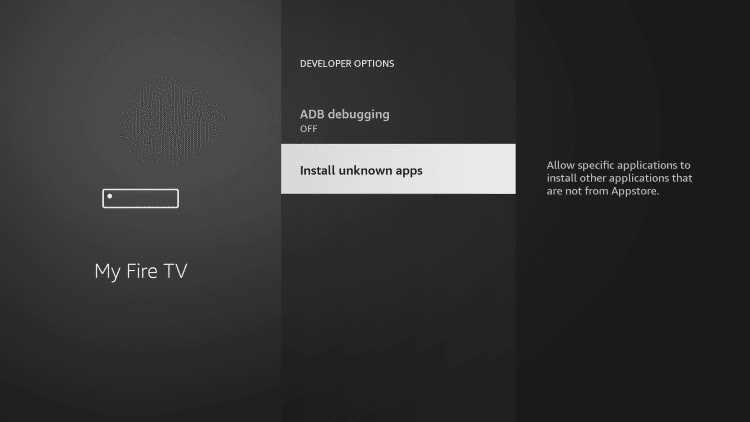
5. Choose Downloader and turn on the app.
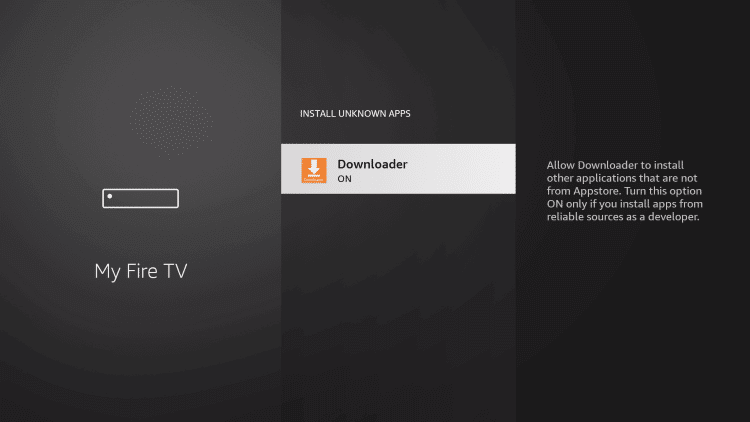
6. Get back to the home screen and launch the Downloader app on your Firestick.
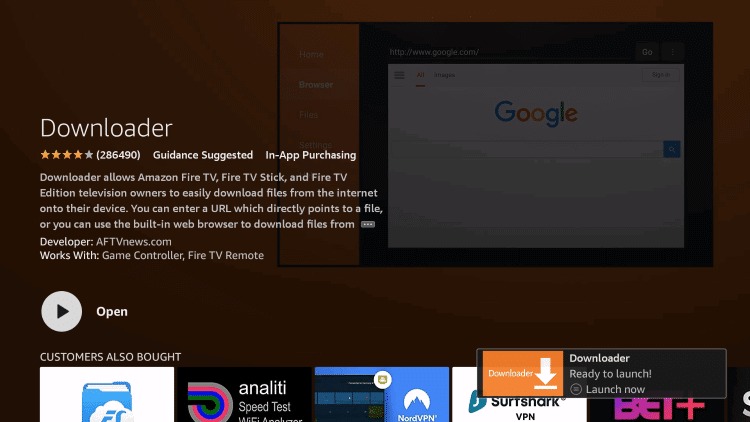
7. Go to the Home menu. Enter the Facebook APK URL [https://bitly.ws/35Pa4] and click the GO button.
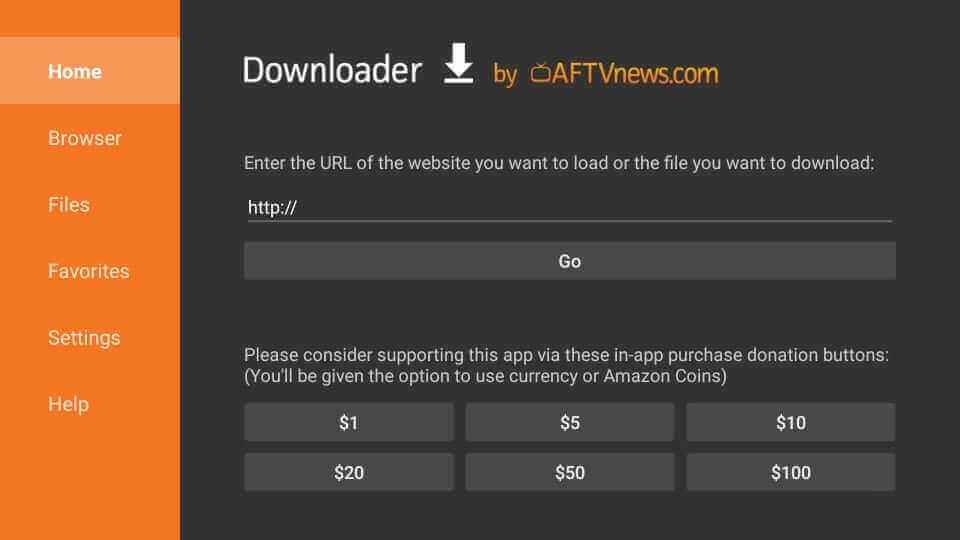
8. After downloading the Facebook APK file, open it and click Install.
9. Upon installing the app, launch it and click Login.
10. Note the 8-digit code displayed and go to the Facebook activation webpage [facebook.com/device].
11. Login to your Facebook account and enter the noted activation code.
12. Finally, click Continue.
13. Restart the Facebook app, and you’ll get signed in. Go to the Videos section and watch any Facebook video on your Firestick or Fire TV.
How to Cast Facebook Videos on Firestick from Smartphones
You can also cast Facebook videos on Firestick from the Facebook app for Android mobile and iPhone. The following headings will explain the procedure. As a pre-requisite to cast to Firestick, connect your Fire device and the participating mobile phone to the same WIFI network.
How to Cast Facebook Videos from Android Mobile
1. Enable the screen mirroring option on Firestick by selecting Settings → Display & Sounds → Enable Display Mirroring.
2. Then, download the Facebook app on your Android mobile and log in to your account.
3. Go to the Videos section and select play any video.
4. Click the More option (three dots icon) and select Cast video.
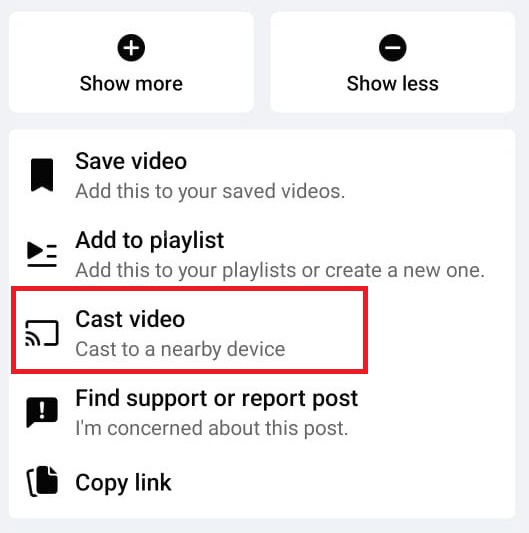
5. Now, the selected Facebook video will be cast to your TV with Fire OS or Firestick.
How to Cast Facebook Videos from iPhone
You can cast Facebook videos from iOS devices only on Fire TV devices. If you have Firestick, use third-party apps like AirScreen and set it up ready for casting. After that, follow the below steps.
1. Enable the AirPlay option on your respective Fire device.
2. Install and launch the Facebook app on your iPhone.
3. Log in to your Facebook account and select a video you would like to watch on Fire TV.
3. Now, select the Cast icon at the top right side and select your Fire TV name.
4. When a connection is established, the Facebook video will appear on your Fire TV screen.
What to Do if Facebook Watch Doesn’t Work on Firestick?
In some unfortunate circumstances, you might face difficulties in watching Facebook videos on Firestick due to technical problems and human errors. Some of the best solutions that’ll help you out of Facebook videos not working on Firestick are given in the following points.
- Check whether your internet connection is stable.
- Reboot Firestick and Facebook app to rectify any temporary errors.
- Uninstall the Facebook app you are currently using. Then, install the Facebook APK obtained from a secured source and prevent this issue from repeating in the future.
- Make sure your Firestick is using the latest software. If not, update your Firestick firmware immediately.
FAQ
It is said that the Facebook Watch app is discontinued from Firestick devices as Meta has decided to integrate it with Facebook and concentrate on upcoming projects.