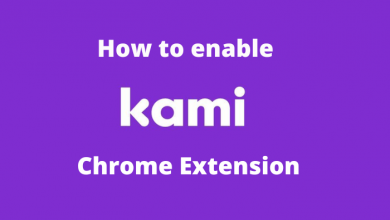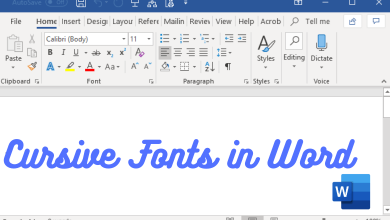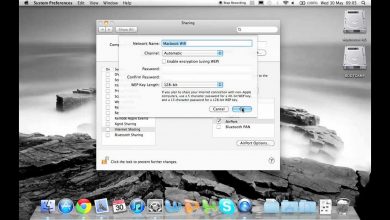Key Highlights
- Hayu is available on the Amazon App Store for Firestick and Fire TVs.
- Install the App: Press the Home button → Click the Search icon → Search for the Hayu app → Select the app → Click Install.
Hayu is a UK-based streaming service where you can watch all the popular American TV shows. The Hayu app is compatible with the Fire TV Stick and Fire TVs. You can directly download the Hayu app from the Amazon App Store. To access the video content in the app, you should have an active Hayu account. If you don’t have a Hayu account, go to the Hayu official website and sign up for an account.
In this article, we have discussed how to install and activate the Hayu app on Firestick devices.
Contents
How to Install Hayu on Firestick or Fire TV
1. Connect the Firestick to your Smart TV’s HDMI port.
2. Press the Home button on your Smart TV remote.
3. Click the Search icon on the home screen.
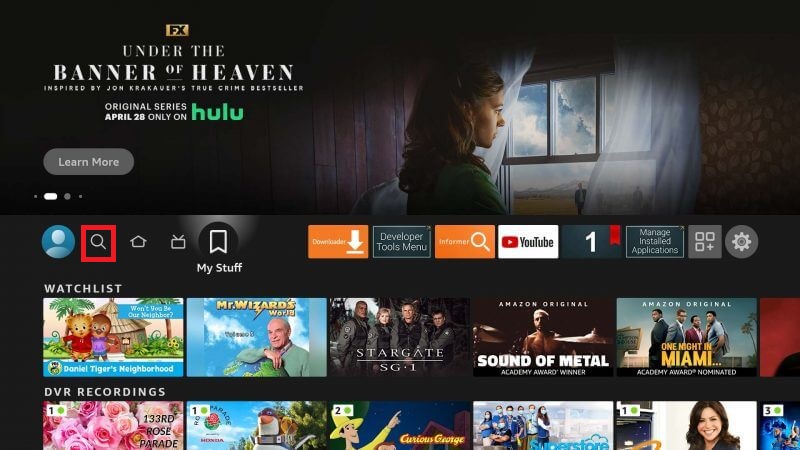
4. Enter Hayu on the Search bar to search for the app.
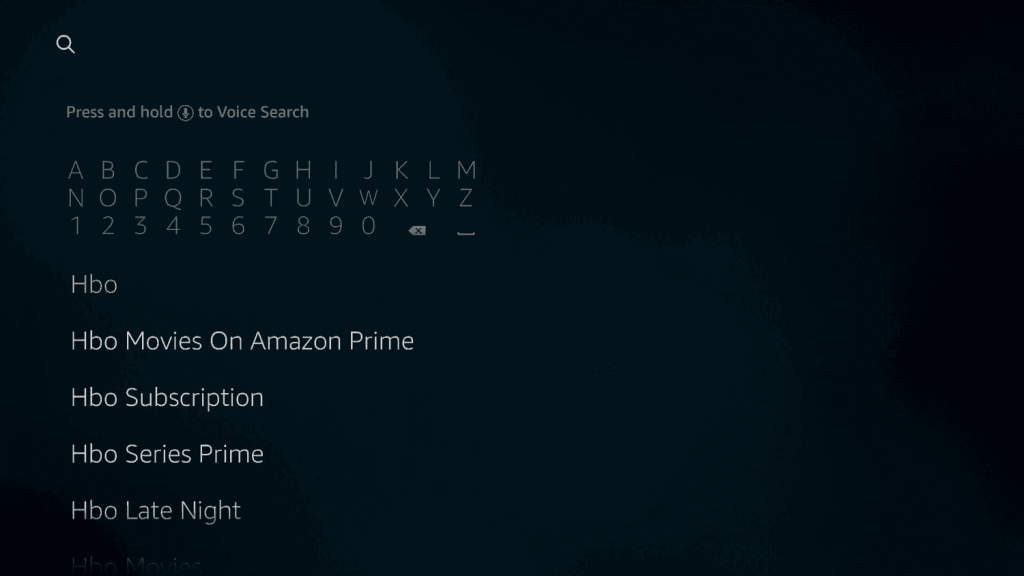
5. Select the Hayu app under the Apps & Games section.
6. Click the Install button on the Hayu info screen.
7. After installation, click Open to launch the Hayu app on your Firestick.
How to Activate Hayu on Firestick
The Hayu app for streaming devices and Smart TVs doesn’t have built-in Sign In support. You need to link your Hayu account by activating it from the official website. To do so,
1. Open the Hayu app on your Firestick and click the Sign In button at the top right corner of the screen.
2. Note the 6-digit unique activation code that appears on your screen.
Note: The unique code or pairing code will expire after 15 minutes. If you did not complete the pairing process within 15 minutes, you need to restart the activation process from step 1.
3. Now, visit the Hayu activation website (hayu.com/myaccount/pairtvapp) on your smartphone or PC.
4. Sign in to your Hayu account.
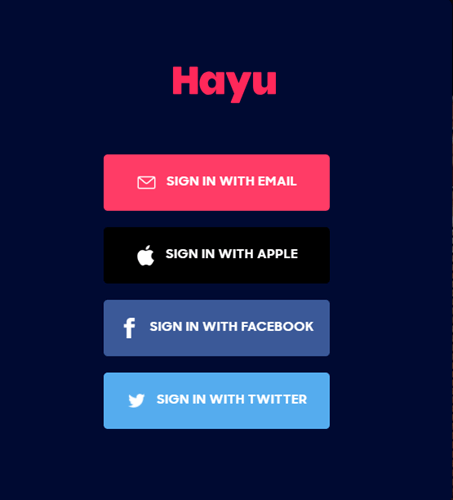
5. When you are redirected to the pairing webpage, enter the 6-digit unique code.
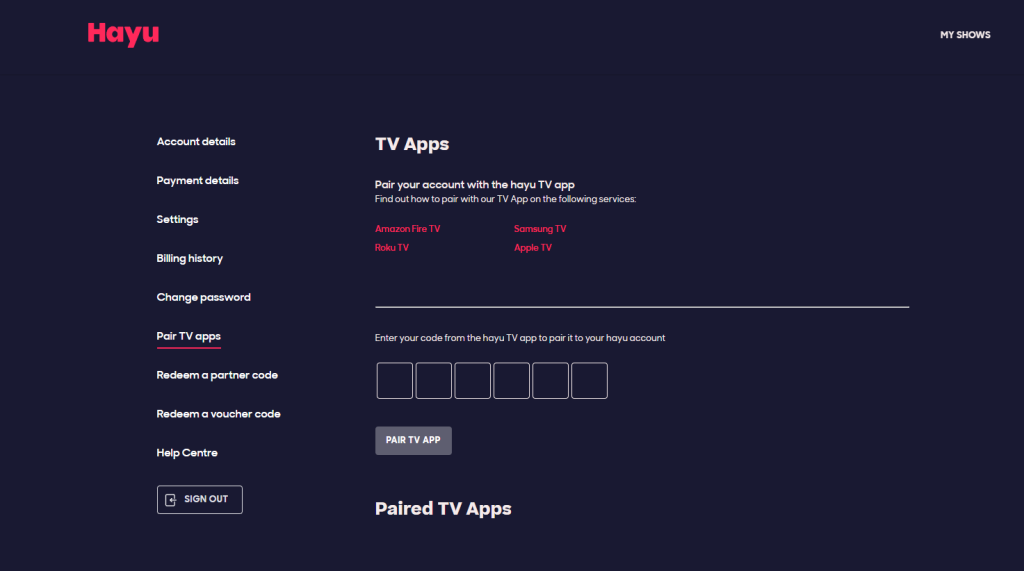
6. Click the Pair TV App button to complete the activation.
7. Now, the Hayu app on your Firestick will be synced with your account.
8. You can start streaming the Hayu content on your TV.
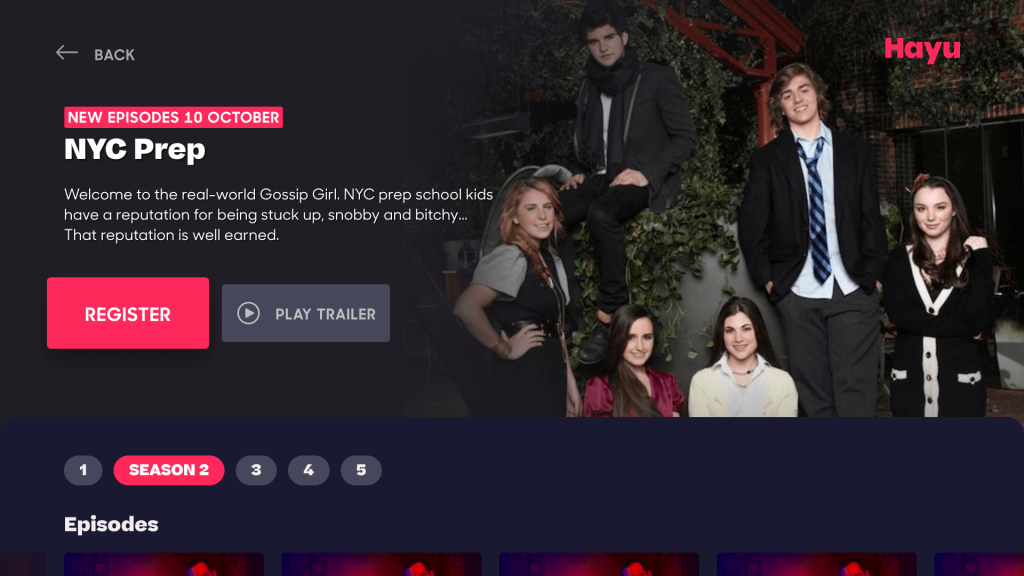
How to Unsubscribe Hayu on Amazon Fire Stick
If you have subscribed to Hayu using the Amazon Fire TV Stick, you can either disable the auto-renewal option or go to the Amazon App Store website to cancel the subscription. Follow the below steps to cancel your subscription through the Amazon website.
1. Visit the Amazon website and go to the Subscriptions page. Sign in to your Amazon account if prompted.
2. Select the Actions and click the Management option next to the Subscriptions menu.
3. Click Edit payment information and select View billing history to view your billing details.
4. Now, cancel your subscription by tapping the Cancel button.
5. If any confirmation screen appears, tap the Confirm button.
FAQ
If the Hayu app is not working, clear the app cache data, update the app, update the Firestick, or delete and reinstall the app to fix the issue.
Downloading the Hayu app is free. But to access the video content, you need to buy a subscription. It costs €4.99 per month, €23.99 for six months, and €43.99 per year.
Unfortunately, Hayu is unavailable in the US, but you can use any VPN to bypass the geo-restrictions.