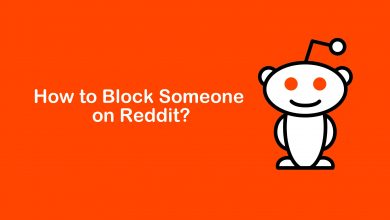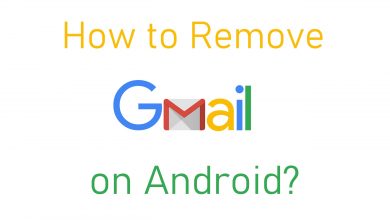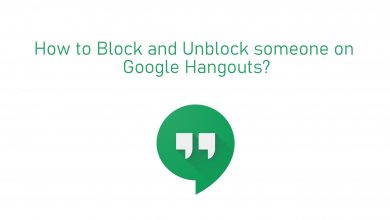Key Highlights
- Installation: Visit the Play Store to get Plex on Google TV.
- Activation: Go to plex.tv/link/ to activate Plex on Google TV.
Would you like to store and manage your media files on one server? Plex is the right choice. The Plex app is natively available in the Play Store. So, you can download the Plex app on your Google TV in less time. If necessary, you can sync local files of Google TV to the Plex account and access it from any device at any time. This guide explains the installation and activation of Plex on Google TV.
Contents
How to Install Plex on Chromecast with Google TV
1) Go to the home screen on Google TV and click the Apps menu.
2) Click Search for apps and games to get the on-screen keyboard.
3) Type Plex in the search field and locate the app.
4) Select the Plex app from the suggestions and click Install.
5) After the installation, click Open to run the Plex app.
Activate Plex on Chromecast with Google TV
You must activate the Plex app with your Plex account and configure the Plex Media Server.
1) Once you open the Plex app, click the Sign In button.
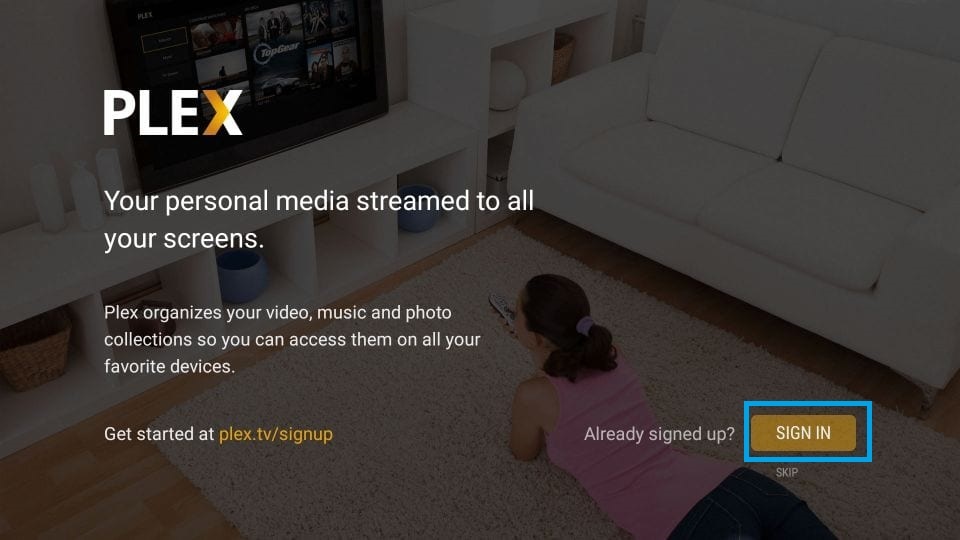
2) An activation code will appear on the screen.
3) Visit the Plex activation link (https://plex.tv/link) using a web browser on a smartphone or computer. Sign in with your Plex account.
4) Enter the code in the given text box. Sign in with your Plex account credentials and click Link.
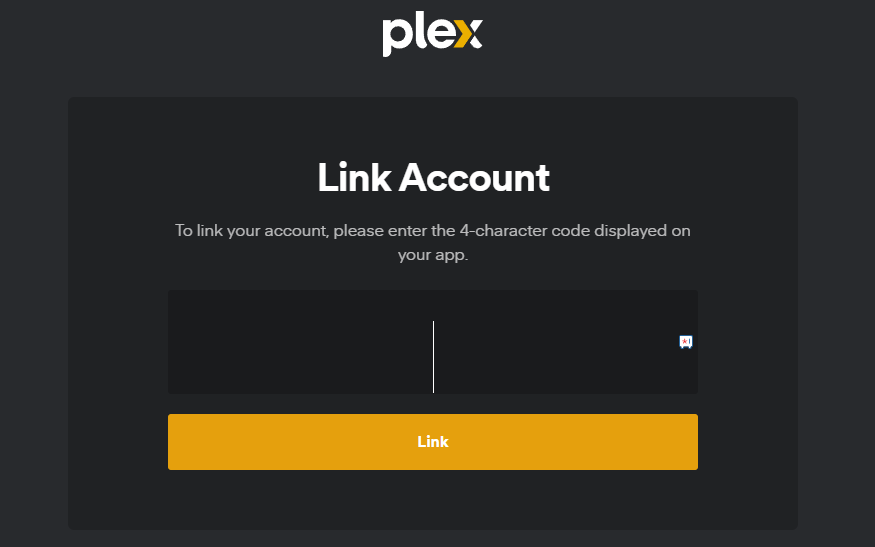
5) You will get Account Linked confirmation on the screen.
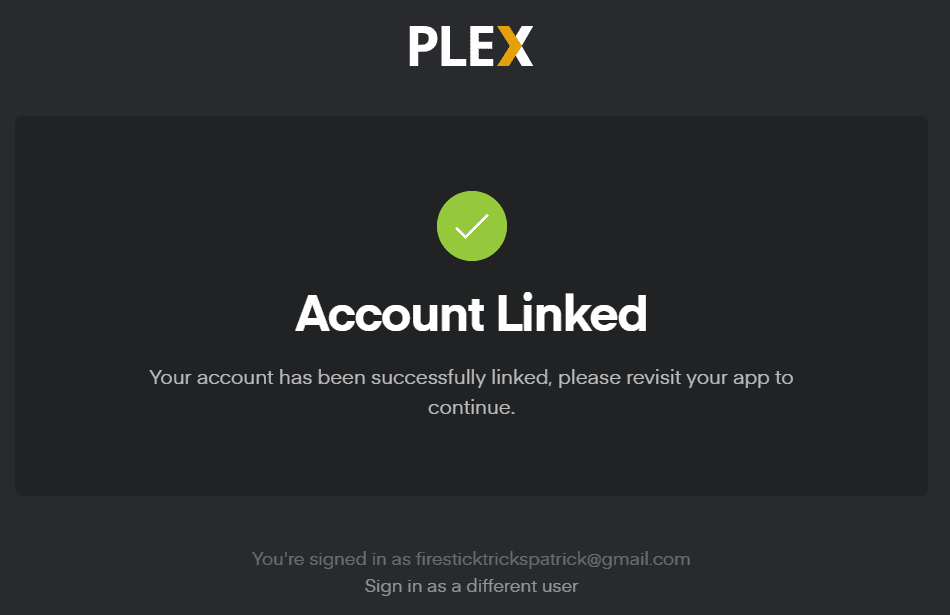
6) The Plex app on the TV screen will start loading. To buy a Plex pass, click Subscribe and follow the on-screen instructions. If not, click Not Now.
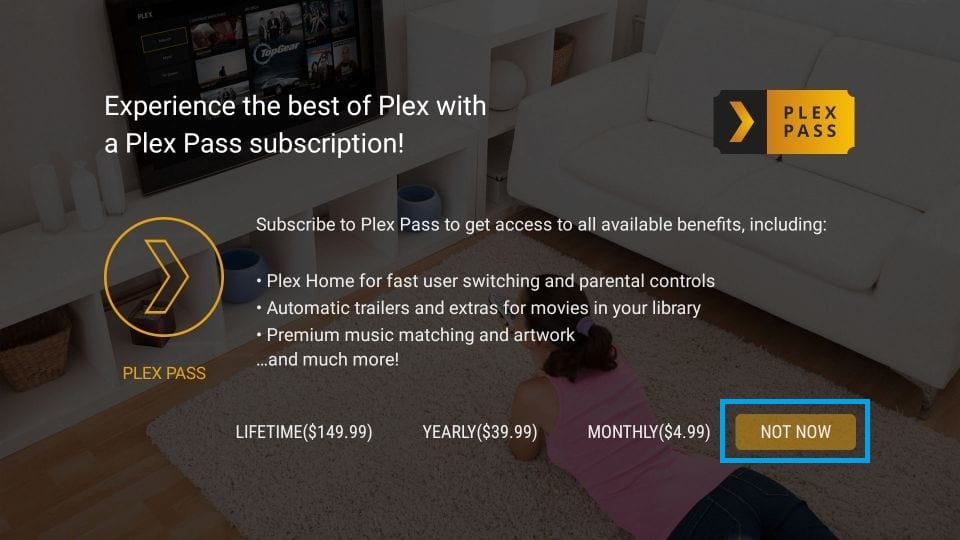
7) All the media files you uploaded on the Plex Media Server will appear on the screen after a few minutes.
8) Play your favorite content and watch it on your Google TV.
How to Cast or AirPlay Plex on Google TV
If you don’t want to install and activate the Plex app, you can cast the Plex app from your smartphone. If you are an iPhone user, you need to enable AirPlay on Google TV.
Note: Chromecast with Google TV doesn’t support AirPlay. The AirPlay method applies to Smart TVs powered by Google TV.
1) Connect your Google TV and smartphone to the same WiFi connection.
2) Install the Plex app on your smartphone from the Play Store or App Store.
3) Open the Plex app and sign in with your account.
4) Play any video and click the Cast icon. For iPhone, tap the AirPlay icon.
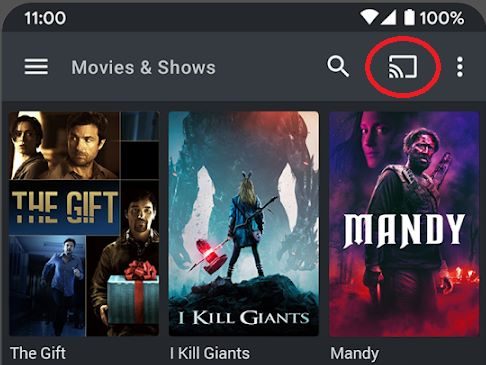
5) From the list of devices, choose your Google TV to stream the content.
FAQ
Yes. Plex is completely safe to install and use.
It is because of the outdated firmware or the app. Update the Chromecast and the Plex app to the latest version.