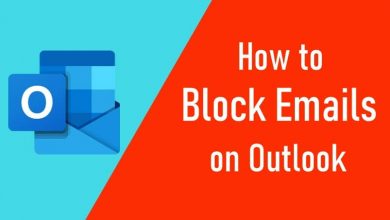Key Highlights
- The TeaTV app is incompatible with all Roku devices.
- Screen Mirror TeaTV to Roku from an Android or Windows to stream the content.
The TeaTV app is unavailable in the Channel Store, so it can’t be installed on Roku. Therefore, screen mirroring is the only option to watch the TeaTV content on Roku. To perform screen mirroring from an Android or Windows, you must enable screen mirroring on your Roku. This article explains how to stream TeaTV on Roku with the help of a smartphone and PC.
Contents
Enable Screen Mirroring on Roku
To screen mirror media files from an Android or Windows, it is mandatory to enable this setting.
- Turn on your Roku TV or streaming stick.
- Click Settings and choose System.
- Select Screen Mirroring and choose Enable Screen Mirroring.
- Choose Prompt or Always Allow.
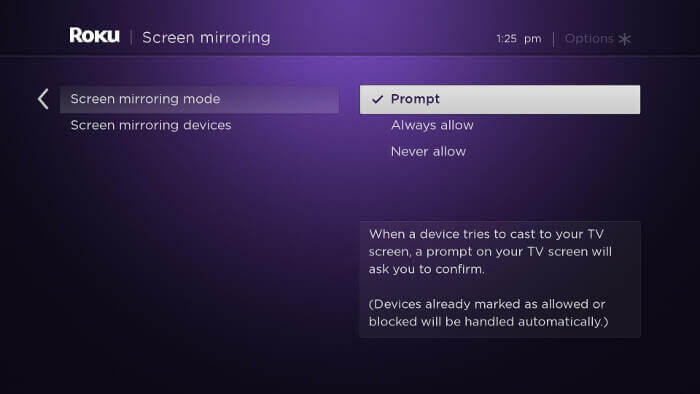
How to Screen Mirror TeaTV on Roku
Based on your convenience, follow any of these ways to screen mirror TeaTV movies and series.
Using Android
1) Connect your Roku TV to WiFi, which should be identical to your Android device.
2) Run the browser on your Android device and visit the TeaTV website. If you can’t find the TeaTV APK on its website, visit any trusted website and get it from there.
3) After installing the app, go to the notification bar on Android and tap the Cast icon.
4) Select your Roku device from the devices list.
5) Click Allow to Accept the screen mirroring request on the Roku TV screen.
6) If your device starts mirroring, play the desired movie in the TeaTV app.
7) To stop casting, hit the Cast icon on your device’s notification bar and choose Disconnect.
Using Windows 10 PC
1) Install the TeaTV APK on Windows using Bluestacks or any Android emulator.
2) Connect the Roku device and Windows to the same WiFi.
3) Go to the Action Center on Windows and click the Connect option.
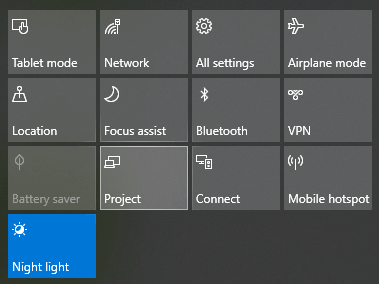
4) Select your Roku device from the devices list.
5) Once paired, open the TeaTV app on Windows and play the content.
6) The selected content will play on your Roku device using screen mirroring.
Best Alternatives for TeaTV
Since TeaTV is an unsafe platform, we highly recommend users try legal services. Here are the TeaTV alternative apps that you can find in the Roku Channel Store.
| Installation Guide | App Summary |
|---|---|
| Tubi TV on Roku | It contains 200 live TV channels, 47,000 movies, and TV shows |
| Crackle on Roku | Watch the hit Hollywood movies, British TV shows, and Crackle originals |
| Pluto TV on Roku | Stream over 250+ live TV channels and thousands of on-demand content for free |
FAQ
No. You can’t download TeaTV on Roku.
No. TeaTV is an illegal platform.