Are you looking to stream free movies, TV Shows, and live TV on your Roku? Then Tubi TV comes as the best choice for you. Tubi TV offers a wide variety of movie titles and shows with ad support. Since the Tubi TV app supports Roku, it will be a simple process to install the app. After that, you can stream all of your favorite movies, TV shows, live TV, and more on the big screen totally free of cost.
Contents
- How to Get Tubi TV on Roku
- How to Activate Tubi TV on Roku
- How to Screen Mirror Tubi TV App on Roku
- Screen Mirror the Tubi TV App on Roku using Android Device
- Screen Mirror Tubi TV on Roku from iOS Devices
- How to Fix If Tubi TV App is Not Working on Roku
- Why is the Tubi TV Activation Code Not working on Roku
- What’s Popular on Tubi TV
- Frequently Asked Questions
How to Get Tubi TV on Roku
1. Press the Home button on your remote and go to the Roku home screen.
2. From the home screen, select the Streaming Channels option.
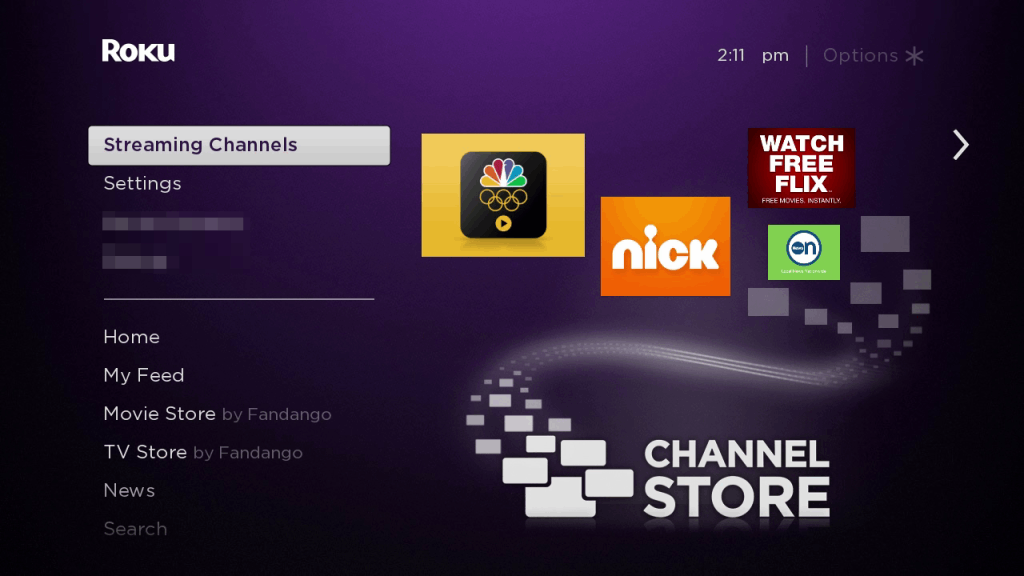
3. Locate and hit the Search Channels option.
4. Use the virtual keyboard to enter and search for the Tubi TV app.
5. Pick the Tubi TV app from the search result.
6. Select the Add Channel button to complete the adding process.
7. Once the adding process is complete, hit the OK button from the prompt.
8. Choose the Go to Channel option to launch the Tubi TV app.
How to Activate Tubi TV on Roku
1. Once you launch the Tubi TV app, you will be presented with the activation code. Note the activation code displayed on the screen.
2. In case the activation code is not displayed on-screen, select the Sign In button and get the activation code.
3. Once you get the activation code, open a web browser and visit the activation webpage of Tubi TV.
4. Input the activation code down on the required field and hit the Activate button.
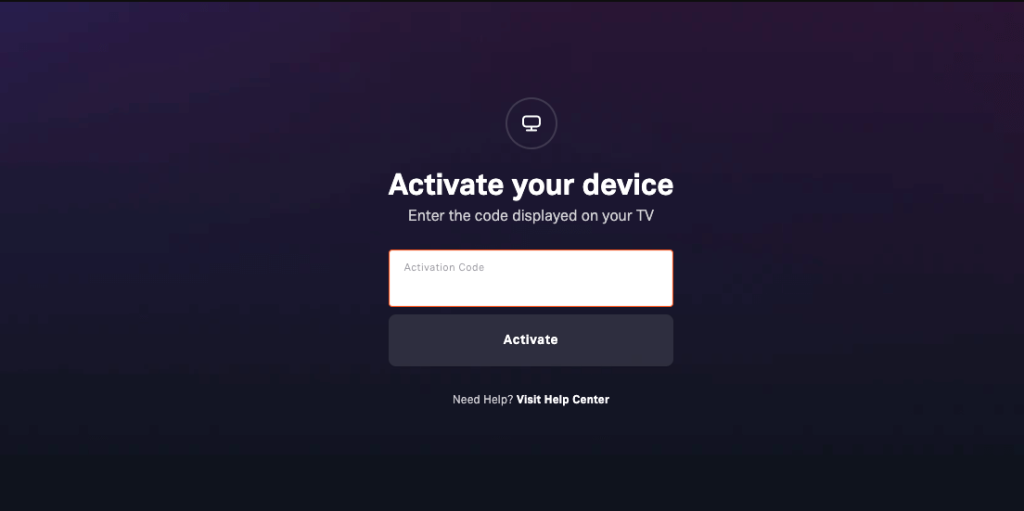
5. Sign in with your Tubi TV account to activate the Tubi TV app on Roku.
6. After you activate the Tubi TV app, launch it and start to stream your favorite movies or TV shows.
How to Screen Mirror Tubi TV App on Roku
You have two ways to screen mirror the Tubi TV app on your Roku. They are:
- Screen Mirror the Tubi TV app on Android device
- Screen Mirror the Tubi TV app on iOS device
Screen Mirror the Tubi TV App on Roku using Android Device
Ensure to enable the screen mirroring on Roku. After that, you can follow the steps below to screen mirror the Tubi TV app on Roku from Android devices.
1. Connect the Roku device to wifi. Then, connect your Android device to the same wifi network.
2. Get the Tubi TV app from the Play Store.
3. Swipe down the Notification Panel and tap the Cast icon.
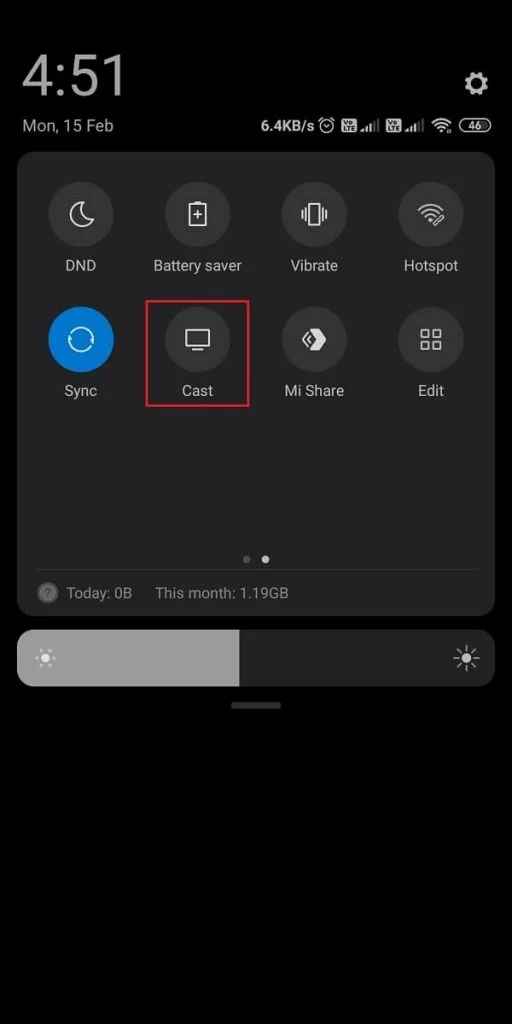
4. Select your Roku device’s name from the scanned devices list.
5. Once you complete the above process, your Android device’s screen will get mirrored to your Roku TV’s display.
6. Launch the Tubi TV app and sign in to your account.
7. Play your favorites and watch them on your Roku.
Screen Mirror Tubi TV on Roku from iOS Devices
Before you follow the steps below, you need to enable AirPlay on Roku from Settings > Apple AirPlay and HomeKit Settings > Choose AirPlay and Turn it on.
1. Get to the App Store and install the Tubi TV app.
2. Ensure to connect your iOS device and Roku to the same wifi network.
3. Go to the Control Center and tap on the Screen Mirroring icon.
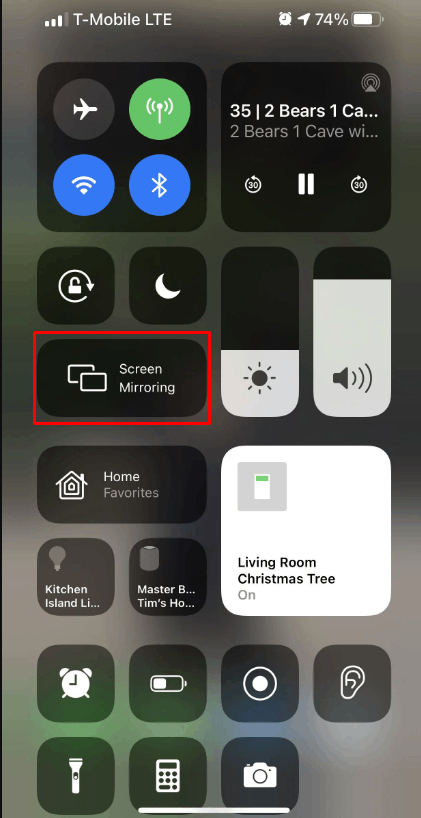
4. From the list of available devices, tap on your Roku device’s name.
5. Note down the AirPlay Passcode displayed on the screen.
6. Enter the AirPlay Passcode on your iOS device and get your phone’s screen mirrored to your Roku TV’s display.
7. Open up the Tubi TV app and sign in. Then, you can start to stream your favorites on your Roku TV display.
How to Fix If Tubi TV App is Not Working on Roku
Here are some of the troubleshooting methods you need to follow to fix if the Tubi TV app is not working on Roku:
- Update the Tubi TV app to the latest version. Otherwise, you can’t stream your favorites on the big screen.
- Ensure that you have connected your Roku to the same wifi network. Otherwise, the content will not load properly on your streaming device.
- Make sure that the HDMI cable is not loosely connected. Otherwise, you will face issues on your streaming device.
- Restart your Roku TV and clear the bugs on the Tubi TV app.
- Clear the cache on Roku and stop the content loading issues.
Why is the Tubi TV Activation Code Not working on Roku
The activation code generated on your Roku TV will get expired within a few minutes. This may be the reason why the Tubi TV app on your Roku is not activating. To fix this, go back to the Tubi TV app and generate the activation code once again. Then, go back to the activation webpage of Tubi TV and activate the app again on your streaming device.
What’s Popular on Tubi TV
| Movies | TV Series | Live TV | Kids Show |
|---|---|---|---|
| Air Force One | Duck Dynasty | ABC New Live | The Flintstones |
| John Henry | Storage War | NBC New Now | Space Dog |
| Pixels | Heartland | Live NOW from Fox | Casper the Friendly Ghost |
| Man on Fire | 227 | Fox Weather | Sonic the Hedgehog |
| Rush Hour and much more | Unsolved Mystery and much more | Weather Nation and much more | and much more |
Frequently Asked Questions
No, you can just create a free account and start to stream your favorite movie or TV show for free.
You might have poor internet connectivity and that’s why the Tubi TV app is buffering on your streaming device.



