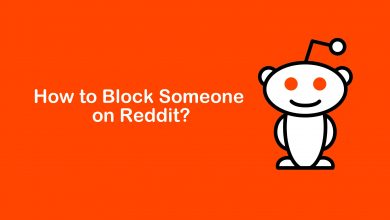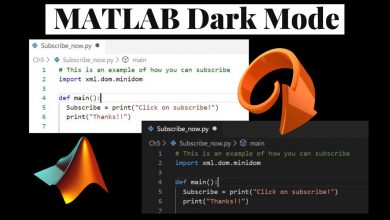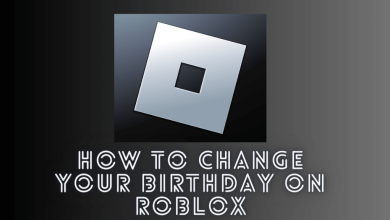Key Highlights
- To Install SHOWTIME Anytime on Roku: Switch On your Roku TV→ Home → Streaming Channel → Search Channel → Enter SHOWTIME Anytime → Add Channel → Go to Channel → Launch the app → Done.
Do you want to watch the SHOWTIME channel on Roku? Then, SHOWTIME Anytime is the best option to access on-demand movies, sports, news, series, documentaries, etc. Also, you can stream live TV channels like SHOWTIME West and SHOWTIME East channels. You can sign in to SHOWTIME Anytime with a cable TV provider subscription and also you don’t want to pay additional costs for watching on-demand content. Although you can download and install SHOWTIME Anytime directly from the Roku Channel Store.
Contents
How to Install SHOWTIME Anytime on Roku
1. Power on your Roku TV and press the Home button on your Roku remote.
2. From the home screen, locate and select the Streaming Channels option.
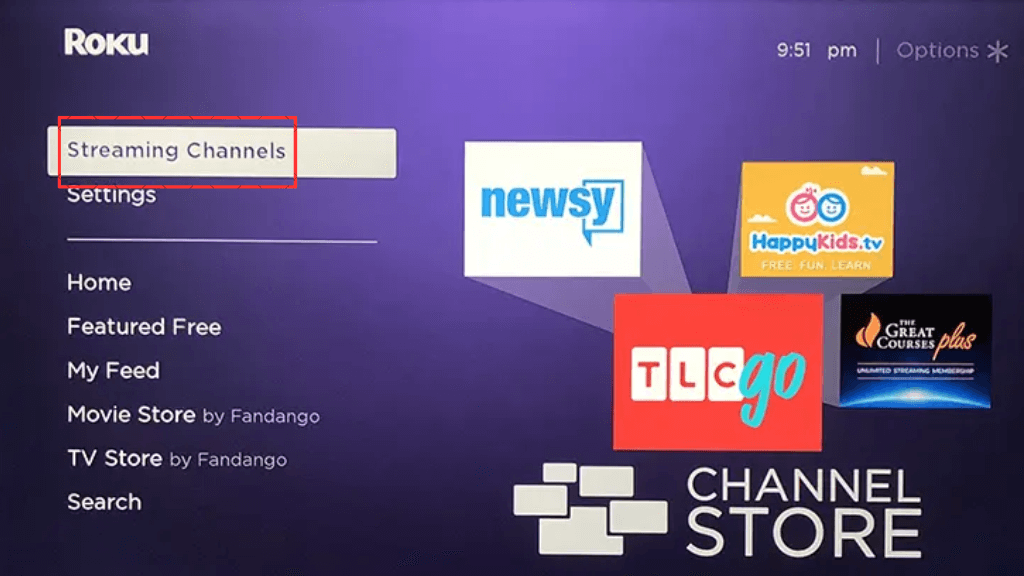
3. Select the Search Channels option. Then, use the virtual keyboard to search for the SHOWTIME Anytime app.
4. Choose the SHOWTIME Anytime app from the search result.
5. On the channel description page, hit the Add Channel option.
6. Once the channel gets added, tap on the Go to Channel option.
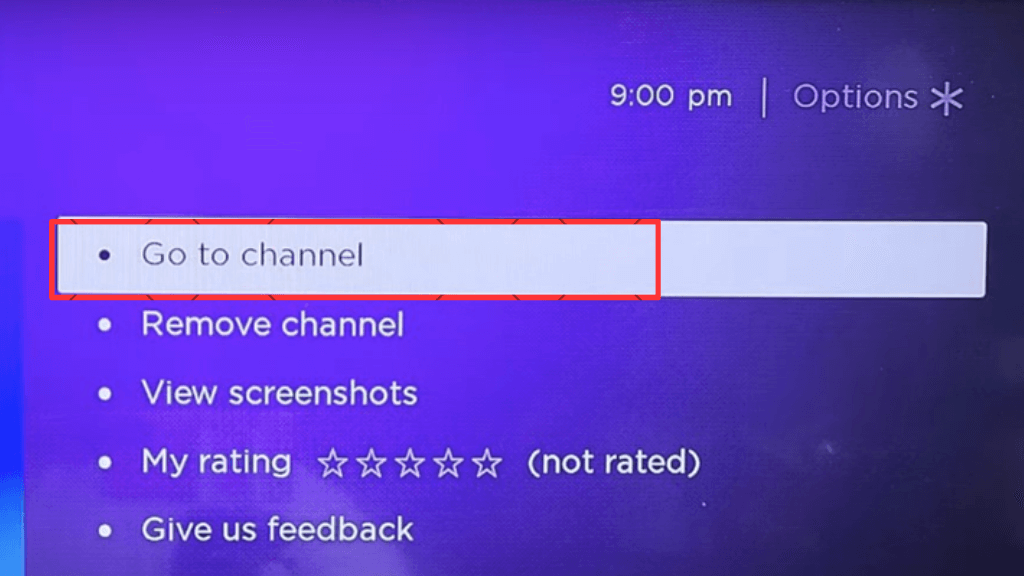
How to Get SHOWTIME Anytime on Roku from Roku Website
You can also use the Roku website to add apps to Roku. Here are the steps you can follow to do the same:
1. Visit the Roku website (my.roku.com) on your browser.
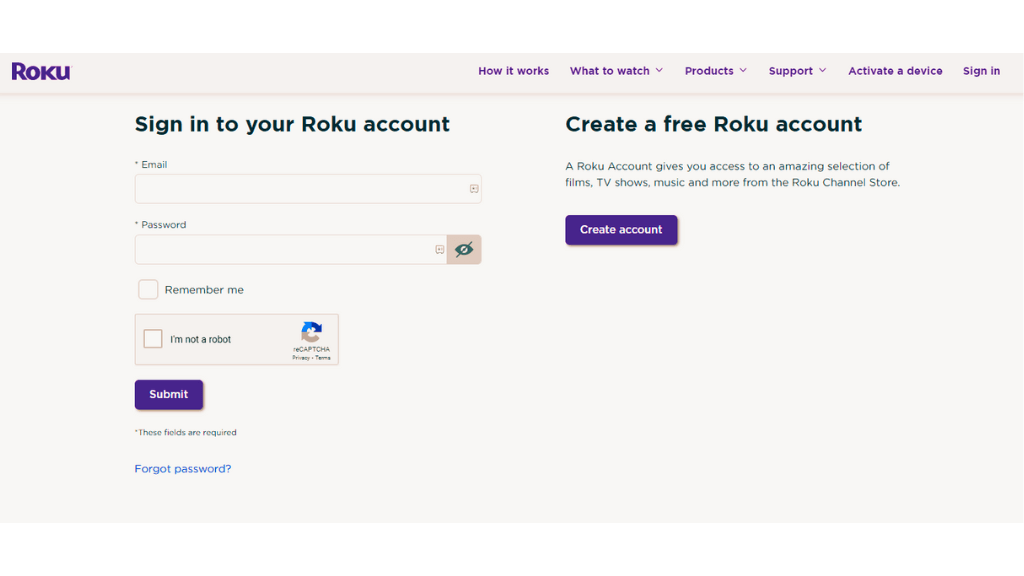
2. Finish up the login process using the required credentials.
3. Search for SHOWTIME Anytime and choose it from the search result.
4. Click on the Add Channel button to complete the adding process.
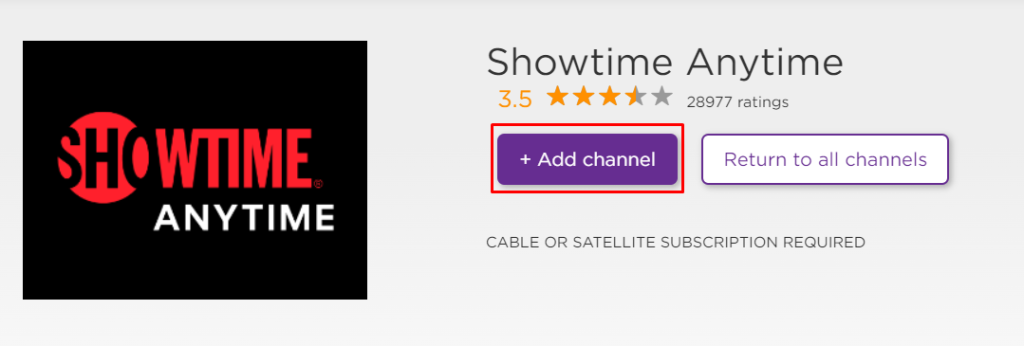
5. Once you are done with the above process, update Roku to add the channel after 24 hours.
How to Activate SHOWTIME Anytime on Roku
1. Launch the SHOWTIME Anytime app on your Roku TV.
2. Play any movie or TV show or Go to Settings and get an activation code.
3. On a web browser, visit the activation webpage of SHOWTIME Anytime.
4. Input the activation code on the required field and submit it.
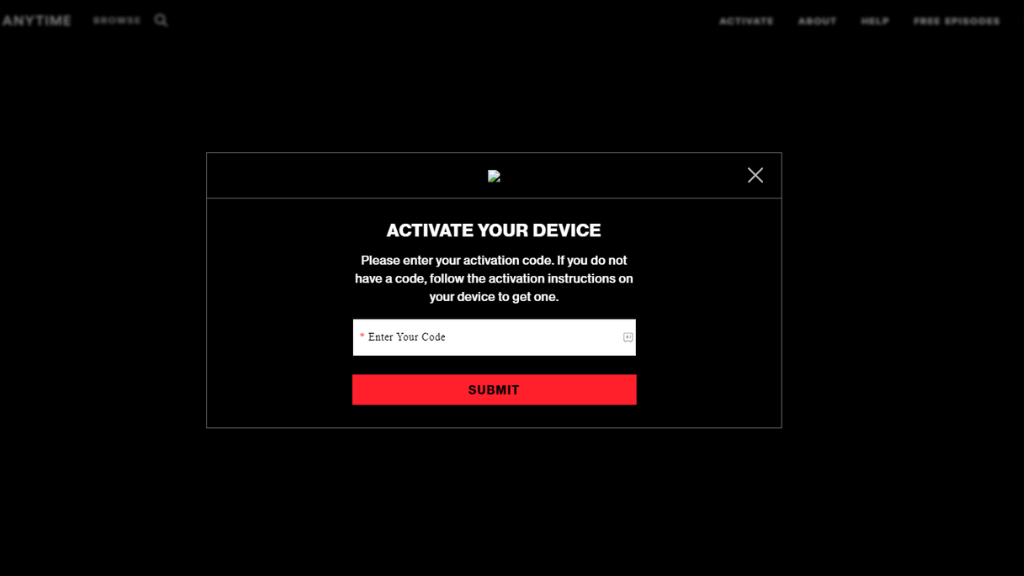
5. Once again choose the cable TV provider and sign in using the credentials.
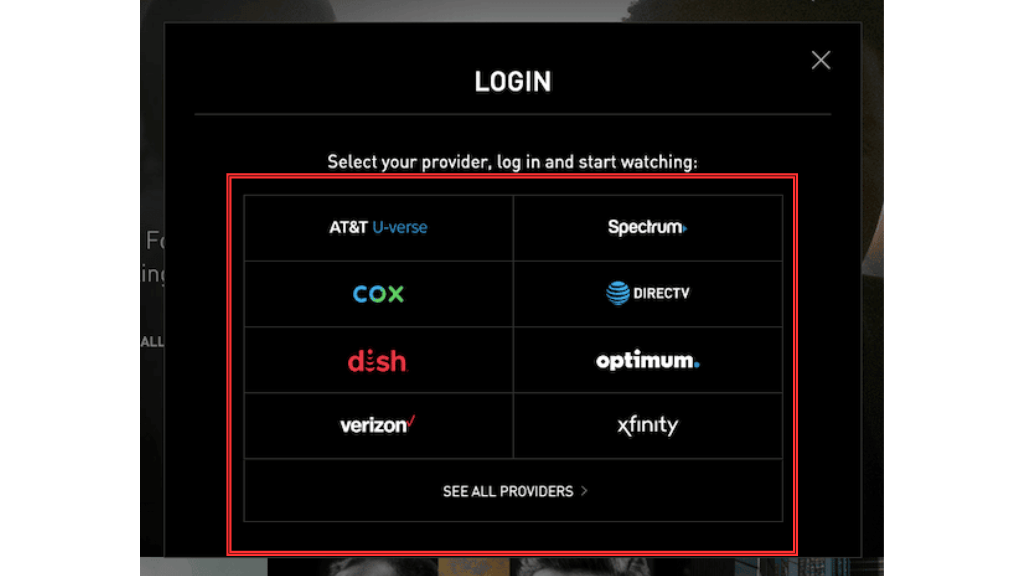
6. Once you verify your cable TV provider account, the SHOWTIME Anytime app will get activated.
7. Relaunch the SHOWTIME Anytime app and start to stream your favorite movie or TV show.
How to Screen Mirror SHOWTIME Anytime on Roku
You need to enable the Screen Mirroring or AirPlay option on Roku. After that, you will be able to screen mirror the SHOWTIME Anytime app to your TV screen.
1. Install the SHOWTIME Anytime app from Play Store or App Store.
2. Complete the sign-in procedure using the required credentials.
3. Tap on the Cast icon on the Notification Panel or the Screen Mirroring icon on the Control Center.
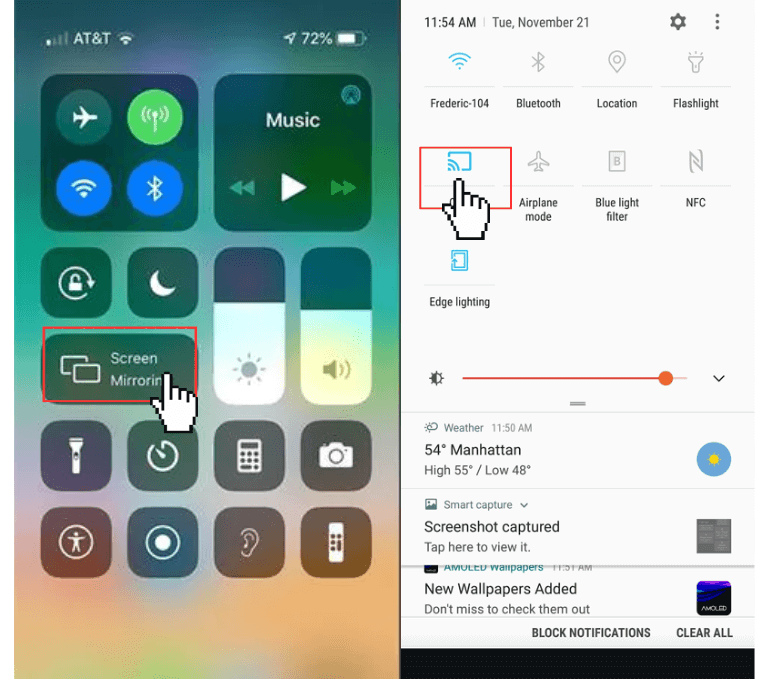
4. Select your Roku device’s name from the list of available devices.
5. Launch the SHOWTIME Anytime app and complete the sign-in process.
6. Stream any of your favorites and watch them on your Roku TV screen.
Benefits of SHOWTIME Anytime
The following are the features offered by SHOWTIME Anytime:
- SHOWTIME Anytime app is available in both app and web versions.
- Download the movies or TV shows to watch them offline.
- You can easily enable the Parental Control feature on Roku.
- SHOWTIME Anytime app has genres in various categories.
- With the updated library of SHOWTIME Anytime, you can watch your favorite movie or TV Show easily.
SHOWTIME Anytime Not Working on Roku: Causes and Fixes
If the SHOWTIME Anytime app is not working on your Roku TV due to some technical problems like buffering, freezing, lagging, black screen, etc, then you can perform some troubleshooting ideas to resolve the issue.
- Check the server status of SHOWTIME Anytime using the Twitter page or Downdetector.
- Check the internet connectivity is stable on your device.
- Update your Roku TV and any of the outdated apps on your streaming device.
- Clear the cache or data of the SHOWTIME Anytime app.
- Restart your Roku TV to clear the bugs if any.
- Factory reset your Roku TV to bring back the initial settings.
Frequently Asked Question
The activation code you noted down might be expired and it is the reason why the SHOWTIME app is not activating on Roku.
Yes, the SHOWTIME Anytime app is free to add on Roku. Even you can sign in with the cable TV provider account to watch your favorites on SHOWTIME Anytime for free.