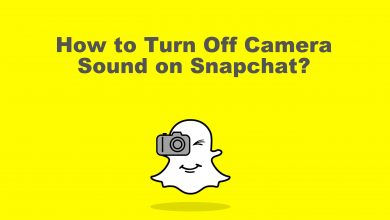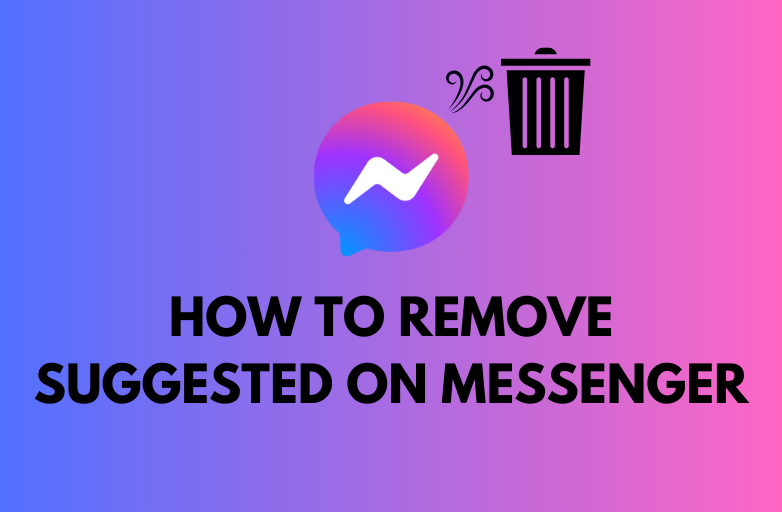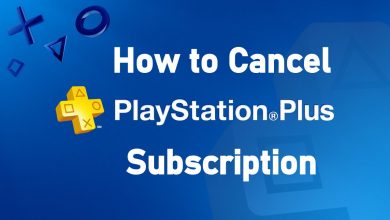Key Highlights
- Install FOX Sports: Go to Find → Click Search → Search for FOX Sports → Select the app → Click the Get button.
- You can stream FOX Sports without cable using streaming services.
Being a sports enthusiast, I was searching for a sports streaming platform for my Firestick that covers major sports events. After the extensive iteration of installations, I narrowed down my search to FOX Sports. FOX Sports app is compatible with Fire OS 8.0 and above models. Luckily, my Firestick runs on Fire OS 8.1.0.1. If you are using the older version, update your Firestick to get the app.
In this guide, I’ve mentioned all the possible ways to get FOX Sports on Firestick.
Contents
How to Get FOX Sports on Firestick
Before getting into the steps, know that the FOX Sports app is available only in the USA. If you want to access the app outside of the USA, skip to the sideload section mentioned below.
1. Connect the Amazon Firestick to your Smart TV and ensure it is connected to an internet connection.
2. Press Home on the remote and select Find → Search.
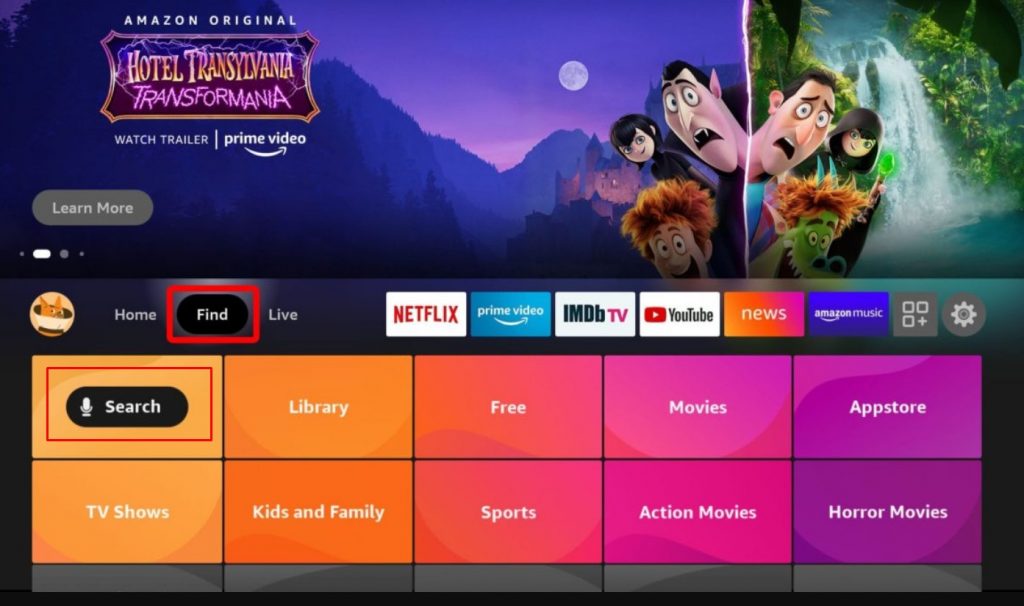
3. Enter Fox Sports using the on-screen virtual keyboard and select it from the search results. You can also use Alexa Voice to search apps on Firestick.
4. Select Get to download the FOX Sports app on your device.
5. Once installed, select Open to launch.
How to Activate FOX Sports App on Firestick
1. Launch the FOX Sports app and select Profile.
2. From the list of menus, select TV Provider Sign In.
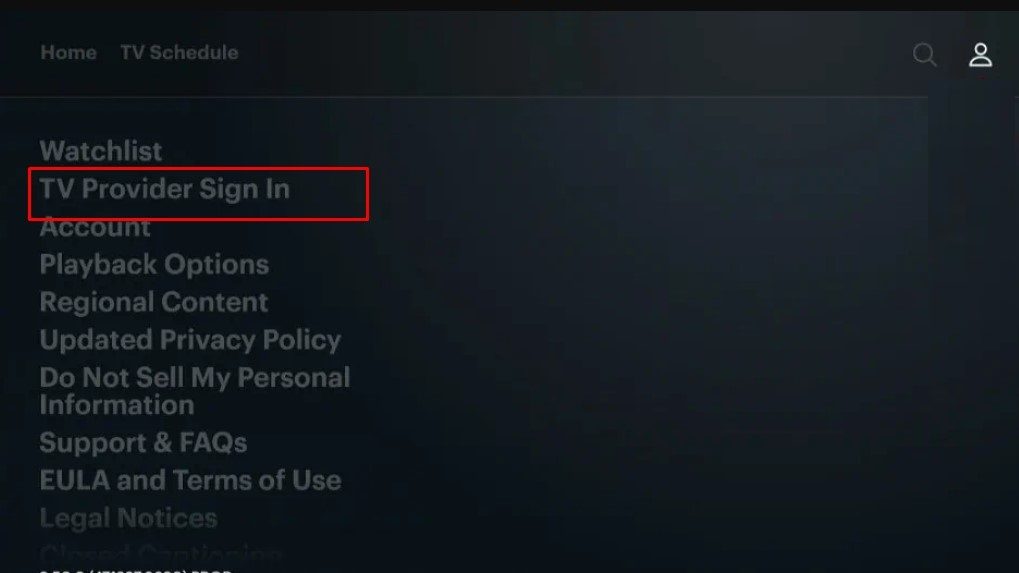
3. On the next screen, you will get the activation code.
4. Open the browser on your PC or smartphone and visit the FOX Sports activation website (https://go.foxsports.com/).
5. Enter the activation code and click the Submit button.
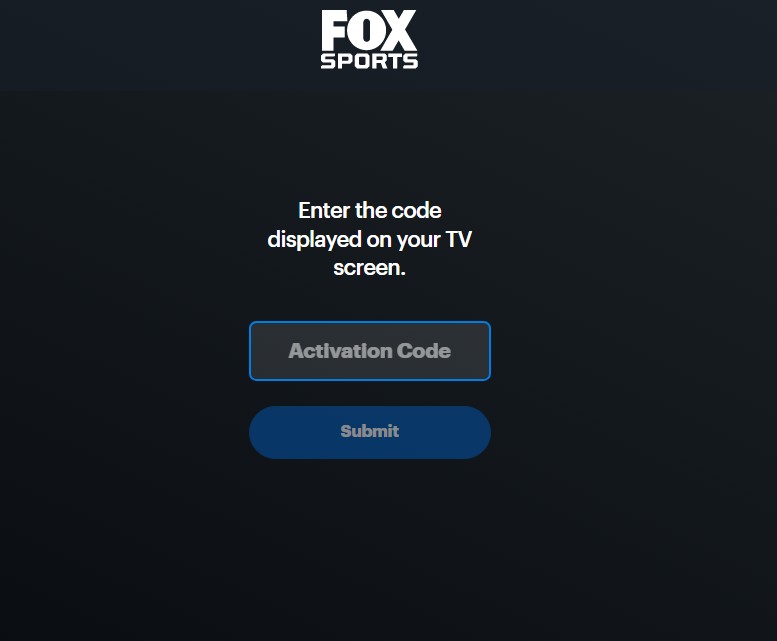
6. You will be asked to sign in using your TV provider account to verify the activation.
7. Once the verification is done, you can watch all the sports content on the FOX Sports app.
How to Sideload FOX Sports on Firestick Using Downloader
If you are out of the United States, you can install FOX Sports on Firestick using Downloader and stream content using VPN. Before that, install the Downloader on Firestick to get FOX Sports.
1. Go to Firestick Settings.
2. Select My Fire TV.
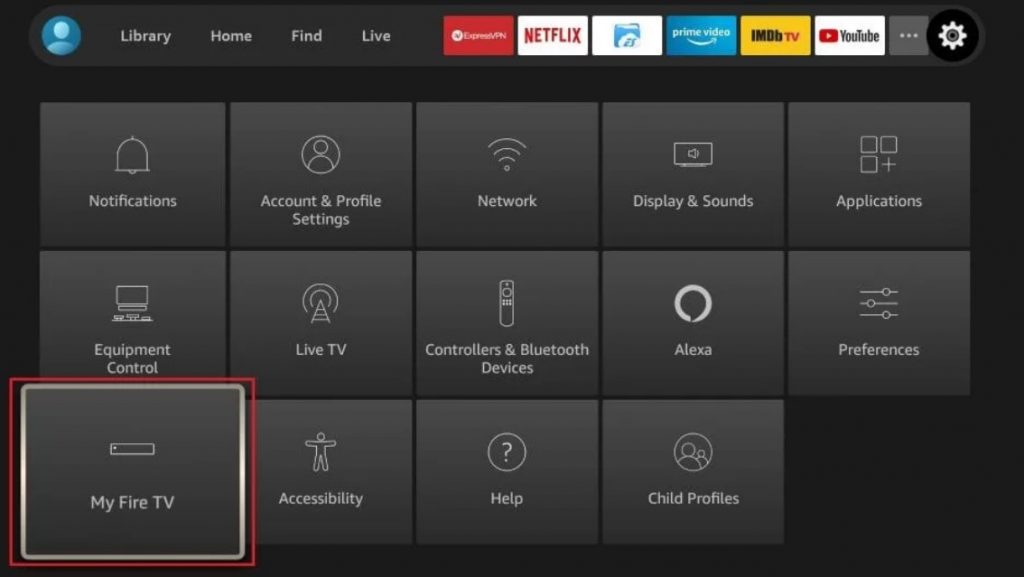
3. Further, select Developer Options.
4. Next, select Install Unknown Apps.
5. In the next screen, select Downloader to turn it on.
6. Get back to the home screen and launch the Downloader app from the Apps section.
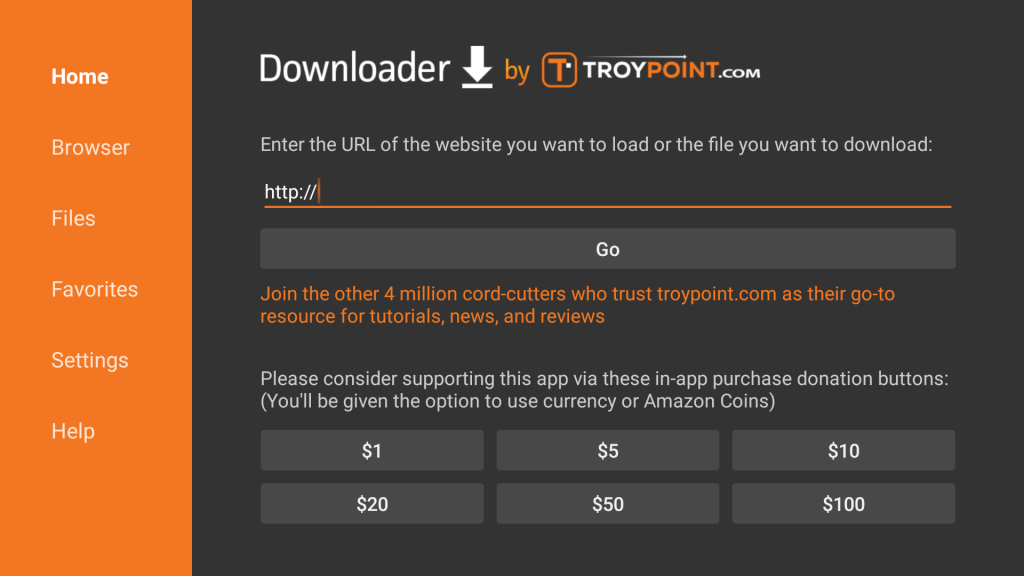
7. Go to the URL section and type the source URL (https://bit.ly/47sTms6).
8. After entering the URL, select GO.
9. A third-party website will appear on the screen. Scroll down and select Download APK.
10. The APK file of FOX Sports will be downloaded.
11. After downloading the file, select Next → Install.
12. Then, get the NordVPN app and choose any server from the USA to bypass the geo-restriction.
13. Now, stream your favorite sports content on Fox Sports.
How to Watch FOX Sports on Firestick Without Cable
You can watch FOX Sports 1 (FS1) on your Firestick device without the TV Provider.
| STREAMING SERVICES | PRICING | INSTALLATION GUIDE |
|---|---|---|
| Sling TV | Blue – $40/month | Sling TV on Firestick |
| Hulu | Hulu + Live TV (With Ads) – $76.99/month Hulu + Live TV (Without Ads) – $89.99/month | Hulu on Firestick |
| FuboTV | $64.99/month | FuboTV on Firestick |
| YouTube TV | $72.99/month | YouTube TV on Firestick |
Sports and Leagues Available on FOX Sports
| SPORTS | POPULAR LEAGUES |
|---|---|
| Football | NCAA FB, NFL, USFL |
| Basketball | NCAA BK, NBA, NCAAW BK, WNBA |
| Baseball | MLB |
| Car Racing | NASCAR |
| Soccer | MLS |
| Hockey | NHL |
| Golf | PGA Tour, LPGA Tour |
| Tennis | ATP, WTA |
| Horse Racing | – |
| Wrestling | WWE |
| Motor Sports | Formula One, Moto GP, NHRA, NTT IndyCar Series |
Frequently Asked Questions
Yes, FOX Sports is free. You can stream the content on Firestick if you have subscribed to a TV Provider or Streaming services.