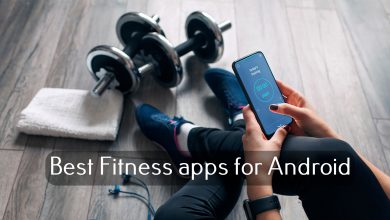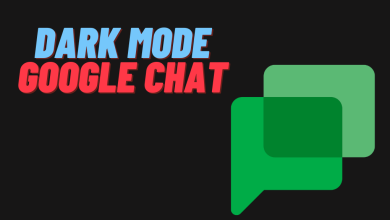Like social media, the default Messages app on Android comes with the Block feature that lets you hinder unnecessary text. When you receive annoying or spam messages from unknown numbers, you can block them right away without hanging around them. You can even block robocalls, and scams, on the app. The app’s latest version will identify the spam messages automatically and give an alert to users. Fortunately, Android doesn’t impose restrictions on blocking the number of people or contacts.
Blocking text messages is a simple process and you can do that in multiple ways. If you are wondering how to block text messages on Android, then follow the below procedure to do it.
Contents
- How to Block Text Messages on Android Messages App [Newer Version]
- Blocking Messages on the Messages App on Desktop
- How to Block Text Messages on the Messages App [Older Version]
- Alternative Method
- How to Unblock Text Messages on the Messages App
- On Android Smartphone
- On Desktop
- Can You Block Text Messages using External Apps
- FAQ
How to Block Text Messages on Android Messages App [Newer Version]
The newer version of the Messages app comes with a minimalistic design and easy access to settings.
1. Launch the Messages app on your Android Smartphone.
2. Long press the chat you like to block.
3. Tap the three-dot icon on the top right.
4. Select Block.
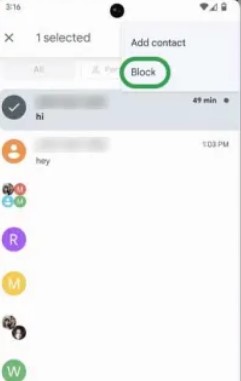
The chat gets blocked and you don’t receive the messages from the person anymore.
Blocking Messages on the Messages App on Desktop
You can access the Messages app on the Desktop using the web browser version. Remember that, you will need to pair the device before you access the app.
1. Open the browser on your Windows PC or Mac.
2. Head to the official website of Messages – https://messages.google.com/web.
3. Go to the Messages app on your Android mobile and tap your Profile picture.
4. Choose Device Pairing → QR Code Scanner.
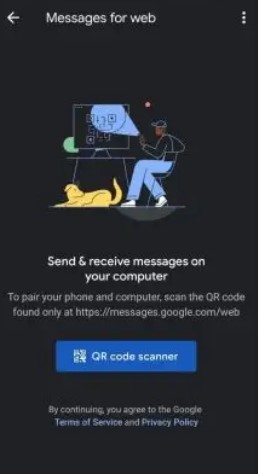
5. Scan the code displayed on the desktop and you can access it straight away.
6. Click More Options (three dots) near the chat.
7. Select Block & Report Spam.
8. Lastly, click OK.
How to Block Text Messages on the Messages App [Older Version]
1. Open the “Messages” app.
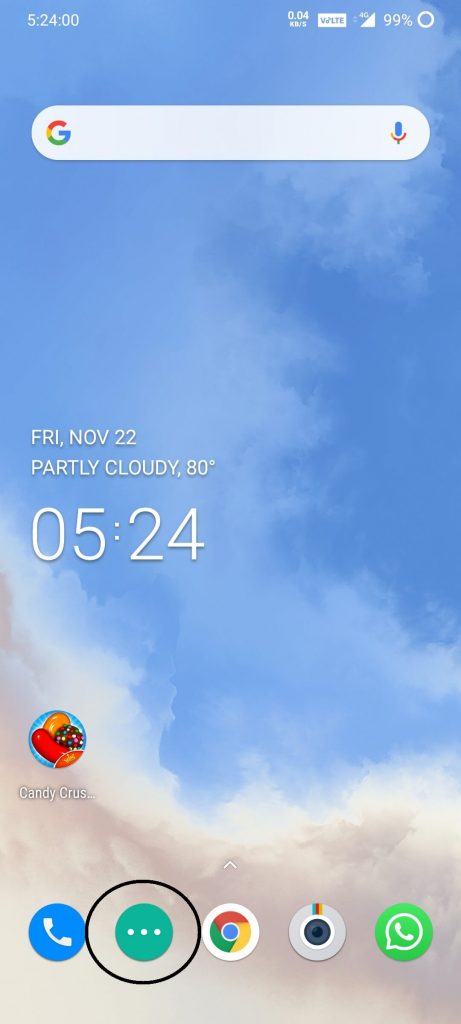
2. Tap the three-dotted icon on the top right corner of the screen.
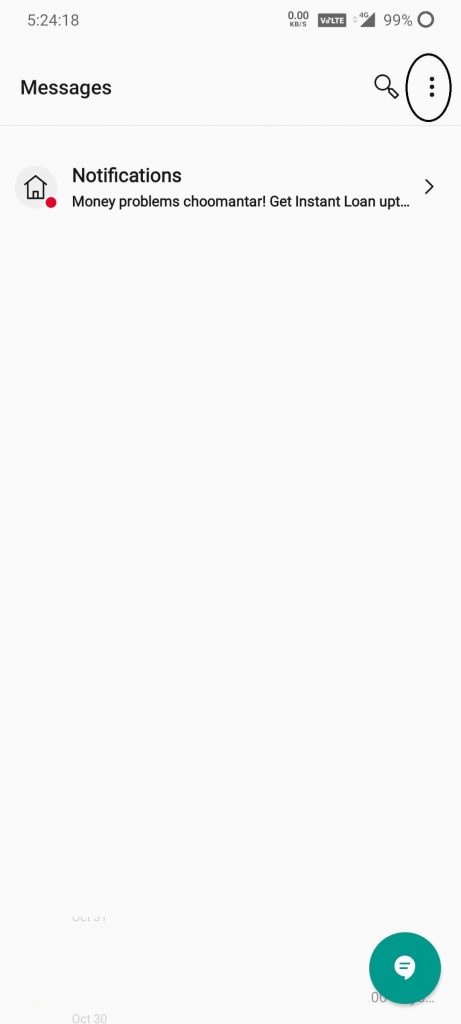
3. Click on Settings.
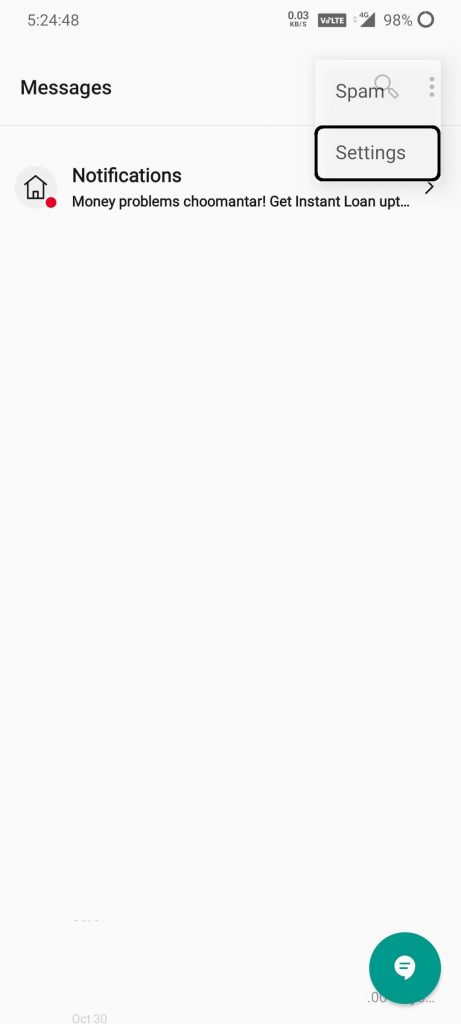
4. Tap on Blocking Settings.
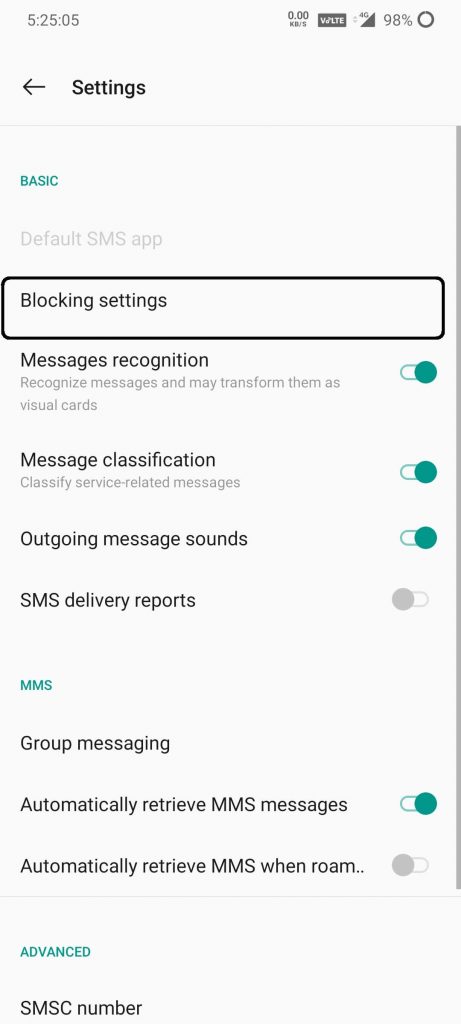
5. Choose Blocked numbers under General Settings.
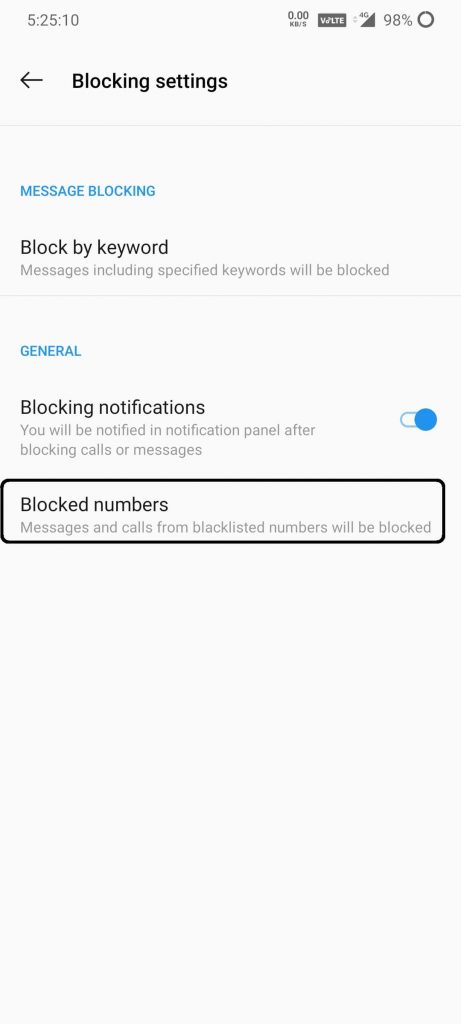
6. Click the + icon on the top right corner of the screen.
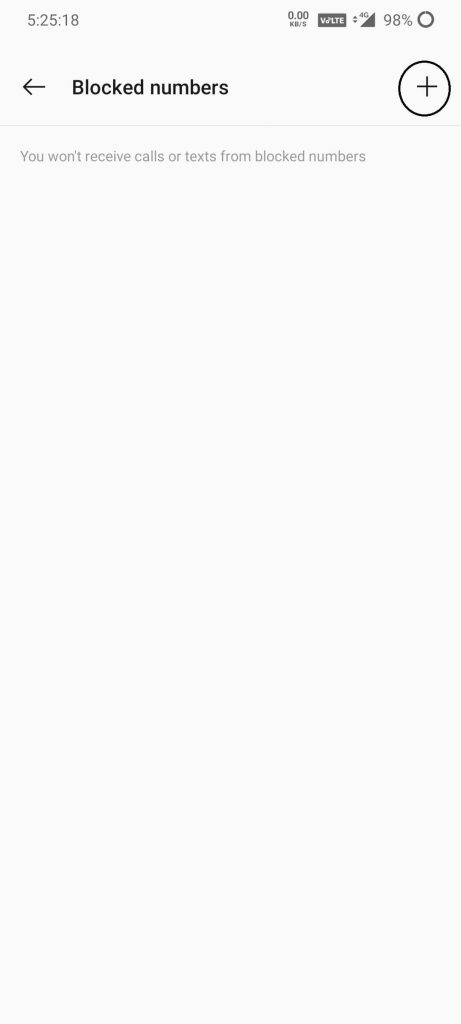
7. On the pop-up displayed, enter the phone number that you want to block messages from.
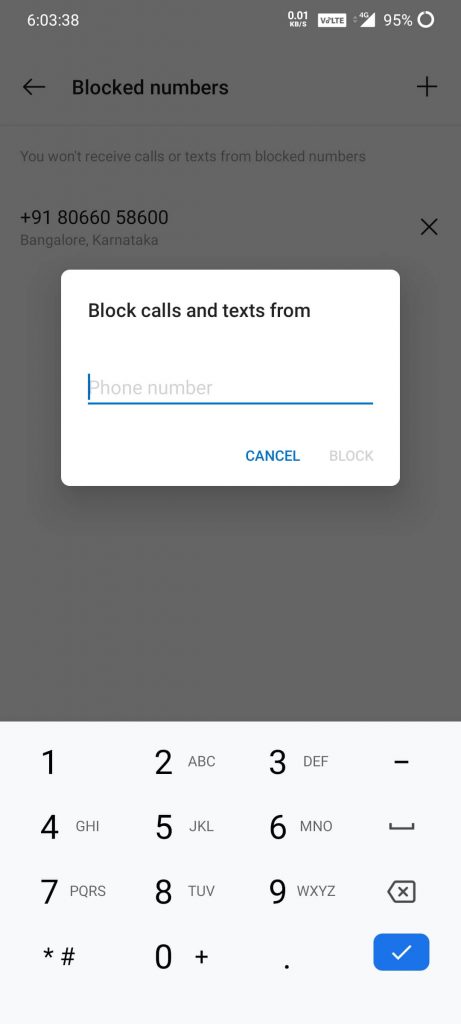
8. After entering the phone number, click Block.
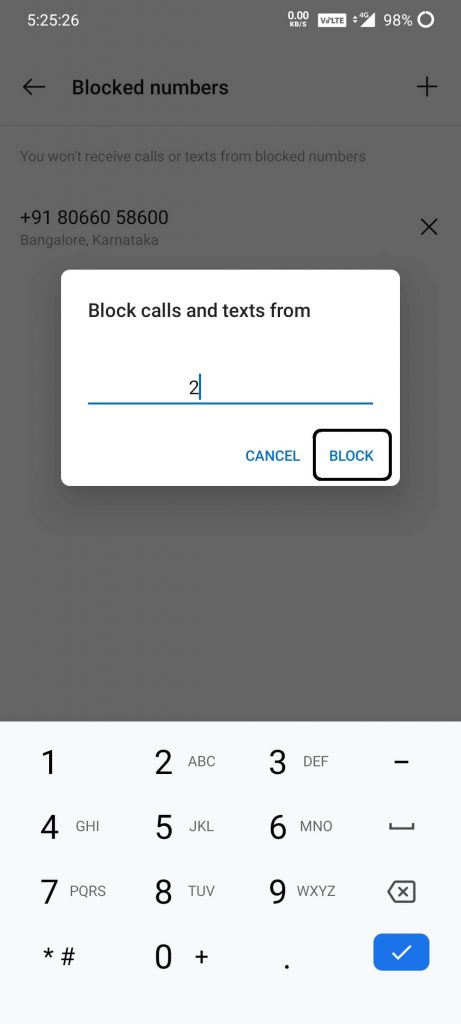
9. If you want to remove the number from the blocked list, click the cross mark x on the right side of the number.
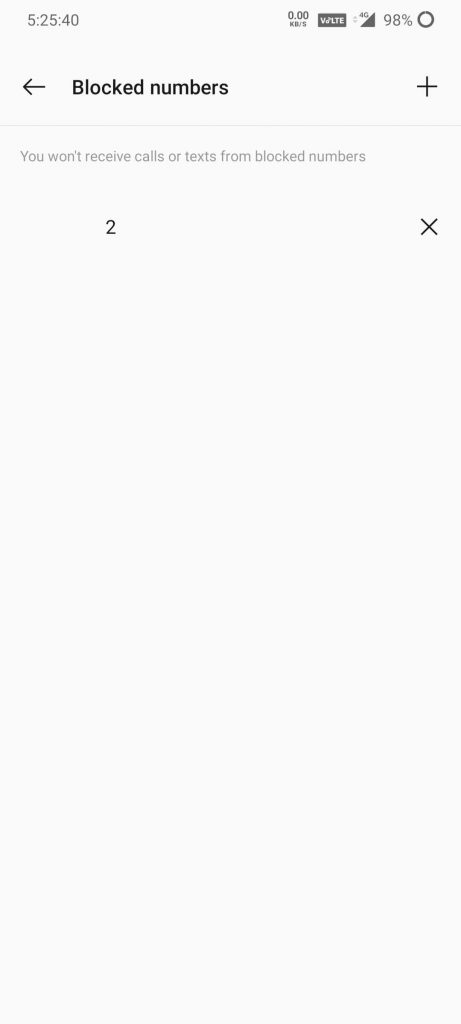
Tip! You can block insecure websites on your Android smartphone to avoid spam notifications.
Alternative Method
In this method, you need to manually enter the phone number you need to block text messages. There is an easier way than this.
1. On opening the app, the list of messages you received will be displayed.
2. Click on a chat you want to block text messages.
3. Tap the three-dotted icon on the top right corner of the chat screen.
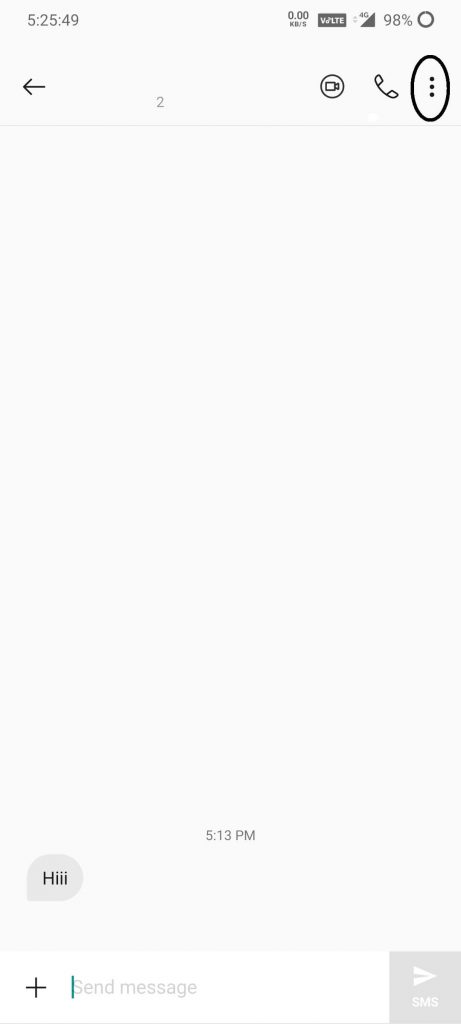
4. Choose the Block number on the list of the options displayed. The number will be blocked.
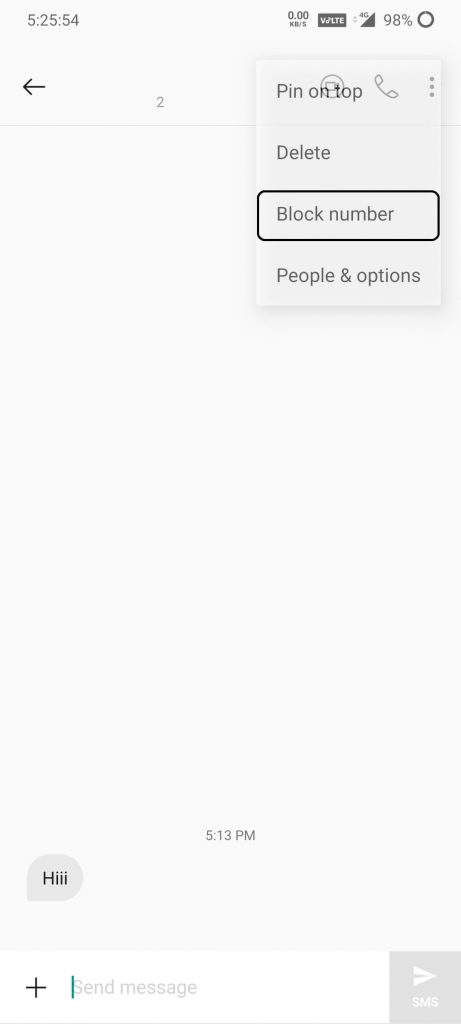
5. If you want to unblock the number, click the same icon and choose Unblock number.
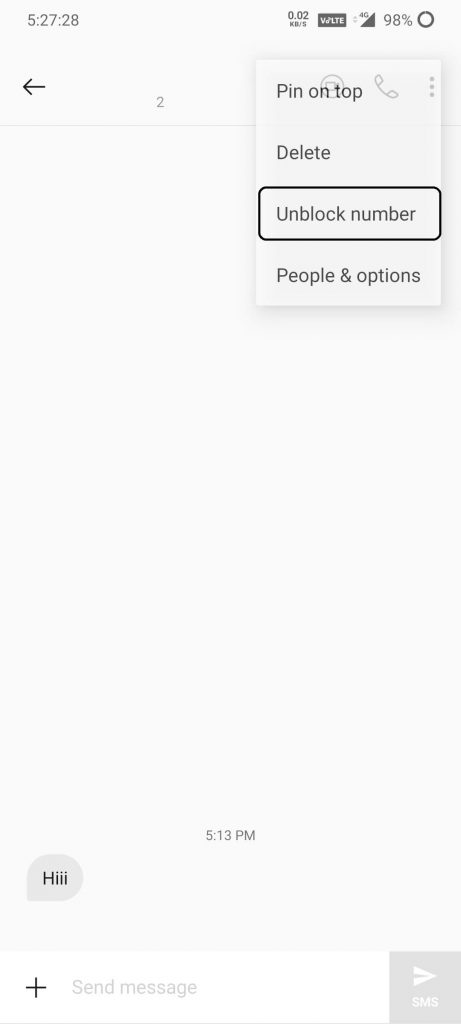
Tip! Like Messages, you can block calls on your Android smartphone, if you feel them suspicious.
How to Unblock Text Messages on the Messages App
You can unblock the text messages anytime on your smartphone or desktop. Moreover, you can block them again if needed.
On Android Smartphone
1. Go to the Messages app and click More Options (three dots).
2. Click Spam & Blocked.
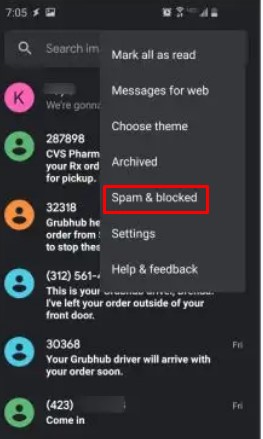
3. Tap the Contact in the list and click Unblock.
On Desktop
1. Click More Options in the conversation list.
2. Select Spam & Blocked from the given options.
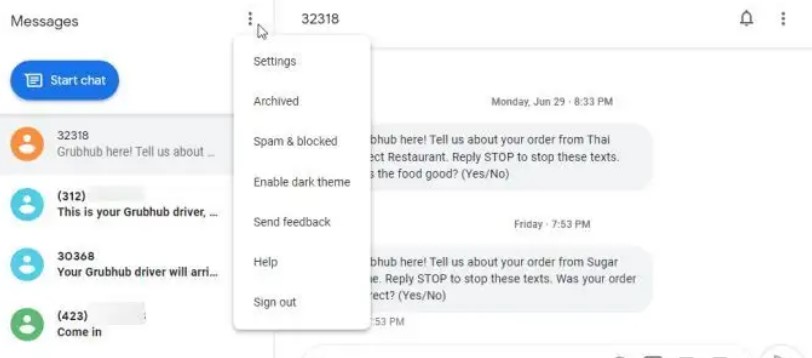
3. You can find the list of contacts blocked by you.
4. Tap the desired one and choose Unblock.
5. Select Done.
Can You Block Text Messages using External Apps
Yes, you can block the messages with external apps. Numerous apps are available on the Google Play Store to block text messages. Apps like Handcent SMS and Textra SMS are some of the apps that can be used to block text messages. Using third-party apps to block text messages is not recommended as the app will have access to all of your text messages.
FAQ
Yes, the Messages app by Google is free to install and use completely.
No. Unfortunately, the Messages app is unavailable on iPhone and iPad.
The Samsung Messages is the default messaging app for Galaxy smartphones. To block the messages, go to the Chat → Tap Name or Number → Block Number. If you can’t find the option, tap Details → More → Block or Block Contact.
No. There is no feature to block the messages from the group. Currently, you can either block a person or leave the group.