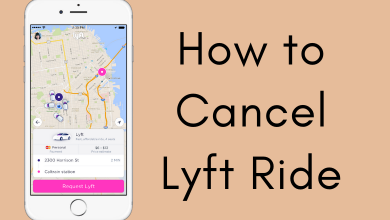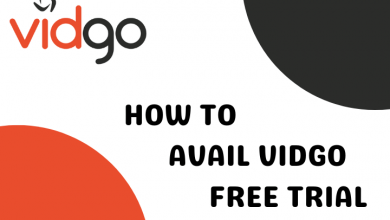Many top applications, like Facebook, Snapchat, Twitter, etc., started offering the Dark Mode feature on their apps. Likewise, Google also implemented a dark mode feature on most of their applications, including Google Chat. For those who are not familiar with Google Chat, it is a messaging platform where you can chat or create a chat room for personal and professional use. Compared to the default white mode, the dark theme on Google Chat gives several benefits to the users by reducing eye strain and saving battery life. You can easily enable the dark theme in the Theme or Appearance section of Google Chat.
Contents
How to Enable Dark Mode on Google Chat App [Android Device]
1. Install and launch the Google Chat app on your Android from Google Play Store.
2. After the Sign-in process, tap on the hamburger icon on the left.
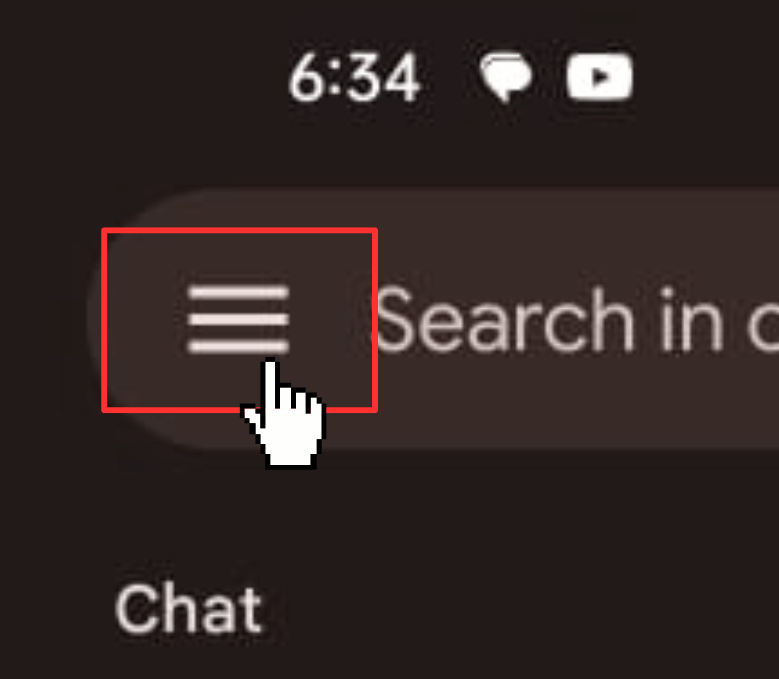
3. Tap Settings from the list of options.
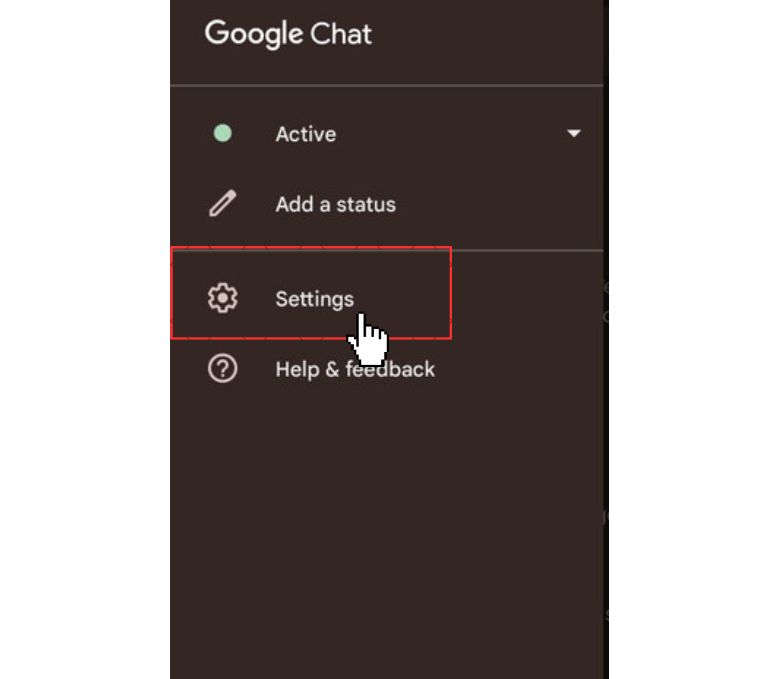
4. Under the General section, click on the Theme option.
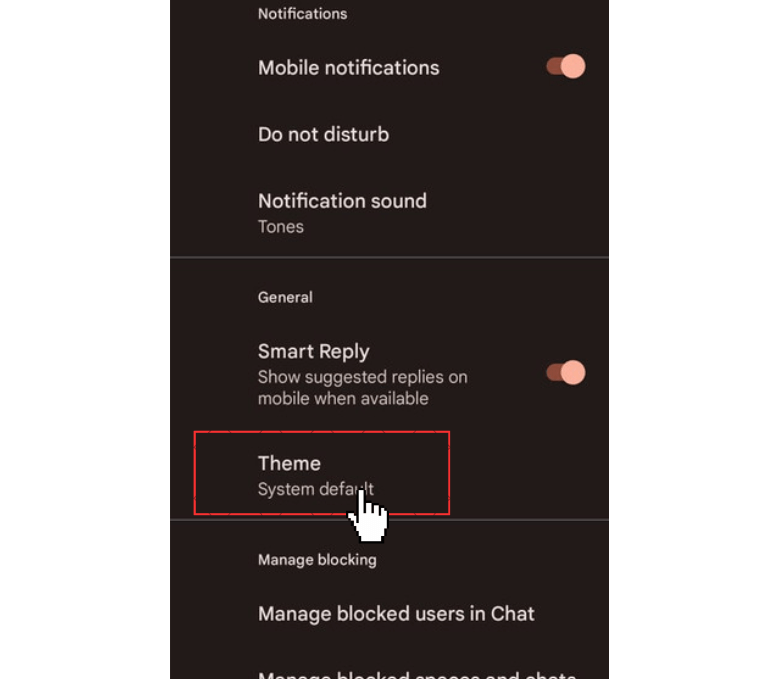
5. Hit the option Dark to use the Google Chat in the Dark theme.
If you have enabled dark mode on Android, select the option System Default to use the app in the dark theme.
How to Set Dark Mode on Google Chat [iPhone / iPad]
In iOS devices, Google Chat changes its theme based on system theme settings. If you have enabled the dark theme on your iPhone or iPad, the change will be applied not only to Google Chat and also to all the apps on your device.
1. Download the Google Chat App on your iOS device from App Store.
2. Open Settings and choose Display & Brightness.
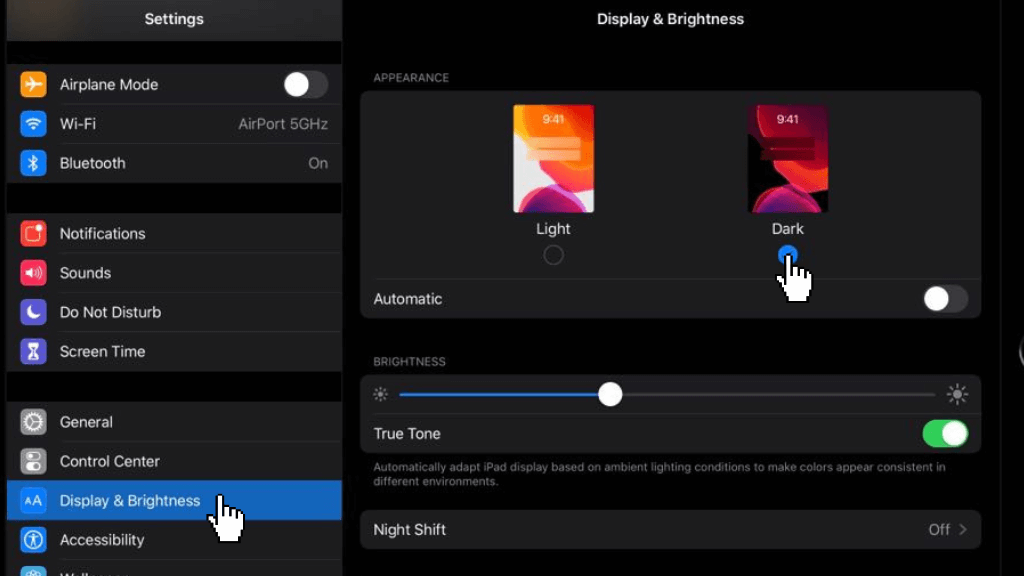
3. Then select the Dark option to enable the dark mode on iPhone.
4. Once enabled, use the Google Chat in the Dark theme.
How to Activate Dark Mode on Google Chat [PC]
You can set the dark theme on Google Chat App or Web using the below steps.
Google Chat App
If you have installed the Google Chat app on your PC, make use of the steps below to enable the dark theme.
1. Launch the Google Chat app on your PC.
2. Hit the Settings icon on the top-right.
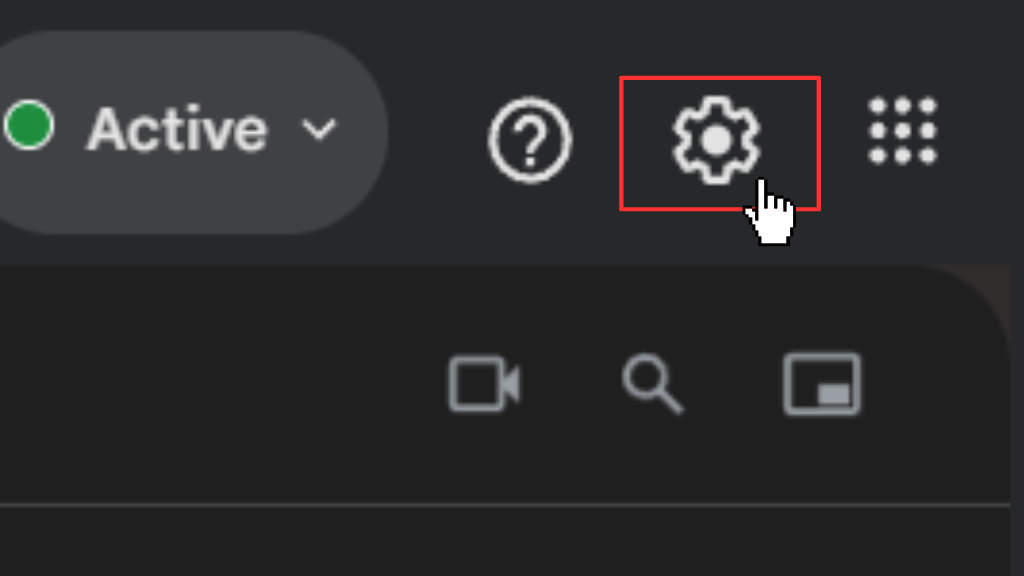
3. Scroll down on the Settings page.
4. Select the Dark option from the Appearance section.
5. Now, your Chat interface is changed to dark mode.
Google Chat Web
1. Visit the official website of Google Chat from a browser on your PC.
2. Hit the Gear icon on the top to launch the Settings page.
3. Navigate down to the Appearance section.
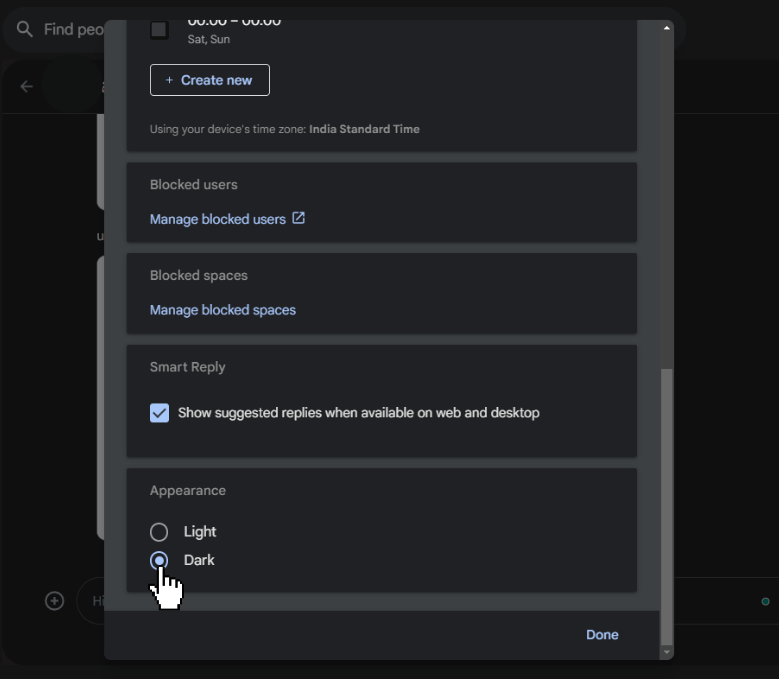
4. Choose the Dark option to chat with your friends and colleagues in the dark theme.
In addition to the above website steps, you can also use the Chat website in the dark theme by installing a dark mode extension on Firefox, Chrome, or the browser you use.
Benefits of Enabling Dark Theme on Google Chat
- The dark mode feature gives you extended battery life on your device.
- It reduces blue light emission from the screen that disturbs your sleep.
- Limits excess bright light so your eyes will get protected.
- Maintains the colour ratio required for readability.
FAQ
Yes. Google Chat has in-built dark theme support.
To disable the dark mode on the Chat, go to Settings → Theme or Appearance Section → Tap Light.