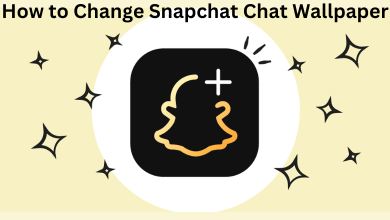Do you want to delete your messages from the Messenger application? No worries, we got you covered. Sometimes it is necessary to clean up your conversation with your favourites or to make the conversation more private. You may also want to delete the messages if you have misspelt a word, clear the conversation space, etc. With the recent update, Facebook Messenger has introduced the Unsend option, which deletes messages for the receiver as well as the sender. You can easily delete a message on the Facebook Messenger app or website within 10 minutes of sending it.
Important! Messenger doesn’t allow you to delete all the messages at the same time.
Contents
- How to Delete Messages on Messenger App [iPhone / iPad]
- How to Unsend Messages on Messenger App [Android Phone]
- How to Delete Messages on Facebook Messenger [Windows PC / Mac]
- Remove Messages on the Messenger App
- Remove Messages on Facebook Messenger Website
- Can I Delete Messages on Messenger using Facebook App?
- FAQ
How to Delete Messages on Messenger App [iPhone / iPad]
1. Launch Messenger on your iPhone. If you have not installed the Messenger app yet, you can install it from the App Store.
2. Open the conversation and select the required message.
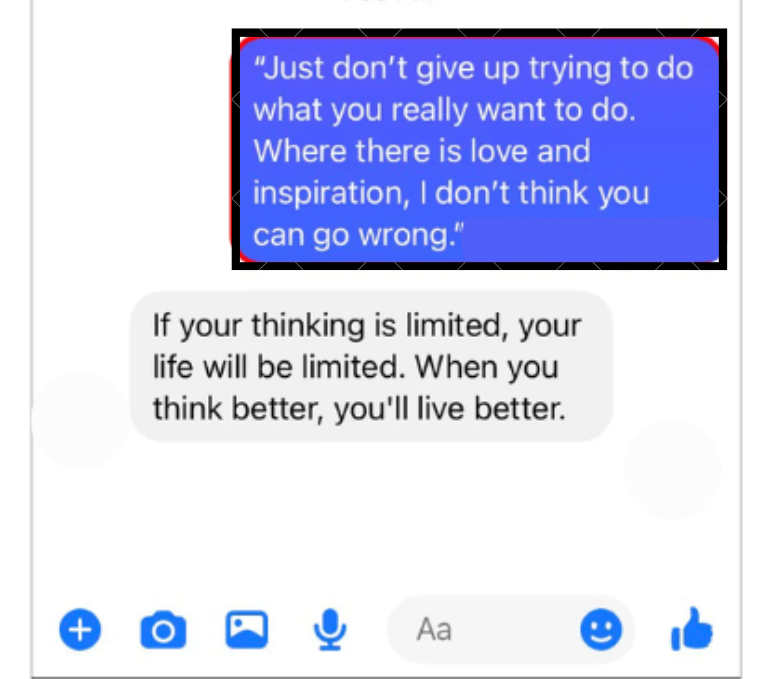
3. Long Press the message and tap the More option at the bottom.
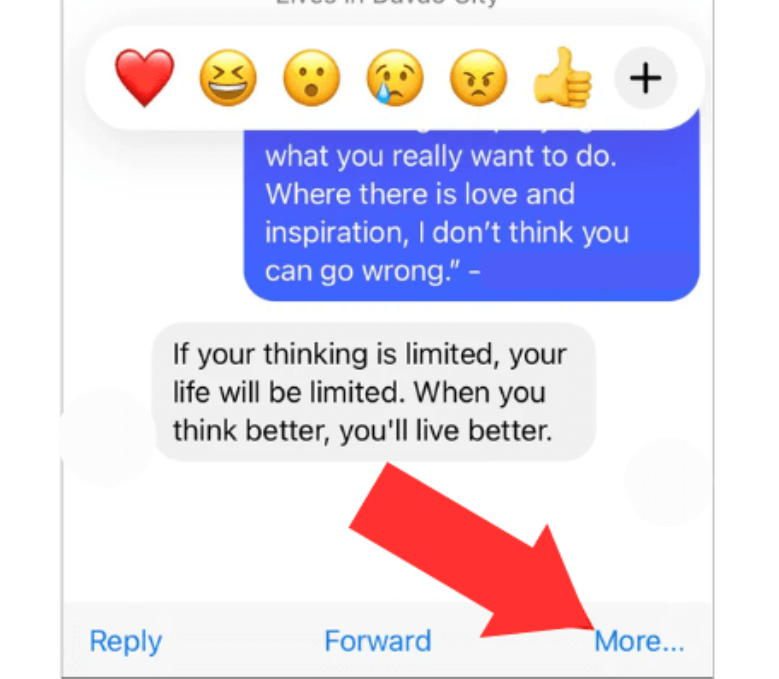
4. Tap on the Unsend option.
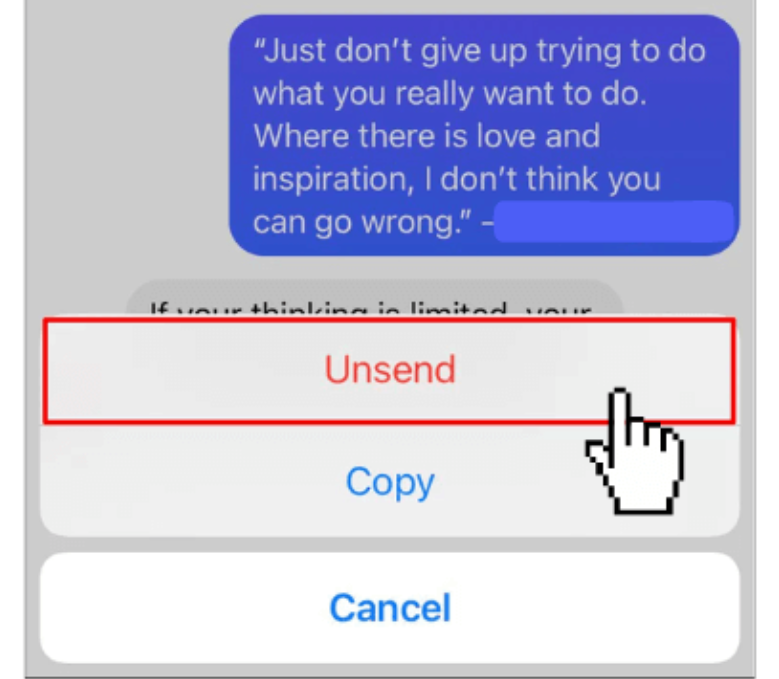
5. Now, you will get two options – Unsend for everyone and Unsend for you.
6. If you have selected the option Unsend for everyone, the required message will be deleted for both the receiver and sender.
7. If you have chosen the option Unsend for you, the required message will be deleted only for the sender.
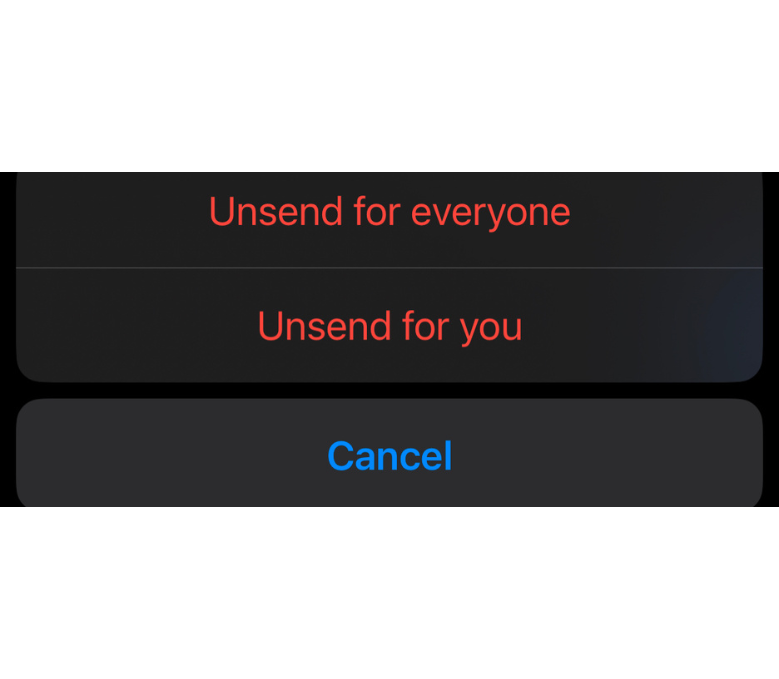
8. For deleting an entire conversation, go back to the Chats section.
9. Swipe left on the profile that you want to delete.
10. Click the More icon and tap Delete.
How to Unsend Messages on Messenger App [Android Phone]
1. Open Messenger on your Android device. If you haven’t installed the app, download it from the Google Play Store.
2. Finish the sign-in process and open the conversation.
3. Press & Hold the required message and tap on the More option.
4. Click on the Remove option at the bottom.
5. Choose the Unsend or Remove for You option from the pop-up below.
- Unsend – Your message will be deleted for both sender and receiver.
- Remove for You – Your message will be deleted only for the sender, and the receiver will get the message as usual.
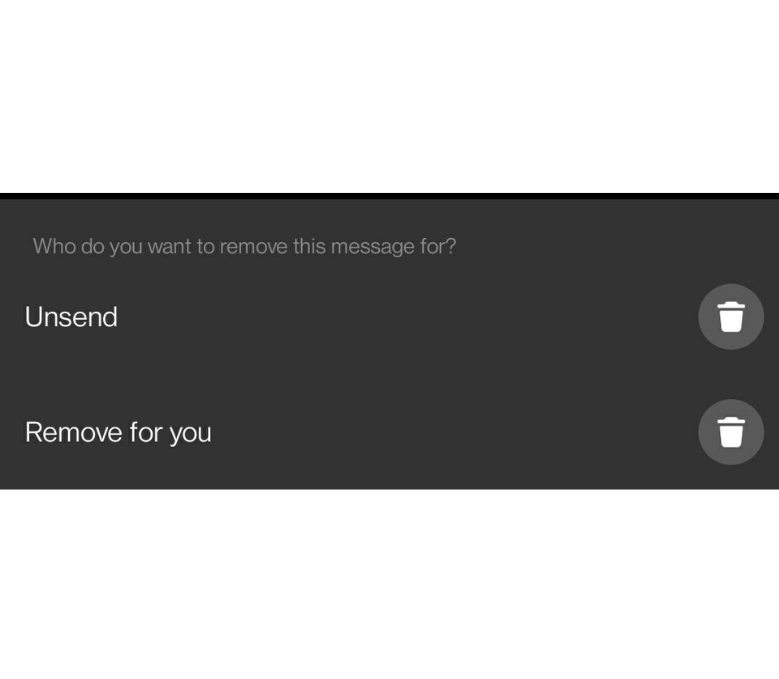
6. To clear the whole conversation, navigate to the Chats section.
7. Long press on the selected profile and tap on the Delete option.
How to Delete Messages on Facebook Messenger [Windows PC / Mac]
If you use Messenger on a PC, you can delete the messages in two different ways.
Remove Messages on the Messenger App
If you have installed the Messenger app on your Windows PC or Mac from the Microsoft Store or Mac App Store, refer to the steps below to delete the messages on Facebook Messenger.
1. Launch Messenger on your PC.
2. Complete the Sign In process and open the conversation you want to delete.
3. Right-click on the required message.
4. Select any one of the options: Remove for you and Remove for everyone.
- Remove for You – Deletes the message on the sender side, but the receiver will get the message.
- Remove for Everyone – Deletes the message for both the receiver and sender.
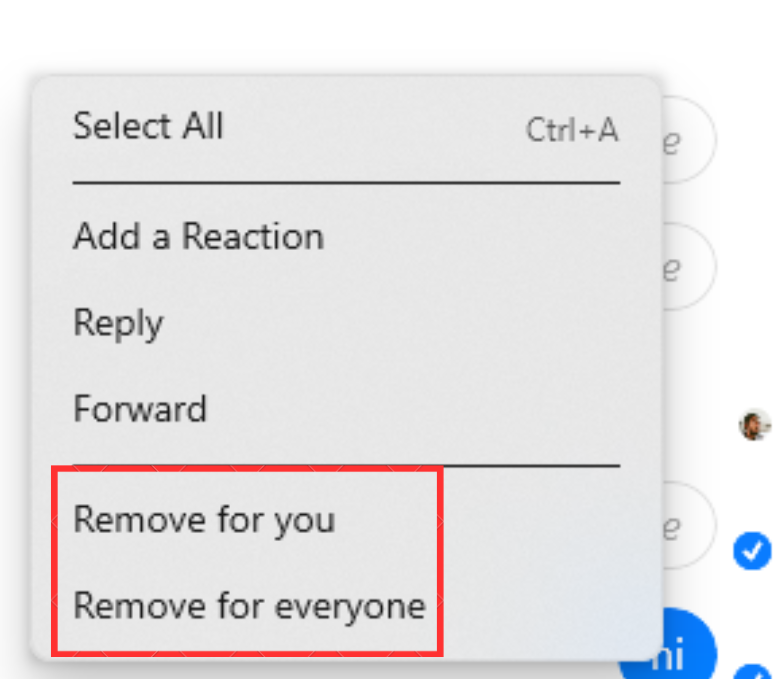
6. Confirm the deletion process to delete the message on Facebook Messenger.
7. To delete the entire chat: Go to the Chats section → Select the required chat → Tap the three-dotted icon → Click Delete Chat
Remove Messages on Facebook Messenger Website
1. Open a browser on your Windows or Mac and visit the official website of Messenger.
2. Complete the sign-in procedure with the required credentials.
3. Navigate the cursor over to the message that you want to delete.
4. Tap the three dots icon near the message.
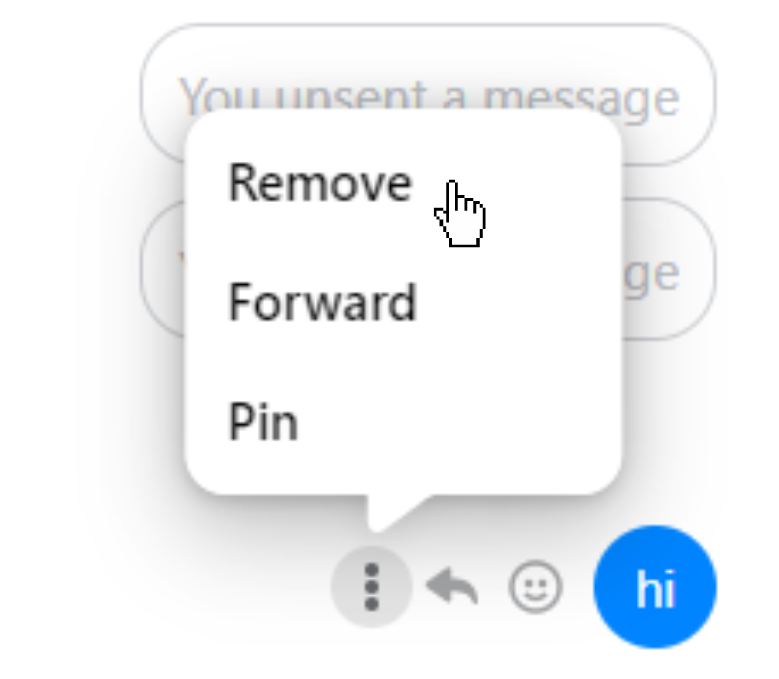
5. Tap on the Remove option, and a popup will appear with two options Remove for you and Remove for everyone.
6. Select the required choice and confirm it.
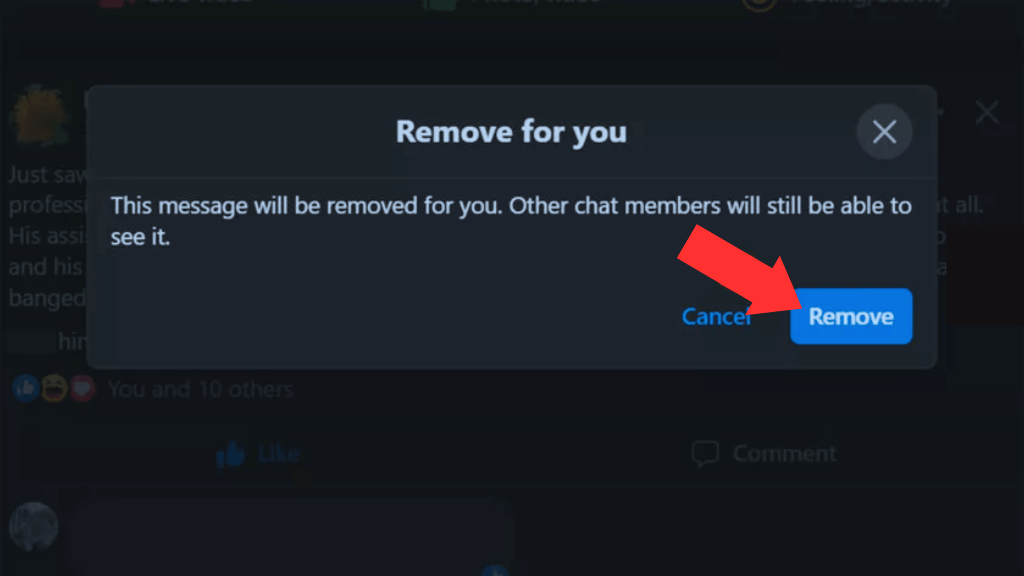
Can I Delete Messages on Messenger using Facebook App?
Yes, it is possible to delete messages on Messenger using Facebook or Facebook Lite applications. As the Messenger application is owned by Facebook, you can access the inbuilt Messenger section in the Facebook or Facebook Lite app to delete messages. Facebook also lets you recover deleted Facebook messages with ease.
FAQ
After unsending the message, the receiver and sender can’t see the message forever.
If you can’t delete the messages on Messenger, then it may be due to a crashing issue on the Facebook app. Close and reopen the app. Then, try deleting the messages again.
By deleting your Facebook Messenger account, you can delete all the messages at the same time.