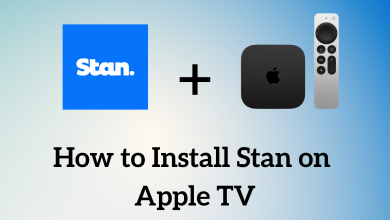PlayStation Plus is an online gaming service for the PlayStation console. It is a subscription-based service specially designed to play online multiplayer games, so you can get the most out of PlayStation 4. PlayStation Plus is accessible across all countries that have access to the PlayStation Store. However, if you want to cancel the PlayStation Plus subscription, there is no straightaway process. So let us see what are the steps required to cancel the PlayStation Plus subscription on your PlayStation 4, 3 & 2 consoles.
If you had subscribed to PlayStation Plus, you will be eligible to download PS4 games, get exclusive PlayStation Store discounts and 100 GB of cloud storage for game saves. When you sign up for the first time, you will get 14 days of a free trial.
To cancel it, the first thing you need to do is to turn off the auto-renewal feature. Doing so your subscription will be cancelled the next time when it comes for renewal. Let us see how to do this in detail from the step by step instructions below.
Techowns Tip: How to Delete User Account on PS4 Console
Contents
Effects of Cancelling PlayStation Plus
- If you cancel PlayStation Plus membership, you can only access all the membership benefits until the end of the current subscription period.
- All the downloaded contents from PlayStation Plus membership will no longer be available.
- You lose access to multiplayer online gaming.
- Games saved to Cloud storage will no longer be available. You can only access the saved data stored on your PlayStation Console.
How to Cancel PlayStation Plus
Cancelling the PlayStation Plus subscription doesn’t involve complex navigation. There are three easy ways to do it.
- From PlayStation website.
- Cancel PlayStation Plus on PS4.
- Cancel PlayStation Plus on PS3.
Method 1: Cancel PlayStation Plus subscription from PlayStation Website
#1: Open the web browser on your Computer or Laptop.
#2: Navigate to search bar and visit store.playstation.com/en.
#3: Click Sign in at the top right corner of the screen.
#4: Enter your sign in credentials and once again click Sign in.
#5: Next, click on the account icon on the top right corner of the web page. It will take you to the account page.
#6: Select Media tab.
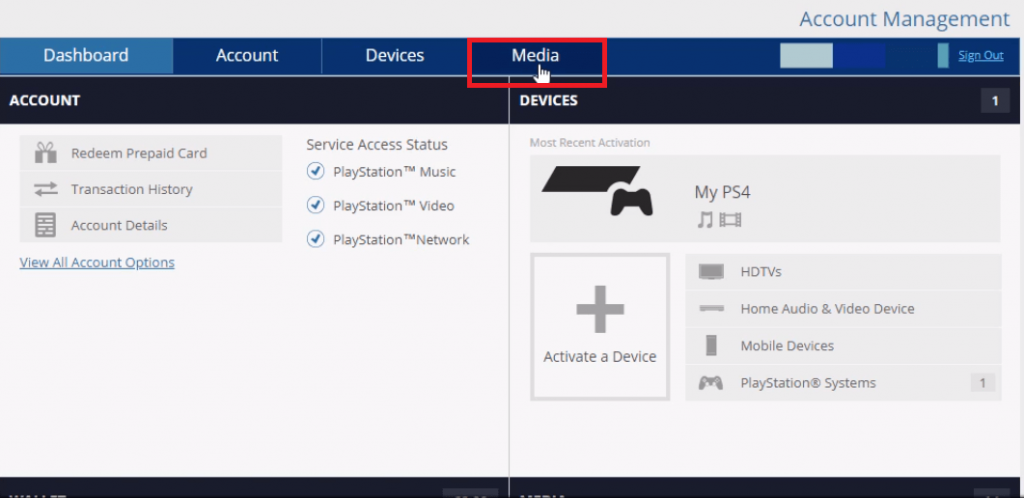
#7: Then select Games option from the left pane.
#8: Now you need to find your PlayStation Plus Subscription and click on it.
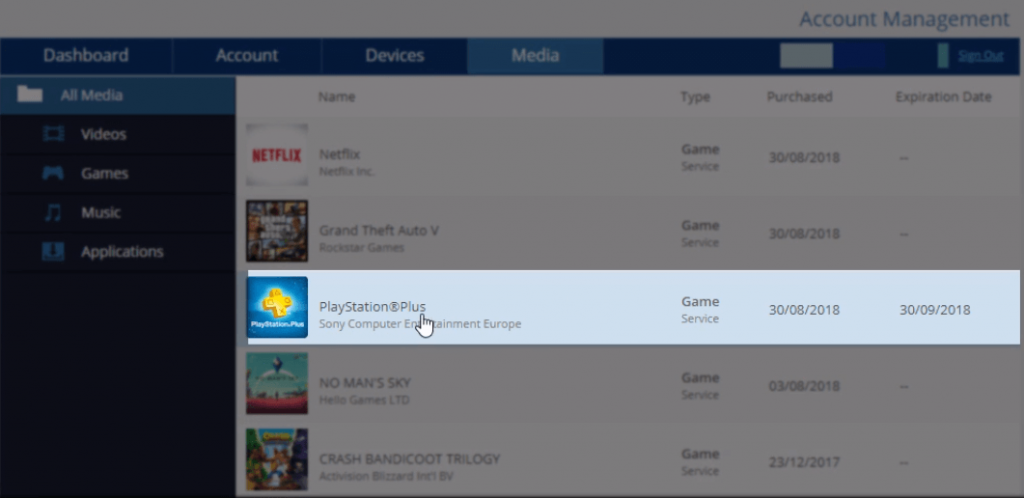
#9: Then click on your PlayStation Plus subscription plan.
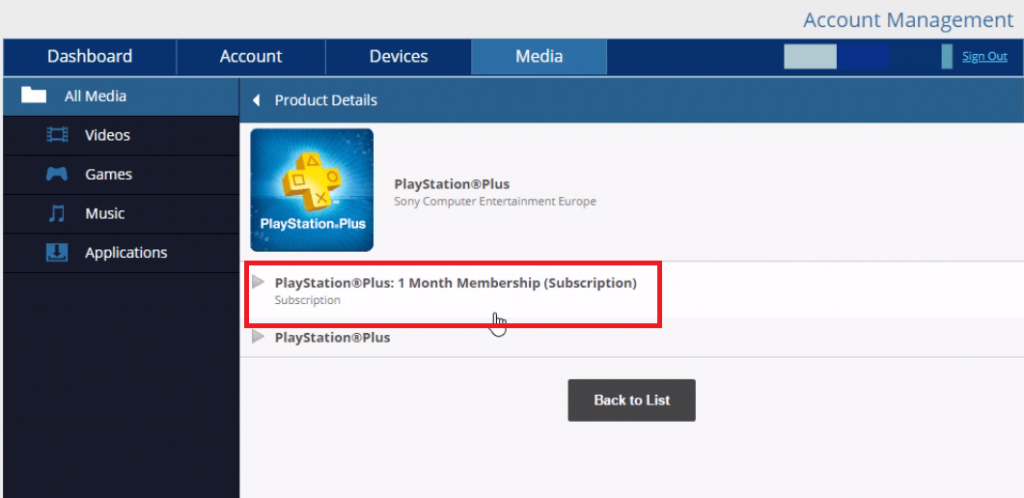
#10: On the very next screen, click Cancel Automatic Renewal.
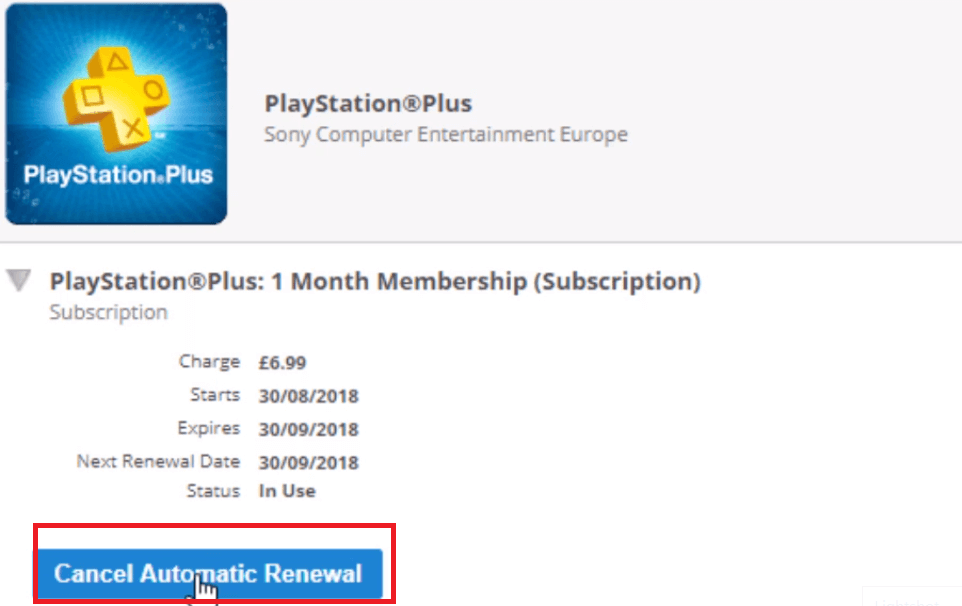
#11: After that click OK from the small window.
It will cancel the Auto renewal, once your existing subscription expires.
Method 2: Cancel PlayStation Plus Subscription on PlayStation 4
#1: Turn on your console and press the PS button on your controller.
#2: Select your PlayStation Profile and login to PS4.
#3: Select Settings option.
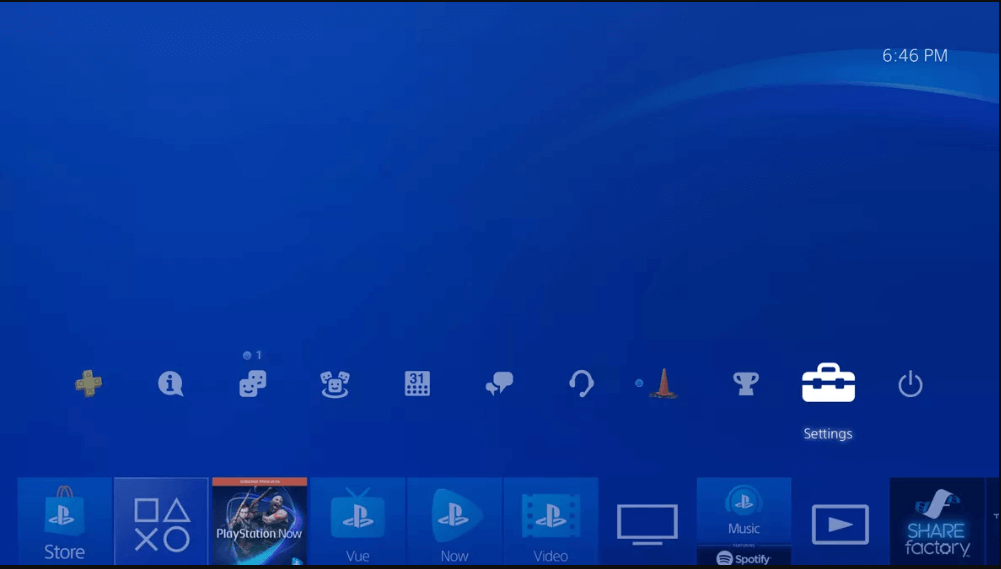
#4: Next select Account Management option.
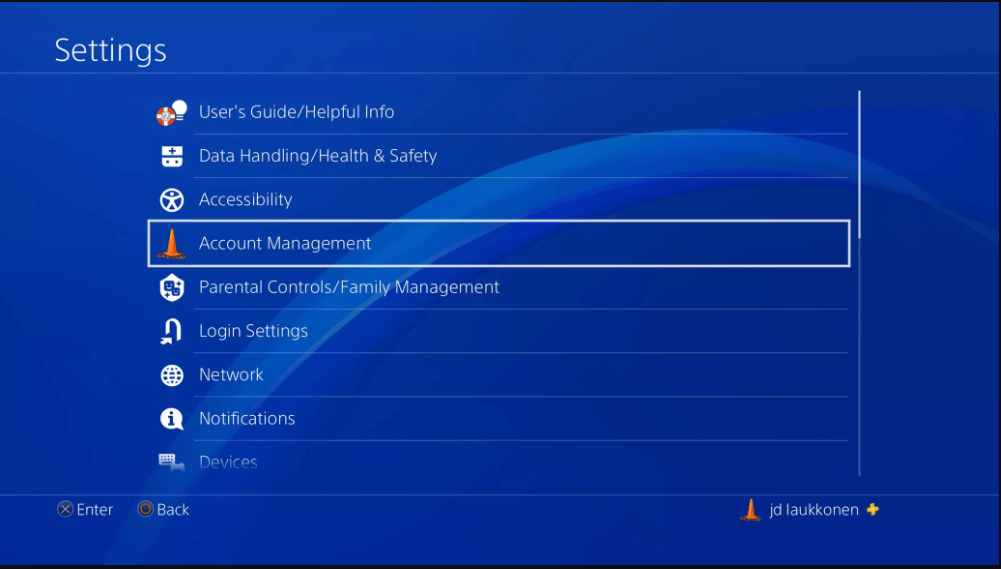
#5: Then select Account Information.
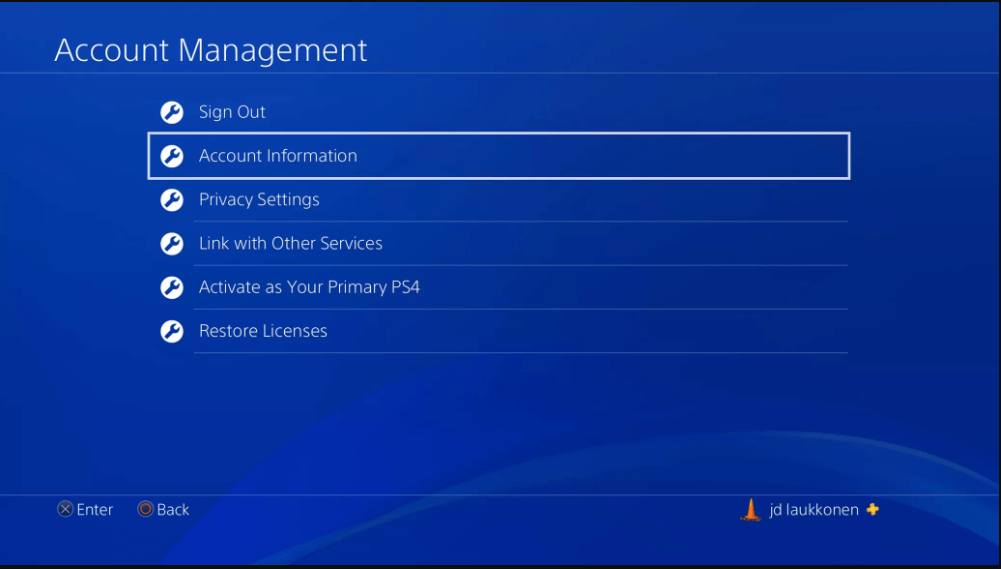
#6: Select PlayStation Subscriptions option.
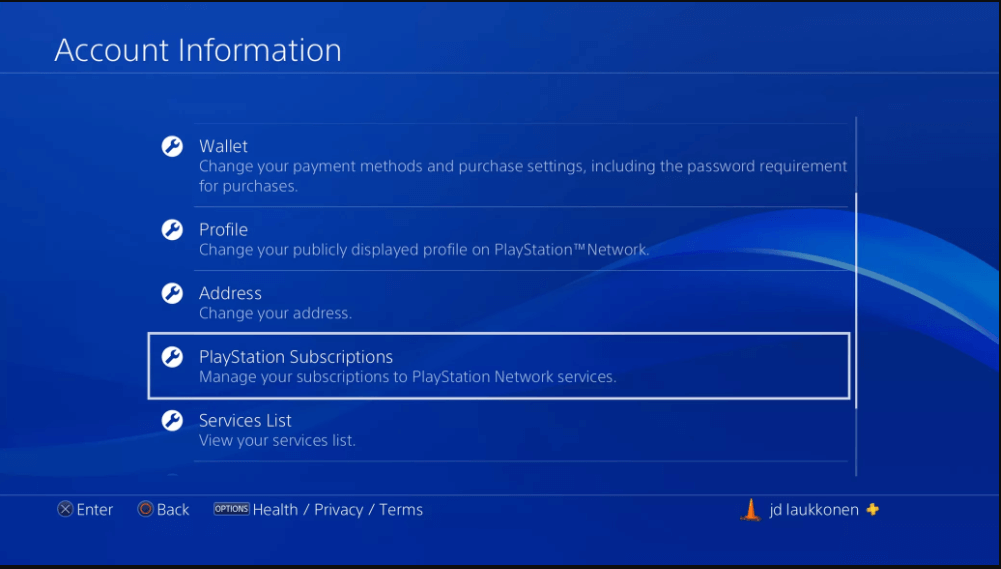
#7: Select your PlayStation Plus subscription.
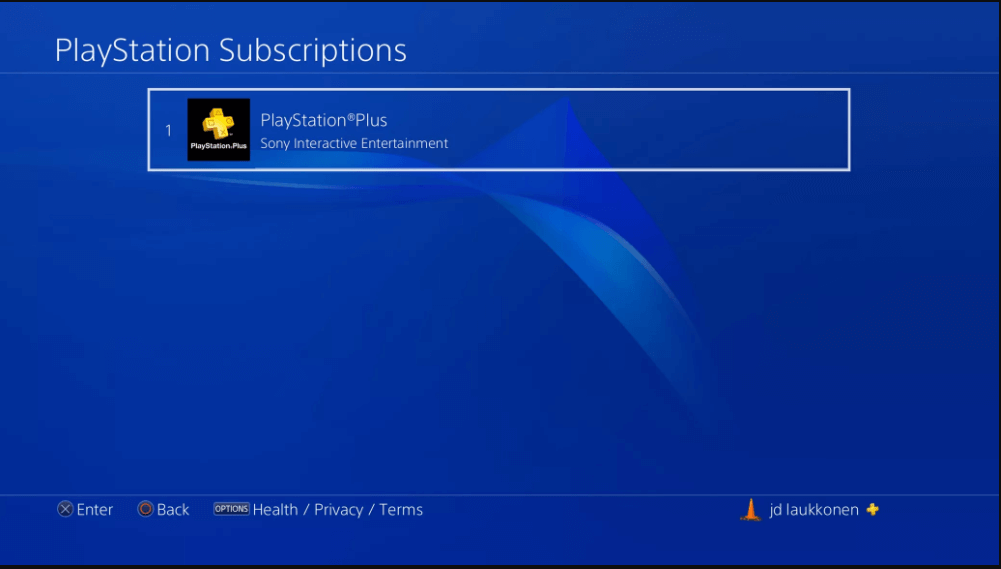
#8: Now select Turn Off Auto-Renew.

#8: Finally select Yes to confirm.
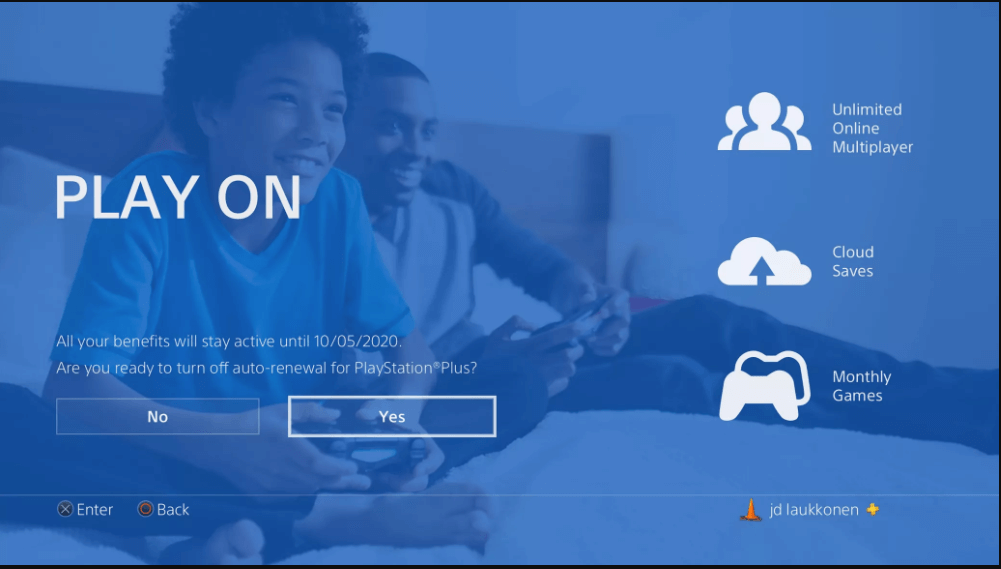
Method 3: Cancel PlayStation Plus Subscription on PS3
#1: Turn on your PlayStation Console and press the PS button on your Controller.
#2: Select your profile and sign in to PS3.
#3: Select PlayStation Network.
#4: Then scroll down to Account Management and select it.
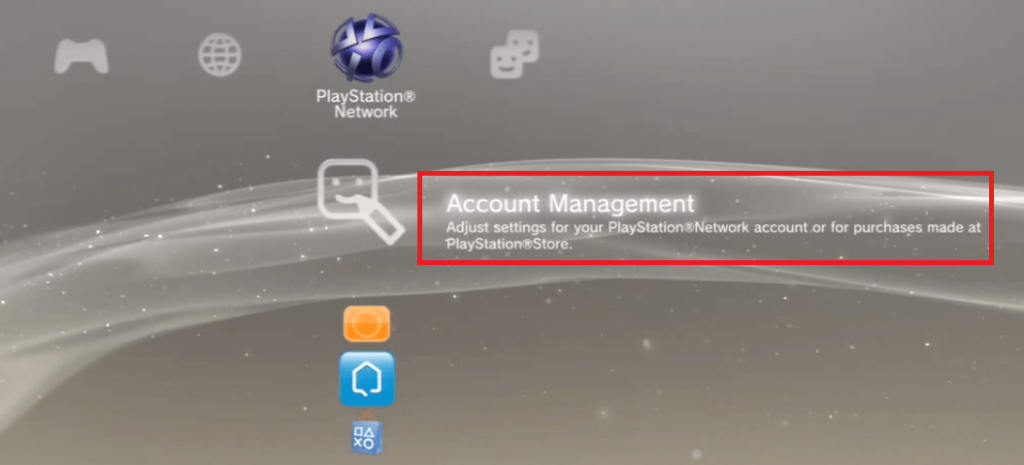
#5: Select Transaction Management option.
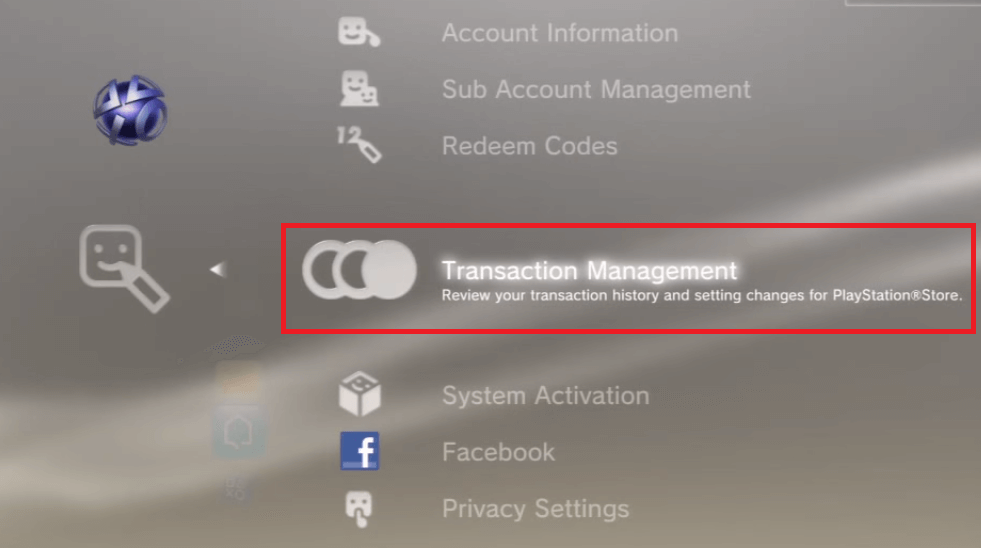
#6: Select Services List option.
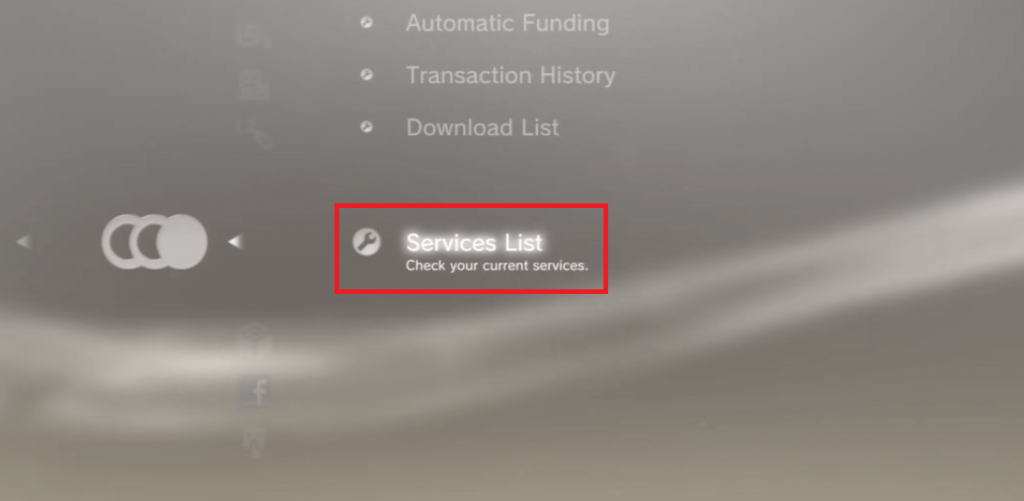
#7: Here you have to find out PlayStation Plus.
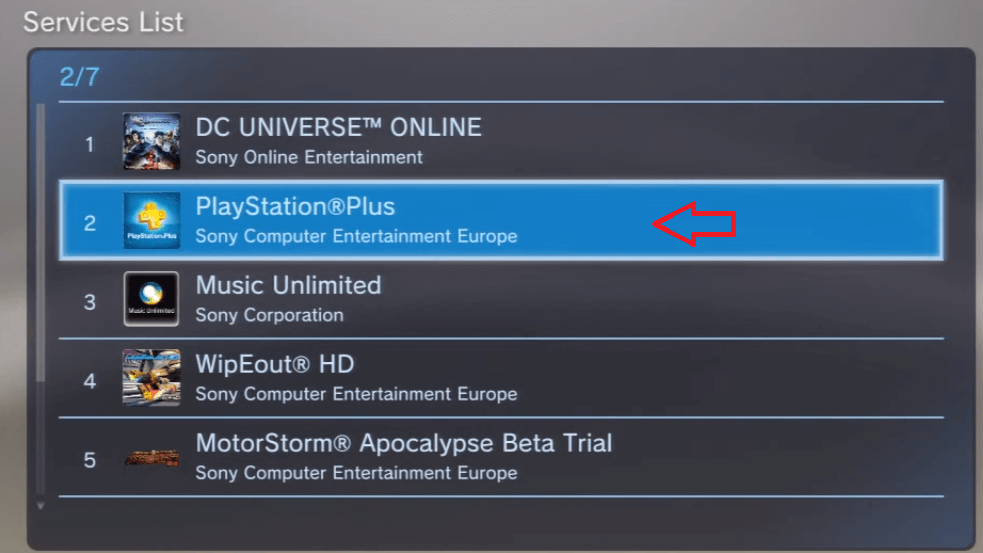
#8: Select your PlayStation Plus subscription.
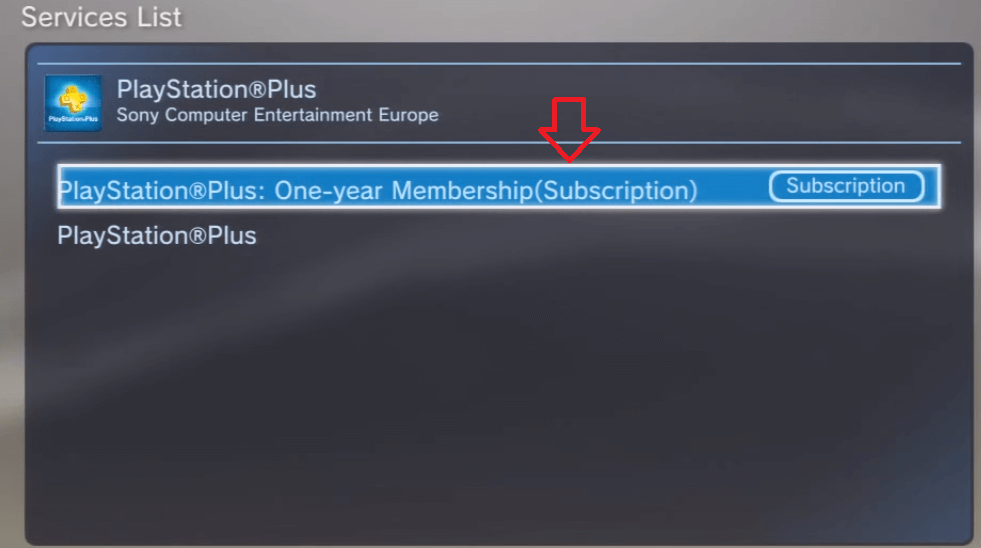
#9: Select Cancel Automatic Renewal option at the bottom of the screen.
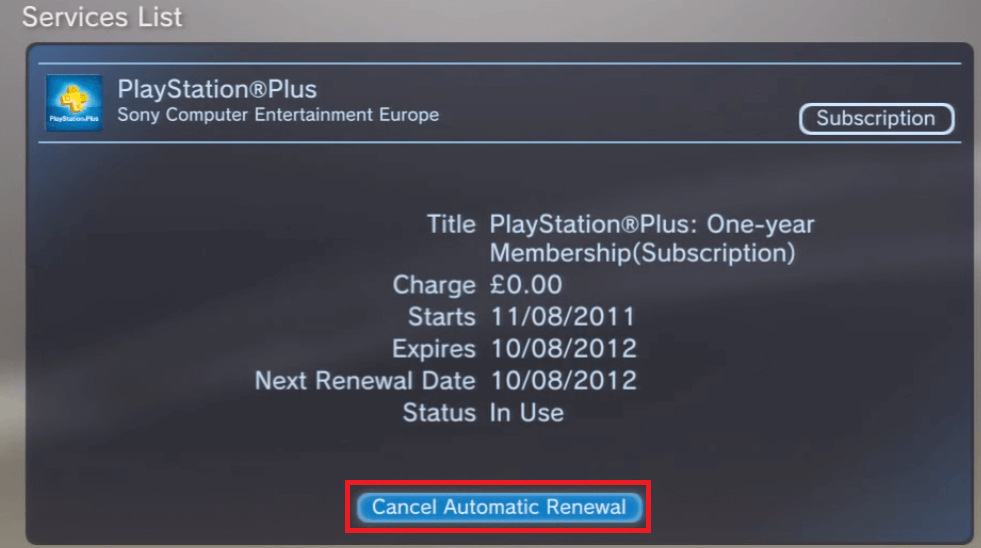
#10 Then select OK button from the next screen to cancel your PS Plus subscription.
How to Get a Refund?
You can also request a refund within 14-days of buying your subscription. Click this link https://www.playstation.com/get-help/contact-form/ and choose refund request from the drop-down menu. Fill in the form with the basic info like your PSN Online ID, Sign-In ID (Email Address), Date of Birth and the subscription for which you need a refund.
Our Opinion
One can follow either of these three methods to cancel your PlayStation Plus subscription. Cancelling your PlayStation Plus subscription will never delete your PlayStation Network account. If you are using PlayStation plus online storage to transfer your saved data to the cloud, you have to retrieve your saved data, before you cancel the PlayStation Plus subscription. Because once you are done with the cancellation, saved files are no longer found.
Leave your feedback and queries in the comments below. Follow us on Twitter and Facebook for more updates.