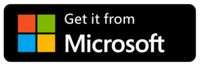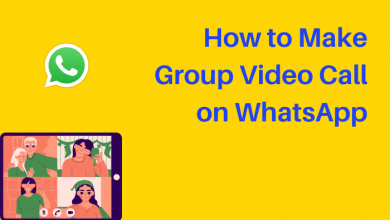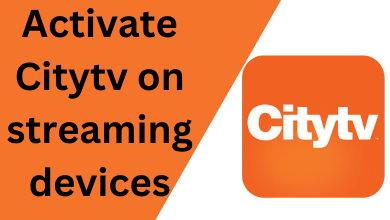Messenger is a communication app by Meta. Before the launch of Messenger, the users on Facebook need to chat with their friends only on the app itself. With the Messenger app, you can make video calls, audio calls, conference calls, group chats, and much more with your Facebook friends. If you want, you can configure and use Facebook Messenger as your default text messaging app on Android and iPhones. One of the best features of the Messenger tool is that you can change the default emoji that appears instead of the usual send button. It will help people to communicate with their friends when they’re bored typing text messages.
Like most apps, Messenger on Android is entirely different from Messenger on iPhones. Hence, the steps to change the default emoji will vary. Messenger is also accessible through the web version (messenger.com).
- Android
- iPhone
- PC (native app and web version)
Contents
How to Change Emoji on Messenger [Android]
(1) Open the Messenger app.
(2) Open a conversation where you need to change the emoji.
(3) Click the Options icon (letter i encircled with blue) on the top right of the screen.
(4) On the next screen, click the Emoji option. The current emoji will appear next to the Emoji option.
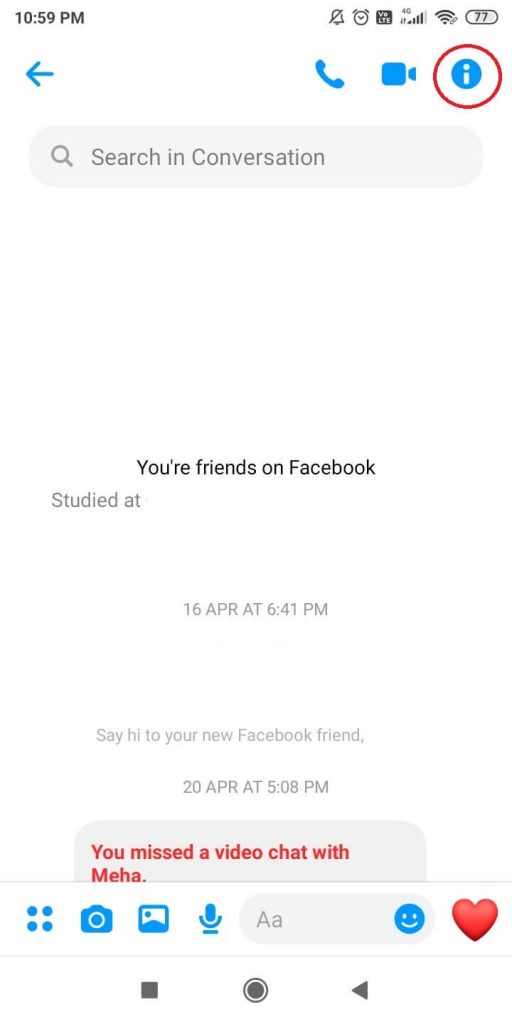
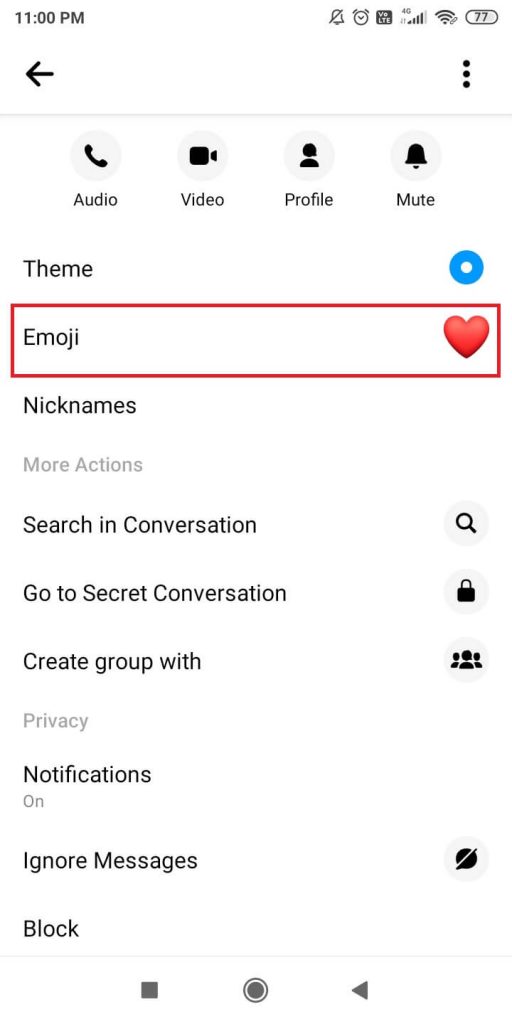
(5) Choose the emoji that you want to set as the default one for that chat.
(6) On the chat screen, you will get the notification that the emoji is changed. The changed emoji will appear in the place of the send button.
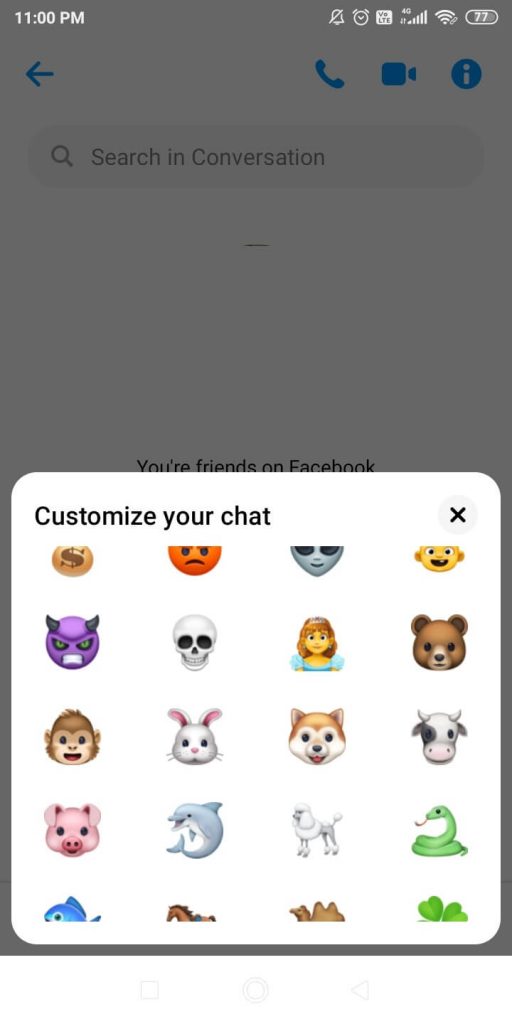
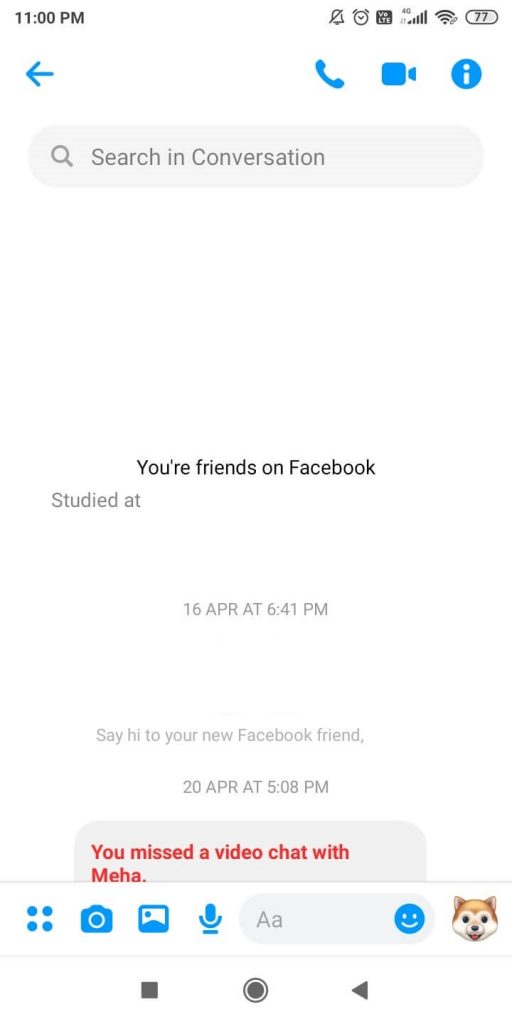
Note: You and your friend will get a notification every time you change the emoji.
How to Change Emoji on Messenger [iPhone]
(1) Launch the Facebook Messenger app and go to the chat screen.
(2) Click on the Profile name on the top of the screen.
(3) Select the Emoji option. The current emoji will appear on the left of the Emoji option.
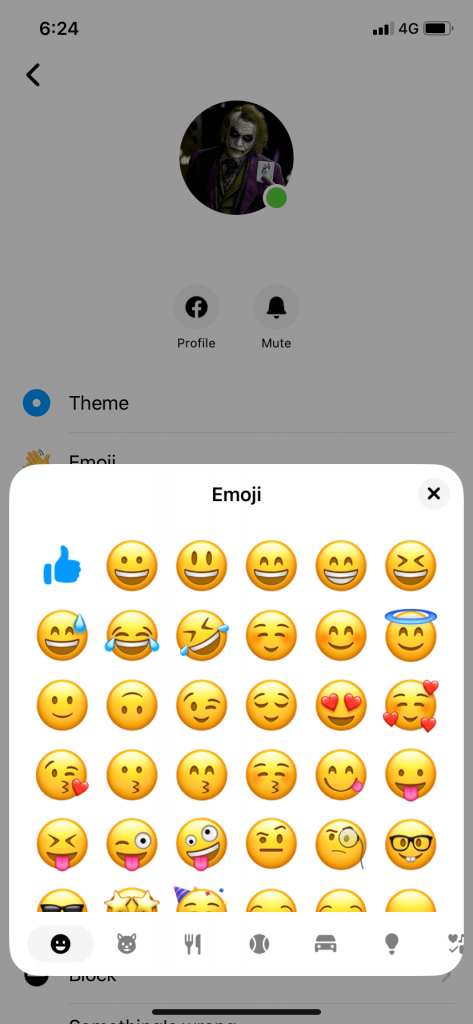
(4) Choose the emoji that you want.
Note: When compared to Android, the iPhone will have more collections of emojis. Check our guide on how to get iPhone emojis on Android to get all the emojis.
(5) Now, the changed emoji will appear on the left of the Emoji option. Click the Back button.
(6) On the chat screen, you will get a notification stating that the default emoji was changed.
How to Change Emoji on Messenger on PC
(1) Open the Messenger app on your PC. You can download the app from the messenger site or Microsoft Store.
(2) Open any of the chats.
(3) Click the three-dotted menu icon on the top right of the screen.
(4) Choose the Customize Chat option and go to the Change Emoji.
(5) Choose your preferred emoji.
If you’re a web version user,
(1) Go to the Facebook Messenger website and sign in with your Facebook account.
(2) Choose the chat where you want to change the emoji.
(3) On the right side, click the Change Emoji option.
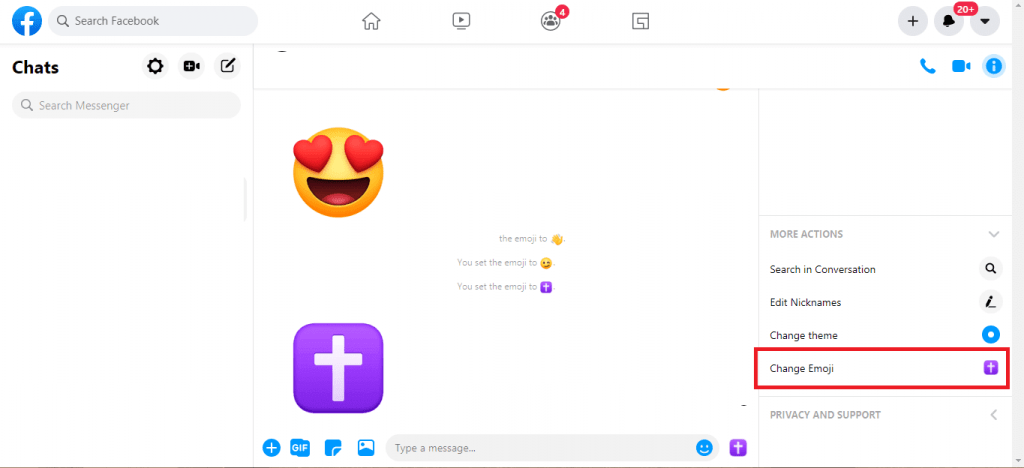
(4) Emoji window will appear. Choose your preferred emoji.
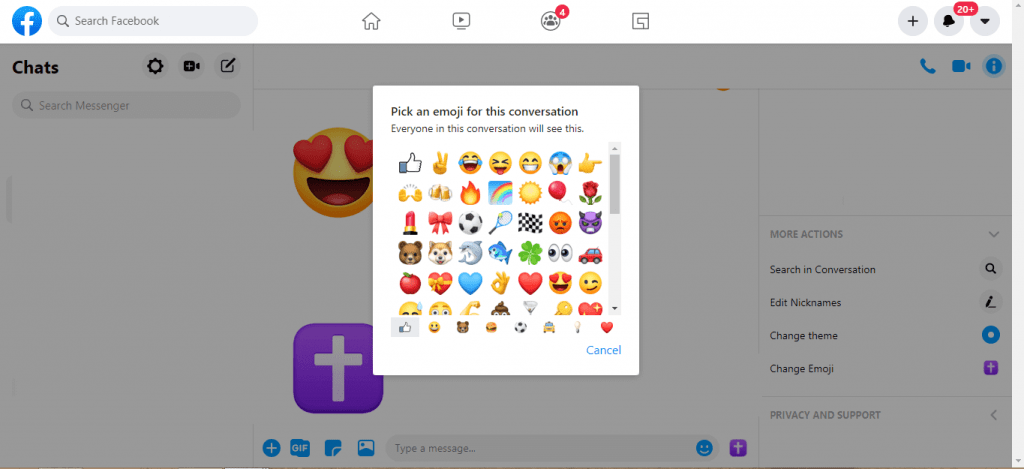
(5) The selected emoji will appear on the chat screen. Tap on the emoji to send it. Tap and hold the emoji to send it in a bigger size.
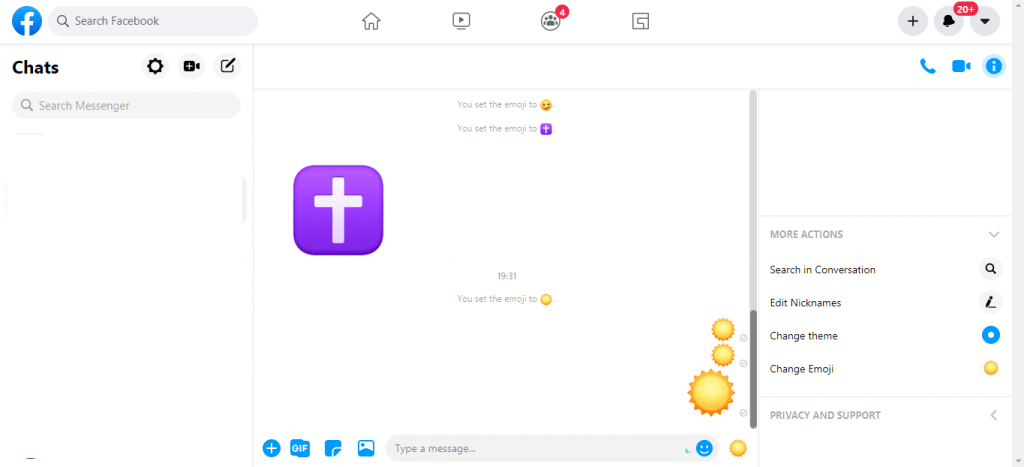
These are the ways to change the Facebook Messenger’s default emoji on different platforms. When you send an emoji, it will send a collection of that emojis to your friend. Hence, it is advisable to choose an emoji that represents your friendship. If you have any doubts related to this guide, make use of the comments section.
FAQs
Go to the Chat settings and tap the Emoji option. Choose your desired emoji to customize it.
When you update your Android smartphone or the Facebook Messenger app, you will get new emojis. If you want, you can also create a 3D avatar on Facebook and use it in the Messenger app.