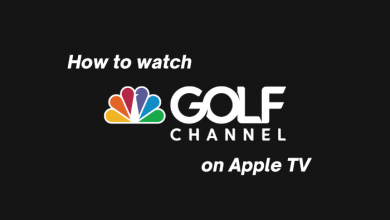Video Call brings people in the world much closer than before. It gives the feeling of speaking in real-time. There are many video calling apps available. WhatsApp is the best messaging social media app, and it has a call feature to dial someone over the internet. It offers both voice and video calling. WhatsApp has launched group video call to connect with friends and family meetings. It will be useful for official meetings, mentoring, counseling, guidance, get-together, more. In the below section, we will learn how to make group video call on WhatsApp.
Contents
How to Make Group Video Call on WhatsApp
WhatsApp has eight slots in a group video call. You can access the call option either in the calls tab or in the specific groups themselves.
On Calls tab
The new call icon is available in the Calls tab, and you can choose between voice and video calls.
(1). Open WhatsApp on the smartphone and click the Calls tab.
(2). Select the New Call icon. It will appear at the bottom on Android phones and at the top on iPhones.
(3). Click the New Group Call and choose the Contact menu.
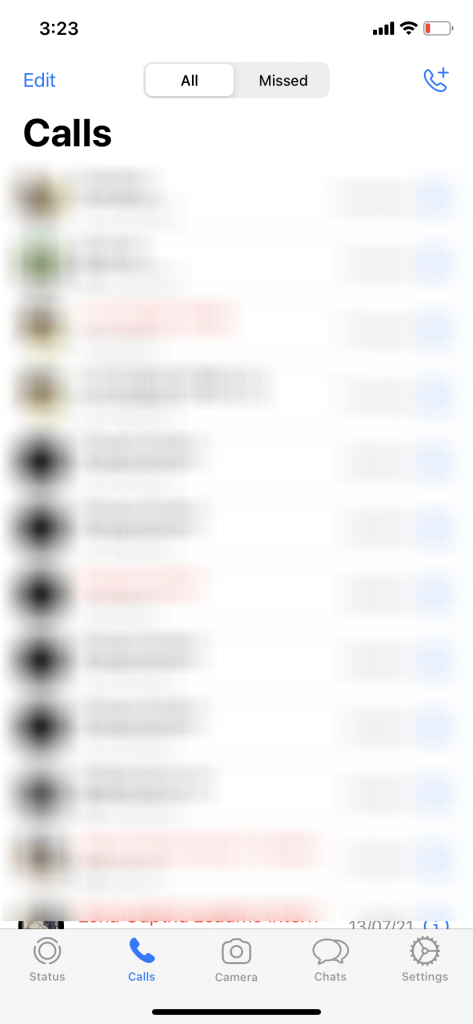
(4). Select Video Call to make the call with selected contacts.
On Group Chat
The Groups in WhatsApp will have a default call option. If the group members are eight or fewer, you can see both voice and video call icons. In case the WhatsApp group has more than eight members, then you will have a voice call option only.
(1). Launch WhatsApp on the phone.
(2). Move to the Group in the app and open the Group.
(3). Select the Video Call icon at the top to initiate the call.
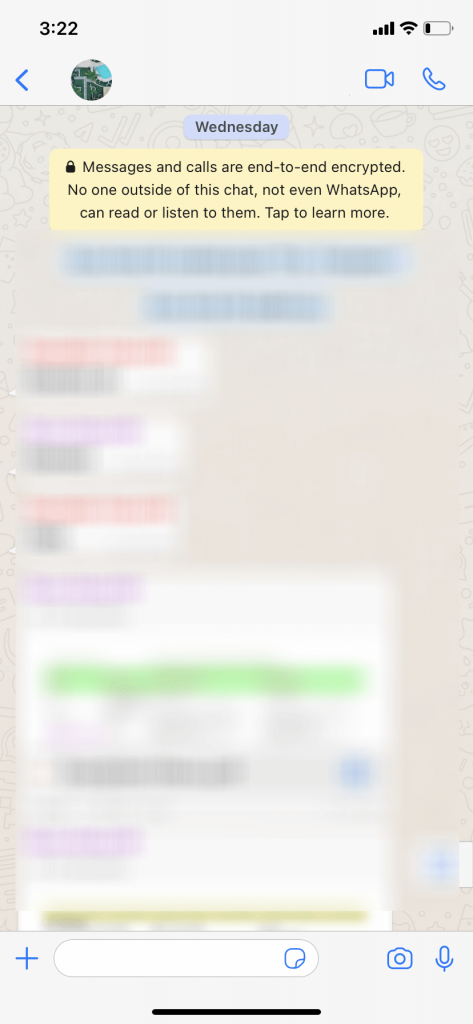
Alternative Method to Make Group Video Call on WhatsApp
The alternative way to make a group video call is converting one to one call to a group call. You can just call someone on WhatsApp and select Add Participant to add more friends for a group video call.
(1). Select any contact in WhatsApp and click Call to make a video call.
(2). Wait till the person answers the call.
(3). Tap Add Participant at the top of the video call screen.

(4). Select the other contact to add in the Video Call.
(5). Click Add in the prompt to add them in the call.
The above-mentioned steps are only applicable to mobile versions. You can’t follow this method on WhatsApp web or PC version.
Now, you can able to make a group video call on WhatsApp in three different ways. The WhatsApp video call requires a good internet connection for high-quality calling. Second, you cannot be able to add the blocked person to the group video calls. Third, the incoming video call will display the persons in the call before attending the call.
Kindly share the issues and the suggestions in the comments section. Visit Techowns’ Facebook and Twitter pages to read more articles about WhatsApp and the other social media apps.