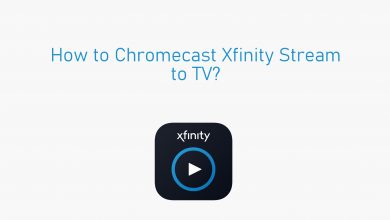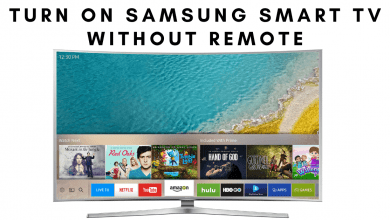Apple’s Mac is definitely an idiosyncratic desktop platform. It is developed to have a unique appearance, not only outside but also inside. Mac is feature-rich and lets its users perform a lot of customization in every section. Whether you use macOS for business or personal needs, you will end up creating folders to store a collection of related files together. Most often, your folders will look plain and alike. So, you will end up searching for it. If you aren’t aware, Mac lets you customize the folder’s appearance with different colors. It is a useful feature if you aren’t interested to see the same color on your folders. Changing the folder color will not let you find it easily but will also be more eye candy. Take a look at our guidelines to know how to change the color of the folder on Mac.
How to Change Folder Color on Mac
Here is the simple-to-follow procedure to change the color of the folder on Mac
(1). Create a new folder or select the folder that you want to change the color.
(2). Right-click on it to select the Get Info option.
(3). Click on the folder icon beside the folder name.
(4). On the desktop menu bar, select Edit and then choose the Copy option.
(5). Go to Applications and launch the Preview app on your Mac.
(6). On the menu bar, click File and choose New from Clipboard.
(7). Choose the Markup Toolbar button (marker) where you will find next to the search box.
(8). Look for the Adjust Color icon (prism with a curved line through it) and click on it.
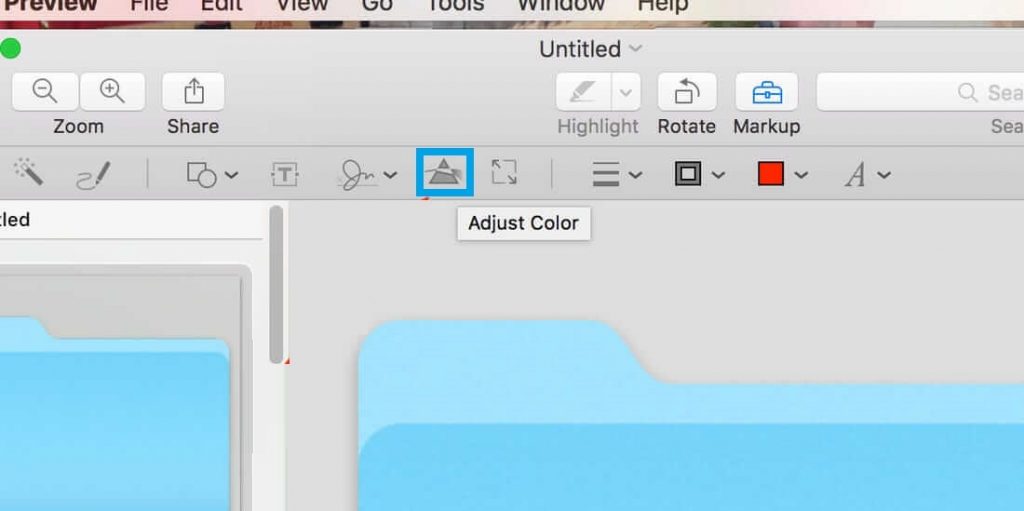
(9). When the Adjust Color pop-up appears, choose the color that you want.

(10). Once you are done with the adjusting, click on the X icon to exit the screen.
(11). Go to Edit on the Menu bar and choose the Select All option.
(12). Now, press the Cmd+C keys to copy the new folder.
(13). Navigate back to the Folder Info box and click on the Folder icon.
(14). Press the Cmd+V, and your folder will reflect the color you have chosen.
(15). Click on the X icon to exit the Folder Info box on your Mac.
Alternative!
(1). Double-click the folder that you want to change color on Mac.
(2). Select the View button to choose Show view options.
(3). Then under Background, click on the Color radio button.
(4). Tap on the white box, and the colors option box will appear.
(5). Use your mouse or trackpad to click on the color circle. Click OK to save changes.
Techowns Tip: How to Change Language on Mac
Our Opinion
Upon following either of the methods, you will be able to find the folder in the new color on your Mac. It will help in reducing the clutter on your Mac to identify and access the folders with ease.
Do you found this section helpful and useful? Drop your views as comments. Visit our Facebook and Twitter page to know the latest articles and updates.