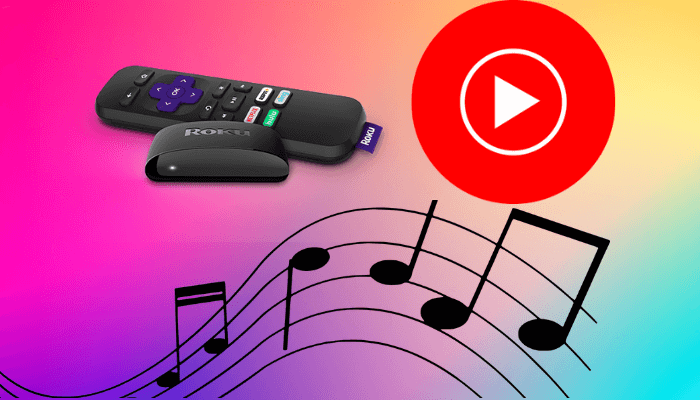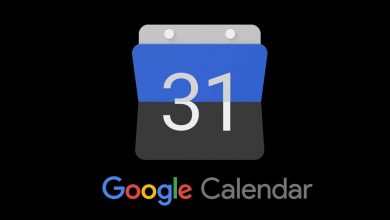Contents
Can I change the Steam install location to another drive?
“I like playing games on Steam. I have purchased games and downloaded them on my E drive. But, when I was about to download a new game recently, it failed. I was prompted by Steam, not enough space. I still have an E drive, it’s an empty drive, so I wonder if there is a way to move the installed games from the D drive to the E drive?”
Reasons for changing the Steam installation location
Steam is a game platform. Games from third-party publishers are added to Steam and provide automatic updates. Since its release, Steam has been widely loved by game fans all over the world.
Although Steam is very popular, the majority of game fans will face common trouble, that is insufficient drive space. As the game will continue to release new versions, the storage space of Steam will become larger. Therefore, many Steam gamers find that the drive space for installing Steam is insufficient. With this, not only will the installed old games run slower, but they also are unable to install new games. This is main the reason why people move Steam games from one drive to another drive. Another reason is that some players want to transfer games on HDD (Hard Disk Drive) to SSD (Solid State Drive) because the data transmission speed of HDD is much slower than HDD, which brings more loading speed.
Steps to change the Steam install location?
There are two ways to move Steam games to another drive. Please read the following paragraphs carefully.
Method 1: Transfer Steam Games Using Steam Settings
To change the Steam install location, you cannot use the copy-paste method, which can result in boot file loss and prevent you from successfully run the game. Fortunately, Steam’s built-in tool allows you to move the game from one drive to another, but you can only perform one task at a time.
1. After opening Steam. Find “Steam Library Folders” in “Settings”.
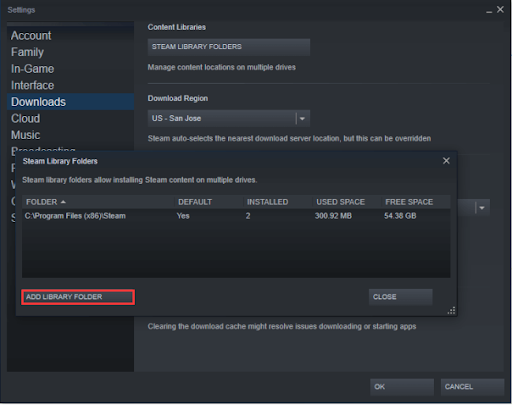
2. Click on “ADD LIBRARY FOLDER” and select a new disk to store the game, click “NEW FOLDER” and write a name.
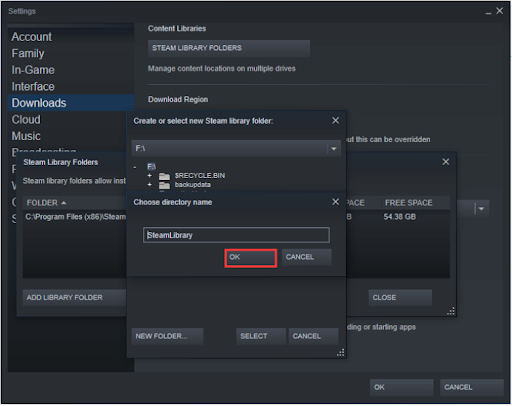
3. In the main interface, right-click the target game you want to move, and select “Properties”.
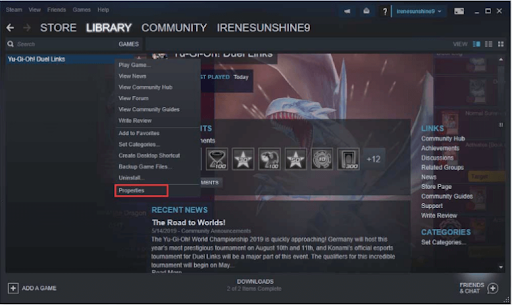
4. Click “MOVE INSTALL FOLDER” in “LOCAL FILES”.
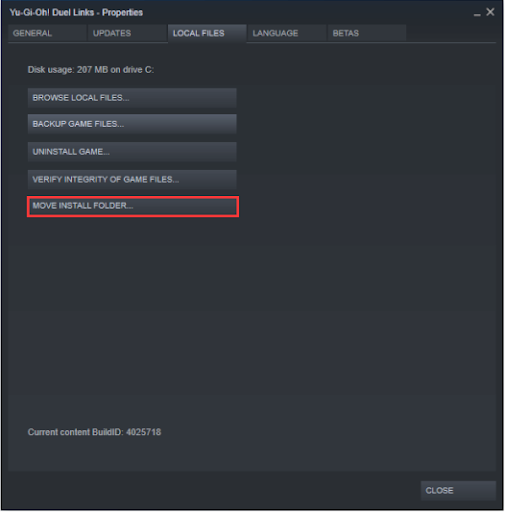
5. And click “MOVE FOLDER” to submit the operation.
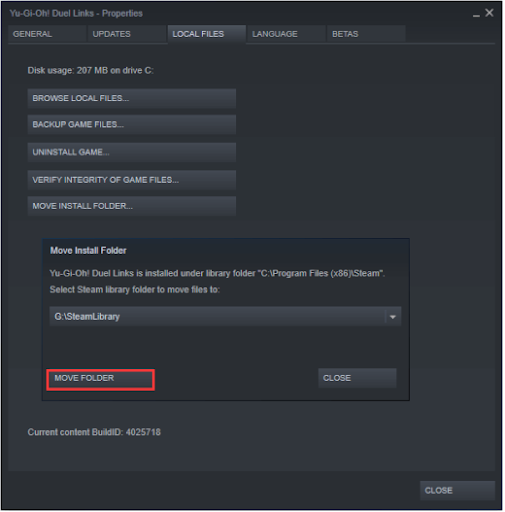
6. After a period of time, you have successfully transferred the game to a new path.
Note: Using the above method, you can choose to move the game from one drive to another, but only one at a time, similar to Steam Mover. If you have multiple games that need to be moved, you have to repeat this operation for all the games. And if you want to move the entire Steam folder to another drive at a time, this method is not recommended.
Method 2: Transfer Steam Games Using AOMEI Partition Assistant
Here, I recommend you to use AOMEI Partition Assistant Professional. This is a powerful third-party utility, it can move the whole Steam to another drive without data loss, and it also enables you to restore the moved games to the original location. Steam is popular among users due to its simple steps.
If you want to use SSD for a faster gaming experience, you can also clone HDD to SSD. You can also allocate free space to extend the partition size.
How to move Steam games to another drive without re-downloading? Here is the guide.
Step 1. Launch AOMEI Partition Assistant Professional. In the main interface, click “App Mover” in “All Tools”
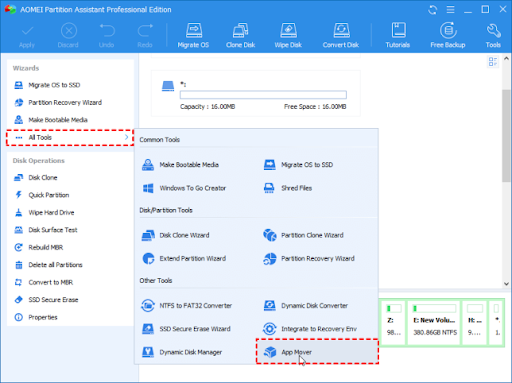
Step 2. Choose the Steam drive where it is located and click “Next”
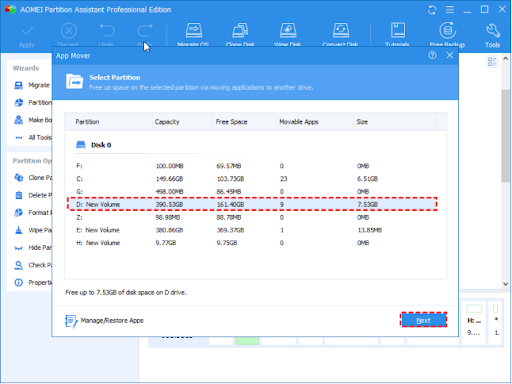
Step 3. In this window, select the program you want to move, such as Steam. If there are other programs, you can tick the small box in front.
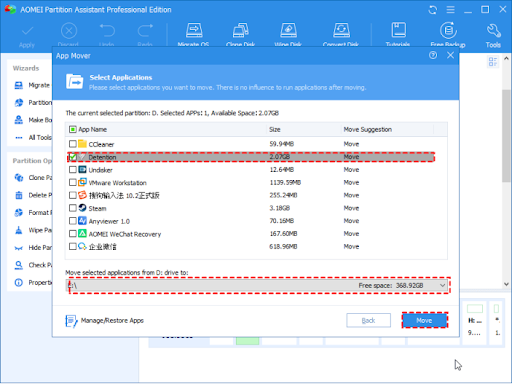
Step 4. Read the prompt and click “OK”
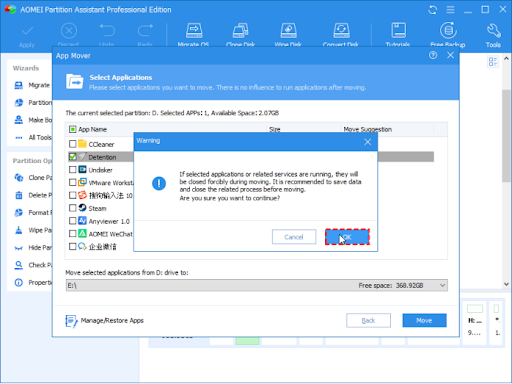
Step 5. After the “Move” is completed, click “Finish”
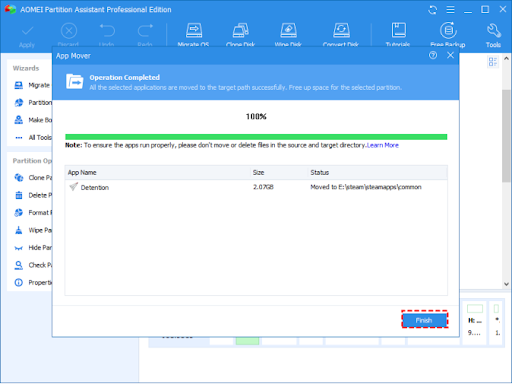
Now Steam has been moved to another drive successfully and can be run directly without any data loss.
Sum up
Now, you already know how to change the Steam install location. Two detailed methods are provided in the article. If you need to move one or two games, you can do it with the Steam Settings. If you need to move the entire Steam library, use the AOMEI Partition Assistant. You can move any Steam-installed programs with the help of this partition manager, if you want to move the application to Windows Server, you should upgrade to AOMEI Partition Assistant Server.