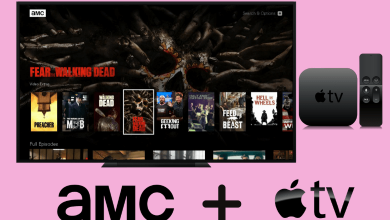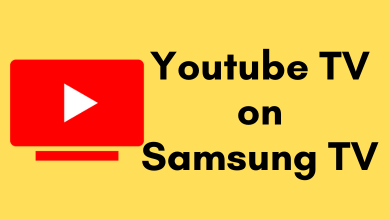The Jellyfin app is unavailable in the Smart Hub of Samsung Smart TV. But it doesn’t mean you can’t install Jellyfin Client on a Samsung TV. You can still get Jellyfin on Tizen OS with the help of the Tizen Studio app on a desktop/laptop. Alternatively, you can use your mobile to Cast or AirPlay Jellyfin to a Samsung Smart TV. This article illustrates two methods to access this app on a Samsung TV.
Contents
How to Setup Jellyfin on Samsung TV
The Jellyfin installation on Tizen OS is a lengthy process. To make it short, we have divided the procedure into sub-categories.
Install Tizen Studio on PC
1. Launch a web browser on your Windows desktop or laptop.
2. Go to developer.tizen.org and download the Tizen Studio app on your PC.
3. Visit github.com/jeppevinkel/jellyfin-tizen-builds/releases and download the Jellyfin.wgt file.
Note: Don’t download any master or pre-release files.
4. Install the Tizen Studio app on your Windows PC.
5. Connect your Samsung Smart TV to WiFi, which should be the same as your PC.
6. Tap the Start key on your Windows and open Command Prompt.
7. Type ipconfig/all and tap Enter.
8. Note the IPv4 Address that appears on the Command Prompt.
Turn On Developer Mode on Samsung TV
1. Turn on your Samsung Smart TV and go to the home page.
2. Click Apps to open the app and type 12345 on the remote control.
3. You will get a prompt to enable Developer Mode. Confirm it to continue.
4. Type the IPv4 Address of your Windows PC, which you noted earlier.
5. Once entered, restart your Samsung TV.
6. After the restart, go to the Apps section, and you can see Developer Mode written above.
Get Jellyfin on Tizen OS using Tizen Studio
1. Run the Tizen Studio app on your PC.
2. Go to Remote Device Manager and tap the + icon.
3. Choose a name for your Samsung TV and input the IPv4 Address.
4. Assign a port for your Smart TV. The default port is 26101.
5. Click Add to continue.
6. Open File Explorer and go to C:\tizen-studio\tools\ide\bin.
7. Right-click on that page and click on Open in Windows Terminal.
8. Copy and pass the code tizen install -n Jellyfin.wgt -t <XYZ>.
Note: XYZ is the name of the TV you set in the above steps.
9. If the above code doesn’t work, enter \tizen install -n Jellyfin.wgt -t <TV name>.
Use Jellyfin on Samsung TV
1. Run the Internet browser on your Samsung Smart TV.
2. Go to (https:/severIP:8096). serverIP is the IPv4 Address you have used in the entire process.
3. Enter the username and password of your Jellyfin account. Now, you can access Jellyfin on your Samsung Smart TV.
How to Cast or AirPlay Jellyfin on Samsung TV
If your Samsung TV doesn’t have Chromecast built-in, plug a Chromecast dongle into the TV and set it up. For AirPlay, turn on AirPlay on your Samsung Smart TV.
1. Connect your Samsung TV to WiFi, which should be the same as your phone.
2. Get Jellyfin on your smartphone by visiting the Play Store or App Store.
3. Run the Jellyfin app on your phone and click the Add Server option.
4. Enter the Host address and tap the Connect button.
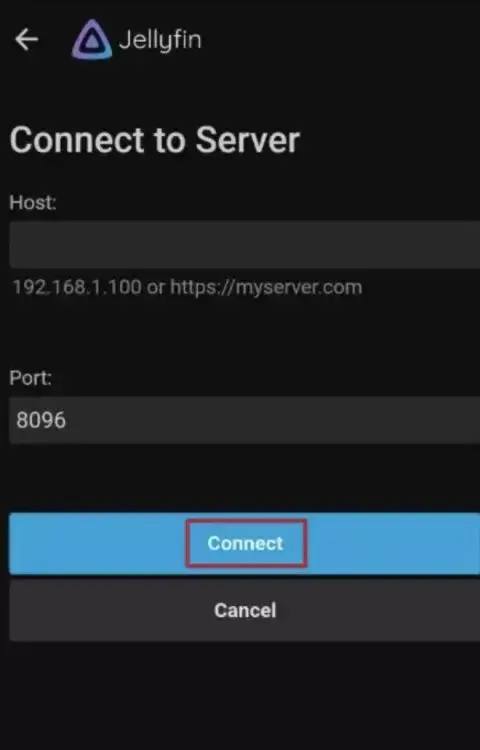
5. Sign in to your account with the necessary credentials.
6. Go to your device’s Notification Panel and click Screencast, Smart View, or Cast. For iPhone, go to Control Center and tap Screen Mirroring.
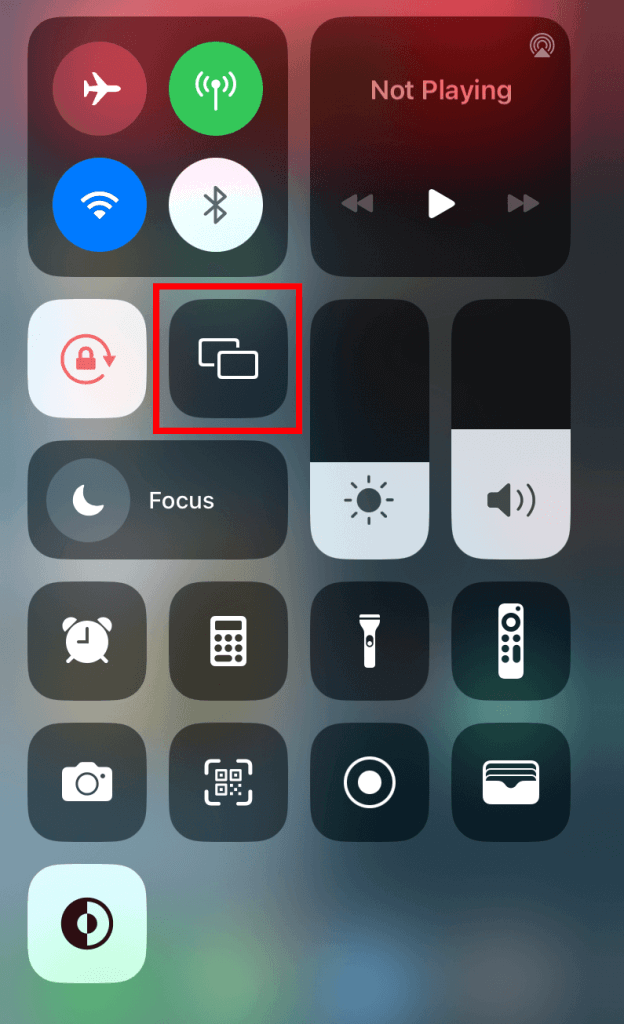
7. Choose your Samsung TV from the devices list.
8. If prompted, enter the PIN to pair the TV with your smartphone.
9. If the pairing is complete, your device screen will be projected to the TV. Start accessing the Jellyfin media files on your Samsung TV.
FAQ
Yes. It is possible to watch Jellyfin on a Samsung TV using DLNA.