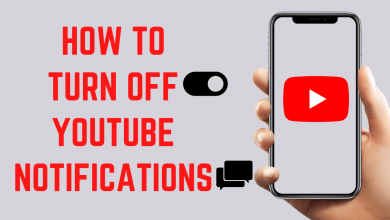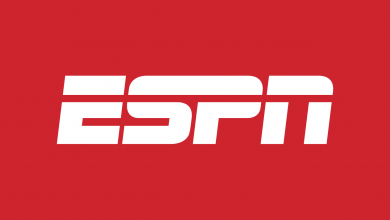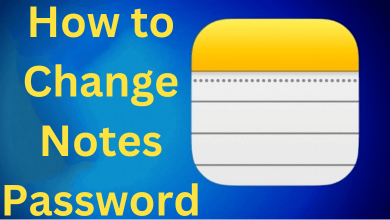Key Highlights
- You can download the YouTube app to access the content of YouTube Music on Roku.
- You can also Screen Mirror the content of YouTube Music from your smartphone or PC to access YouTube Music on Roku.
If you are a music lover and searching for a standalone application to enjoy listening to your favorite music stuff, YouTube Music is here to help you meet your expectations. Unluckily YouTube Music is not available on Roku, but you can download the YouTube application on your Roku to access the music features.
On installing YouTube on Roku, you can stream millions of songs, live performances, and remixes in various languages from YouTube Music. You can access all music streaming services via the YouTube application and no need to install YouTube Music separately. The following section will show you the different ways to listen to YouTube Music on Roku.
Contents
How to Install YouTube on Roku
Unfortunately, YouTube Music is not available on Roku, but you can install YouTube on Roku to access its music features.
1. Turn On your TV and connect Roku to a WiFi connection.
2. Press the Home button on your Roku remote.
3. In the home screen, click on the Streaming Channels option.
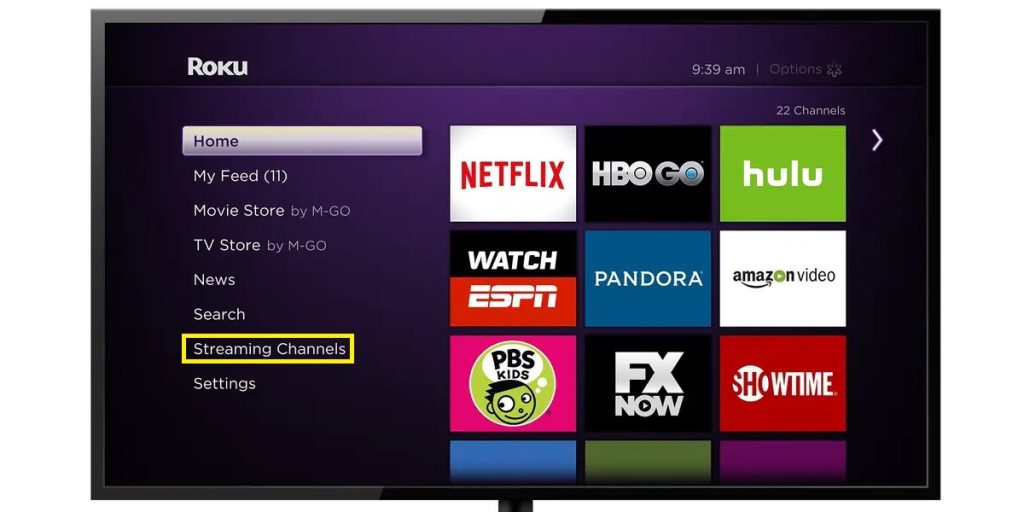
4. Hit Search Channels and type YouTube in the search bar.
5. Select the YouTube application in the results and click the + Add Channel option.
6. Now, the channel will be installed on your Roku device.
How to Activate YouTube on Roku
1. Open the YouTube app on your device and note the activation code displayed.
2. Now, launch the browser on your device and visit the activation website of YouTube [https://www.google.com/device].
3. Enter the code displayed on your TV and hit the Continue button.
4. Finally, sign in with your YouTube account to finish the activation process.
How to Access YouTube Music from YouTube
1. Launch the YouTube application and Sign In with your credentials.
2. Press the left arrow button on your Roku remote.
3. Select Music from the list of options displayed on the left pane.
4. Finally, enjoy streaming your favorite music from YouTube Music.
How to Cast YouTube Music from Android to Roku
Even though you can stream YouTube Music via the YouTube app, you can also listen to your all-time favorite songs by sharing the content from your Android smartphone. Before sharing the content ensure to enable the Screen Mirroring option on Roku.
1. Make sure that your Android device and Roku are connected to the same WiFi network.
2. Download the YouTube Music application on your smartphone from Google Play Store.
3. Launch the application and Sign In with the necessary credentials.
4. Play any music and open the notification panel on your smartphone.
5. Tap on the Cast icon from the Notification Panel and select your Roku device in the displaying popup menu.
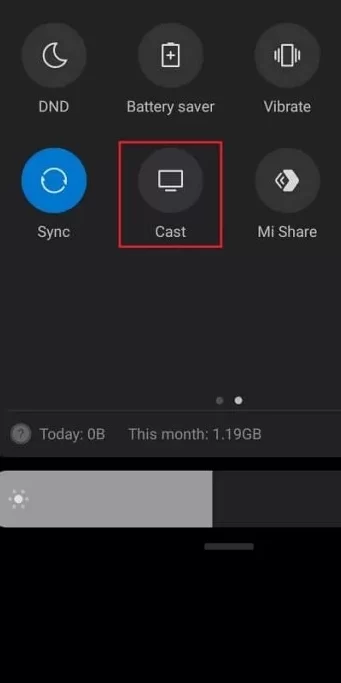
6. The content you are playing on your smartphone will be visible on your Roku.
How to AirPlay YouTube Music from iOS to Roku
To screen mirror YouTube Music from iOS enable AirPlay on Roku to share the content.
1. Connect your iOS device and Roku to the same WiFi network.
2. Download the YouTube Music application from the App Store.
3. Launch the application and Sign In using your credentials.
4. Play any content on YouTube Music and open the Control Center of your iOS device.
5. Hit the Screen Mirroring option and select your Roku device to enjoy the content.
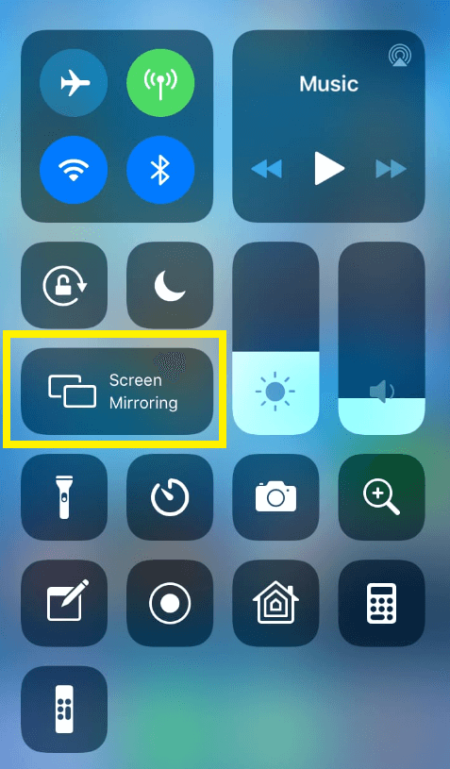
How to Cast YouTube Music from PC/Mac Using Browser
(1) Launch any browser on your Windows or Mac PC and visit the official website of YouTube Music.
(2) Click on the Sign In option and enter your YouTube Music credentials.
(3) Hit the three dots in the top right corner and click the Cast option.
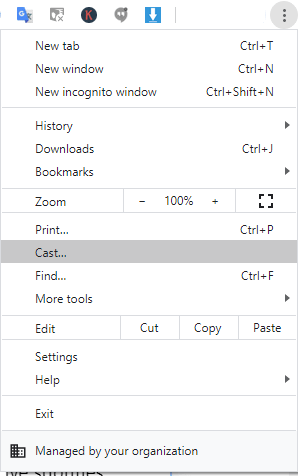
(4) Select your Roku from the list of devices.
(5) Now, play any of your favorite music to watch on your Roku TV.
YouTube Music – Subscription Plans
If you are accessing YouTube Music via the YouTube app you can buy any of the subscription plans from YouTube Premium as mentioned in the table.
| Plan | Price |
|---|---|
| Individual Plan | $11.99/Month |
| Student Plan | $6.99/Month |
| Family Plan (5 Members) | $14.99/Month |
If you are accessing YouTube Music via screen mirroring from a smartphone, you can buy any of the subscription plans from YouTube Music as mentioned in the table.
| Plan | Price |
|---|---|
| Individual Plan | $9.99/Month |
| Student Plan | $4.99/Month |
| Family Plan (5 Members) | $14.99/Month |
FAQ
No, YouTube music is not available on Roku. But you can download the YouTube application to access the content from YouTube Music.
Yes, YouTube Music offers a free trial for 30 days.