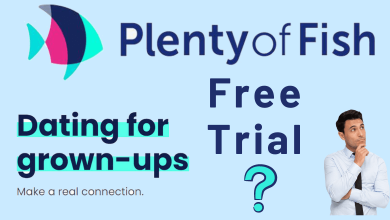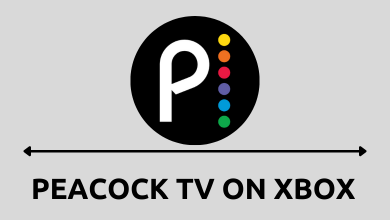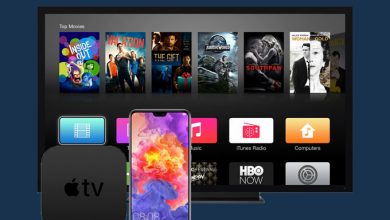Key Highlights
- iPhone/iPad: Go to Settings → Notes → Password → On My iPhone → Change Password → Enter old & new passwords → Done.
- Mac: Open Notes app → Select Notes from Menu Bar → Preferences → Change Password → Enter password → Change Password.
Notes is one of the best productivity apps designed by Apple. With the Apple Notes app, you can save important info such as ideas, presentation notes, etc., Moreover, users can protect their notes with a password. Also, users should change their Notes password frequently to keep the app secure and can’t be accessed easily.
Contents
Changing Notes Password [iPhone/iPad]
[1]. Launch Settings on your iPhone or iPad.
[2]. Scroll down and select Notes from the list.
[3]. Select Password → On My iPhone.
[4]. Next, select Change Password….
[5]. In the Old Password area, type your current password. Type your new password at the Password and Verify area. You can also include the hint for your password if needed.
[6]. Hit Done at the top right corner of the screen to update the new password for the Notes application.
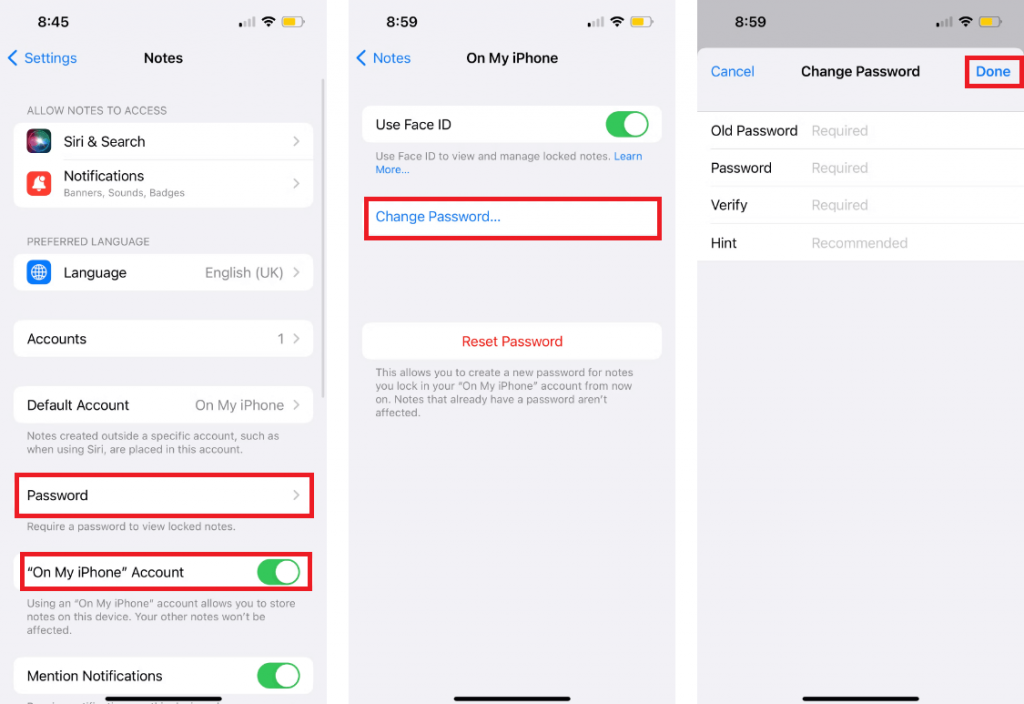
Tips! If the default notes app is crashing or working on your device, you can try using some best note-taking apps on your iPad.
Changing Notes Password on Mac
[1]. Power on your Mac and launch the Notes app.
[2]. Click Notes (from the Menu bar).
[3]. Go to Preferences and select Change Password.
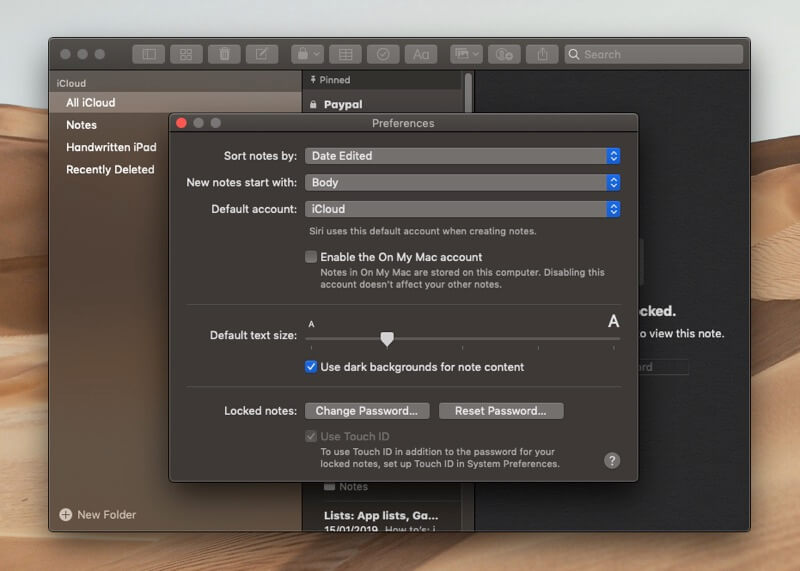
[4]. Type your old password in the respective field and the new password for Notes in the New Password and Verify fields.
[5]. Lastly, click Change Password.
Tips! If you want to transfer notes from your iPhone to your computer without iTunes, you can easily transfer them using AirDrop, iCloud, and Email.
Steps to Reset Notes Password on iPhone or iPad
If you have forgotten the Apple Notes password, you can reset it within a few seconds to use it.
[1]. On your iPhone, go to Settings.
[2]. Select Notes → Password → On My iPhone.
[3]. Next, select Reset Password.
[4]. Enter the passcode of your iPhone.
[5]. Select Reset Password on the pop-up from the bottom.
[6]. Now, type the new password for Notes in the Password field and re-enter it in the Verify field.
[7]. You can also use the Face ID to unlock Notes. To enable it, turn on the Use Face ID toggle switch.
[8]. Finally, tap Done to reset your Notes password on your iOS device.
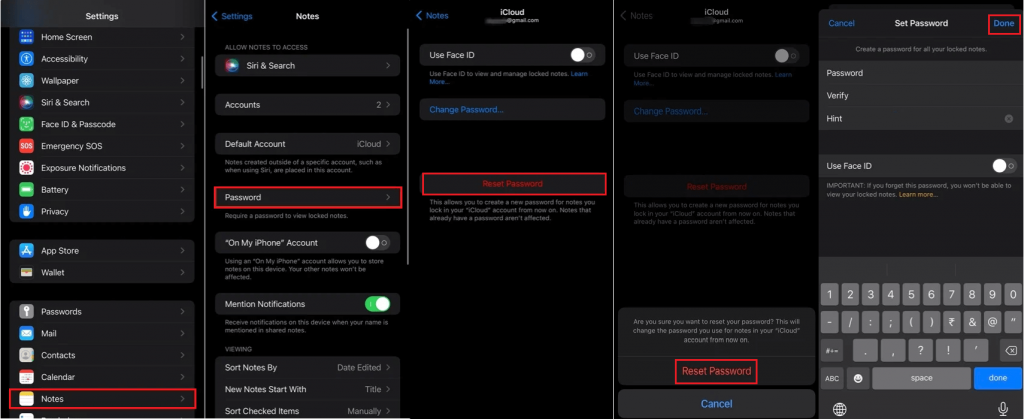
Steps to Reset Notes Password on Mac
[1]. Open the Notes app on your Mac.
[2]. From the menu bar, tap Notes → Preferences.
[3]. Next, click Change Password → Reset Password.
[4]. You will be asked Apple ID password to proceed to the next steps.
[5]. Once entered, type a new strong password and re-enter it in the required fields.
Finally, your Apple Notes password will be reset.
Frequently Asked Questions
Changing the password is very similar to the steps for changing on iPhone. Go to Settings → Notes → Password → iCloud → Change Password → Enter the new password → Done.
Unfortunately, you can’t change the Notes app password without knowing the old password. It is mandatory to change the password.