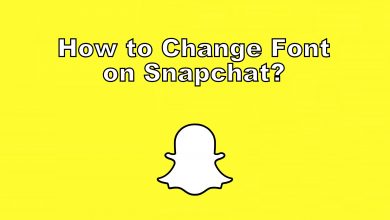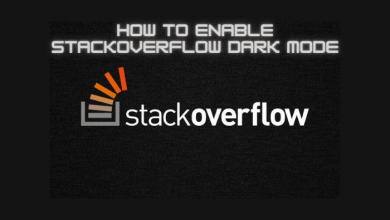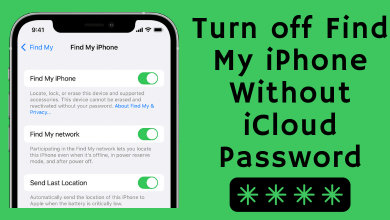There are a vast number of messaging apps available for all platforms. But, none of the matches the quality of WhatsApp. Indeed, it is the first tool preferred by users for sending messages and make HD video/audio calls. It has various built-in features to give a better user experience. Setting a custom ringtone is one of the features you can use to differentiate the WhatsApp calls and messages. You can also set a custom notification sound to identify whether the message is necessary or not. The steps to change the WhatsApp ringtone on iPhone differs from Android.
Before jumping into the steps, make sure to update WhatsApp to the latest version (if there is any update available).
Contents
Change Ringtone for WhatsApp Calls and Messages on Android
#1: Launch the WhatsApp.
#2: Tap the three-dot menu icon at the top of the screen.
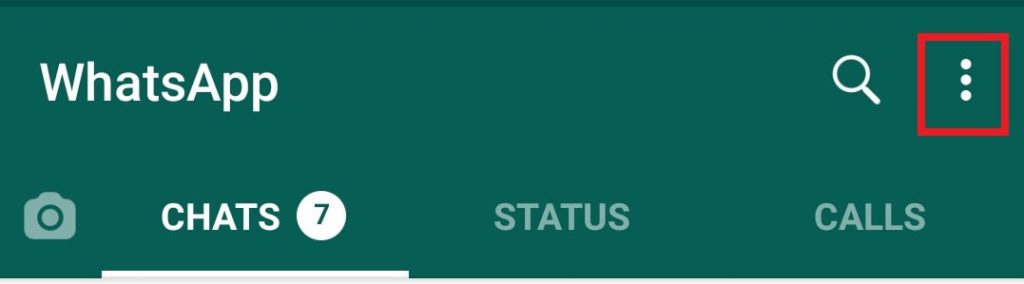
#3: Select Settings.
#4: Under the setting page, select Notifications.
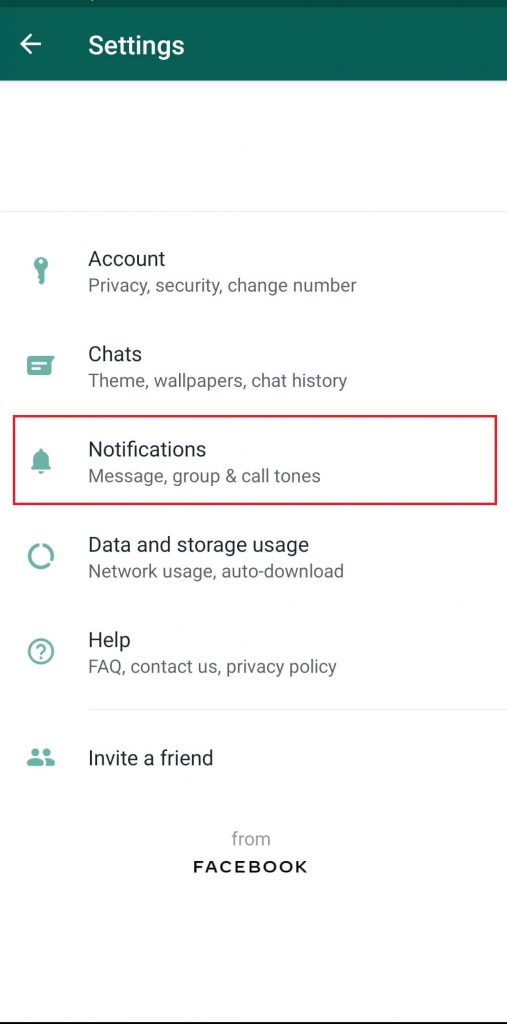
#5: On the notifications screen,
- Under the Messages tab, click the Notification tone option and then choose your desired ringtone for all your messages.
- Under Groups, select the Notification tone option to change the Group message ringtone.
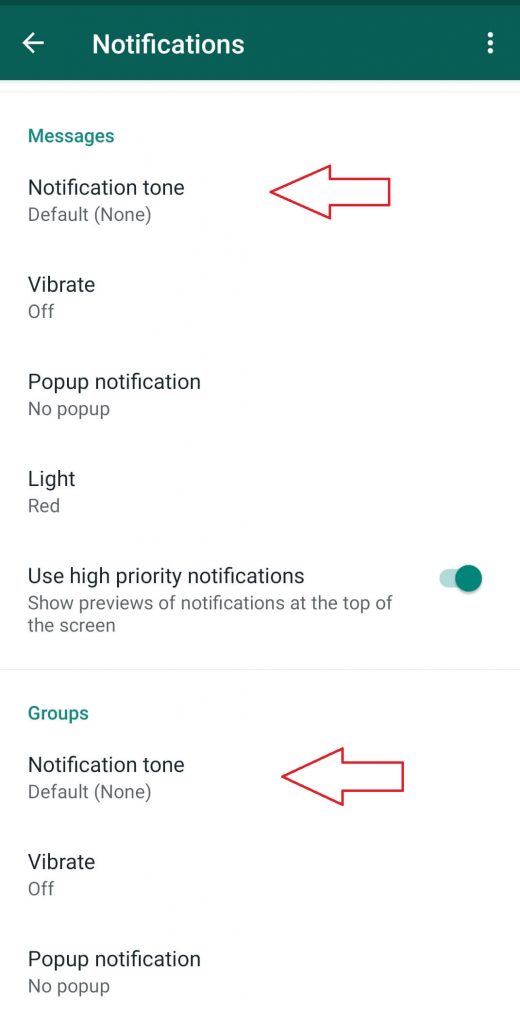
- Scroll down to the Calls section, click the Ringtone option, and choose the desired ringtone for all your WhatsApp calls.
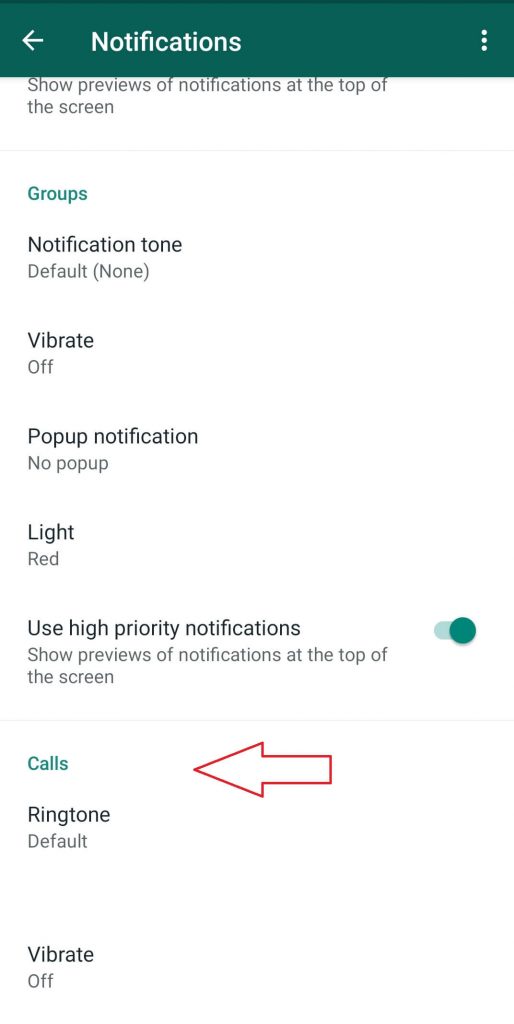
Set Separate Tone for Individual Contact
If you want to set the separate ringtone for an individual contact, go with the following steps.
#1: Open the WhatsApp app and go to the contact of the person.
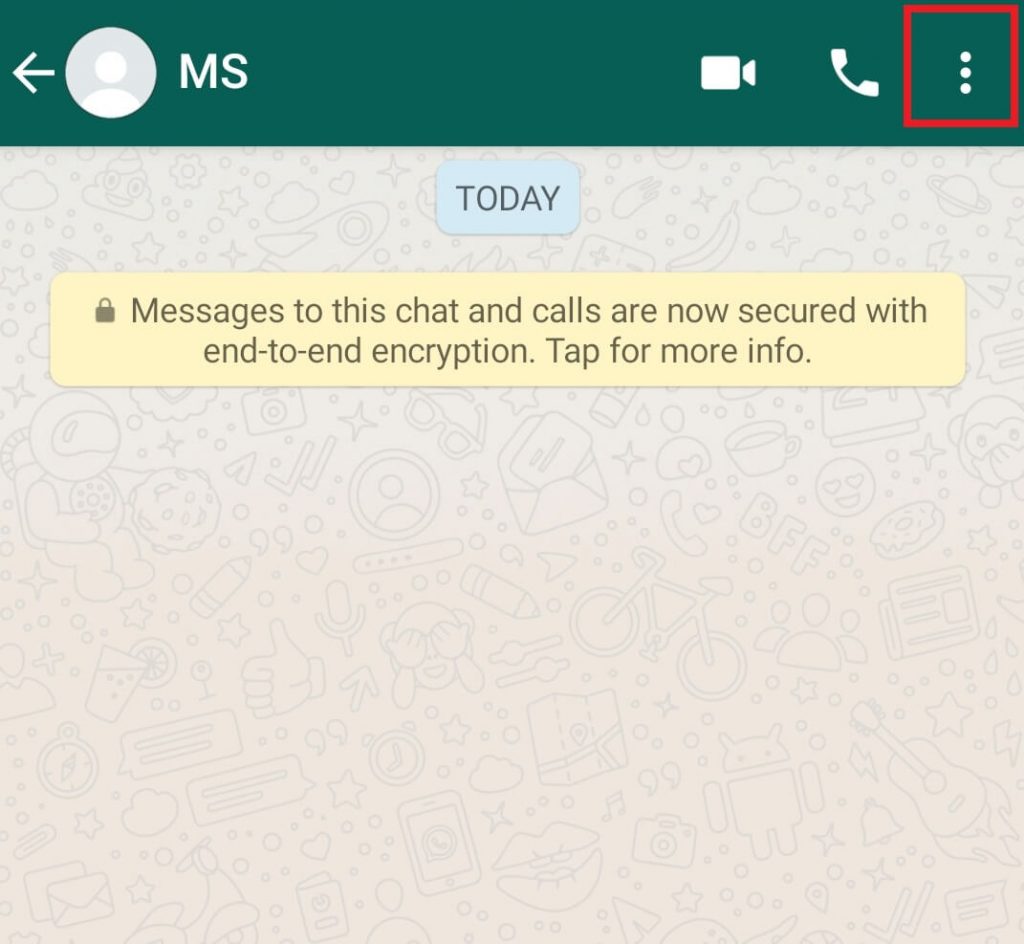
#2: Tap on the person’s name and then, select the Custom notifications option.
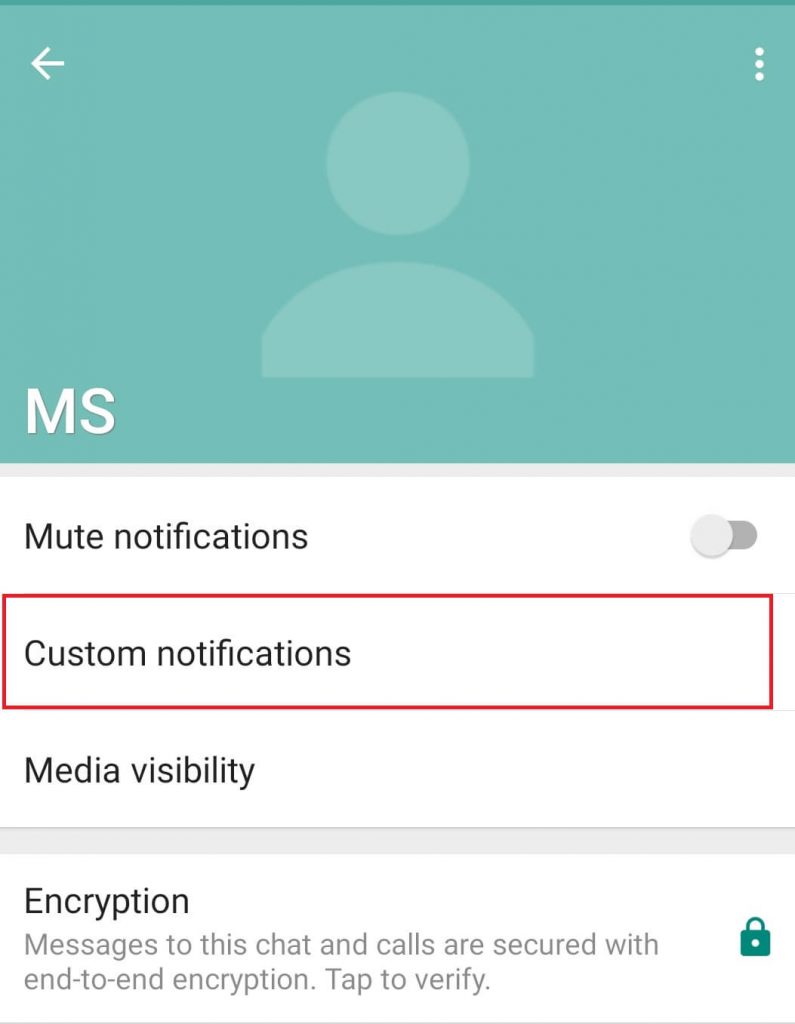
#3: Tap on the Use custom notifications checkbox, if it is unchecked.
#4: Now, you can select or change the message & call notification sound for that contact.
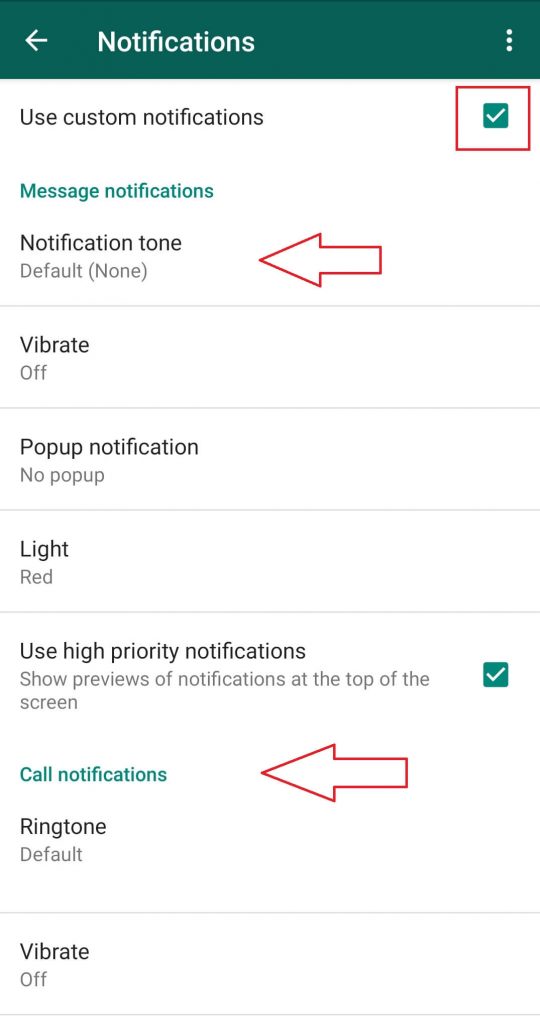
Note – You can also use this procedure to set custom notifications for group chats.
Change WhatsApp Ringtones on the iPhone
Unlike Android, you can’t use the locally stored Ringtones for WhatsApp on iPhone. Instead, you can use only the audio available within the WhatsApp library.
#1: Launch the WhatsApp app on your iPhone.
#2: Tap the Settings icon at the bottom right corner of the screen.
#3: Tap Notifications.
#4: Select the Sound options and select the desired sound.
#5: Finally, tap Save.
Custom notification sound on WhatsApp is very handy to figure out which contact is calling or messaging you, without touching the device. Hope our guide will give you a clear idea of how to change the ringtone on WhatsApp. If any query means, mention it in the comments section.
For more WhatsApp tutorials, hit the follow button on our Facebook and Twitter profiles.