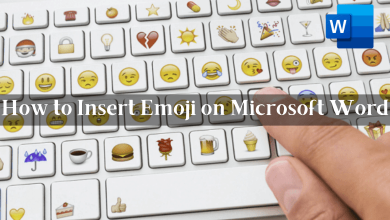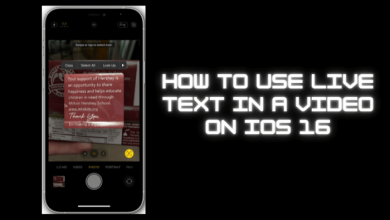Key Highlights
- Change Font: Launch Snapchat → Take Snap → Tap T → Choose Font → Add text.
- You can also change the font on a Snapchat story using third-party apps.
Most users change font style on their smartphones if they get bored with the default font. Some users may switch to a different font using available options on the smartphone, and some by installing third-party apps. Likewise, most social media apps come with the default font. If you are using Snapchat and unsatisfied with the default font, especially while posting stories, you can try using a different font by editing it. So that you can attract your friends and make it more engaging. Moreover, you can also use third-party apps to use alternative font styles and colors to post. Also, note that Android users can only change the font on Snapchat (Using a third-party app). Unfortunately, you can’t be able to change it on iPhone.
Snapchat is meant for smartphones. Though the platform is accessible on PC via the website, we recommend you use the platform on your smartphone.
Change Font on Snapchat
The procedure to change the font on Snapchat is the same for both Android and iOS smartphones.
(1) Open the Snapchat app on your smartphone.
(2) Take a snap or choose it from your offline library (Swipe up to open the offline library).

(3) When you take a snap, the editing options will appear on the screen.
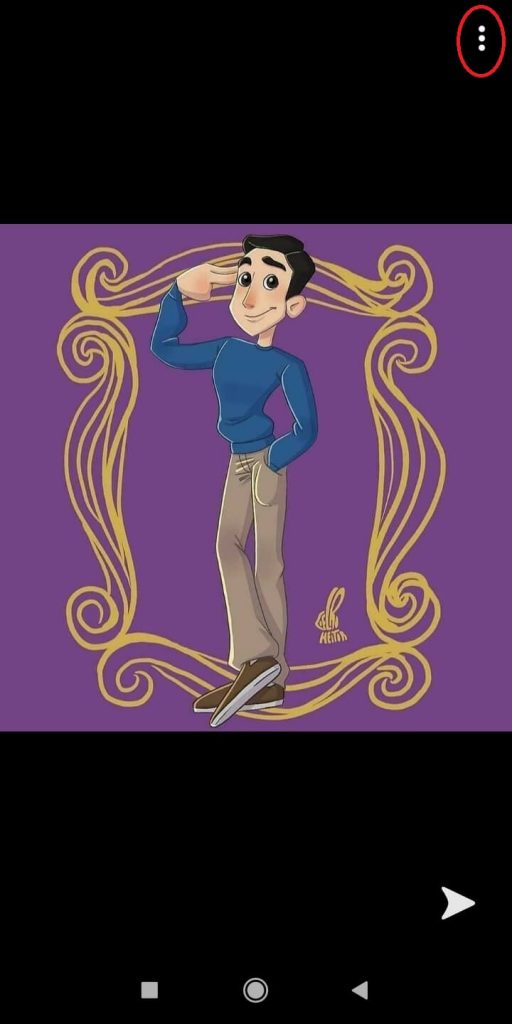
(4) When you choose an image from your gallery, click the three-dotted icon, and choose the Edit Snap option.
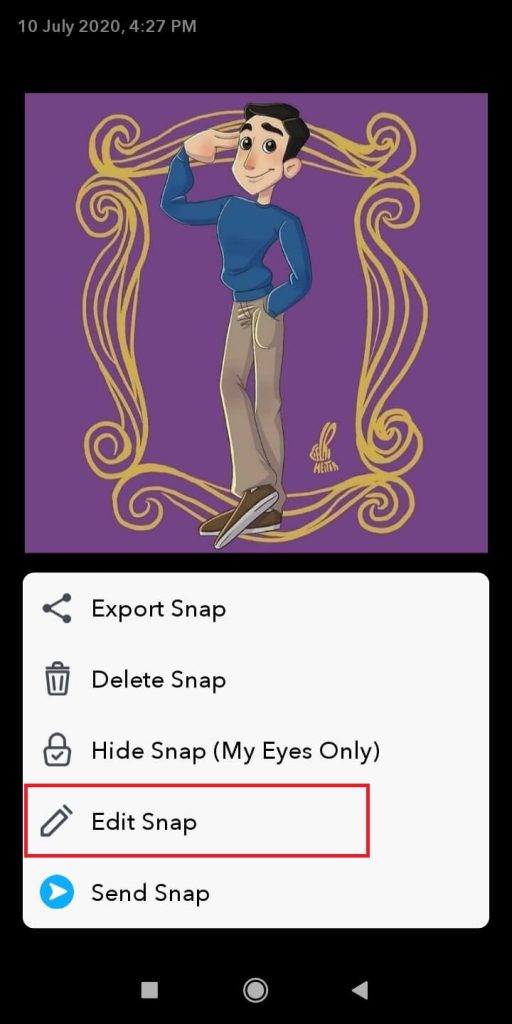
(5) In the editing screen, click the Text icon to add text.
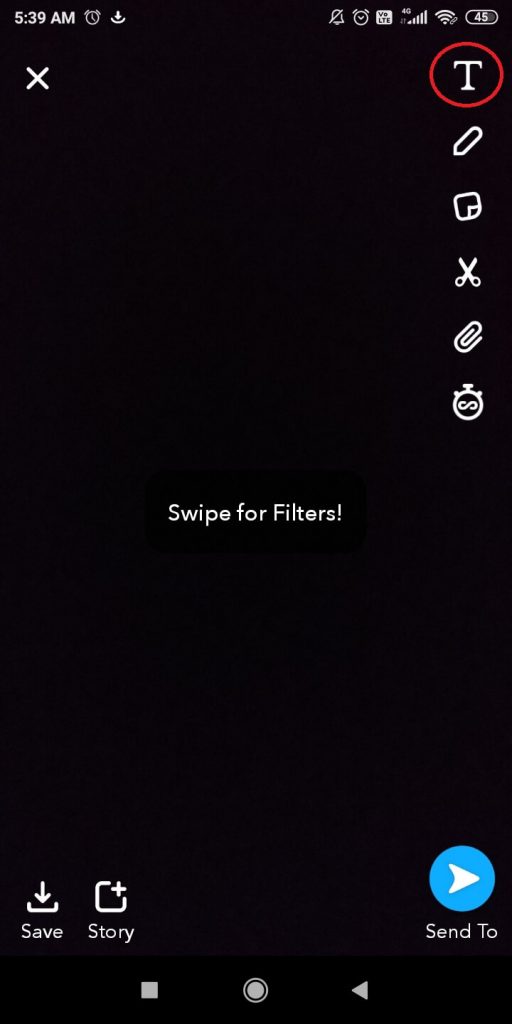
(6) Type your text and choose the font you need from the suggestions. As of now, nine different fonts are available.
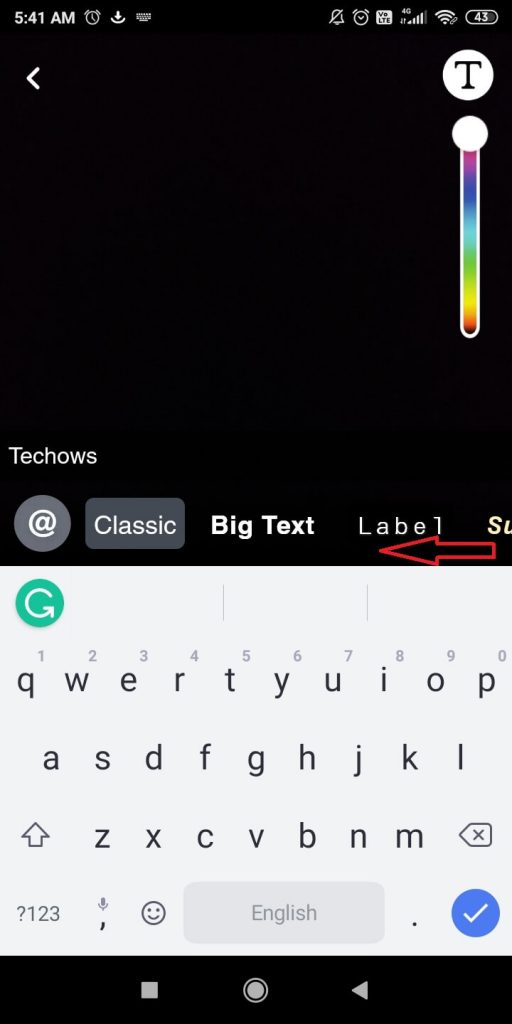
(7) When you choose a font, the resultant text will appear on your snap. You can use the color palette to change the colors (available only for selected fonts).
(8) When you are done with your editing, click the Text icon to get back to the Editing screen.
(9) Click the Send To button to share your snap.
Tip! Like Instagram, you can create Boomerang on Snapchat using the Bounce feature on your smartphone.
Change Font on Snapchat Using Third-Party App
By installing the third-party app, you can change the font style and color on the Snapchat app.
(1) Install the third-party app Fonts+: Fonts Keyboard 2022 on your Android smartphone.
(2) Once installed, enable it and make it your default keyboard to use on Snapchat.
(3) Launch the Snapchat app, and take a Snap.
(4) Tap T on the top right to add text.
(5) When the keyboard pop-ups, long press the Space bar and choose the keyboard (Which you have installed).
(6) You can see various font styles above the keys.
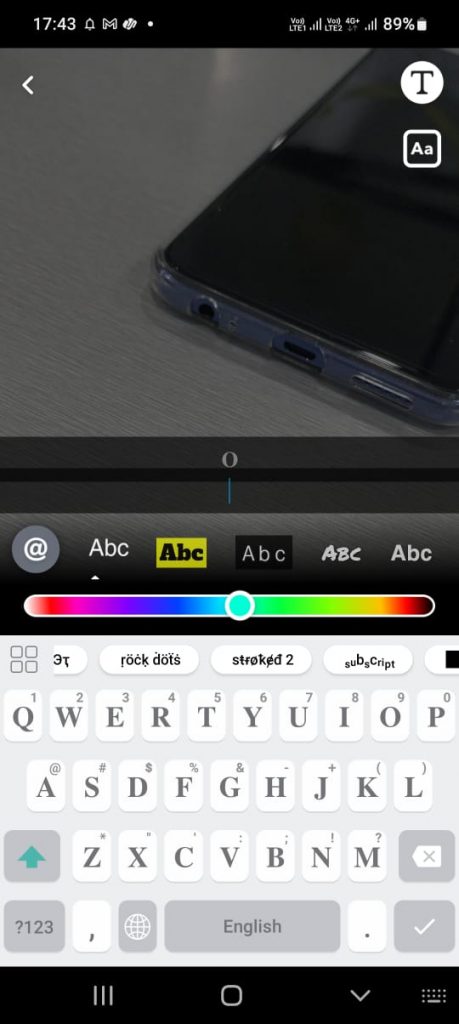
(7) Tap the desired one and hit Apply Font.
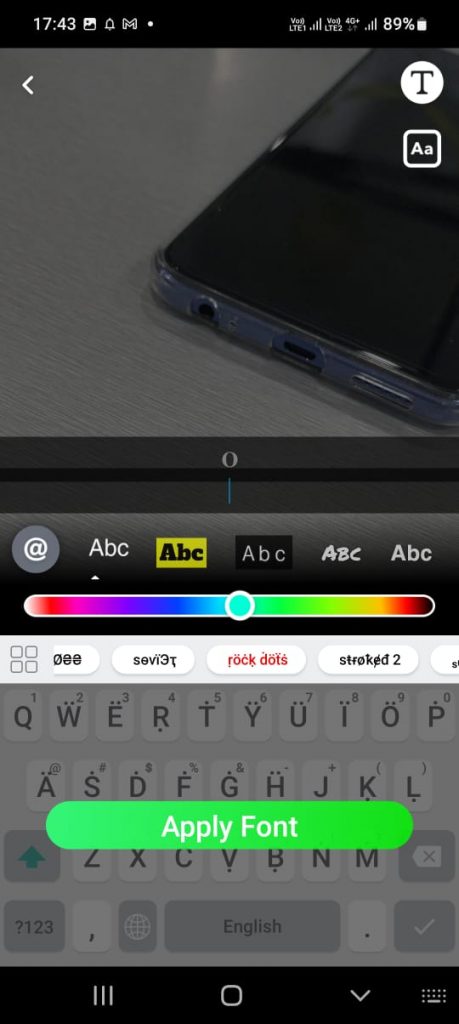
(8) Now, you can see the preview of the font. Tap Apply Font below, and it will change to Applied.
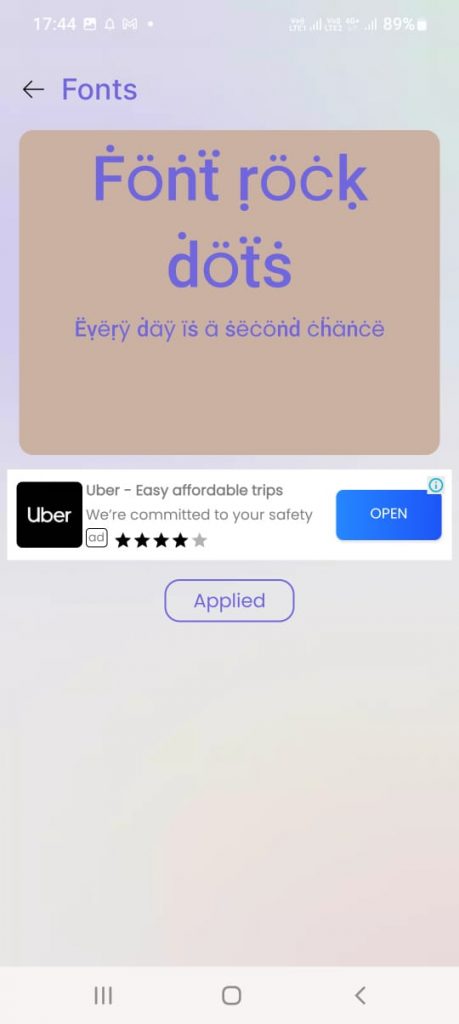
(9) Go to Snapchat and tap T to add the text.
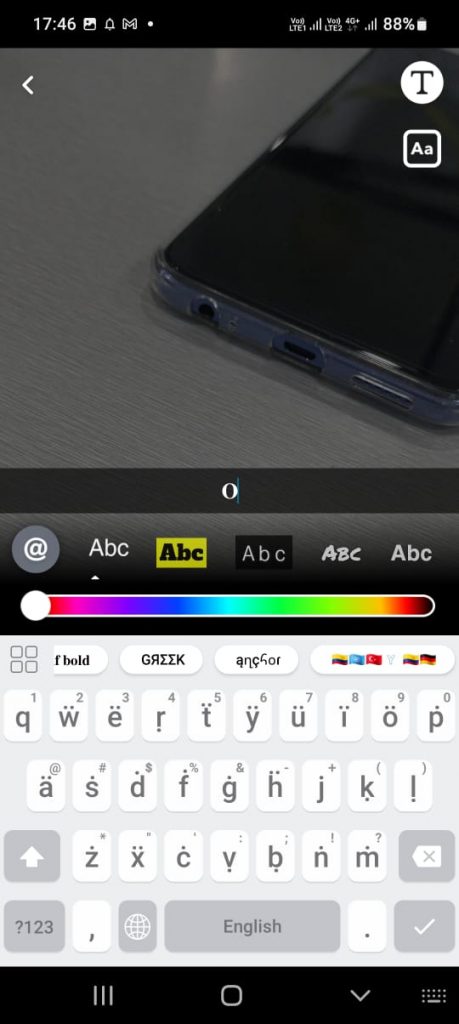
(10) The selected font will be enabled on the keyboard.
Only a minimum number of fonts are available on Snapchat. In future updates, we can expect more font styles and font colors. Use the customized fonts on your Snapchat story and impress your friends.