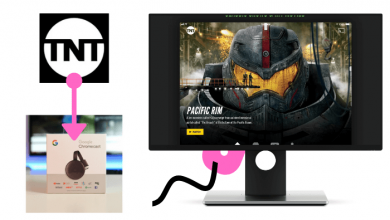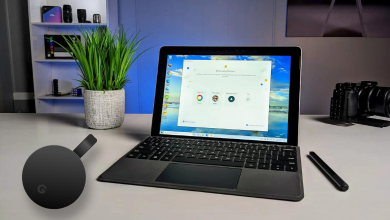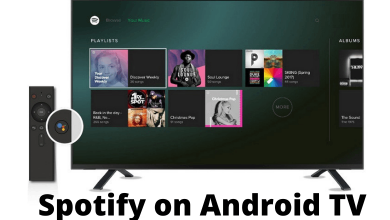AirPods bring you amazing sound quality and are undoubtedly the best Bluetooth earphones that you can find. If you have been using AirPods for some time, you might feel more comfortable using it on all devices. The same might be the case with your Roku TV. But, there is no way to directly pair the AirPods to your Roku streaming device. However, you can connect the AirPods to your Roku TV using the private listening feature. For this, you need the Roku mobile app on your smartphone (Android or iPhone).
Contents
How to Connect AirPods to Roku TV
You need to connect AirPods to your Android or iPhone via the Roku app. Then, you need to use the private listening feature to connect AirPods with Roku TV.
Using iPhone
1. Unlock your iPhone and open the lid of the AirPods charging case.
2. Bring the iPhone close to your AirPods charging case.
3. A pop-up will appear on the iPhone to connect with AirPods. Tap the Connect option.
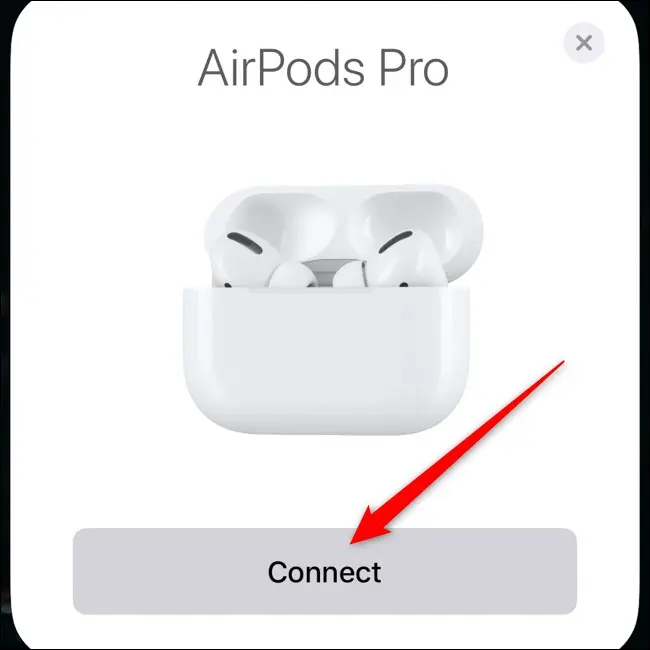
4. Follow the instructions on your screen to complete the setup and tap Done.
Using Android Smartphone
1. Initially, open the AirPods charging lid.
2. Enable the Bluetooth Settings on your Android smartphone.
3. Press and hold the pairing button behind your AirPods case.
4. From the list of Bluetooth devices, choose your AirPods name on the Android device.
5. Next, tap the Pair option and wait for the pairing to complete.
Connect AirPods to Roku TV
1. Install the Roku app from the Play Store or App Store. On the other hand, turn on and connect Roku TV to the same WiFi network as your smartphone.
2. Open the Roku app and tap Remote.
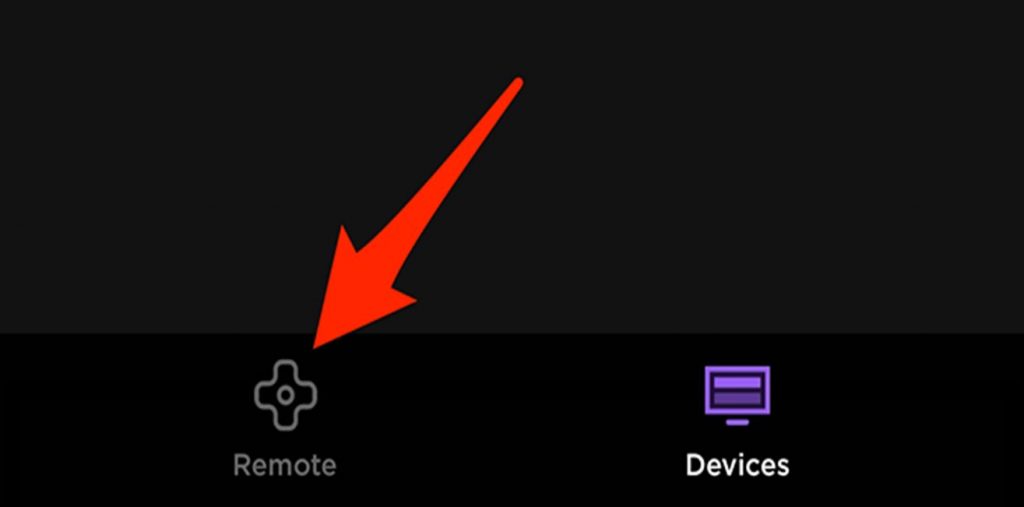
3. Tap the Devices option and tap OK.
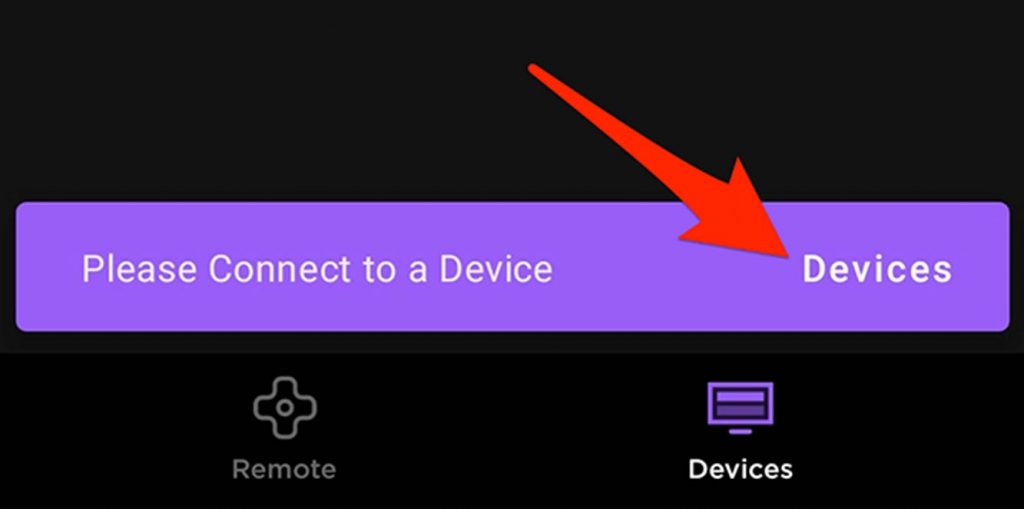
4. Select the Connect Now option and wait for the app to connect with your Roku TV.
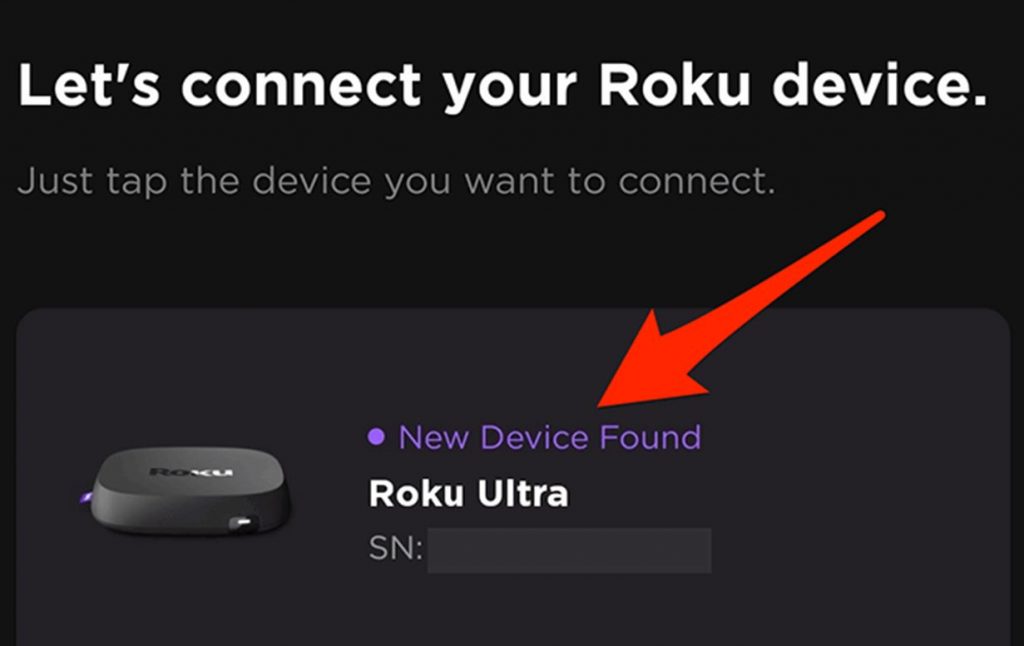
5. Tap the Remote icon and then the Headphones icon.
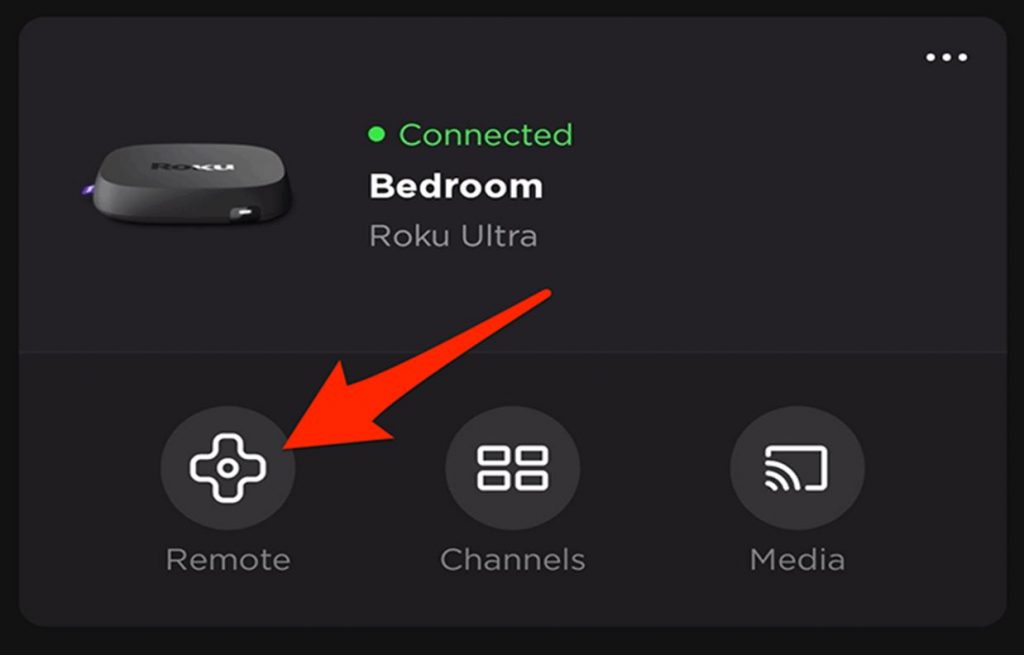
6. Next, select the OK option.
7. Make sure that the AirPods are active on your Control Center.
8. Finally, play any movie on your Roku TV and listen to it via your AirPods.
Can’t Connect AirPods to Roku TV
If you can’t connect AirPods with your device via the private listening feature, you need to check the following things.
1. Make sure you have connected your Roku device and smartphone to the same WiFi network.
2. Check if your device is up to date. To update the Roku software, go to Settings > System > System Update.
3. If you use Roku, you need to enable permission on the Roku app to access other devices when the app prompts you.
4. If you have connected to a VPN server on your phone, disconnect it.
5. Make sure that AP isolation is deactivated in your router.
6. Accept connections on Roku from Settings > System > Advanced system settings > Control by mobile apps > Network access > Default/Permissive.
Frequently Asked Questions
You can’t connect your AirPods to Roku TV directly. Instead, you need to use the private listening feature in the Roku mobile app to connect with AirPods.
You can’t connect your AirPods to your device without the Roku Mobile app on your smartphone.