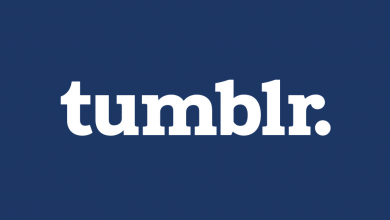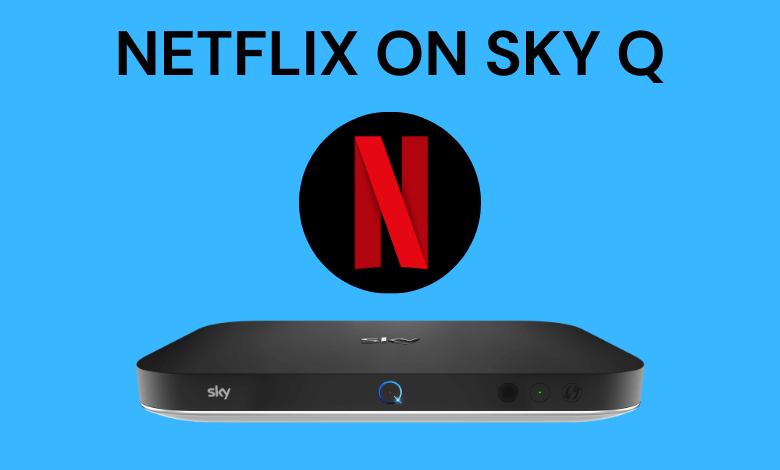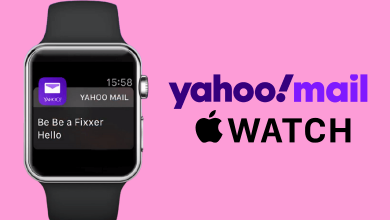Skype is an effective means of communication service that lets you interact with anyone from all over the world. It allows you to make voice and video calls to your contacts and also chat with them using text messages as well. One of the important features of Skype is that it allows you to call a phone number (non-skype users) as well. In order to message someone on Skype, you have to add them as a contact on Skype. After adding someone on Skype, you can keep them on your contact list or remove them if the chat is closed. Like adding someone, you can easily delete a contact on Skype.
Unlike other apps, there is a trash option available to store your deleted contacts. Once contact is removed, they won’t get any notification but they will not be able to chat with you.
Contents
How to Delete a Contact on Skype?
You can easily remove or delete a contact on Skype using Android, iOS, Windows, Mac, and other devices as well.
- Delete or Remove Skype contact from Mobile App.
- Delete or Remove Skype contact from Computer.
How to Delete or Remove a Skype contact from Mobile App?
(1) Open the Skype app on your Android or iOS mobile devices.
(2) Make sure the app is logged in with your Skype account.
(3) Next tap on the Contacts tab at the bottom of the home screen.

(4) Hover to the search bar and type the name or number of the person whom you want to remove.

(5) Press and hold the Name on the person.
(6) Click on the “Delete Contact” option.

(7) Again tap on “Delete Contact” to delete the contact on your Skype.

How to Remove a Contact on Skype on PC (Windows/Mac)?
(1) First, launch the Skype app on your Windows or Mac computer.
(2) Click the Contacts tab on the left side bar.
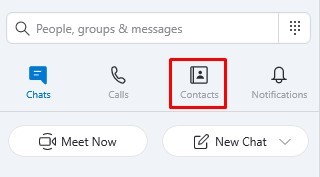
(3) Find the Name of the person and Right click on it and select View Profile option.
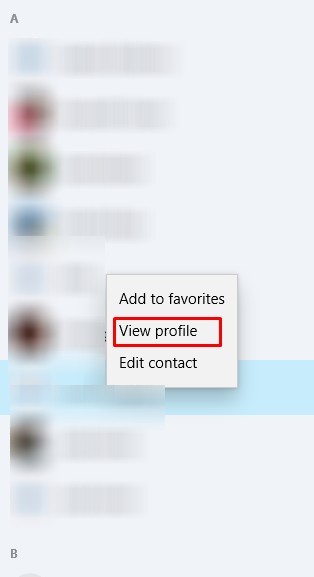
(4) Now select Remove from Contact list.
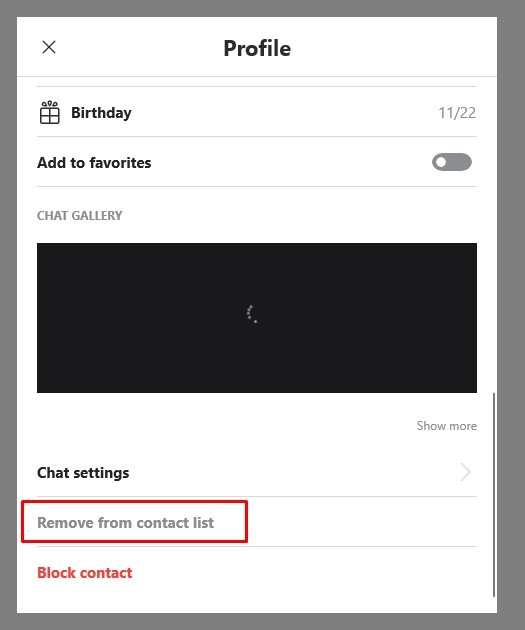
(6) A popup will appear on the screen, click Remove to delete the contact from Skype.
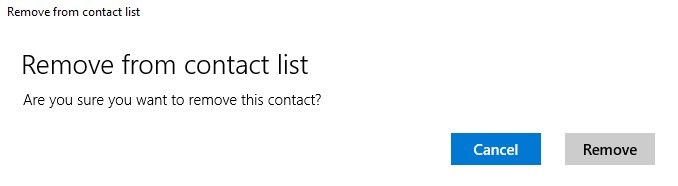
With the above methods, you can easily delete a contact on Skype. Alternatively, you can block someone on Skype if they are annoying you.
How to Remove Skype Contacts from Profile Visibility List
In addition to the above methods, you can delete contacts directly from the Profile visibility list. This method will work on all platforms including Android, iOS, Windows, Mac, and other devices as well.
(1) Launch Skype on your device.
(2) Click on your Profile Picture.
(3) Next select Settings from list of options.
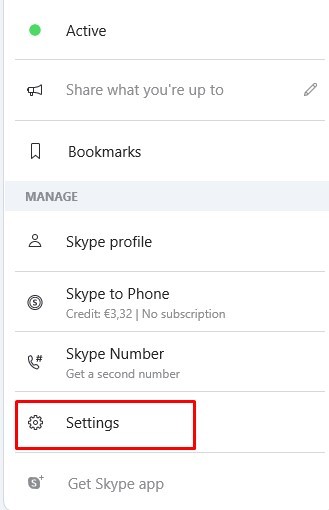
(4) Under Settings, select Contacts option.
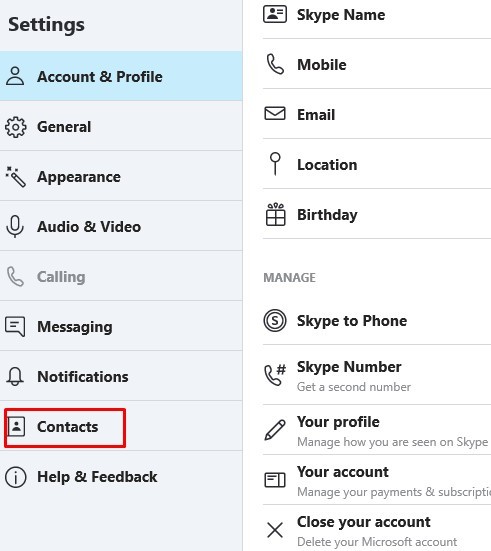
(5) Now select Privacy -> View List option.
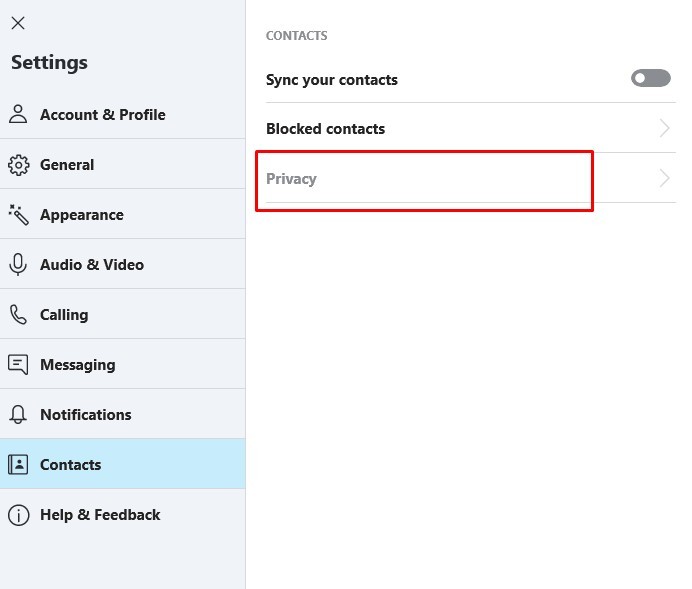
It will take you to the Profile Visibility list with all your contacts. Here find the name of a person you wish to delete.
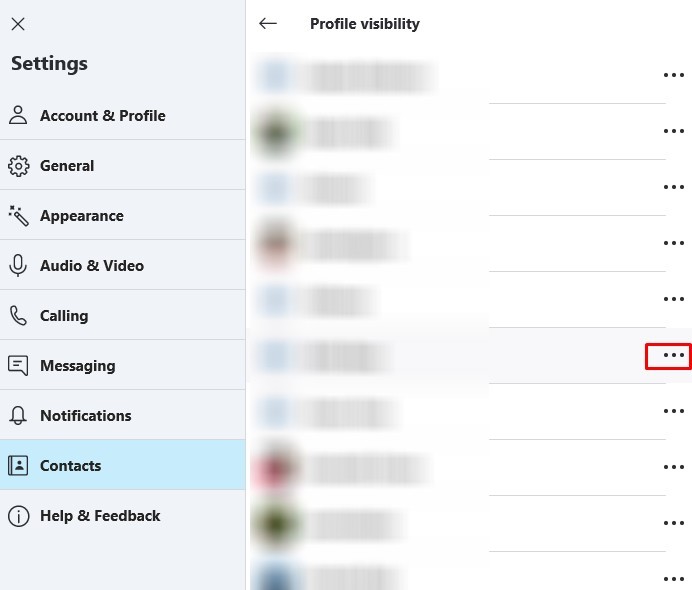
(6) Click on the Three dot icon and select Delete contact option.
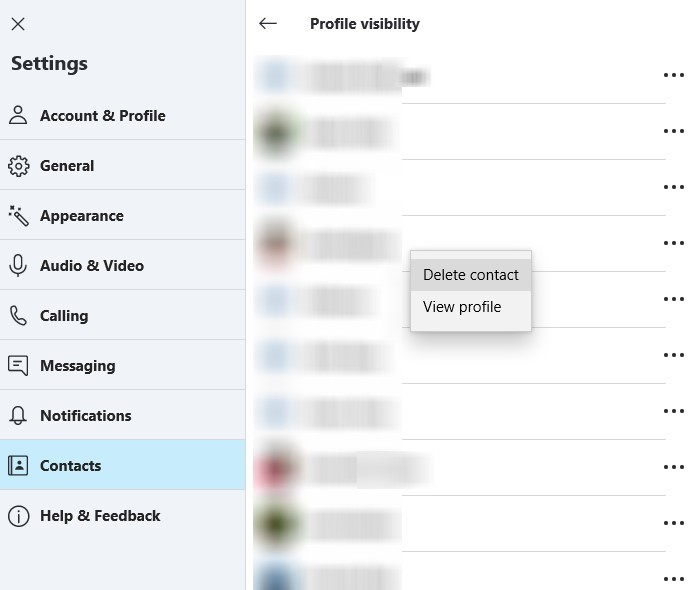
The contact will get deleted on your Skype app.
Our Opinion
By following the above method, you can remove a contact from Skype. If you don’t want to remove a person, you can block them. After removing a person, they will not be able to message you until you accept their request.
If you have any queries or feedback, ask us in the comments section below. Stay connected with us on Twitter and Facebook for more updates.