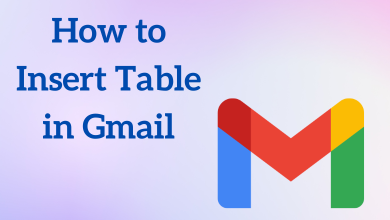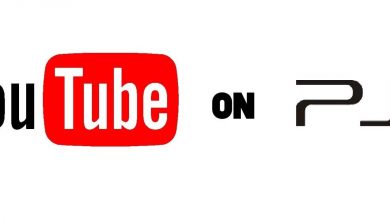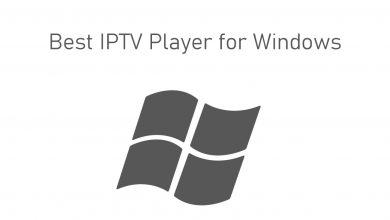One of the common problems in most of the Windows computers is that sometimes the launched program or app may take a longer time to respond. In more cases, it may become unresponsive. The only way to clear that issue is by using force closing or quitting that respective program. Now, the next question will be how to force quit a program on Windows 10 and other versions? It is very simple to do that. There are three ways available to force close a program, and let’s discuss those methods in this guide.
Contents
Ways to Force Quit a Program on Windows 10/8/7
There are three different ways to force quit a program on Windows:
- Keyboard Shortcut
- Taskbar
- Command Prompt
How to force quit a program on Windows using a keyboard shortcut?
The most common way to close a frozen or unresponsive program on Windows 10 and below version is by using the keyboard shortcut of ALT + F4. From the selected program’s Window, press those keys simultaneously to quit that program.
Note: If you have pressed ALT + F4 from the main screen, the system will prompt to shut down it.
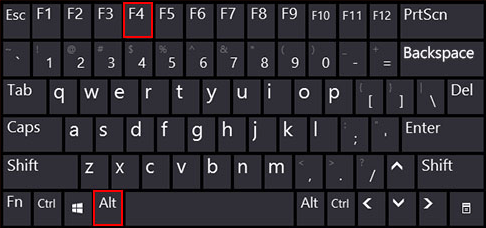
How to force close a program on Windows using task manager?
If the keyboard shortcuts fail to close the frozen program, you can use the task manager.
(1) Launch task manager on your system (CTRL + SHIFT + ESC).
Note: Windows 10 users can launch the task manager by right-clicking the taskbar and then selecting Task Manager.
(2) Under the Processes section, select the program which fails to respond to your command.
(3) Once selected, click End Task to force quit that program.
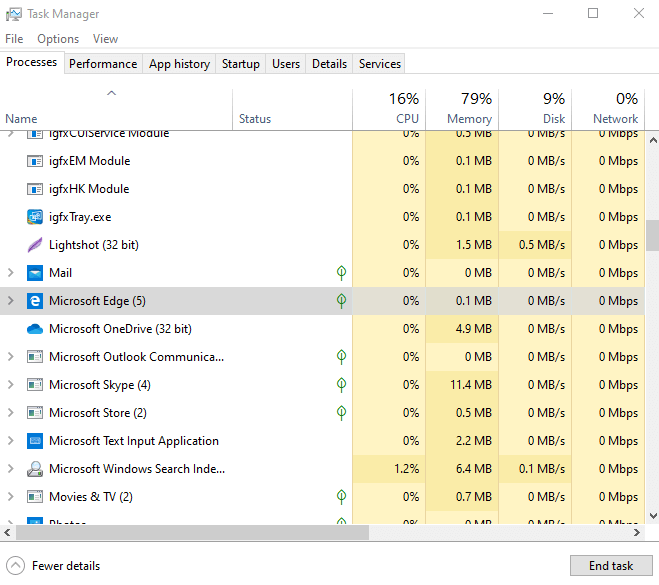
(4) Now, you can re-launch the closed application to complete your work.
How to force quit a program on Windows without task manager?
Instead of task manager, you can also use taskkill command to force close a program.
(1) Press Windows Logo + R keys simultaneously to open run command.
(2) Type “cmd” and hit the enter key to launch the Command Prompt.
(3) Type tasklist and press the enter key.
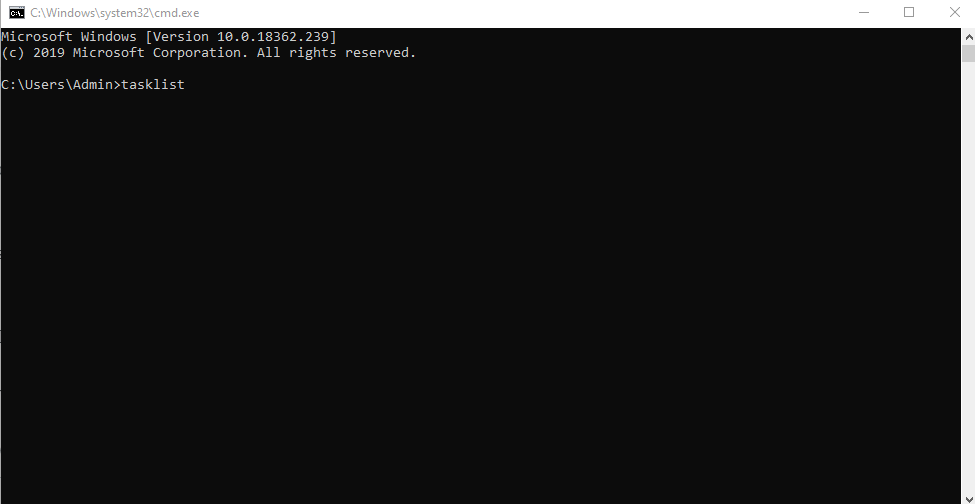
(5) It will display all the applications that are running on your PC.
(5) Now, type taskkill /im program name.exe and press the enter key.
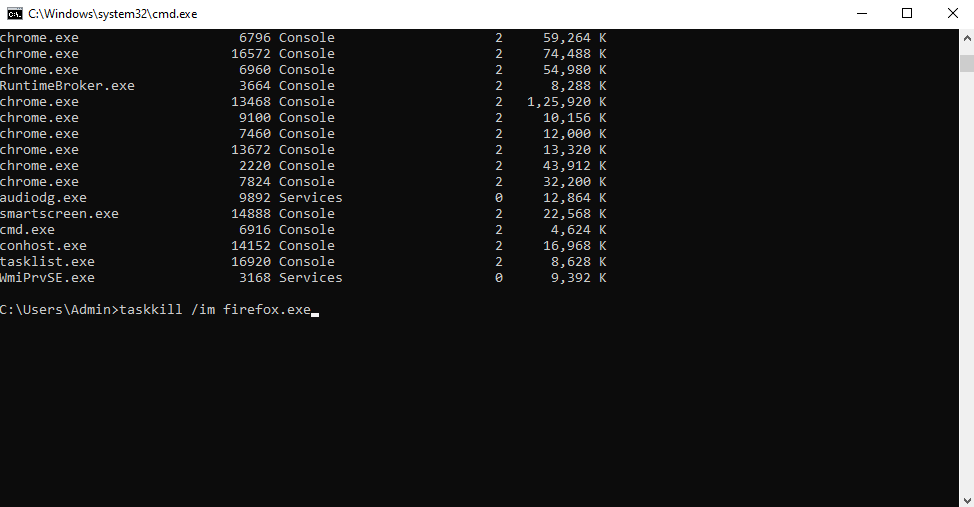
For example, if you want to close firefox, type taskkill /im firefox.exe.
(6) You will get a confirmation stating Send termination signal to the process “firefox.exe” with PID XXX.
(7) PID is nothing but the process id of the program given by your Windows.
Techowns Tip: How to force quit on Mac?
Our Opinion
If a program becomes unresponsive, you can use the above-mentioned methods to force close them. At the same time, be aware of the fact that force quitting or closing the programs will delete all the unsaved changes. So, make sure to save your changes regularly.
Still, finding difficulty to force close a program? Use the comments section to mention your queries. Follow our Facebook and Twitter profiles to read our articles instantly.