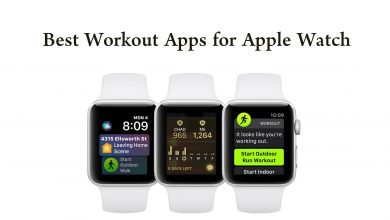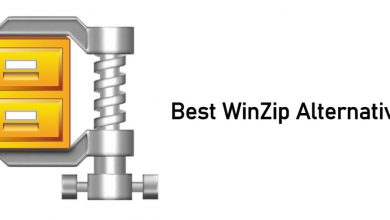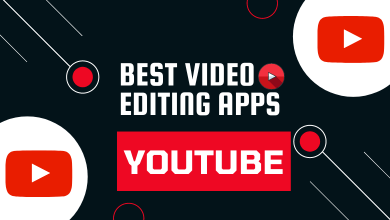IPTV (Internet Protocol Television) is a convenient way to watch live TV channels via the internet. It has become popular in recent days due to its convenience and wide selection of channels with on-demand content. To stream the channels and other content offered by the IPTV service provider, you need to install a player on your device. Since there are so many players available online, we have curated a list of the 15 best IPTV player to install and access on Windows computers and laptops.
Contents
- Things We Consider
- Best IPTV Player for Windows
- 1. Web IPTV Player
- How to Use Online Web IPTV Player
- Pros
- Cons
- 2. VLC Media Player
- How to Stream IPTV Using VLC
- Pros
- Cons
- 3. MyIPTV Player
- How to Stream IPTV Using MyIPTV Player
- Pros
- Cons
- 3. Kodi
- How to Stream IPTV Using Kodi
- Pros
- Cons
- 5. Simple TV
- How to Stream IPTV Using Simple TV
- Pros
- Cons
- 6. Free TV Player
- How to Stream IPTV Using Free TV Player
- Pros
- Cons
- 7. ProgTV/ProgDVB
- How to Stream IPTV Using ProgTV/ProgDVB
- Pros
- Cons
- 8. IPTV
- How to Stream IPTV Using IPTV
- Pros
- Cons
- 9. Perfect Player IPTV
- How to Stream IPTV Using Perfect Player
- Pros
- Cons
- 10. Plex
- How to Stream IPTV Using Plex
- Pros
- Cons
- 11. TiviMate IPTV Player
- How to Stream IPTV Using TiviMate IPTV Player
- Pros
- Cons
- 12. Megacubo
- How to Stream IPTV using Megacubo
- Pros
- Cons
- 13. IPTV Smarters for PC
- How to Stream IPTV Using IPTV Smarters for PC
- Pros
- Cons
- 14. OttPlayer
- How to Stream IPTV Using OttPlayer
- Pros
- Cons
- 15. PotPlayer
- How to Stream IPTV Using PotPlayer
- Pros
- Cons
- Verdict
Things We Consider
While choosing an IPTV player, you must consider a few things to choose the best one.
- The player must support streaming channels via Playlist URL or file.
- It must be free or less expensive to stream IPTV content.
- It must support streaming the channels in the highest quality.
- The player must support the EPG guide to view upcoming programs and events.
- It must possess a simple interface to access all the functions from the home screen.
Best IPTV Player for Windows
To watch any IPTV, you should have a compatible IPTV player to stream the videos. The best IPTV Players for Windows PC are
| IPTV PLAYERS | PRICING | WEBSITE |
|---|---|---|
| Web IPTV Player | Free | https://web.iptvplayers.com/ |
| VLC Media Player | Free | https://www.videolan.org/ |
| MyIPTV Player | Free + Premium | https://apps.microsoft.com/ |
| Kodi | Free | https://kodi.tv/ |
| Simple TV | Free | https://www.simple.com.ve/ |
| Free TV Player | Free | – |
| ProgTV/ProgDVB | Free | https://www.progdvb.com/ |
| IPTV | Free + Premium | https://apps.microsoft.com/ |
| Perfect Player IPTV | Free | http://niklabs.com/downloads/ |
| Plex | Free + Premium | https://www.plex.tv/ |
| TiviMate IPTV Player | Free | – |
| Megacubo | Free | https://megacubo.tv/ |
| IPTV Smarters for PC | Free | https://www.iptvsmarters.com/ |
| OttPlayer | Free | https://ottplayer.tv/ |
| PotPlayer | Free | – |
1. Web IPTV Player
It is a simple and powerful Online Web IPTV Player which you can access easily with the web browser. It supports both playlist URLs and files. By simply entering the URL or uploading the file, you can stream the content effortlessly on your Windows. Apart from Windows, you can also use this player on all devices with browser support. It doesn’t need any free or user account for streaming.
Pricing: Free
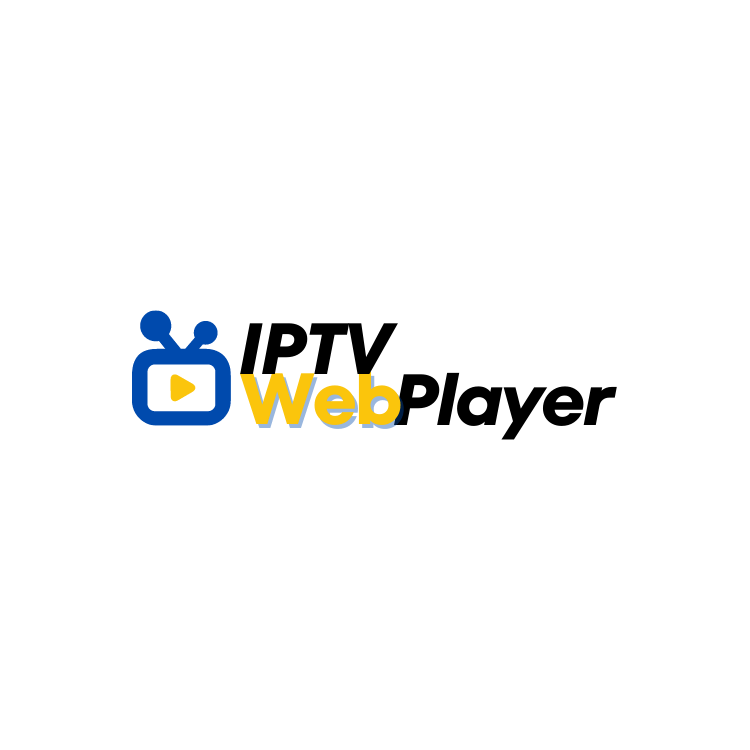
How to Use Online Web IPTV Player
- Open Chrome browser and visit https://web.iptvplayers.com/.
- Enter the playlist URL or upload the file you received from the provider.
- Tap the Watch button and stream the content.
Pros
- The player is simple to use.
- You don’t need to install any software.
- Completely free to use.
Cons
- Features are limited.
2. VLC Media Player
VLC is the best video player to install on Windows. It’s a free, open-source, and cross-platform-supported app. Besides being a standard local media player, it also supports playing IPTV files. It is one of the most user-friendly IPTV players for Windows PC. This media player supports playing everything from files, discs, streams, and webcams.
Pricing: Free
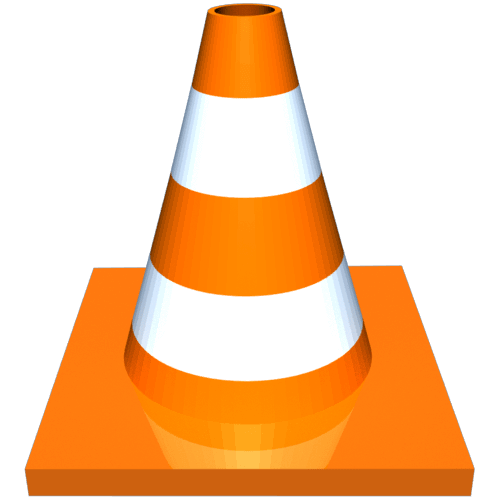
How to Stream IPTV Using VLC
- Launch VLC Player on Windows PC.
- Click on the Media section to select Network Streams.
- Just locate the options like HTTP, HTTPS, MMS, and FTP to check the box.
- Provide the URL of the IPTV provider and select the Play option to start streaming.
Pros
- Easy to set up and use.
- It supports a wide variety of media formats.
- It’s a free and open-source platform.
- Has cross-platform support for Windows, Mac, Linux, Android, and iOS.
Cons
- No parental control options.
- Has poor video editing capability.
3. MyIPTV Player
MyIPTV Player is a standalone player available on Microsoft Store. You can download it to stream live TV and other video content. MyIPTV features EPG and seamlessly plays the IPTV channels. All you need to do is to load the m3u playlist from any location. MyIPTV Player ensures that it doesn’t host any IPTV channels or URLs.
Pricing: $25 per month
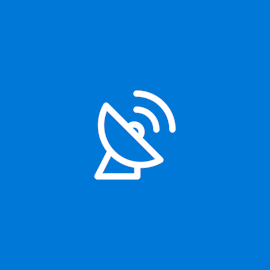
How to Stream IPTV Using MyIPTV Player
- Open the MyIPTV Player app on Windows PC.
- Select the Settings option to click on Add New Playlist option.
- After that, choose EPG Source and select the Remote channel list.
- Then, enter the IPTV name. Further, provide the m3u link on “Enter Remote Source” to stream IPTV using MyIPTV player.
Pros
- It features multi-language support.
- Simple and easy-to-use interface.
- Has built-in EPG support.
- Supports local playback and streaming from online sources.
Cons
- Only available on limited platforms.
- Unavailability of fast-forward feature.
3. Kodi
One of the best ways to play IPTV content on a Windows PC is using Kodi. It has hundreds of add-ons and is often used as an online video streaming tool. In addition to managing media files, Kodi supports streaming IPTV videos and on-demand content. It works as an IPTV player, and thus you can watch videos both online as well as offline. It is important to note that Kodi has lots of third-party plugins, and hence it is recommended to use a VPN.
Pricing: Free
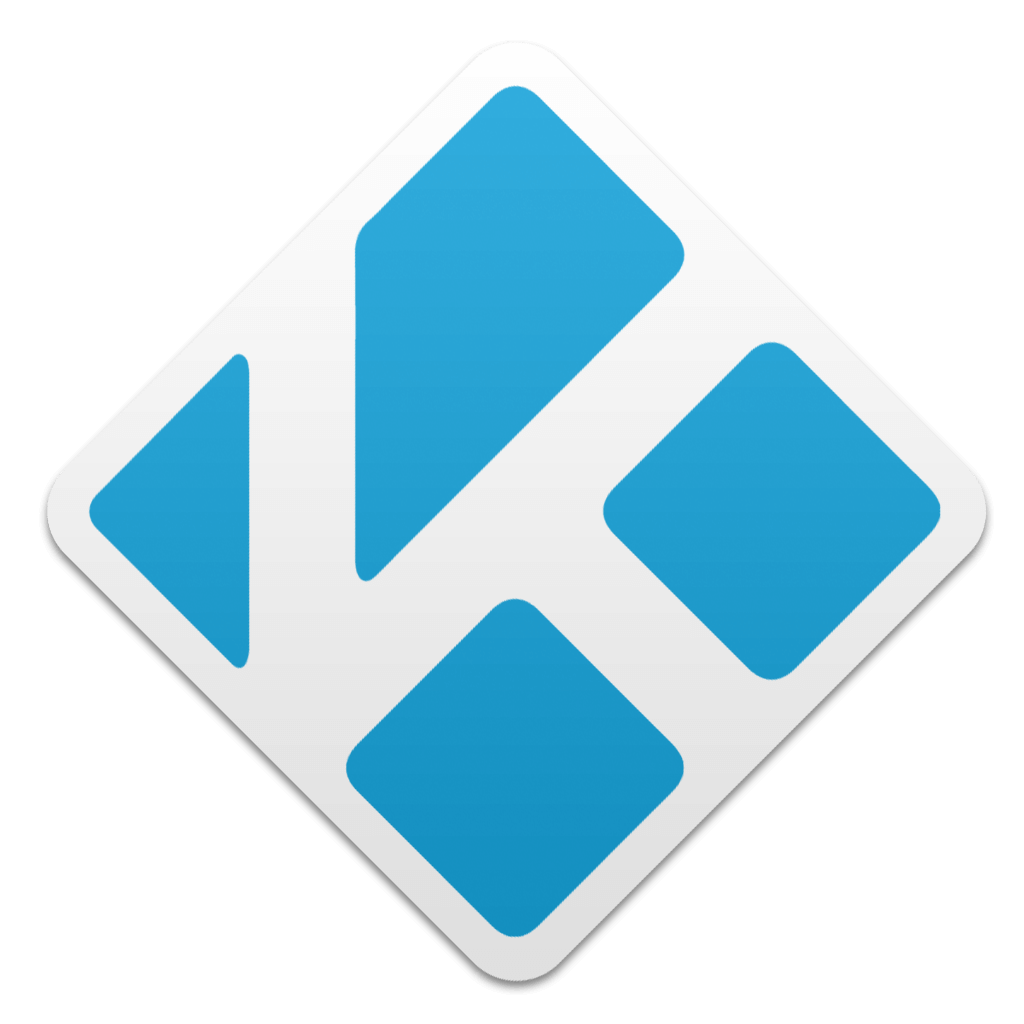
How to Stream IPTV Using Kodi
- Download and install the Kodi app from the Microsoft Store.
- Launch it and click on the TV or Radio option from the side menu bar.
- Provide the m3U playlist on the respective field.
- Finally, just hit the Play button.
Pros
- It is highly customizable.
- Wide range of add-ons and plugins available on Kodi.
- It features multiple theme support to customize the user interface.
- Apart from Windows, it has cross-platform support on Mac, Linux, Android, and iOS.
Cons
- The interface is quite difficult to set up and surf contents.
5. Simple TV
The most used IPTV players on Windows PC include Simple TV. It can be used to play IPTV shows and on-demand content. Simple TV is considered a portable player as it requires your approval to update new entries. Further, the users can customize each of the entries displayed on the main window, and thus browsing channels is made easier.
Pricing: Free

How to Stream IPTV Using Simple TV
- Install and launch Simple TV on your Windows device.
- Select Playlist on the navigation bar.
- Choose Load Playlist and click the Load from m3u file option.
- Once it’s ready, you can play the IPTV channels of your choice.
Pros
- As the name suggested, the user interface is simple.
- Easy to use.
Cons
- It is available only in limited countries.
6. Free TV Player
Windows PC users can use Free TV Player to watch TV channels, series, and movies and even listen to the radio from around the world. Free TV Player users can play their own m3u playlist anytime on Windows PC. When you don’t have any playlist, then you can search for the IPTV playlist or m3U playlist from the web and play it on Free TV Player.
Pricing: Free
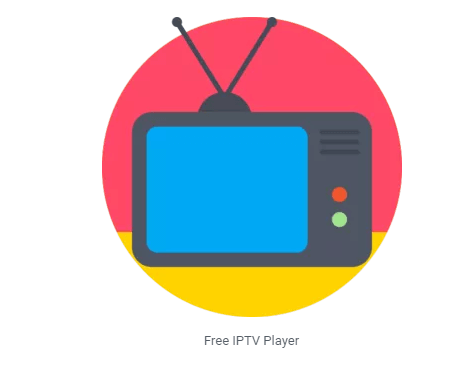
How to Stream IPTV Using Free TV Player
- Download the Free TV Player on your Windows device.
- Open it after the installation.
- Enter the m3u playlist URL to download it.
- Choose your favorite channel and then click on the Play button.
Pros
- Simple and easy-to-use streaming service.
- This service is available on various devices like smartphones, tablets, and PCs.
- It includes a parental control feature to monitor the content being watched by their children.
Cons
- The content library is limited depending on the region.
- There are ads included in the free version, which can be disruptive.
7. ProgTV/ProgDVB
If you are looking for a universal player to stream IPTV content, then Prog DVB/ProgTV is all you need. It is designed using two standalone user interfaces. So you will get access to all the options. With Prog DVB/ProgTV, you can remotely control the Home Theater PC. It supports accessing the data sources like internet TV, Radio – 8000 channels, Kartine TV, Shura TV, DVN-S, DVB-T2, Rodina TV, and more.
Pricing: Free
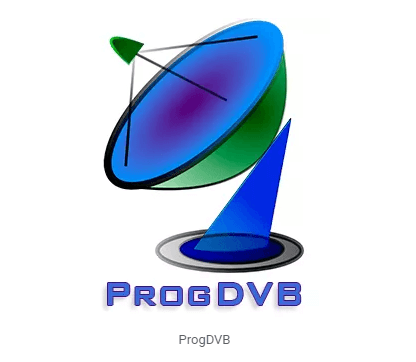
How to Stream IPTV Using ProgTV/ProgDVB
- Launch the ProgTV/ProgDVB app on Windows PC.
- Provide the URL and select the channel.
- On the list of videos, choose the one to start streaming it.
Pros
- It has picture-in-picture support.
- It can record TV and radio channels.
- It supports network broadcasting and Teletext.
- Features mosaic fast channels preview and offers 10 bands equalizer.
Cons
- It may be difficult to set up and configure.
- This service may require a proper subscription to access certain content.
8. IPTV
Windows PC users can get the IPTV app from Microsoft Store and use it as the medium to watch Live channels. You can use this app to watch TV shows, IPTV content, and lots more. It supports many playlists, and the users of IPTV can watch IPTV from the internet service provider. Also, it lets you watch free live TV channels from web sources.
Pricing: $4.99 per month
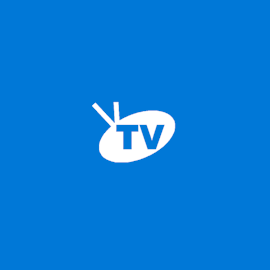
How to Stream IPTV Using IPTV
- Download and install the IPTV app from the Microsoft Store on Windows PC.
- Navigate to click on Settings.
- Provide the m3u URL and load your playlists to the stream channel.
Pros
- Allows the user to stream HD content under low network coverage.
- It offers an interactive experience like video-on-demand and pay-per-view.
- Provides the users with high-quality pictures and sound quality.
Cons
- It can be unreliable at times during buffering and lags.
9. Perfect Player IPTV
Windows PC users can get Perfect Player IPTV to stream IPTV content. It is a free advanced IPTV player to feature a nice semi-transparent OSD. Perfect Player IPTV supports different playlists and EPG formats, including m3u, XFPF, JTV, XMTLV, etc. Also, you can work on multiple playlists and EPGs at the same time. With UDPXY support, the users can watch, scan, and generate a playlist.
Pricing: Free
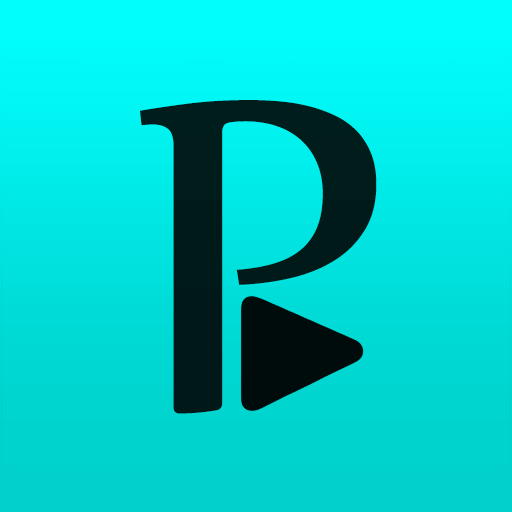
How to Stream IPTV Using Perfect Player
- Download Perfect Player IPTV from its official webpage on Windows PC.
- Launch the player and click on the Settings icon.
- Select the General option and choose Playlist.
- Provide the m3u URL you have received in your email and click Next.
- Select m3u on the next screen and hit OK.
- When m3u URL is shown under Playlist, select EPG.
- Now, enter the EPG URL and click on the Next button.
- Ensure that XMLTV is selected. Then tap on OK.
- Choose the channel to start streaming your favorite content.
Pros
- It supports a wide range of streaming formats.
- Includes a wide range of customization options.
- It allows users to play HD videos even under low network coverage.
- Features multi-screen support, which allows the user to watch multiple streams at the same time.
Cons
- It doesn’t offer any DVR feature to record or watch shows later.
- Limited access to devices to stream.
10. Plex
Plex is one of the most reliable IPTV players for Windows. It allows users to access content from a variety of sources with a library of over 50,000 movies and TV shows, and live TV channels. Besides Windows, it is available on many other devices like smart TVs, streaming devices, gaming consoles, and smartphones. In addition, the user interface is quite easy and user-friendly.
Pricing: $4.99/month
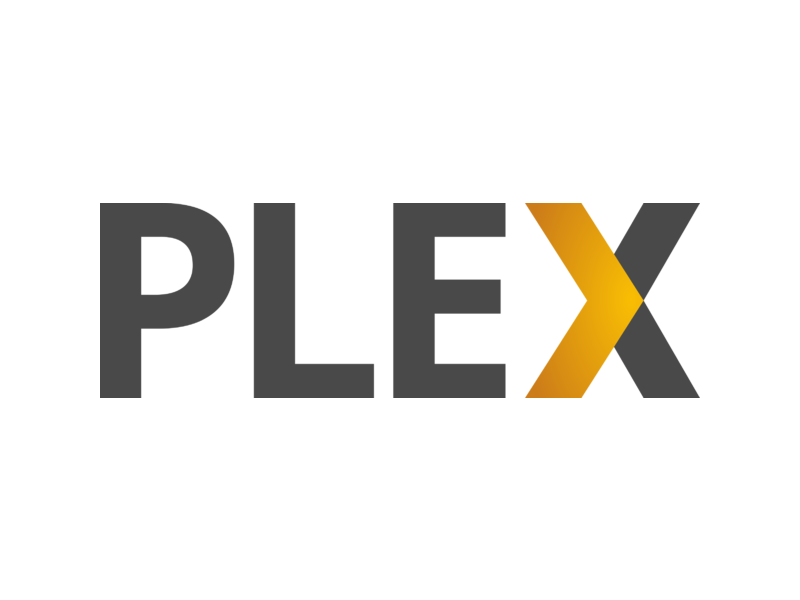
How to Stream IPTV Using Plex
- Install the Plex media server on your Windows.
- Once installed, launch the Cigars IPTV channel and choose Channels under categories.
- After that, navigate to the IPTV add-on and select Settings.
- Then, paste the URL of the IPTV .m3u file in the required field and hit Save.
- Finally, search for your favorite channels and add them to your playlist.
Pros
- Features live streaming.
- The user interface is reliable and intuitive.
- Plex is available at an affordable price with a wide range of packages.
- Compatible with devices like gaming consoles, smart TVs, tablets, and PCs.
Cons
- The ads are more lengthy and annoying.
- The selection of movies and shows is pretty weak.
11. TiviMate IPTV Player
With TiviMate IPTV Player, you can get access to local media files, online content, music, and more. It has an intuitive user interface that supports a wide range of streaming formats which makes it one of the most popular IPTV players of all. Moreover, user can also add their favorite channel on the home screen to get access.
Pricing: Free

How to Stream IPTV Using TiviMate IPTV Player
- Install and launch the TiviMate IPTV Player on your Windows and select Add Playlist option.
- Select Enter m3u URL option and paste the link provided.
- Hit Next and enter the playlist name.
- Click Done to load the content of the IPTV provider.
- Now, you can stream your favorite content using TiviMate IPTV Player.
Pros
- Highly customizable.
- It features Xtream code support.
- It supports video quality up to 4K.
- Supports streaming from online sources.
Cons
- It doesn’t support the XSPF playlist file.
- No DVR or recording options.
12. Megacubo
Megacubo is an IPTV player that allows users to watch live TV, movies, and TV shows streaming from their service provider or other available sources. It has an intuitive and user-friendly interface that allows you to quickly search and access the content that you’re looking for. This platform also offers an extensive library of add-ons and plugins that allows users to customize the player to their needs.
Pricing: Free

How to Stream IPTV using Megacubo
- Download the Megacoubo application on your Windows device and launch it.
- Click the IPTV tab and enter the URL of the IPTV stream that you want to watch.
- Select your desired channels and click Play and enjoy the content.
Pros
- Built-in support for creating bookmarks.
- Available on devices like Android, Windows, and Linux.
- It supports a wide range of formats, including MPEG-TS, MPEG-PS, and HLS.
Cons
- It contains many annoying ads.
13. IPTV Smarters for PC
IPTV Smarters for PC is a Windows-based application that allows users to access IPTV content, including movies, shows, live TV, and more, at an affordable price. This platform also supports a wide range of media formats and recording options. IPTV Smarters for PC is one of the best IPTV players for all versions of Windows. Check out the shortcut key to find the Windows version.
Pricing: Free

How to Stream IPTV Using IPTV Smarters for PC
- Install and launch the PTV Smarters Player application.
- After that, select the Load Your Playlist option and input the credentials.
- Once the m3u content loads, select the Live TV button to view all IPTV channel categories.
Pros
- Allows 4K streaming
- It supports nearly all kinds of video formats
- Compatible with Oses like Android and iOS
Cons
- This streaming service is not available on all platforms
14. OttPlayer
OttPlayer is also an IPTV player that allows users to steam contact from IPTV service providers. After installing OttPlayer on your Windows device, you can stream your favorite shows and movies online. It is an ad-free service with a smooth interface that allows you to manage the playlists easily.
Pricing: Free

How to Stream IPTV Using OttPlayer
- Download the OttPlayer and sign in to your account.
- Click File and upload your IPTV playlist file.
- After that, navigate to the Playlist name and enter the playlist’s name.
- Further, click OK and stream your favorite content on IPTV.
Pros
- Ad-free
- It is officially available on Microsoft Store
- Offers a large selection of channels worldwide
- It is completely legal and doesn’t provide any copyrighted content
Cons
- It can occasionally freeze or buffer
- The quality of the stream can be inconsistent depending on your internet connection
15. PotPlayer
PotPlayer is one of the most powerful players that offers a wide variety of IPTV services around the globe. This media player is specifically designed for Windows operating system. It is one of the most convenient ways to watch your favorite movies, TV shows, and other events free of cost.
Pricing: Free
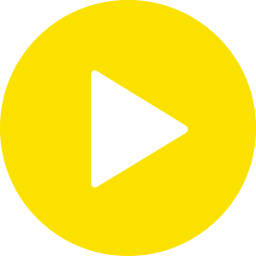
How to Stream IPTV Using PotPlayer
- Launch the PotPlayer o your Windows device.
- Click the Menu (Hamburger icon) at the top right.
- After that, select the Stream option and enter the m3u URL.
- Once entered, click the Send icon and play your favorite IPTV content.
Pros
- It has a sleek and intuitive user interface
- Has the ability to capture and record video
- Features wide varieties of subtitle formats like SMI & SRT, DVD, and Blu-ray/ASS
Cons
- It is not ad-free
- Not available in every region
Verdict
These are the best IPTV Players for Windows PC. Although there are several other options available, the list given here is best in terms of features and functionality. So, you may choose anything from the above list to start streaming your favorite channels. Almost all of them are free except a few, and you can download any IPTV player for endless entertainment. It is recommended to install a VPN on Windows PC before accessing the web contents using the above list of IPTV players.