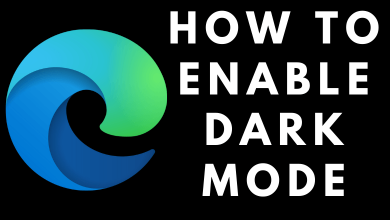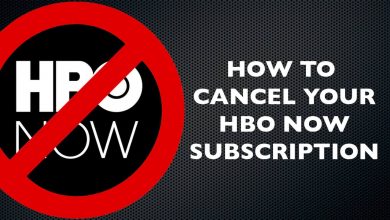Android platform is most loved for its versatile nature and customization options it provides. It not only have the biggest collection of apps but it also has lots of security features. There are lots of us who forget placing Android phone and search for it. Some would lose it while few of the Android phone will be stolen. Whether losing a phone is expected or unexpected, there are ways to find your phone. Tracking your Android phone in such hard situations is simple and easy. It is true especially when your device is has a Google account and connected to the internet or if the location is turned on. We have covered all the possible solutions for how to find my phone on Android here.
Contents
How to Find My Phone on Android?
There are different ways exists in which you can easily find your lost or stolen Android phone. Jump into the respective section to deal with it.
- Using Google
- From PC
- Using Google Home and Assistant
- With Find My Device or Third-party apps
- Through WearOS
Find My Phone on Android using Google
The simplest of all options to find my phone on Android is by using Google. Proceed with the guidelines if you meet the below requirements.
Pre-Requirements:
- Android phone must be turned on and signed into Gmail account
- It should be connected to mobile data or WiFi
- Location and Find My Device should be turned on
- Should be visible on Google Play
(1) Open the browser on the PC or any other device.
(2) Visit https://www.google.com/android/find.
Note: When prompted, sign in to Google Account.
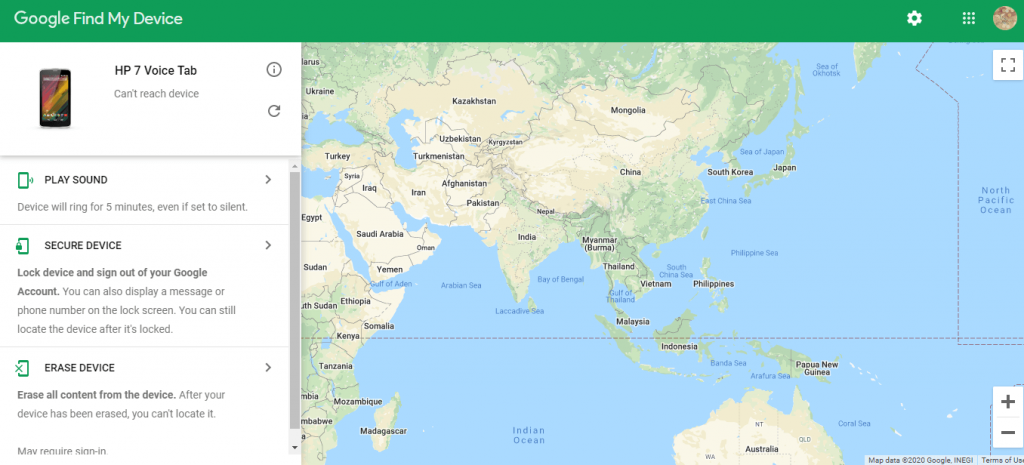
(3) If you have more than one Android phone, then choose the lost one.
Note: When your phone has more than one user profile, then sign into the Google Account that is on the main profile.
(4) Choose Play Sound option and now your Android device will ring for 5 minutes.
Note: This works even if your device is in silent mode.
Tip!
If in case your Android device doesn’t satisfy the pre-requisites or if you want to secure your personal contents, then you can choose Secure Device or Erase Device.
- Secure Device option will lock your phone with pin, pattern or password. Even if you haven’t set one, then you can create one. Additionally, you can add a message or phone number to lock screen.
- Erase Device option will remove all the data you have on your phone.
Find My Phone using PC
If you have access to a PC, then it is possible to locate your Android phone. Follow the procedure given below carefully.
(1) Open the browser and visit https://myaccount.google.com/find-your-phone.
Note: If prompted, enter your Gmail password to proceed.
(2) Hover to click on Ring option and your Android phone will start ringing.
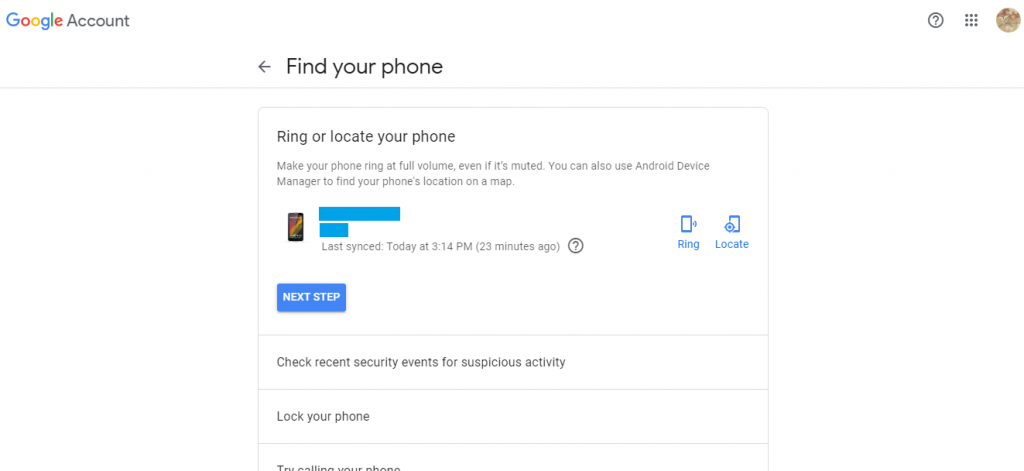
Note: You can even locate where it is by pressing the Locate option.
(3) Alternatively, you can choose the option called Try calling your phone by asking your friend or contacts.
Note: It will work only if your phone has Hangouts or any such similar services.
Tip! When everything fails, then it is good to erase your device, lock your phone or sign out on your phone.
Find My Phone on Android Using Google Home and Assistant
If you have lost your phone somewhere inside the house, then you can find it with Google Assistant like Google Home Speaker, Nest Hub, Home Mini, etc. Here is how.
(1) Turn on any of the devices and just say ” Hey Google, find my phone“
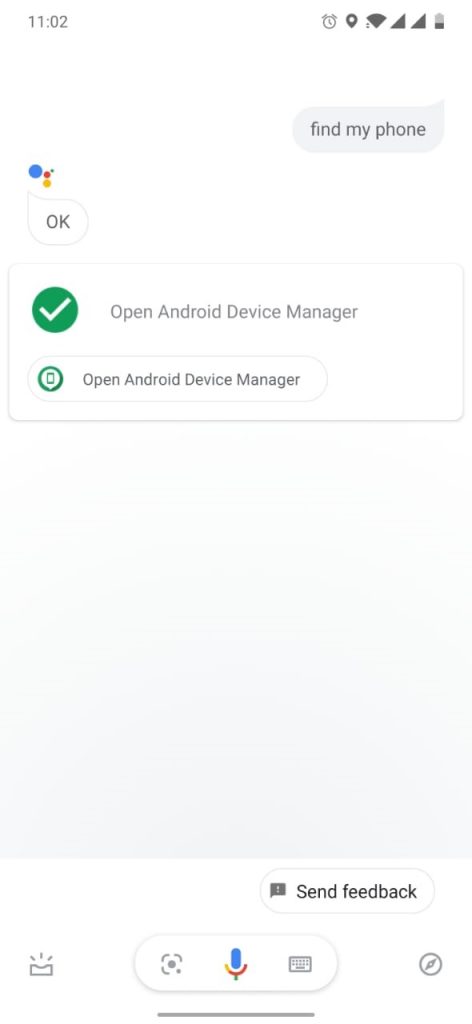
(2) Wait for Google Assistant to track your phone. Once it finds, your Android device will ring.
Note: In case of multiple devices, Google Assistant will name the device.
Find My Phone on Android using with With Find My Device or Third-party apps
Yet another useful way to track the lost Android phone is with the help of Find My Device app. Before proceeding the below steps, install Find My device app from Google Play Store.
(1) Go to Android Settings > hit Security & lock screen.
(2) Select Device administrators > check-in Find My Device.
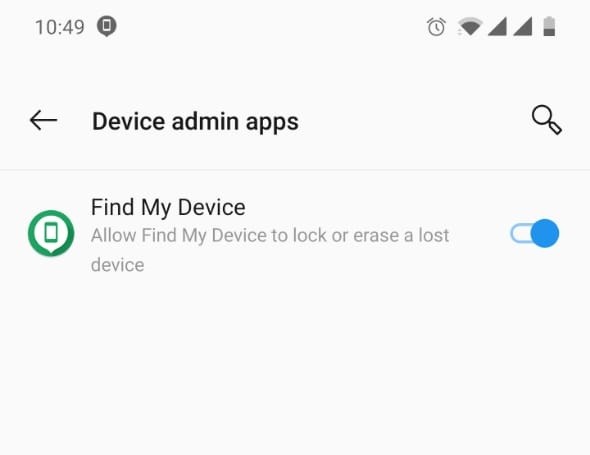
(3) Navigate back to Settings > choose Location > tap the slider to turn on.

(4) Now choose Mode > select High accuracy > click the back button.
(5) Press Google Location History and click the slider to enable it.
(6) Open Find My Device app and log in to access the device locations.
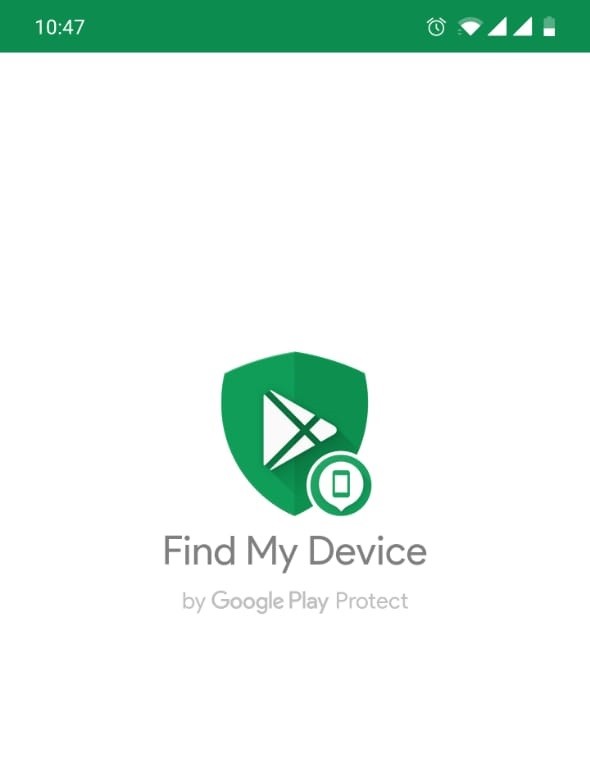
Alternatively, you can get any other third-party apps like Family Locator, Lost Android, Where’s My Droid, Prey Anti Theft, etc. Installing it from the Google Play Store will help you find the exact location of your Android device.
Find My Phone on Android Through WearOS
If you have WearOS watch is paired to your Android phone, then you can find it even if it is lost.
Pre-Requisite:
- Your phone should be powered on
- It should be connected to your WearOS watch through Bluetooth
(1) Turn on your WearOS watch.
(2) Press the power button.
(3) Select Find my phone app and your Android phone will start ringing now.
You may try to find your lost Android phone using any of the methods we have provided here in this article. All of the works and you will get back your phone with ease.
Share us the technique that worked at breeze to find your Android phone as comments. For more articles and updates, stay connected with us through Facebook and Twitter page.