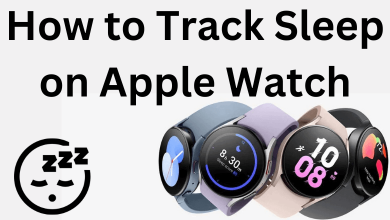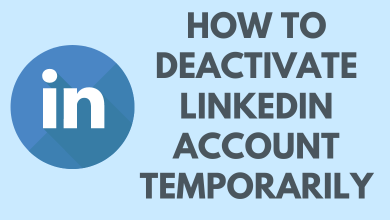Key Highlights
- The TCL TV operates on four different OSes: Google, Fire, Roku, and Android. The installation procedure varies accordingly.
- The sideloading process can be done only in TCL Smart TVs working on Fire, Google, and Android OSes.
Are you a TCL Smart TV user looking to install a new app and wondering how to do it? If yes, do not fret. You are in the right place. It is very much easier to install apps on TCL TV. When I wanted to install apps on my TCL Google TV, I thought it would be difficult. But, later, when I tried installing apps on my Smart TV, I found it to be much easier. As TCL TVs operate on four different OSes, Fire, Android, Roku, and Google, the interface and the installation process will vary.
In this article, I have explained how to download apps on all TCL TV models. I have also described how to sideload apps on your TCL Smart TV.
Contents
How to Install Apps on TCL Android TV
If you have a TCL Smart TV that operates on the Android OS, you can follow the steps below to download apps on Android TV.
1. Once you turn on your TCL Android TV, connect it to the proper internet.
2. Launch the home screen on your TV and click on the Apps section.
3. Locate the Google Play Store app tile and select it to open.
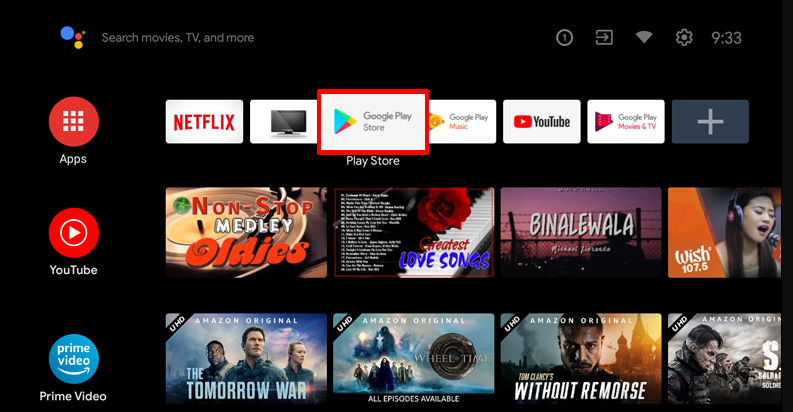
4. Input the respective app’s name on the search bar and hit the search option.
5. A search result will appear. From that, select the app you are looking for.
6. Then, click on the Install option to download the app on your TCL Smart TV.
7. Once the app installation is over, click on the Open option to stream the app on your TV.
How to Install Apps on TCL Google TV
If you are a TCL Google TV user, you can try out the below steps to install apps without any hassle.
1. Turn on your TCL Google TV and connect it to a steady WiFi network.
2. Press the Home button on the remote to open the home screen.
3. Now, click on the Apps tab and hit the search bar.
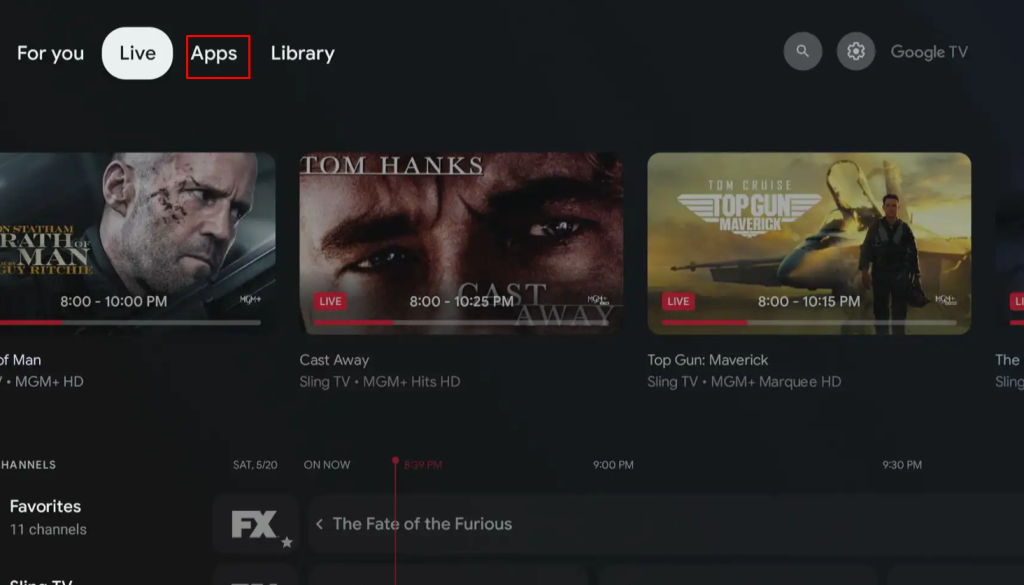
4. Input the name of your desired app on the search bar.
5. From the search results, select the respective app and click on the Install option.
6. Wait for the app to download and finally click on Open to access the app.
How to Install Apps on TCL Fire TV
If your TCL runs on the Fire OS, you can implement the upcoming steps on your TV to download the app.
1. Power on your TCL Smart TV and pair it with a stable WiFi network.
2. Using the remote control, press the Home button to launch the home screen on your TCL Smart TV.
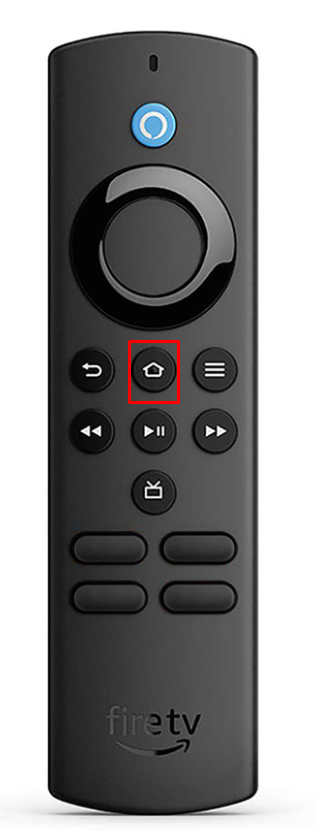
3. Now, hit the Find Menu option and click on the search bar.
4. Next, enter the name of the app that you wish to install.
5. Now, click on the official app from the search results.
6. Finally, click on the Download option to install the app.
7. Once the app is installed on your TCL Smart TV, click on the Open option to launch the app.
How to Install Apps on TCL Roku TV
If you own a TCL Roku TV, execute the following steps on your TV to install apps with ease.
1. Switch on your TCL Roku TV and ensure that it is connected to a strong internet.
2. Using the remote control, launch the home screen and click on the Streaming Channels option.
3. Now, click locate the Search Channels option and click on it.
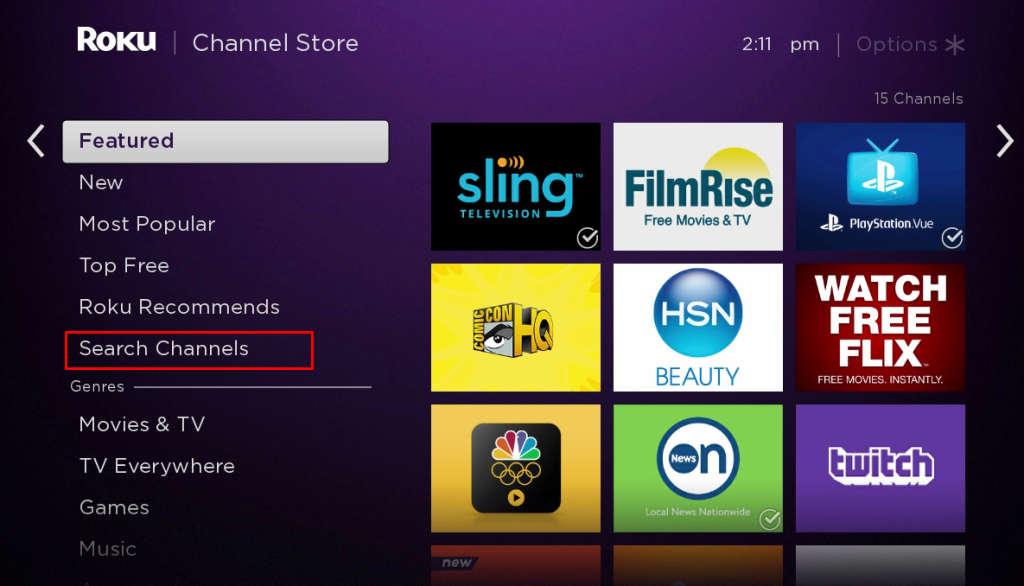
4. On the search field, input the name of the app you want to install.
5. From the search results, click on the original app you are looking for.
6. Next, click on the Add Channel option to add it to your Roku TV.
7. Once the installation process is over, hit the OK option.
8. At last, click on the Go to Channel option to open and use the app on your TCL Roku TV.
How to Sideload Third-Party Apps on TCL Smart TV
If you cannot find the app you are looking for on the TCL Smart TV app store, you have to sideload the app. Sideloading apps that work on Fire, Android, and Google OS are possible on TCL TVs. You cannot sideload apps on TCL Roku TVs.
Note: In order to sideload apps on the TCL Smart TV, you have to turn off the app downloading restriction on the TV settings.
Here is how to change the settings so that it allows you to install apps from unknown sources.
- TCL Fire TV: Head over to Settings → Click on the My Fire TV option → Select Developer Options → Enable the Install Unknown Apps option for Downloader.
- TCL Android & Google TV: Navigate to Settings → Click on Apps → Select Security & Restrictions → Enable the Install Unknown Apps option for Downloader. You can also check our detailed guide on how to sideload apps on Google TV.
1. Firstly, make sure to power on your TCL Smart TV and connect it to the internet.
2. Go to the Apps section on your Smart TV and search for the Downloader app.
3. Select the app and click on the Install option to get the Downloader app on TCL Fire TV or Android TV.
4. Once the app is installed on your TV, launch the app and click on the Home tab.
5. Now, input the APK link of the app you wish to download and click on the Go option.
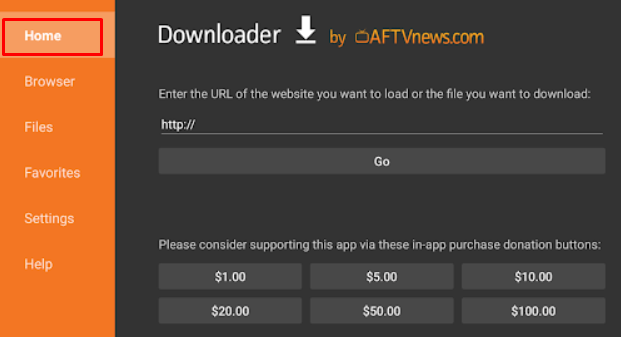
6. Click on the Open option. Finally, click on the Install option and wait for the app to download.
Now, you can launch the app on your TCL Smart TV and enjoy streaming it.
FAQ
Yes, in TCL Fire, Android, and Google TV, you can install APK files using third-party installers.