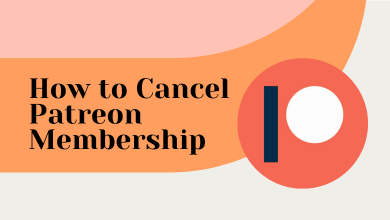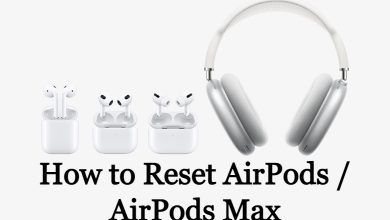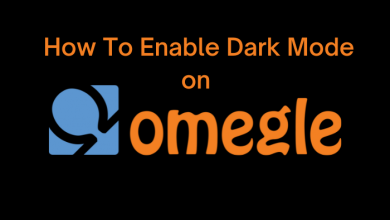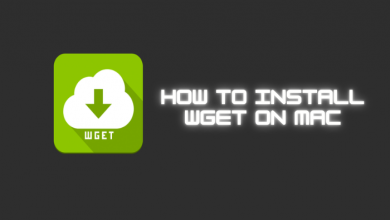Android TV is a popular TV OS that is available in many smart TVs. The smart TVs are Sharp, Toshiba, Philips, JVC, Hisense, Sony, Panasonic, more. Android TV has Google Play Store to install the streaming app. You may not find all apps on the Google Play Store and thereby you have left with sideloading option to install the apps. Downloader is a tool to sideload the apps on the smart TV OS. It is available on Android TV, Amazon Fire TV, Google TV, and we will see how to install the Downloader app on Android TV.

Downloader app is absolutely free to access and you can also use the app for normal web surfing. It has an inbuilt browser for installing the apps through URL. You can have to enter the desired app file URL in the browser and start downloading the file. It contains no ads and it has favorites to add the URL that are visited frequently.
How to Install Downloader on Android TV
Downloader app is accessible on the Google Play Store to download on the Android TV.
(1). Power on the Android TV and select the Apps tab on the home screen.
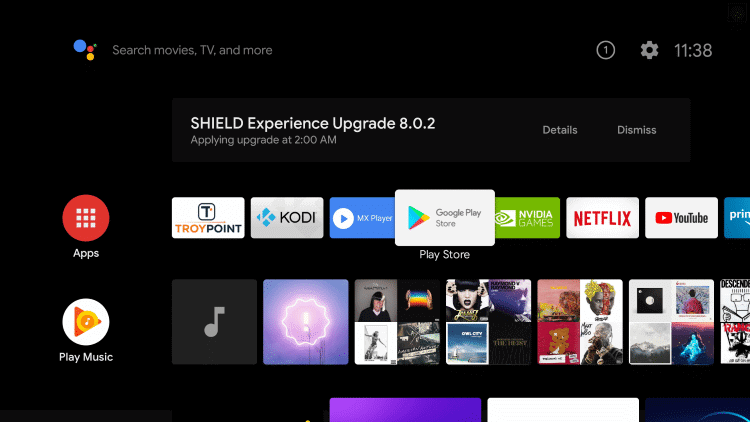
(2). Choose the Google Play Store and click the Search icon.
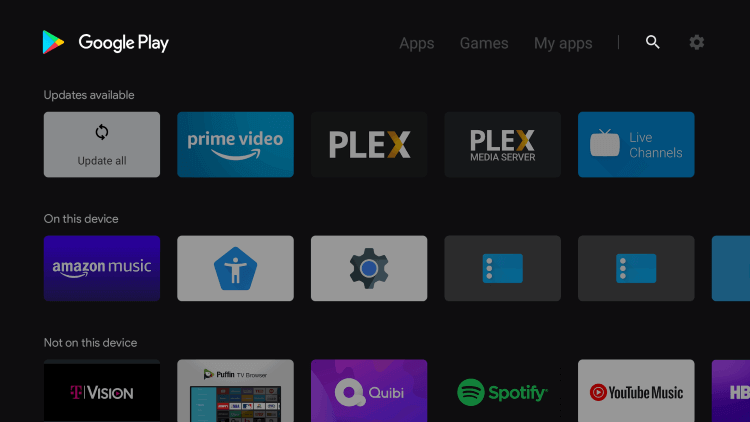
(3). Enter Downloader in the Search and select the app from the options.
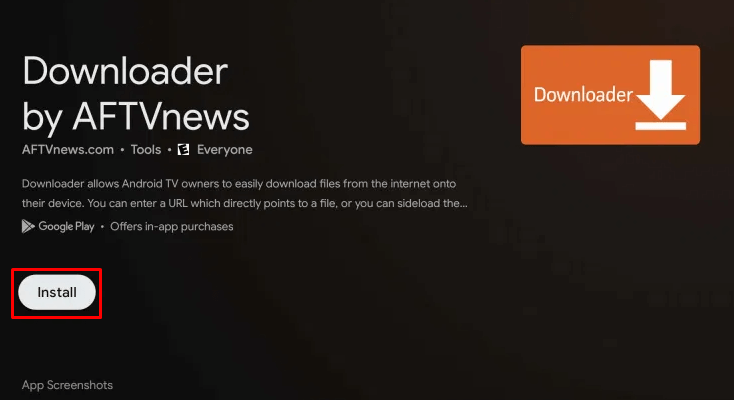
(4). Click Install to install the Downloader app from the Play Store.
(5). Select Open to open the Downloader app on Android TV.
How to Access Downloader on Android TV
You have to change the TV settings for installing apps from an unknown source.
(1). Go to the Settings on the Android TV.
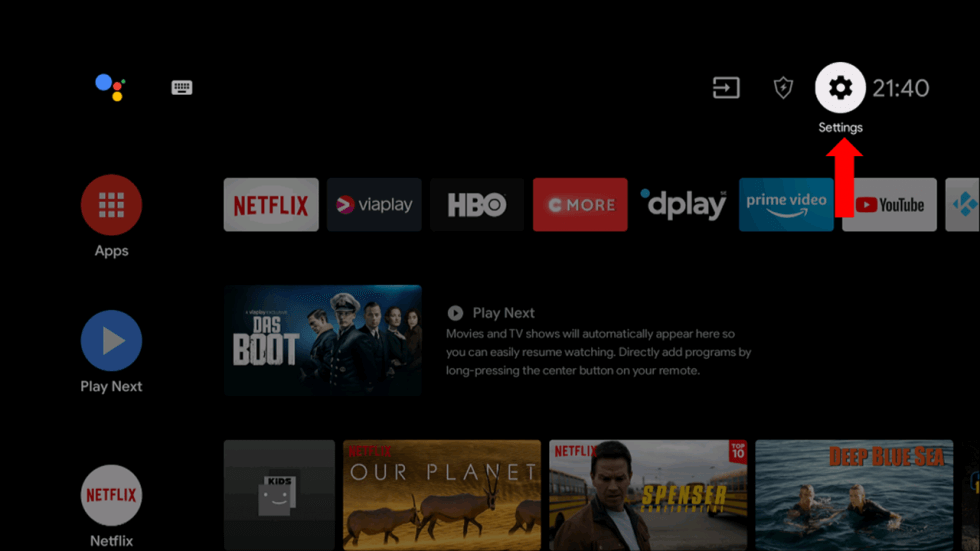
(2). Select the Device Preferences in the Settings.
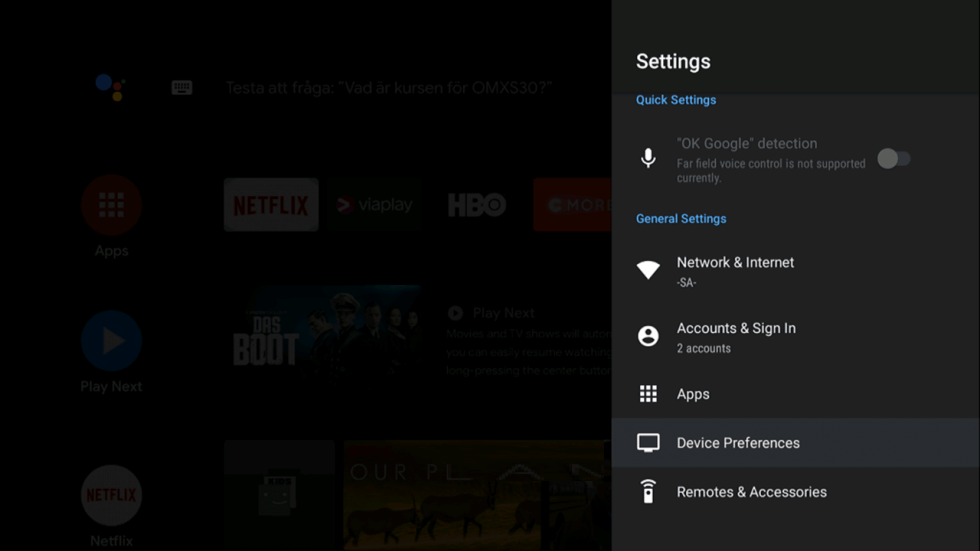
(3). Scroll down and click Security & Restrictions option.
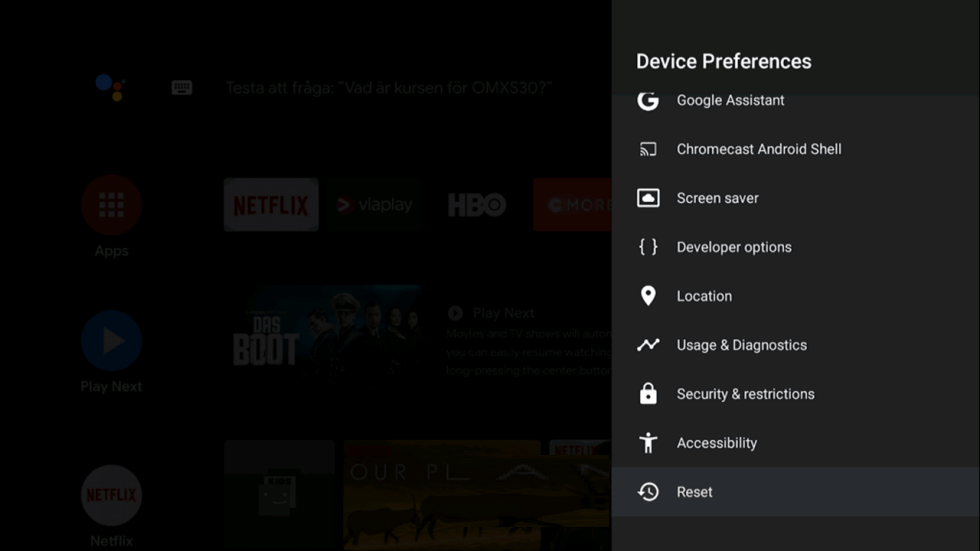
(4). Choose Unknown Sources and look for the Downloader app.
(5). Turn on the toggle to enable the app for installing the other sources apps.
(6). Launch the Downloader app on the Android TV and select Allow in the prompt.
(7). Enter the App File URL in the browser and click Go.
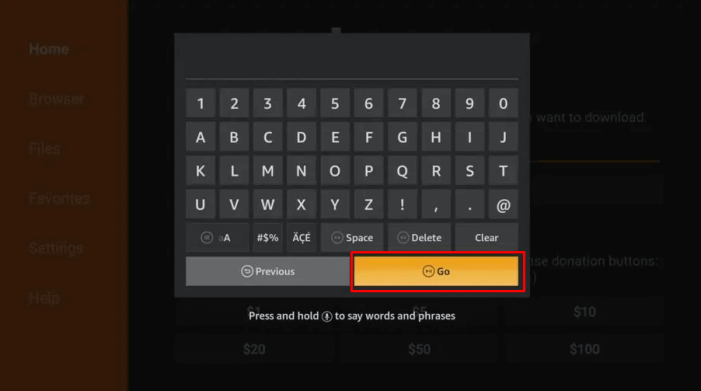
(8). Select Download to download the app file and tap Install to install the app.
(9). Open the app and start using it on the Android TV.
Thus, we have discussed how to install and use the Downloader app on the smart TV. You must be careful in choosing the trusted app source since you are installing third-party apps. On Android TV, you can install all the apk files with ease. However, you may need the help of Mouse Toggle to use certain apps.
If you have any issues with the above steps, please mention them in the comments section. Visit the TechOwns Facebook and Twitter pages to check our new articles.