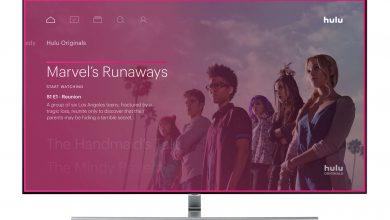Key Highlights
- To Loop YouTube Videos on the App: Open the app from PlayStore or App Store→ Search bar → Search for desired vidoes→ Settings→Loop Video→ Turn On.
- To Loop YouTube Videos on Web Browser: Visit the YouTube website → Play the desired videos→ Long Press the video anywhere→ Loop Video.
Do you want to play your YouTube videos repeatedly? Then, you can loop the desired video on YouTube. YouTube lets you loop the videos from the app and also through the website. Suppose you are a YouTuber trying to make recreational videos. Or the reviewer wants to provide hidden details in the trailer or product launch. You can play the videos in the loop.
The loop feature will be helpful when you are learning any concepts. By looping the videos, you can go back again to get the missed points. You can also loop the playlist videos to view the list of videos repeatedly. This article makes you know more about the steps to loop the videos on YouTube. Also, we have added the steps to loop the playlist on YouTube.
Contents
How to Loop YouTube Videos?
YouTube is the best streaming app with a built-in loop option. Therefore, you can easily loop YouTube videos.
Loop YouTube Videos on the App
YouTube app allows you to loop your videos on both Android and iOS devices. It works perfectly on both Operating Systems. Most of the devices are pre-installed with the YouTube app.
1. Launch the YouTube app from Google PlayStore or App Store on your Android or iOS devices.
2. Hit the Search bar and search for the desired videos.
3. Play the preferred videos on your devices and tap the Settings icon at the right corner of the video.
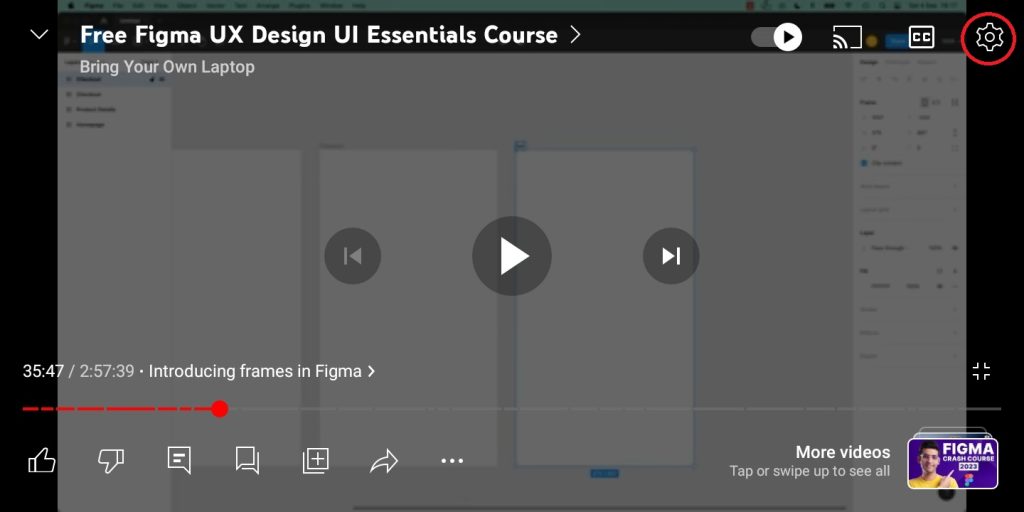
4. Click on the Loop Video and turn it On.
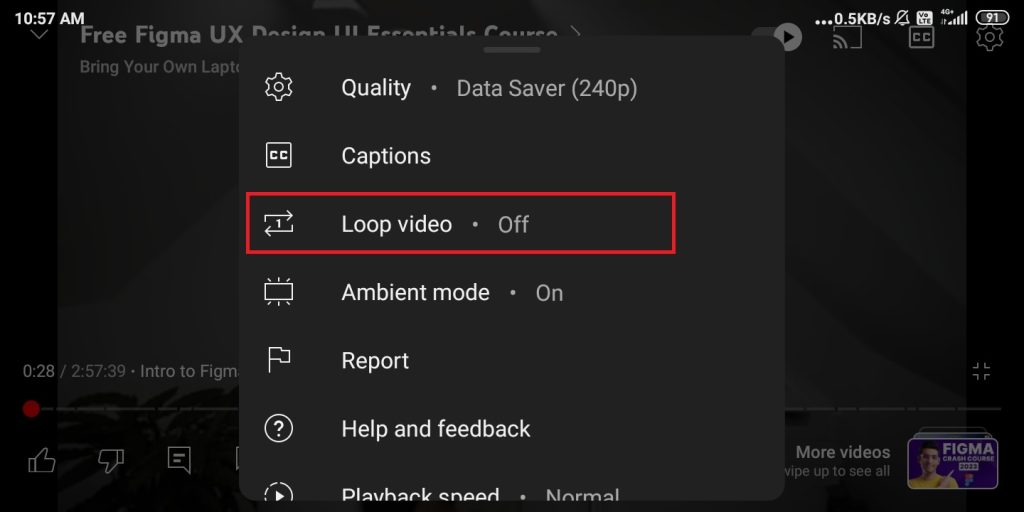
How to Loop YouTube Videos Using a Web Browser
You can play your YouTube videos or songs in repeat mode on Windows and Mac PCs easily. You need to open the YouTube website on the web browser of your PC.
1. Open the Google Chrome browser on your Windows or Mac PC and visit the official website of YouTube (https://www.youtube.com/).
2. Hit the Search bar and search for the video to start playing.
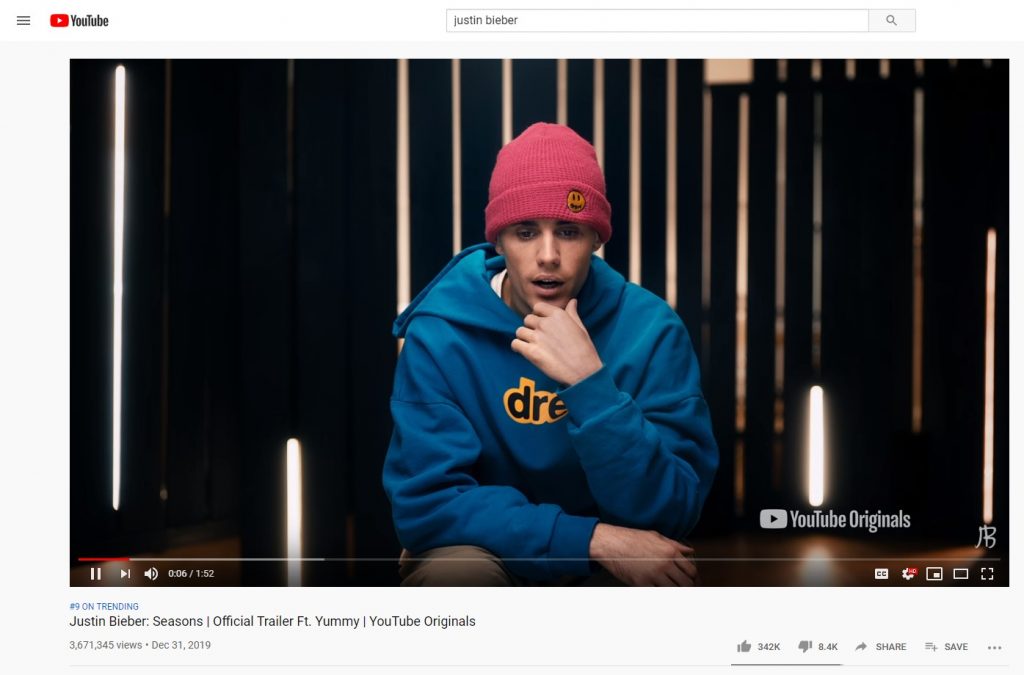
3. Right-click on the Video and hit the Loop option.
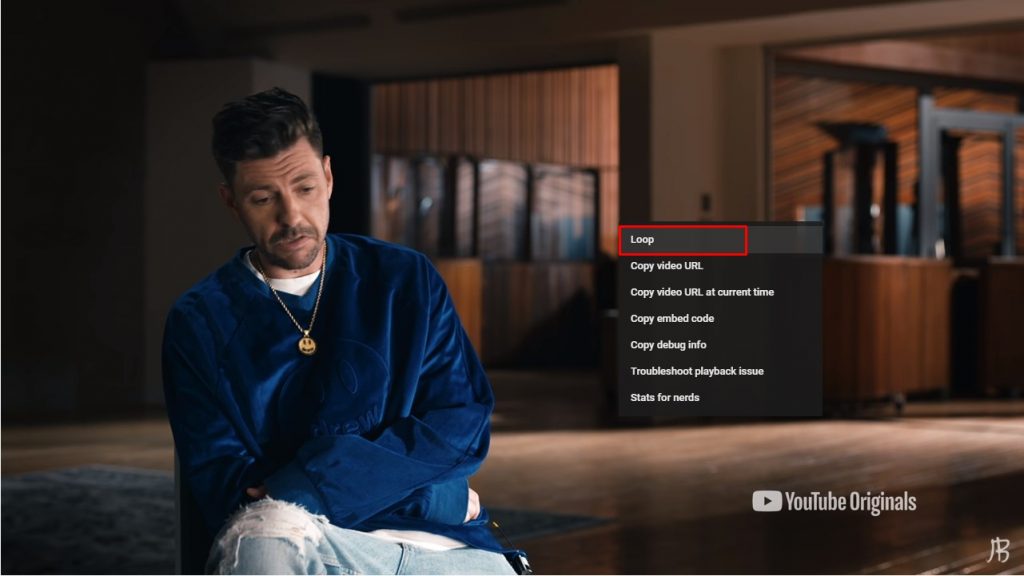
Note: Also, check the best video editing app for YouTube
How to Loop YouTube Videos Using Playlists
Apart from looping the desired YouTube videos directly, you can loop them by creating a playlist of the preferred videos.
1. Launch the YouTube app and search for the desired videos on the Search Bar.
2. Play the videos and hit the Save option.
3. Create a new playlist and hit the Done option.
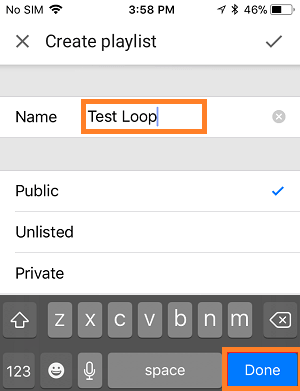
4. Play the videos from the playlist and hit the Loop icon.
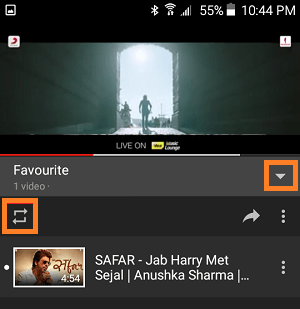
By looping a video, you can listen to your favorite songs on repeat mode. There are a few apps available to loop YouTube videos as well. You can also use those as an alternative. But this in-built loop feature on YouTube is the best option. So just loop the videos in a click and enjoy streaming them.
FAQ
Yes. You can make the loop of two videos at a time on YouTube.
Similar to smartphones and PCs, you can loop the YouTube Videos on the Chromebook with a right-click on the screen and selecting Loop.