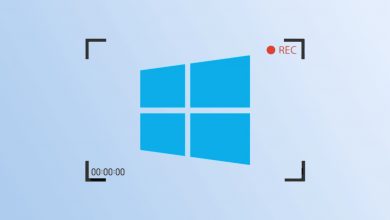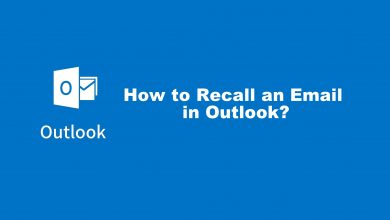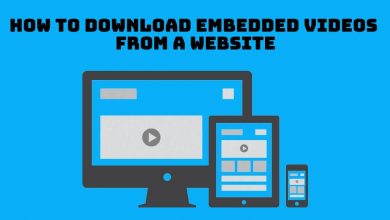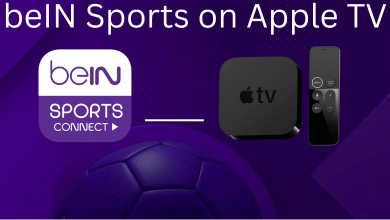Key Highlights
- Turning ON Bluetooth on LG TV: Press Home (on remote) → Settings → All Settings → Sound → Sound Out → Use Wireless Speaker → Bluetooth Device → Select your Bluetooth device.
- Turning OFF: Settings → All Settings → Sound → Sound Out → Use Wireless Speaker → Bluetooth Device → Select your Bluetooth device → Disconnect/Delete Devices → Yes.
Do you want to connect your LG TV to your smartphone without a WiFi connection? Then, try using the Bluetooth feature on the LG Smart TV. LG Smart TV comes with an inbuilt Bluetooth feature, so you can turn On or Off Bluetooth on LG Smart TV to connect with any of the devices. Connecting to Bluetooth makes data transferring a bit easier from your TV to other devices. You can also use Bluetooth to connect the TV to the external speakers.
This article gives you an exact idea right from checking the availability of Bluetooth features to enabling it on your TV device. On completing the data transfer through Bluetooth, look at the set of steps to disconnect Bluetooth on an LG Smart TV.
Contents
- Bluetooth-Supported LG TV Models
- How to Check Whether Your LG Smart TV Supports Bluetooth Feature
- How to Turn ON Bluetooth on LG Smart TV
- How to Turn Off Bluetooth on LG Smart TV
- How to Connect Bluetooth Devices to Older LG TV Models Using a Transmitter
- How to Disconnect/Unpair Bluetooth Device on LG Smart TV
- Troubleshooting Methods: Bluetooth Not Connecting to LG Smart TV
- FAQ
Bluetooth-Supported LG TV Models
The following LG TV series are built-in with Bluetooth technology, listed below.
- 4K Ultra HD LG TV
- 8K Ultra HD LG TV
- OLED LG TV
- NanoCell LG TV
- QNED MiniLED LG TV
How to Check Whether Your LG Smart TV Supports Bluetooth Feature
[1]. Open the browser on your PC or smartphone, and head to the official website of LG.
[2]. Scroll down a bit and find the filters on the left. Using the filters, find your LG Smart TV.
[3]. After finding your TV, click on it to check the specification of the exact model of your TV.
[4]. Click the Specs tab.
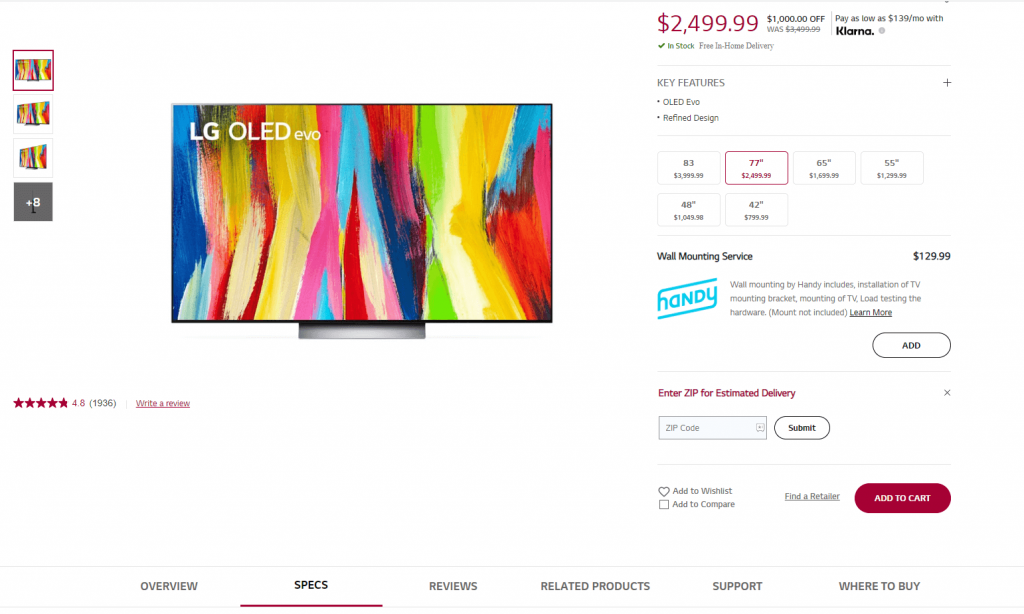
[5]. Go down to the Connectivity section and find Bluetooth Support.
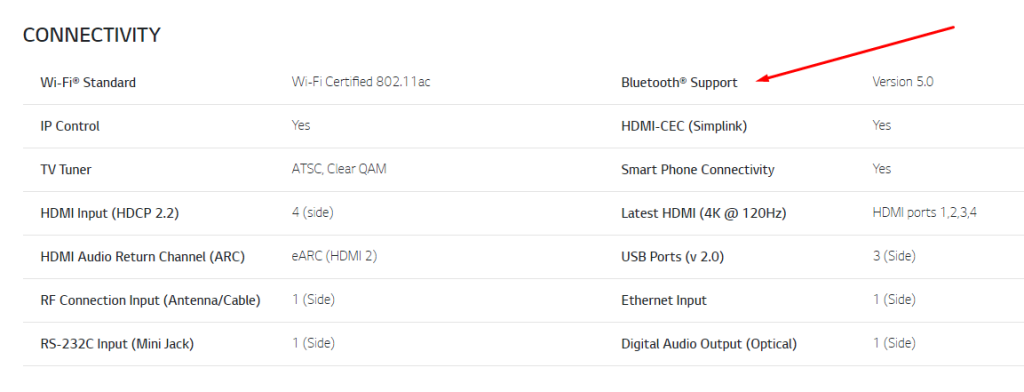
[6]. If your Smart TV supports Bluetooth, it labels with the version.
How to Turn ON Bluetooth on LG Smart TV
Before pairing your Bluetooth device, keep your device 1.5 meters or closer to your LG Smart TV and ensure that the device is in pairing mode.
[1]. Turn on your LG Smart TV and press Home on your LG TV remote to launch the home screen.
[2]. Select Settings at the top right.
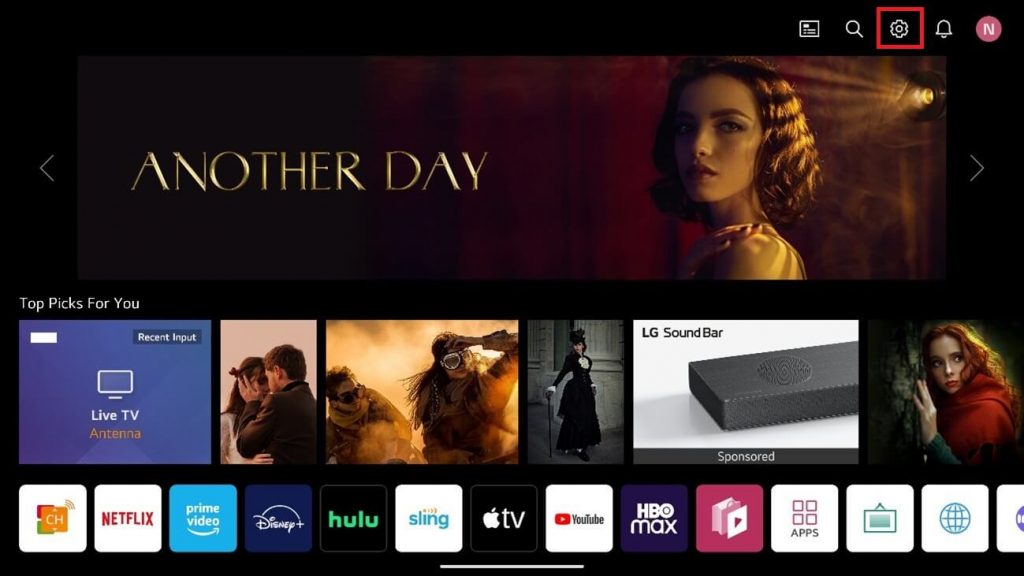
[3]. Next, select All Settings from the list.
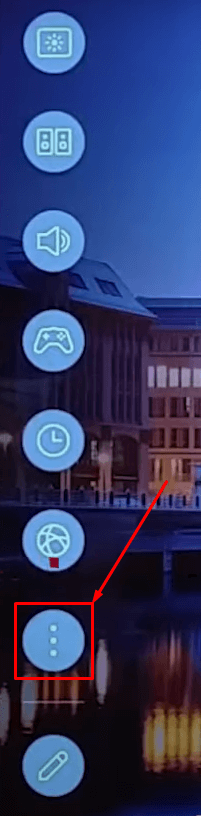
[4]. Select Sound from the lists.
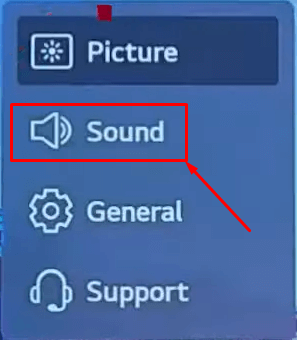
[5]. Under Sound, select Sound Out.
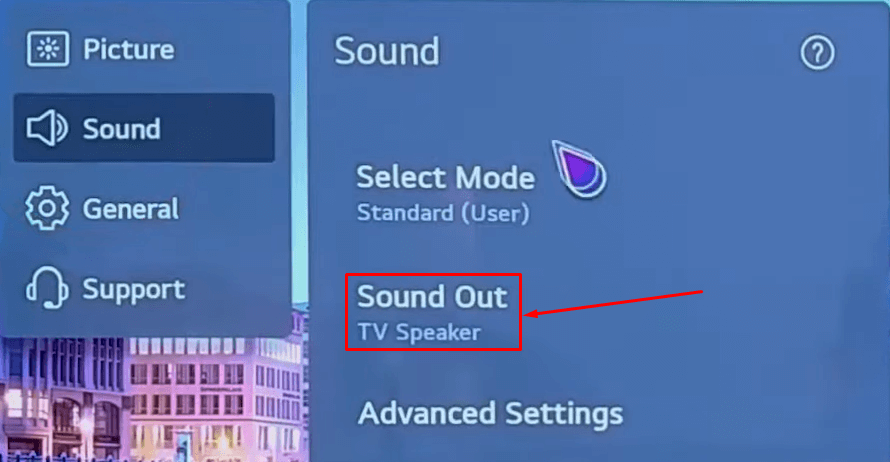
[6]. On the next screen, select Use Wireless Speaker.
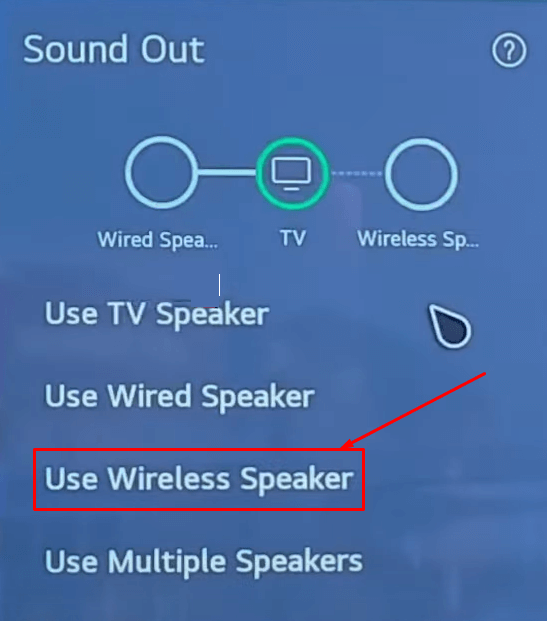
[7]. Choose a Bluetooth Device.
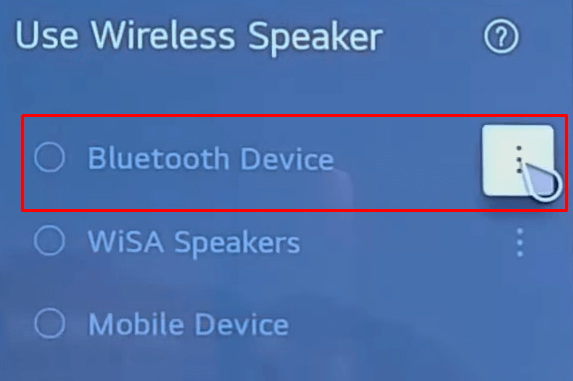
[8]. Select the Bluetooth device from the list of available devices. If it is required, also enter the PIN code provided to complete the pairing process.
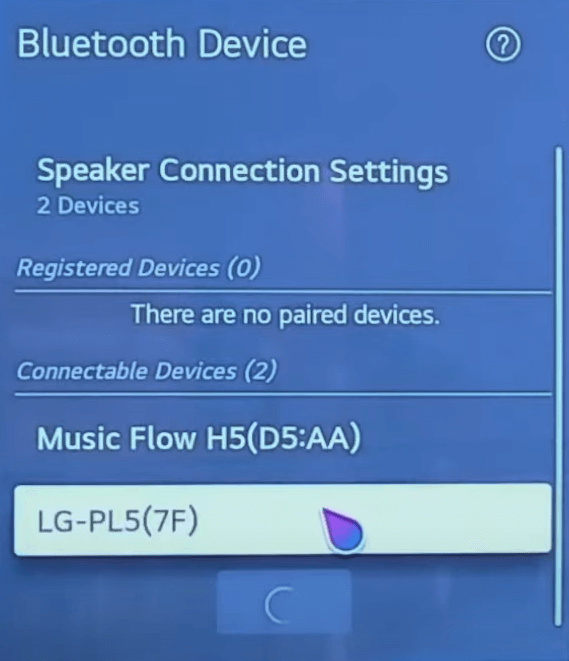
Thus, your Bluetooth device will be successfully paired and connected with your Smart TV. Also, check what Gallery Mode is on the LG Smart TV.
How to Turn Off Bluetooth on LG Smart TV
To turn Off Bluetooth function mode on an LG Smart TV, press the arrow-pause button for 3 seconds on the remote controller. Also, press it once when ON-BT LOCK is displayed on the display window panel of the soundbar.
How to Connect Bluetooth Devices to Older LG TV Models Using a Transmitter
If you are using an older model of LG TV, you can use the Bluetooth Transmitter or Adapter to connect your Bluetooth device to your TV. Transmitters or adapters are cost-efficient and easily available in online stores. Using the Transmitter, you can wirelessly connect headphones, speakers, sound bars, and other audio devices to your LG TV without interruption.
1. Connect the Bluetooth transmitter to the HDMI port of your LG Smart TV.
2. Ensure you turn On your Bluetooth headphones/ speakers into the pairing mode.
3. You need to pair the Bluetooth transmitter with the audio device and follow the instructions from the user manual.
How to Disconnect/Unpair Bluetooth Device on LG Smart TV
[1]. From the LG TV Home screen, navigate to Settings.
[2]. Select All Settings from the menu lists.
[3]. Choose Sound and select Sound Out.
[4]. Next, select Use Wireless Speaker → Bluetooth Device.
[5]. Select the Bluetooth device you like to unpair from your LG TV.
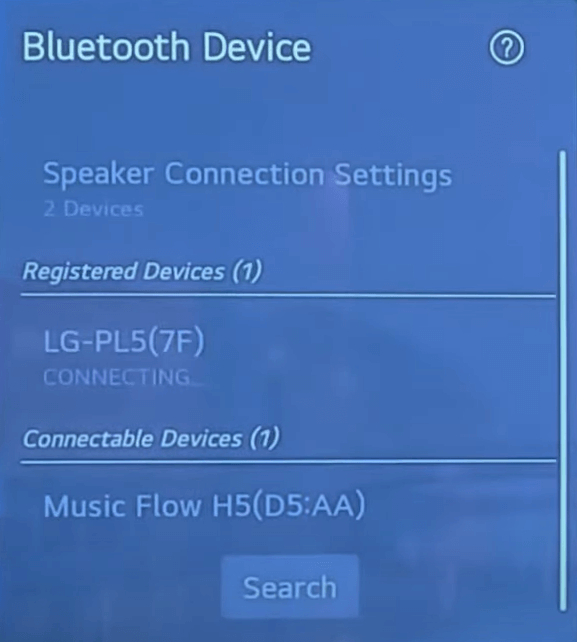
[6]. Select Disconnect.
- Disconnect: Temporarily disconnect your Bluetooth device from your Smart TV. You can reconnect with the device at any time.
- Delete Device: It will delete your Bluetooth device from your TV, and you need to pair it again afresh to connect the Bluetooth device to your TV.
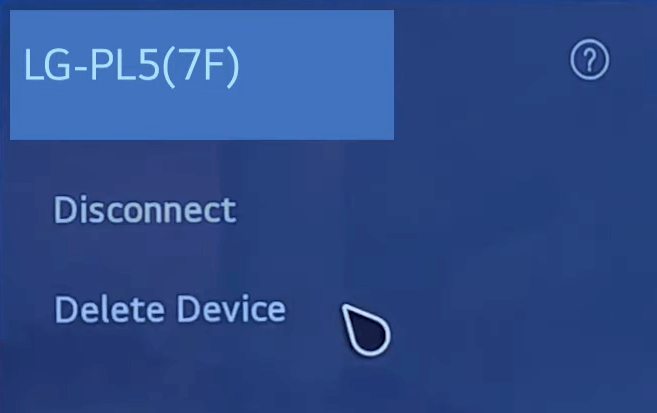
[7]. Finally, select Yes on the prompt to disconnect the Bluetooth device. In case you have any doubts about the LG TV, you can access the demo mode on your LG TV.
Troubleshooting Methods: Bluetooth Not Connecting to LG Smart TV
Follow the troubleshooting techniques below to fix if your Bluetooth device is not connecting/ not working on your Smart TV. You can also follow the below steps when there is no Bluetooth option on your LG TV.
- Unpair or disconnect your Bluetooth device and try to re-pair it again.
- Delete all the paired devices on your TV and make a new Bluetooth connection.
- Reboot your LG TV.
- Update LG Smart TV to the latest Firmware.
- Restart your Bluetooth device and keep it closer to your TV.
- Reset your LG Smart TV.
FAQ
Press the Settings button on Remote→ Sound Menu→ Sound Out→ Use Wireless Speaker→ Bluetooth Device→ Hit the three dots→ Choose the device→ Connect.
You can enable the Bluetooth option on your LG Smart TV without a remote using the TV Power buttons and the LG Smartphone Remote app.