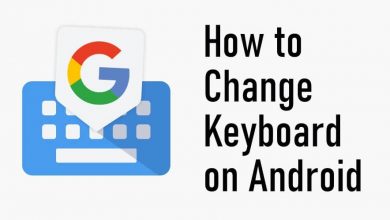Facebook is one of the social media platforms with the largest number of mutual users. So, it lets you connect with friends, family, and even with new people. It is a platform to stay informed about almost anything happening around the world as photos, videos, status, etc. With the sharing feature, their followers can further share it with others. But it is restricted if the original owner of the post has limited privacy. Facebook by default doesn’t let other users share any of the private Facebook posts. So, if you have got any post that is useful and informative, then you can make it shareable to the public. With this, not only your friends and friends of friends but almost any Facebook, users can view them. Learn how to take a Facebook Post shareable in brief here in this section.
Contents
If you want to make your Facebook post shareable, then the guidelines below will help you better deal with it.
If you want to make your old post shareable on Facebook, you may go through the steps given below.
(1) Open Facebook app on your smartphone.
Note: On the browser, visit https://www.facebook.com and login to your Facebook account.
(2) Go to your Profile and scroll for the post that you want to make it shareable.
(3) Hover to click on Menu (three horizontal dots) from the top-right corner.
(4) Select Edit Privacy (on mobile) or Edit Post (on PC) option from the list.
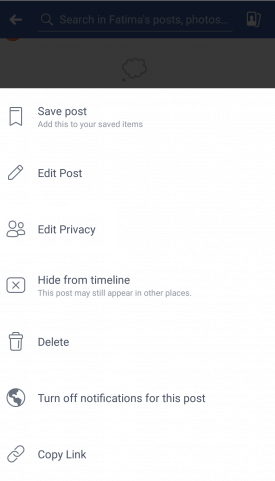
(5) Press Public and navigate back to your Facebook post.
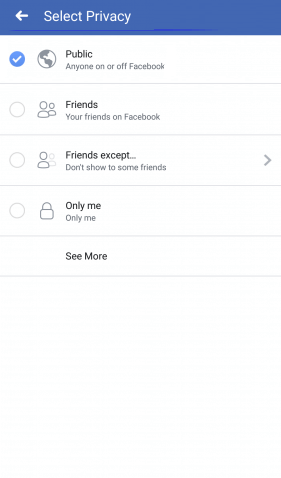
(6) Click on SAVE button at the top to confirm changes.
With this, any of your friends can share your old Facebook post from their profile.
Do the steps given below to make your new post shareable on Facebook.
(1) Open Facebook app or login into your Facebook account on your browser by visiting, https://facebook.com.
(2) Make a tap inside What’s on your mind? box.
(3) A new Facebook post form will open up to make a new post.
(4) Click on the drop-down icon next to Friends option under your name.
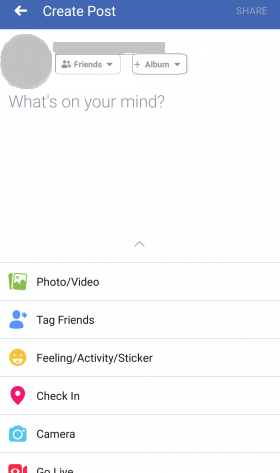
(5) On the Select Privacy screen, choose Public.
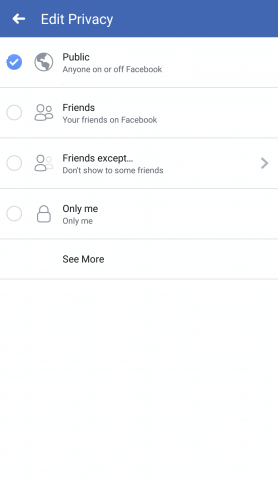
Note: Those using Classic version of Facebook needs to click on audience selector to choose Public.
(6) Provide necessary things like photo/video, tag friends, check-in, etc., and click on Share.
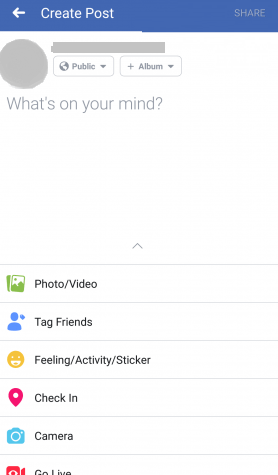
Note: Facebook by default will show the privacy that you have set to the last post.
Techowns Tip: How to Schedule Facebook Posts?
You can share an album on Facebook, in addition, to make your FB post shareable.
(1) Log into your Facebook account.
(2) Navigate to click on Photos.
(3) Select one of the albums you have created earlier under Albums.
(4) Click on Make Shared Album button from the top-left.
(5) You can add the contributor’s name and check in the box near Contributors can add their friends as contributors.
(6) Under Privacy, select between Public, Friends of Contributors, and Contributors only. Tap on the Save button.
Our Opinion
Upon changing the privacy settings, you can increase the number of views of your post. This is the trick you want to make your post shareable on Facebook. As Public posts are shareable to anyone, you could follow the guidelines given in this section to make Facebook post shareable.
Let us hear if this article has let you successfully make Facebook post shareable as comments. Follow us on Facebook and Twitter page for more interesting article updates.