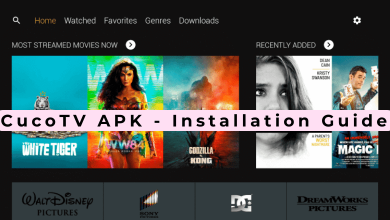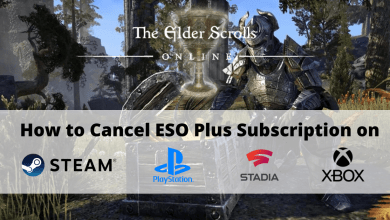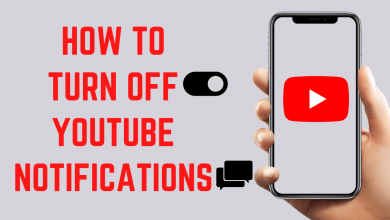The SIM (Subscriber Identity Module) is a small card that needs to be inserted on your mobile device for network service. Sometimes you may need to remove the SIM card from your iPhone to replace it with a new one. If you’re a new iPhone user, you may find it difficult to open the SIM card slot. Hence, we have shown the simple procedure to open the SIM card slot on iPhone.
How to Open SIM Card Slot on iPhone
The first and foremost step is to identify the sim slot location on your iPhone. Every iPhone device comes with a small-sized ejector tool, which plays a vital role in this process.
Techowns Tip – How to Remove a Virus from your iPhone
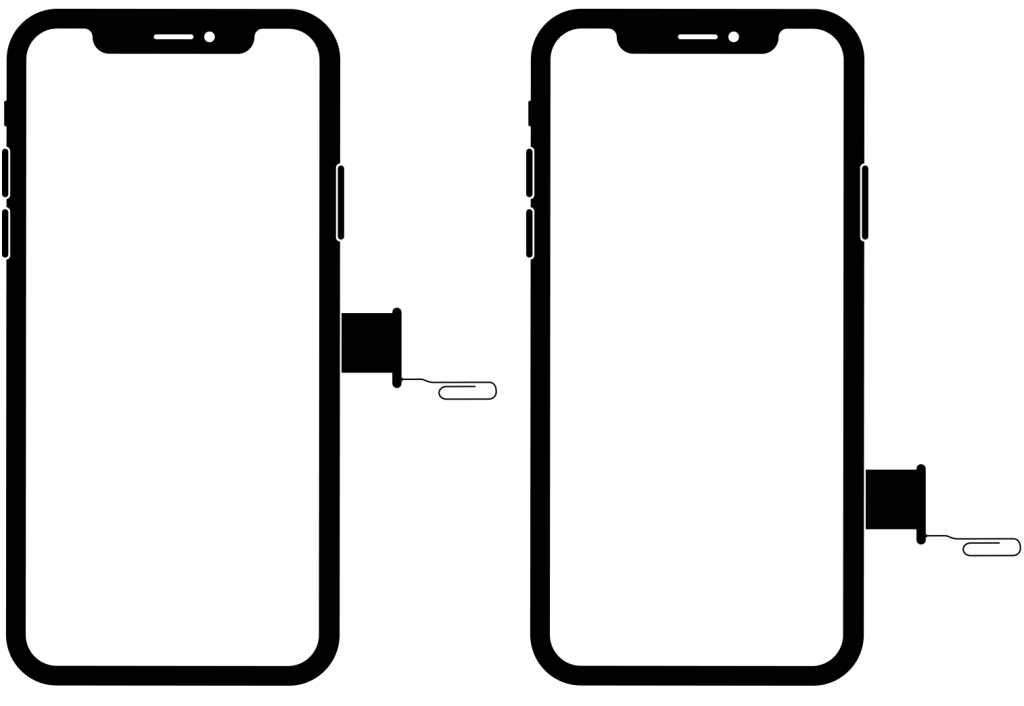
[1] Take your Apple sim ejector tool.
[2] On the SIM slot hole, slowly insert the ejector tool. Be careful while inserting and don’t put over pressure.
[3] Gently give some pressure to the pin, and make sure the pin goes straight.
[4] Once you apply little pressure, your SIM card tray will get pops out.
[5] Once the sim card tray comes out of the slot, gently remove the tray from the slot.
[6] Now you can add, swap or remove your sim card from the device.
Techowns Tip – How to Copy and Paste on iPhone
By following this simple, you can easily take out the SIM card slot from your iPhone. If you want to insert the SIM card tray back, gently push the tray into the slot. While removing and inserting the SIM card tray, you have to give gentle pressure. Applying extra pressure will create damage to your device. Instead of Apple Ejector Tool, you can use other tools like a safety pin, paper clips, and toothpick. This guide is applicable to all iPhone models.
Follow Techowns’ Facebook and Twitter pages to read our iPhone tutorials instantly.