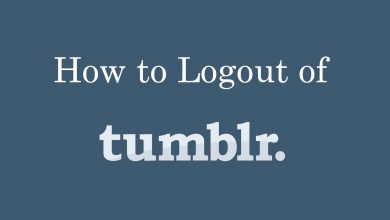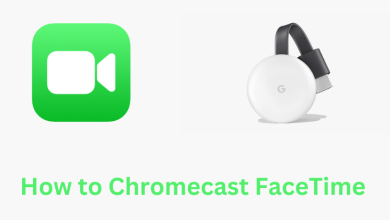Sometimes, notifications may irritate you. When you are connected to the internet, all the notification from the apps you installed will appear. For instance, if you are playing a game or watching a video while you are online. When you receive a notification at that time, your gaming or watching may be interrupted. In those times, you need to get rid of notifications. Luckily, all the app and smartphones have the built-in Turn off notification feature. In this article, we will explain to you, the different ways to turn off Discord notifications.
Contents
How to Turn off Discord Notifications?
There are three different ways to turn off Discord notifications:
- Universal Smartphone way
- In the Discord smartphone app
- In Discord website
How to Turn Off Discord Notifications? – Universal Smartphone way
In both Android and iOS smartphones, you have the option to turn off notifications from a specific app. The steps are more or less the same for Android and iOS smartphones.
(1) Open the Settings application on your smartphone.
(2) Scroll down and tap on the Notifications option.
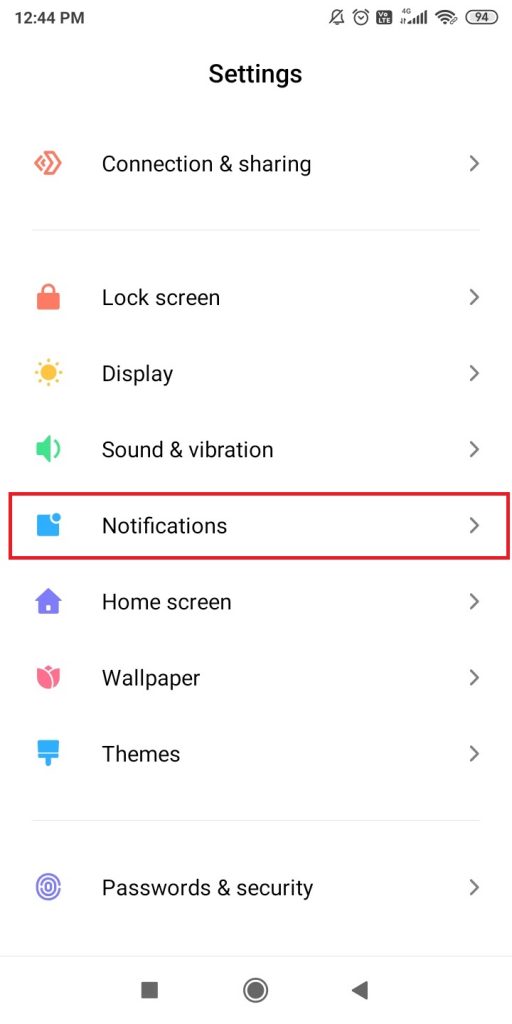
(3) All the apps that are installed on your smartphone will appear. Choose the Discord app.
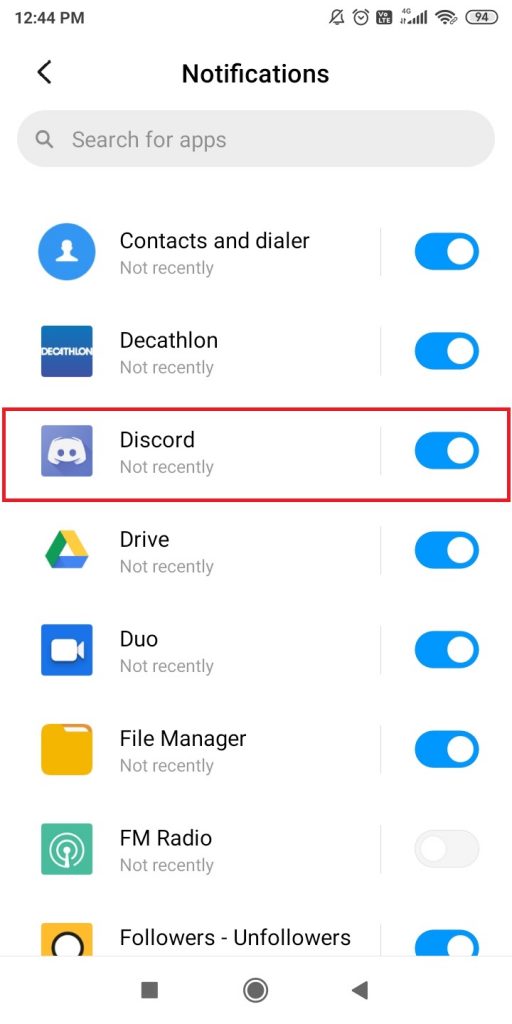
(4) The Discord app page will open.
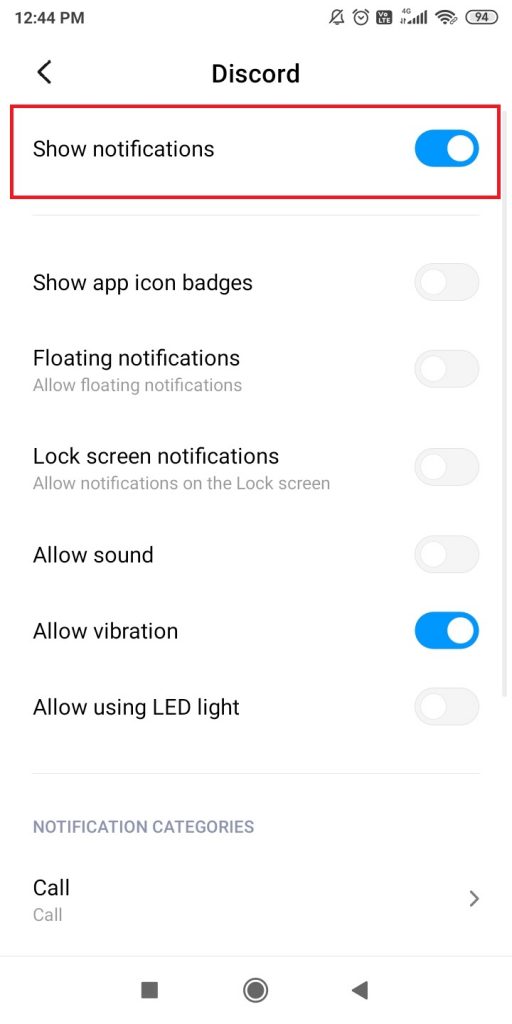
(5) Turn off the toggle Show Notifications.
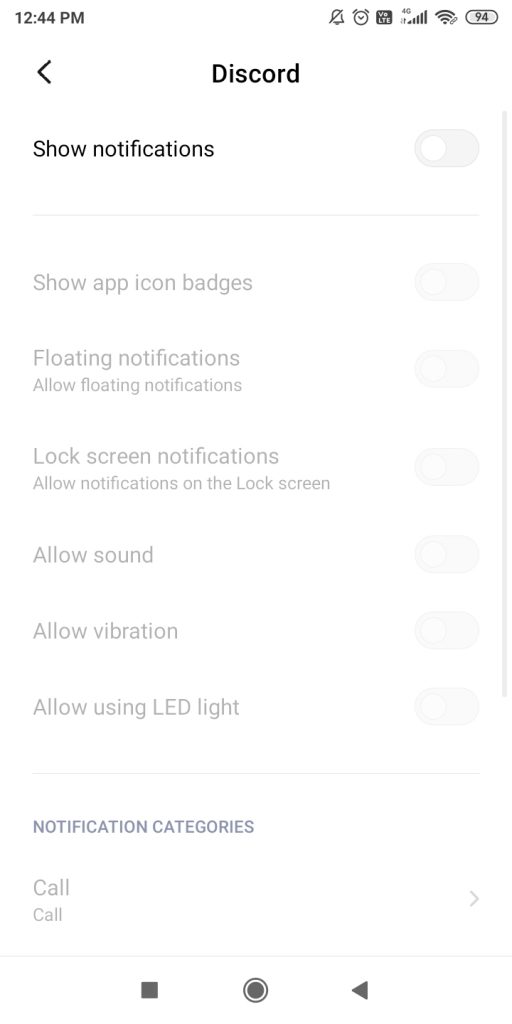
After this, you won’t receive any notifications from the Discord app. In iOS smartphones, you can turn off customized notifications like Lock screen notification, badges, and banners. Some brands of Android smartphones will have this feature. You can customize it any way you want. This is the only way that you can mute notification. All the other methods, it will mute the notifications.
You can use the same procedure to turn off notification for any apps. Just choose the app and turn off Show Notification toggle.
How to Turn Off Discord Notifications in the Discord app?
In the Discord smartphone app, there are two ways to turn off notifications. And these two are the same for Android and iOS smartphones. In both the two ways, you are going to mute notifications not turning off.
(1) Open the Chat screen of the server or channel that you want to mute notifications from.
(2) Click the Profile icon on the top right corner of the screen.
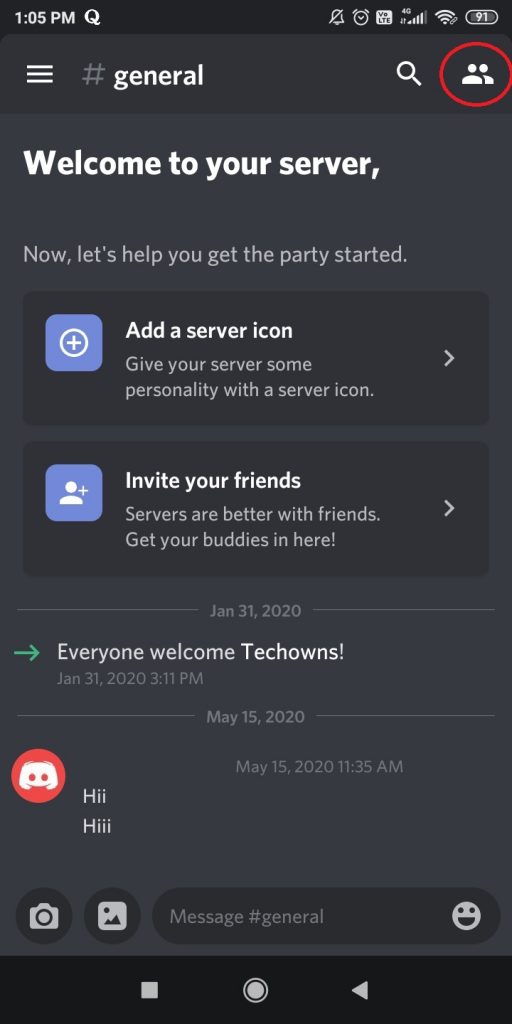
(3) Now, click the Notifications icon.
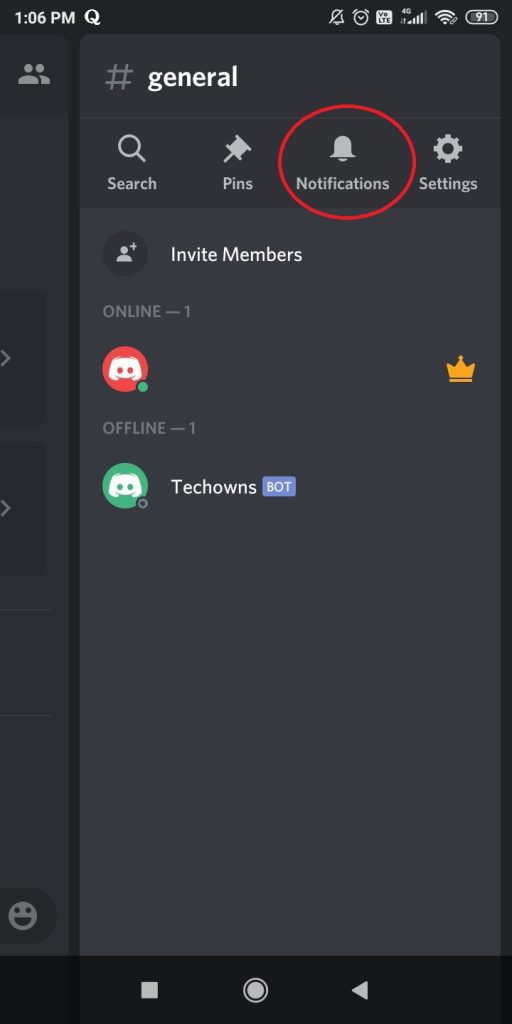
(4) Choose the time limit. After that, a cross will appear on the Notification icon.
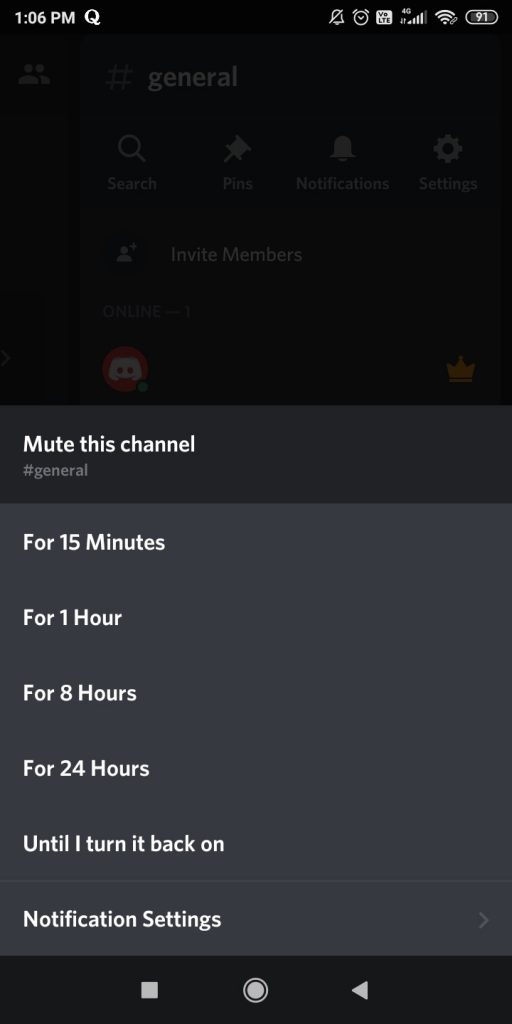
The second way is,
(1) Click the three-dotted icon on the channel or server name.
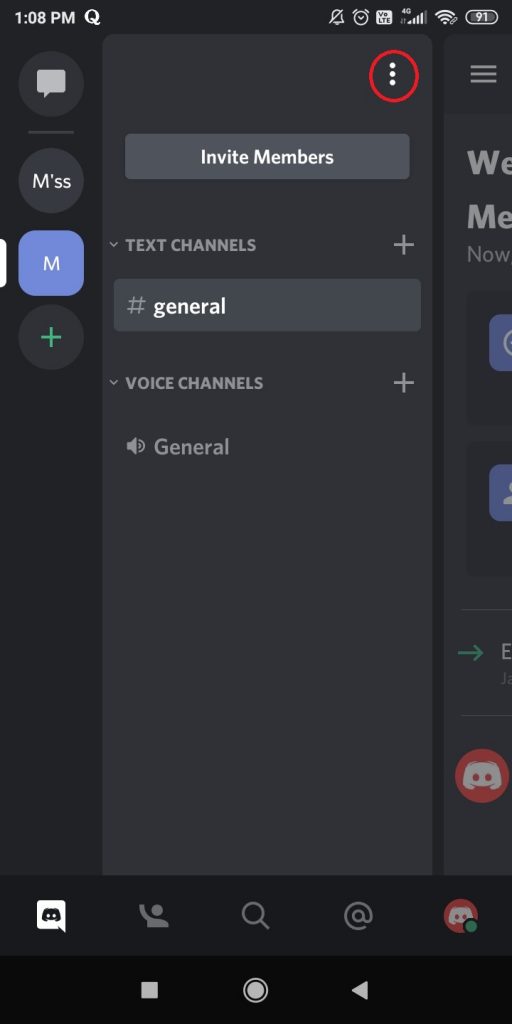
(2) Choose the Notifications option.
(3) On the next screen, click the Mute channel name or server name option.
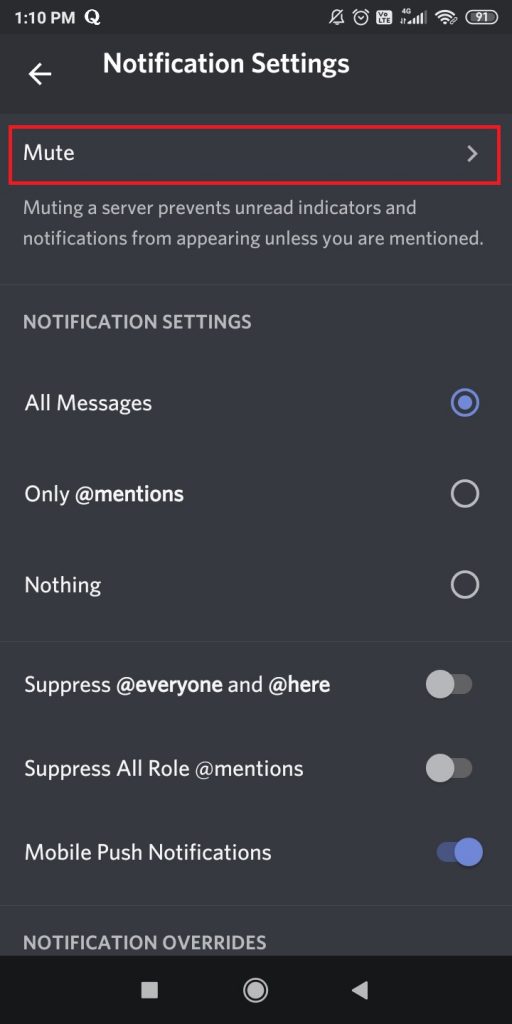
(4) Choose the time limit to mute that channel or server.
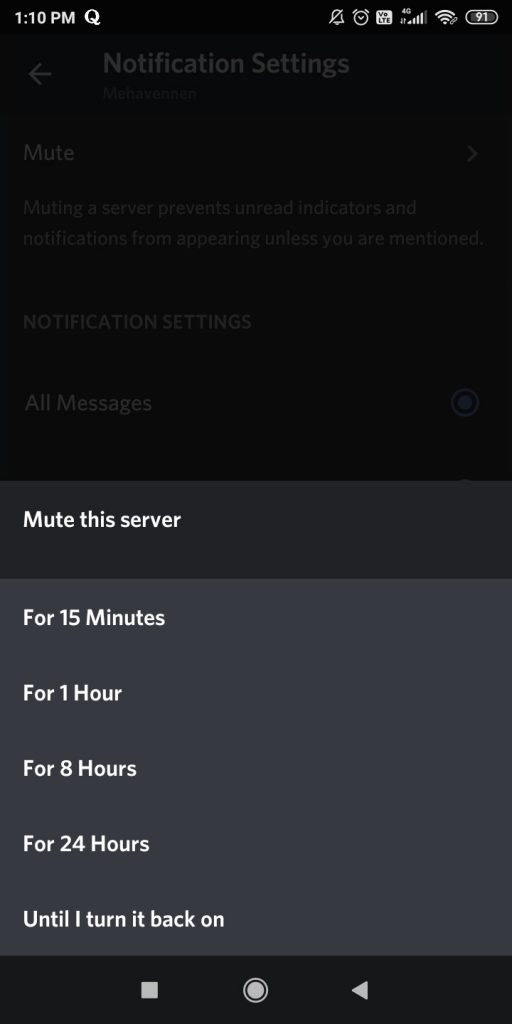
In this method, there will be no changes in the Notification icon.
How to Turn Off Discord Notifications on Discord website?
(1) On your PC, go to the Discord website and log in with your Discord account.
(2) Go to the channel or server that you want to mute notification from.
(3) From here on, there are three ways to the mute notification. The simplest way is to click the Notification icon on the right side of the chat screen. This will mute the notification without any further steps.
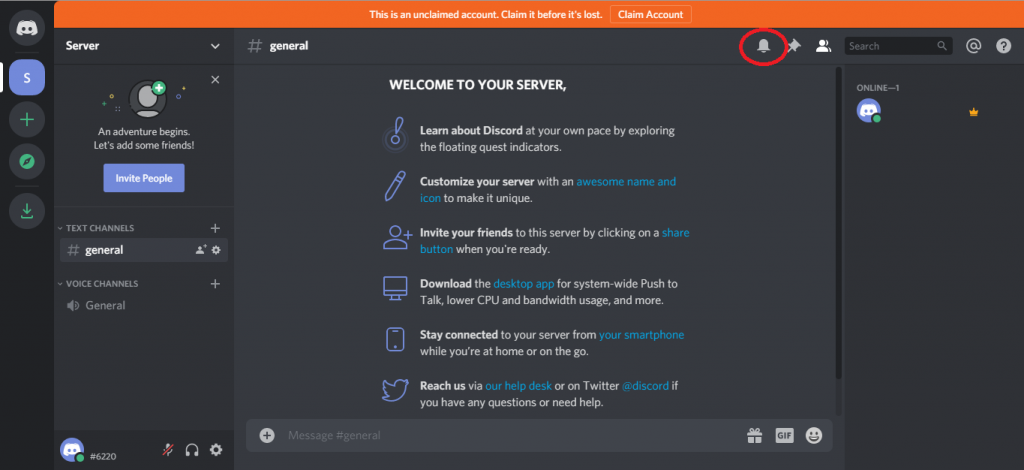
(4) The other way is to right-click on the #general option and choose Notification Settings. Select the Nothing option.
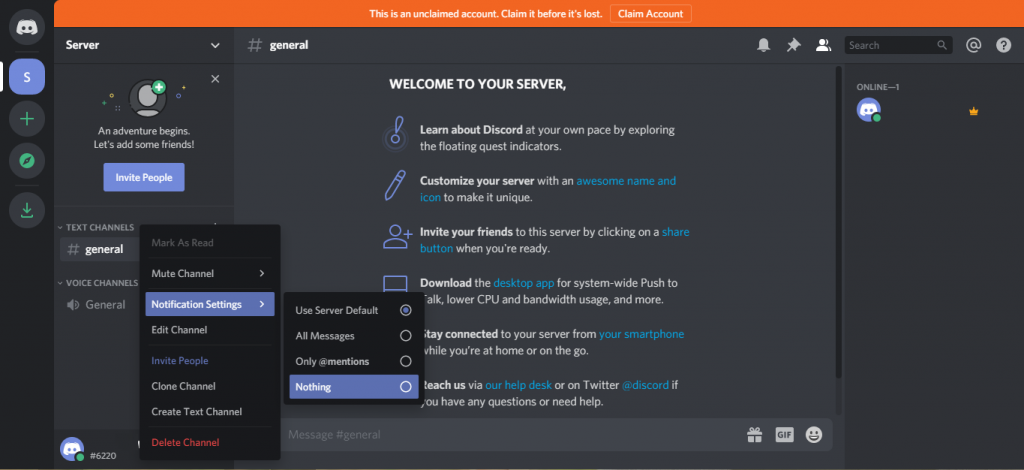
(5) The last way is to click the channel or server name and choose the Notification Settings option.
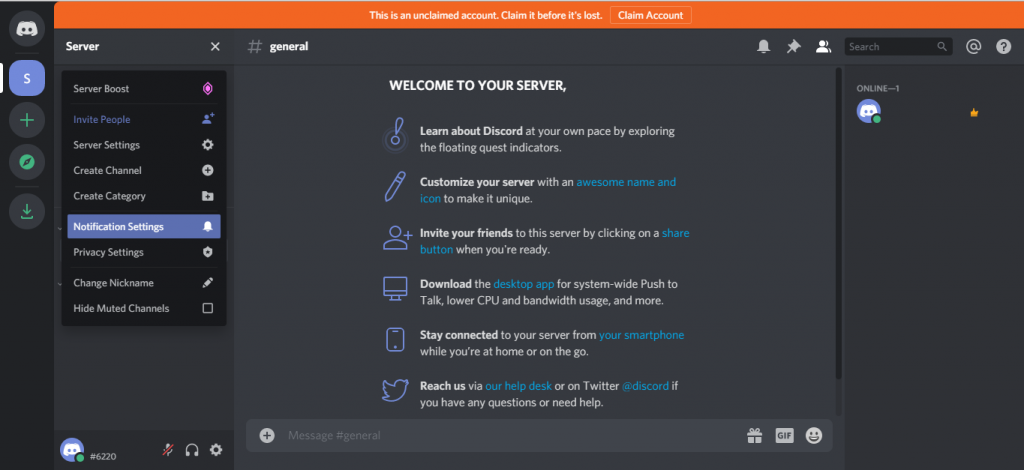
(6) The Notification Settings dialog box will open. Turn off the Mute Server toggle.
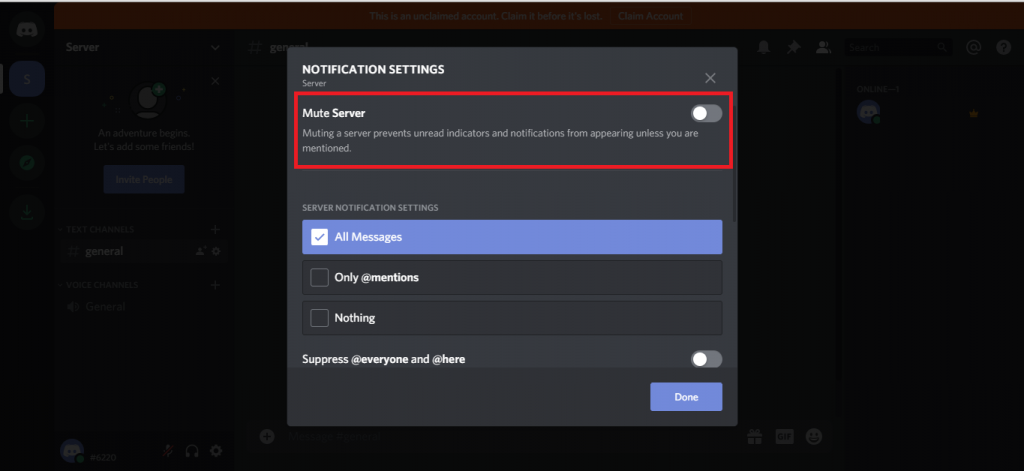
(7) If you want, you can customize the Mute duration by clicking the drop-down menu. Click the Done button to save the changes.
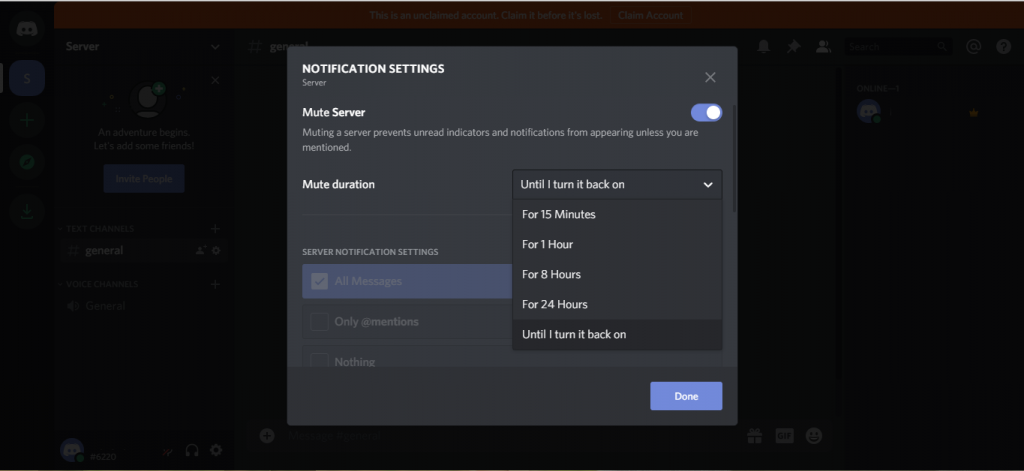
You can use the same steps to mute notification on the Discord PC app.
These are the different ways that you can turn off or mute notification on the Discord platform. Turn off all the unwanted notifications from Discord and use the platform efficiently. If you have any doubts about the Discord and its notification settings, tell us in the comments section.
Stay connected on your social media platforms, Facebook and Twitter for instant updates.