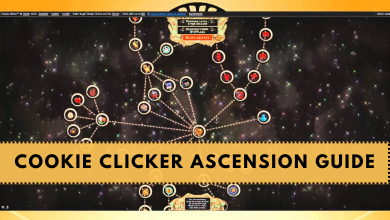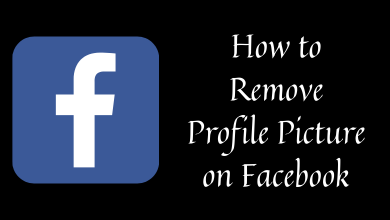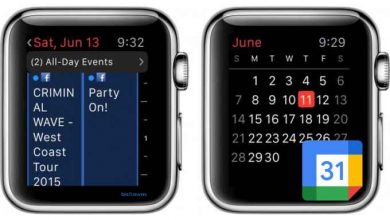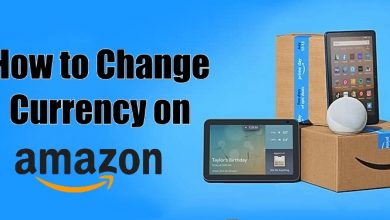Steam is a cloud-based gaming library. It is popular among gamers to buy, play, create, and discuss PC games. Steam has a premium subscription service called ESO Plus. It provides various benefits and perks to the users. The term ESO stands for Elder Scrolls Online player. It has a subscription plan for 1, 3, 6, and 12-months, you can sign up for any plan to avail those additional features. Like other subscription services, you will be charged automatically once the billing period gets over. To avoid this, you must know the steps to cancel ESO Plus membership.
Contents
- Benefits of ESO Plus
- Step to Cancel ESO Plus subscription on Steam
- Step to Cancel ESO Plus subscription on PC
- Cancel ESO Plus Subscription via Stadia
- Via Stadia Website
- Using Stadia app
- Cancel ESO Plus Subscription on Xbox
- Cancel ESO Plus subscription on Playstation
- Using PlayStation Console
- Via PlayStation Network Site
Benefits of ESO Plus
ESO Plus provides various in-game benefits, VIP perks, and access to the crown store. Some of them are
- Access to all DLC game packs
- Access to the Craft Bag
- Double bank space
- Progression bonuses
- Increased furniture placement limits
- Costume dyeing
- Exclusive access to unique Crown Store deals
DLC game packs include Dragonhold, Scalebreaker, Wrathstone, Summerset, Murkmire, Wolfhunter, Dragon Bones, Clockwork City, Horns of the Reach, Morrowind (zone DLC), Shadows of the Hist, Dark Brotherhood, Thieves Guild, Orsinium, Imperial City, and more.
Step to Cancel ESO Plus subscription on Steam
1: Open the Steam website on your desktop browser and sign in to your account.
2: Click on the down arrow near your profile picture to open the menu.
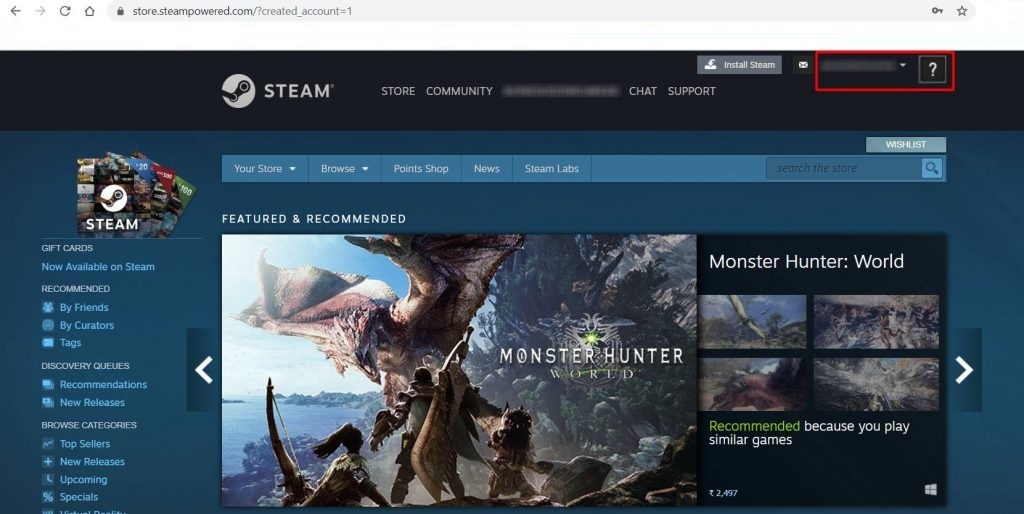
3: Click Account details.
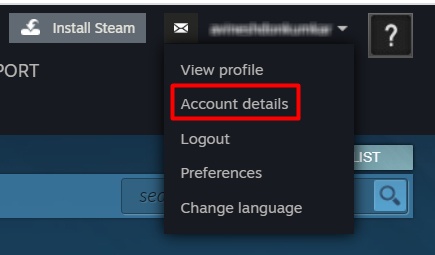
4: You will be directed to your accounts page.
5: Click on Manage subscriptions in store & purchase history tab.
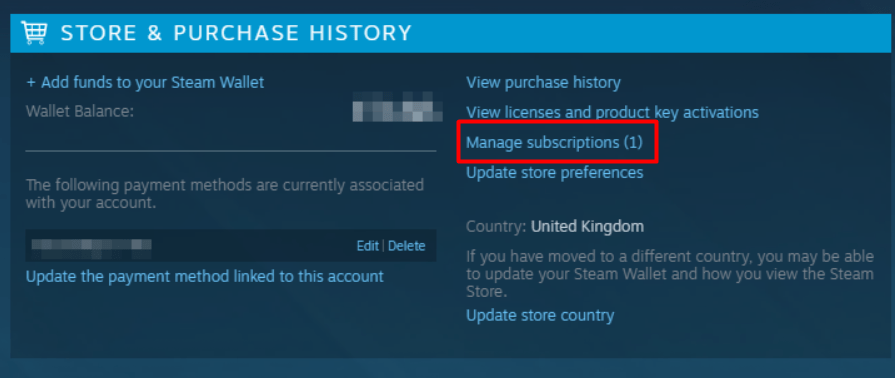
6: You can see your ESO Plus subscription along with its payment & due details.
7: Click the Edit option located next to the subscription.
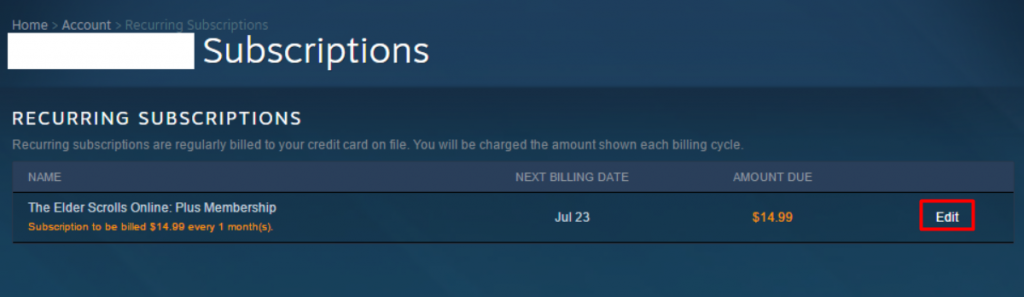
8: Under Edit, click on Cancel My Subscription and then select Apply.
9: Now, your subscription will be canceled.
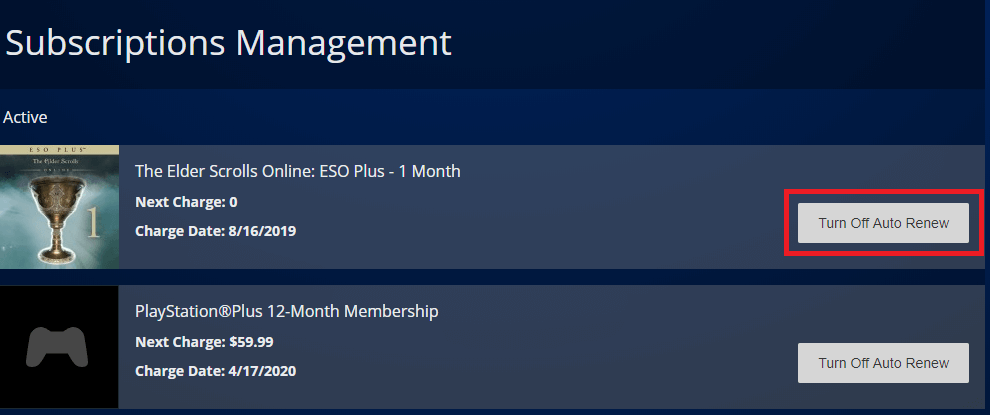
Step to Cancel ESO Plus subscription on PC
[1] Open a web browser on PC and visit account.elderscrollsonline.com.
[2] Login with your ESO plus user account.
[3] Click on Account summary menu at the top left corner.
[4] Choose Manage membership from the drop menu.
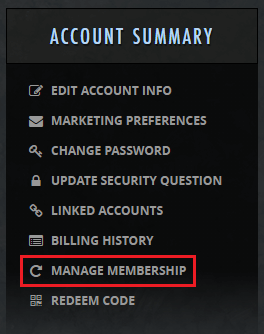
[5] Click on Cancel Membership near by your subscription plan.
Note: If it does not appear on your screen, then probably your ESO Plus membership is managed through other platforms.
[6] Confirm it again by clicking on Please cancel my membership.
[7] Now, a pop up will appear on the top of your browser to confirm your cancellation.
Cancel ESO Plus Subscription via Stadia
There are two ways to cancel the subscription of ESO Plus via Stadia, and they are
- Via Stadia Website
- Using Stadia app
Via Stadia Website
[1] Visit stadia.com from your browser.
[2] Login with your Stadia account.
[3] Click on your Avatar icon on the top right corner.
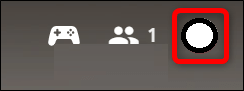
[4] Choose Stadia settings from the menu.
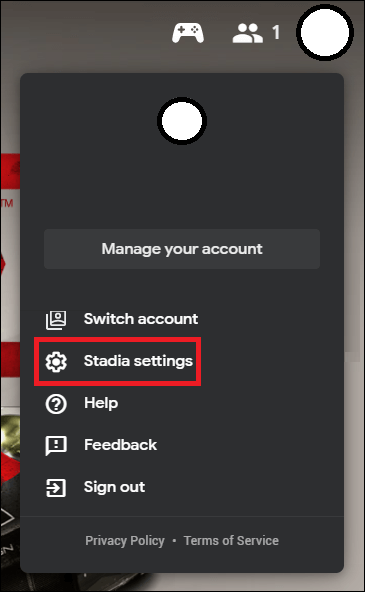
[5] Select Purchases & Subscriptions.
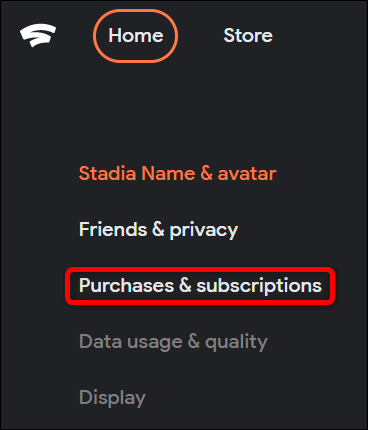
[6] Click on unsubscribe near your ESO plus plan to cancel your subscription.
[7] Confirm your cancellation by clicking on Yes, cancel.
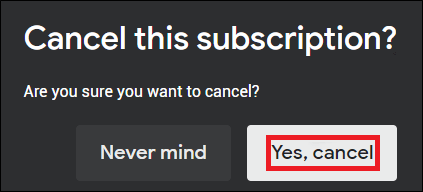
Using Stadia app
[1] Download and install the Stadia app on your smartphone.
[2] Login to your Stadia account.
[3] Tap your avatar from the top right corner.
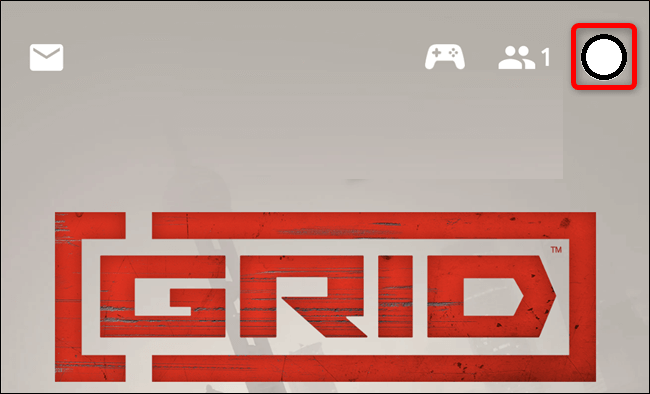
[4] Choose Purchases & Subscriptions from the menu.
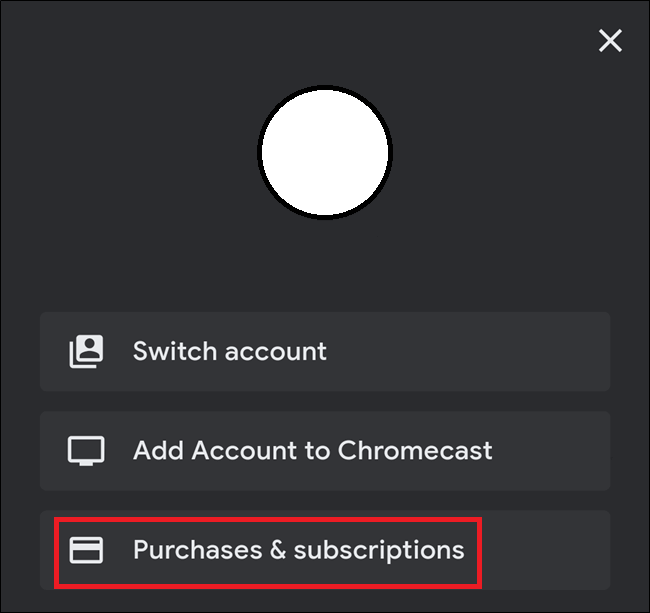
[5] Navigate to your ESO Plus subscription plan.
[6] Tap on Cancel subscription.
[7] Now, your ESO Plus subscription will be cancelled successfully.
Cancel ESO Plus Subscription on Xbox
If you have signed up for ESO Plus via Xbox One console, follow these steps to cancel it.
[1] Open a browser on your PC and visit account.microsoft.com/services.
[2] Login with your Microsoft credentials.
[3] Choose service and subscription tab from the home page.
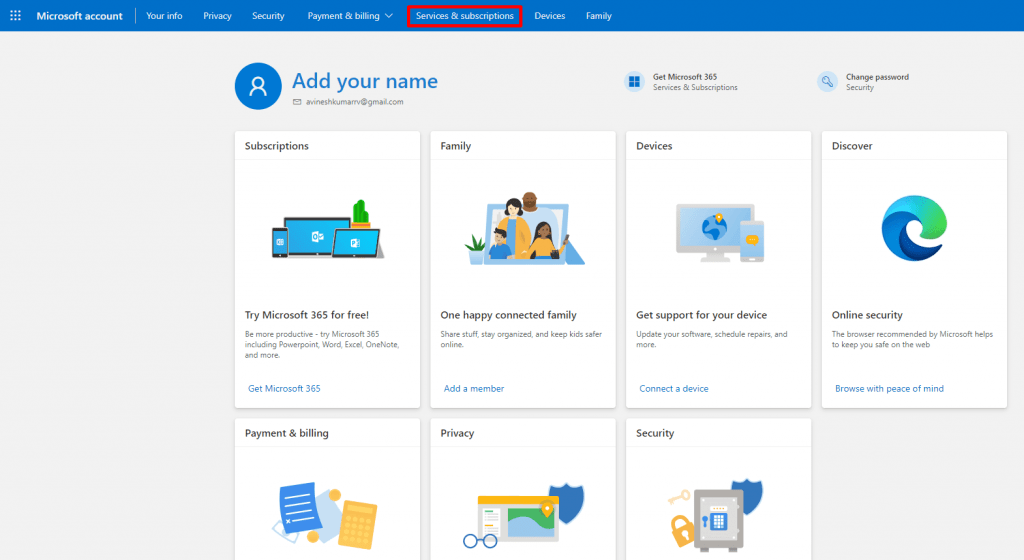
[4] Navigate to the ESO Plus subscription plan.
[5] Choose manage option below the plan.
[6] Choose either Cancel Immediately or Stop automatic renewal option and confirm it to cancel your subscription.
[7] Now, the ESO Plus subscription will be cancelled on your Xbox.
Cancel ESO Plus subscription on Playstation
PlayStation also has 2 ways to cancel its subscription plan and they are
- Using PlayStation Console
- Via PlayStation Network Site
Using PlayStation Console
[1] Turn on your PlayStation console and login with your PSN account that has an ESO Plus subscription.
[2] Navigate to settings from the home screen.
[3] Choose Account Management from the settings.
[4] Under Account management, select Account Information.
[5] Now, select PlayStation Network Services to view all your subscription.
[6] Find your ESO Plus plan from the list of active plan.
[7] Select Turn off Auto Renewal and stop paying for the upcoming month.
Via PlayStation Network Site
[1] Go to store.playstation.com from your browser.
[2] Login with your PSN account if you are not logged in already.
[3] Choose Subscriptions tab from the home screen.
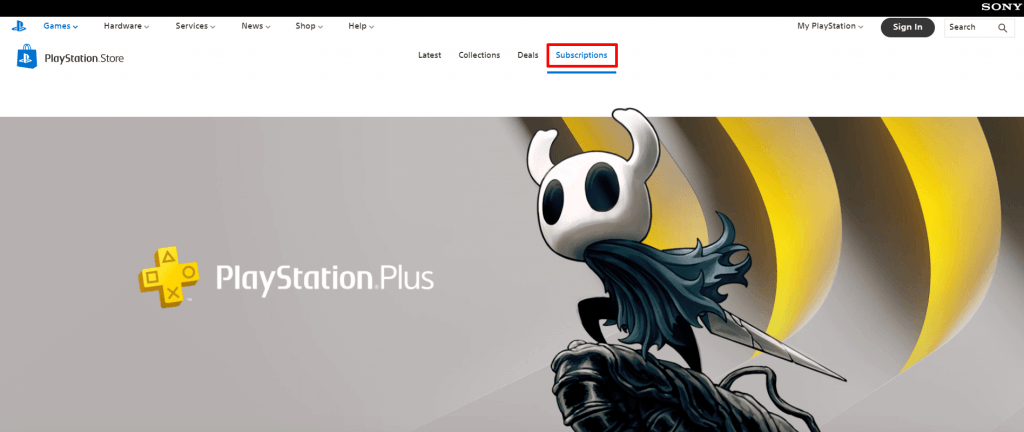
[4] Select ESO Plus plan from the list of available plans.
[5] Choose Manage Plan and click on cancel subscription to stop the ESO Plus plan.
These are the ways to cancel ESO Plus membership on different gaming platforms. So now, you can cancel the subscription whenever you need it. Feel free to mention your thoughts in the comment section below.
Hit the follow icon on Techowns’ Facebook and Twitter pages for more tutorials.