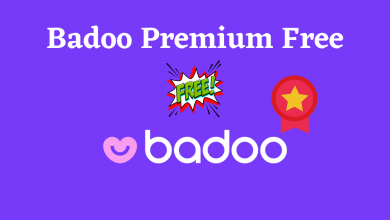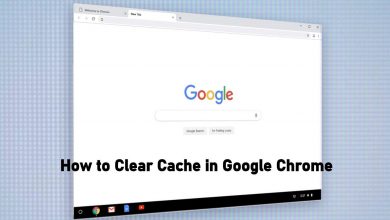There are plenty of times in your life you may need to record phone calls. Even though recording calls is against law, there are several reasons to consider it. It can be handy while conducting phone interviews. Whatever the reason may be, you can record phone calls on Android with ease. First of all, it is not legal to record phone calls in some countries. In some places, you can record the calls by getting permission from the users who you’re speaking with. Hence, it is necessary to check the laws and regulations on your area before recording.
Contents
How to Record Phone Calls on Android?
There are plenty of methods available to record phone calls on your Android. If your “Phone” app has an option to record calls, you can just click on the icon to record calls whenever you want. You can also download third-party apps to record calls automatically as well. Here are the most common ways of recording phone calls on Android:
Method 1: Record Calls on Android using Phone Settings
The best and easiest way to record phone calls on Android by using the built-in settings provided on your Android device. Depending on your manufacturer and Android version, the option to record calls may not available.
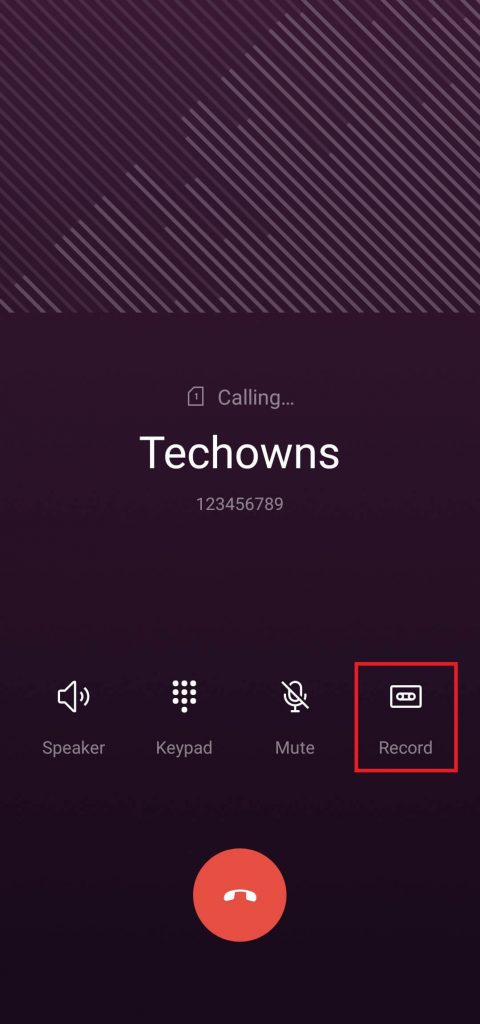
(1) Launch the dial pad and call the respective person.
(2) Once the call gets connected, tap the Record icon to start recording.
(3) That’s it. Your conversation will be recorded and saved to your phone storage once you end the call. If you want to stop the recording in-between the conversation, tap the Record icon again to stop it.
If you want to record calls automatically, then you can use the below steps to enable it.
()1 Launch the dial pad and tap the three-dot menu icon that you can see on the top right corner.
(2) Tap Settings.
(3) Select Call Recording.
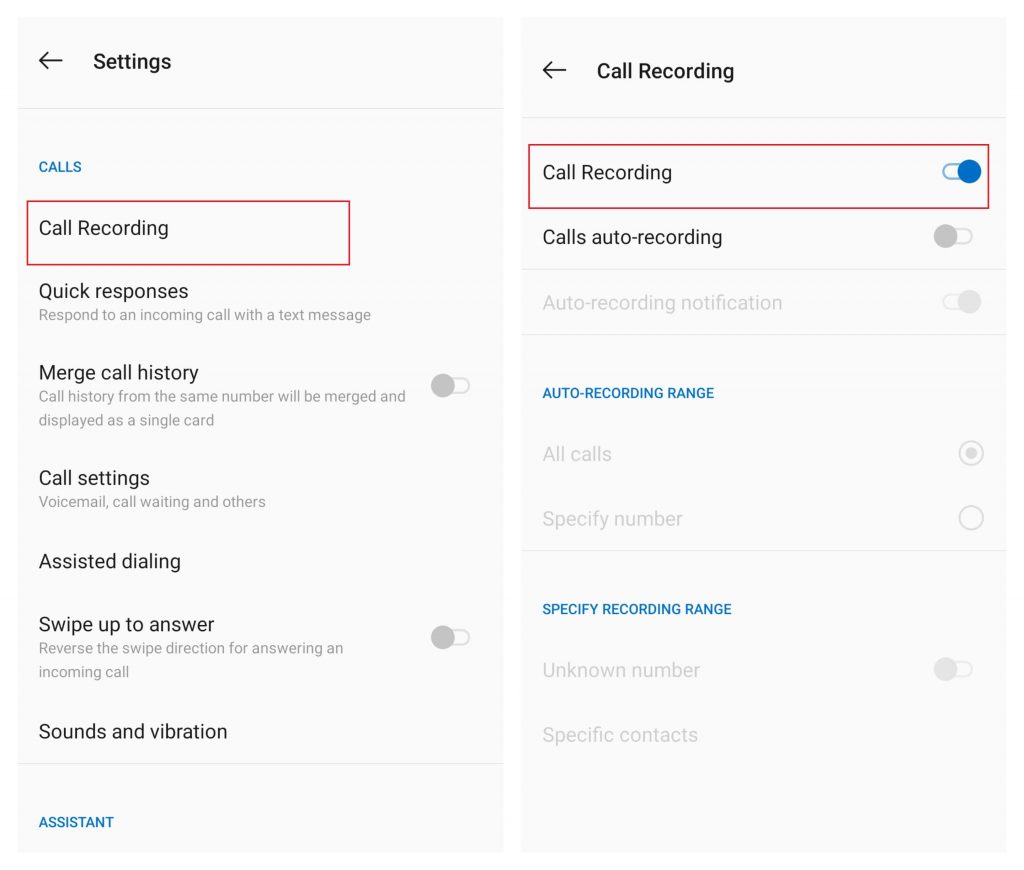
(4) Enable Calls auto-recording.
(5) From now, your phone calls will be recorded and stored automatically on your device.
Method 2: Record Phone Calls on Android using Google Voice
Using Google Voice is another easiest option to record phone calls on Android devices. Developed by Google, the application lets you make calls, send messages and voice mail along with the option to record calls.
Note: This method is only applicable to record the incoming calls. You can’t record the outgoing calls with Google Voice. At the same time, the application is restricted to download in some countries.
(1) Download Google Voice app from the play store.
(2) Launch the app and sign-in to your Google account.
(3) Click the hamburger icon and select Settings.
(4) Scroll down and select the Calls menu.
(5) Select Advanced Call Settings and enable the Incoming Call Options.
(6) After answering the call, press 4 on your phone keyboard to record the conversation. To stop recording, press 4 again to end it.
Method 3: Record Phone Calls on Android using Third-party Recorders
There are various third-party apps available on Google Play Store to record phone calls. Among them, Automatic Call Recorder is one of the free application which has advanced features to record the conversation in crystal clear quality. The application may not appear on some handsets.
(1) Launch the app and accept with the privacy policy.
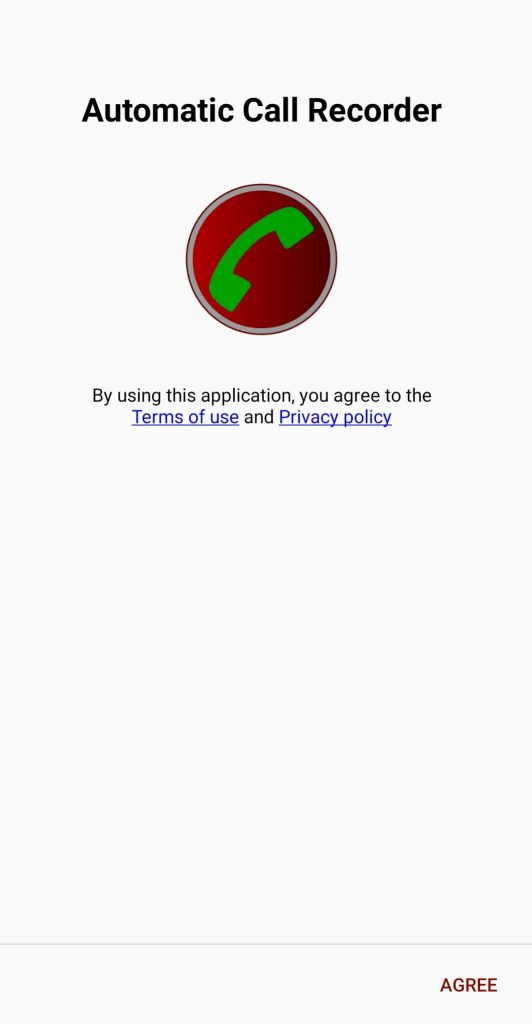
(2) Accept permissions to record the calls.
(3) On the main screen of the app, click the three-dot menu icon on the top right corner.
(4) Select Settings and ensure that Record Calls was enabled.
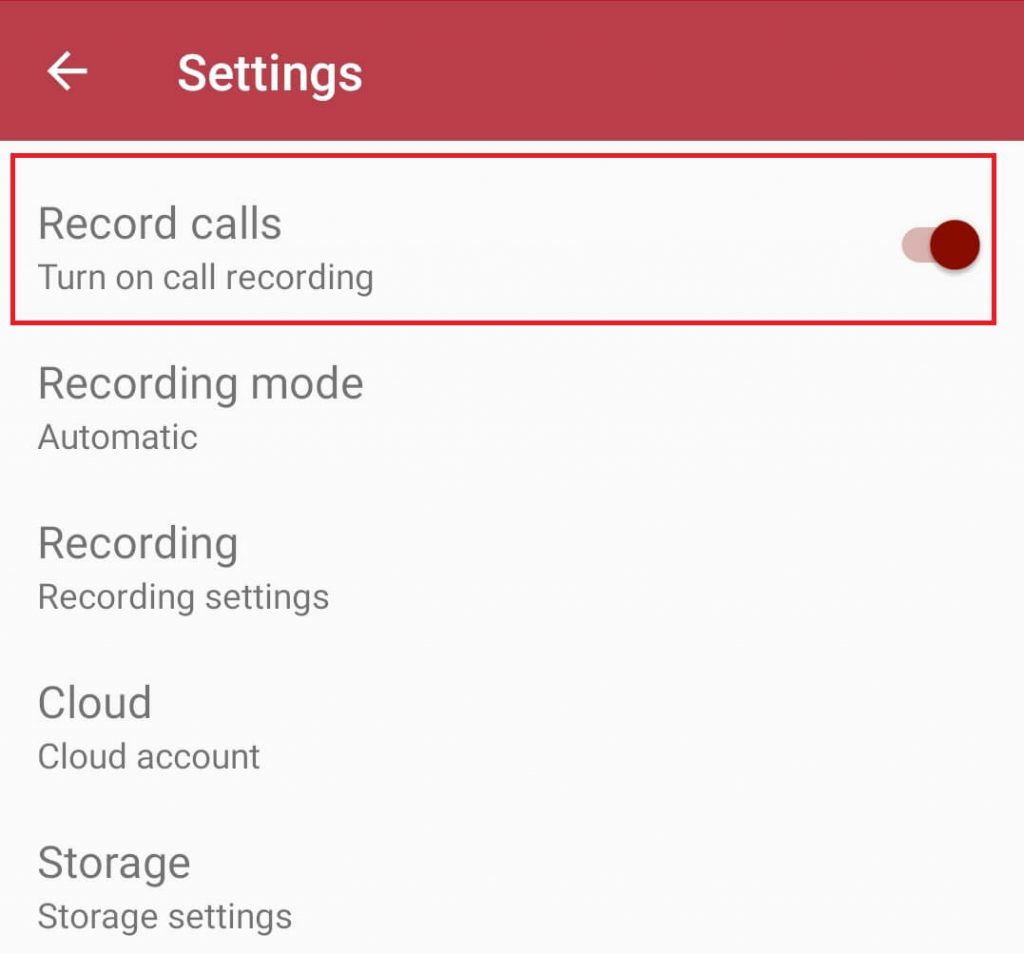
(5) Launch the dial pad and call the person that you want. The conversation will be recorded automatically.
To access the recorded audio, launch the app and audio will be available in the Inbox section.
Note: To stop the recording in-between the conversation, pull the notification screen, click the ACD notification and select Stop Recording.
Take a look at these 10 Best Android Call Recorder Apps of all time.
Our Opinion
Hope, the article lets you record calls on your smartphone with ease. As we mentioned earlier, before recording, check whether it is legal to record calls on your country or not. If it is legal, you can use any of the above methods to record the call. Using the in-built recording option will be the best way to record your calls on Android. If you are not able to record with the in-built option, then you can use the third-party apps to record as well.
If you know any other recording app or technique, let us know via the comments section. For the latest tutorials on Android, follow our Facebook and Twitter profiles.