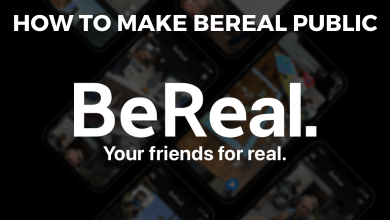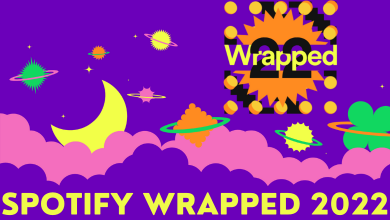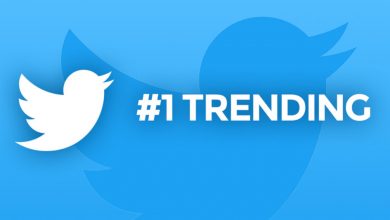MacBook Air or MacBook Pro is the flagship product of Apple Inc. The product stood as the epitome of success for Apple. It has recently introduced MacBook with Apple’s M1 chip processor to make the world’s best Notebook Computer. There may be instances where you have to reset the MacBook to the factory settings for seamless functioning. The factory reset erases the entire Mac and you have to install the new Mac OS. It will be useful in the trade-in situation to deliver the Mac as a fresh one. In the below article, let’s see how to reset Mac with step by step procedure.
Create Backup
You can have the backup of all the files in case of resetting the Mac, and thereby all the important files in the Mac are stored on other devices.
(1). Connect the External Backup device (Hard disk) to the MacBook.
(2). Select Set Up Time Machine to launch the Time Machine.
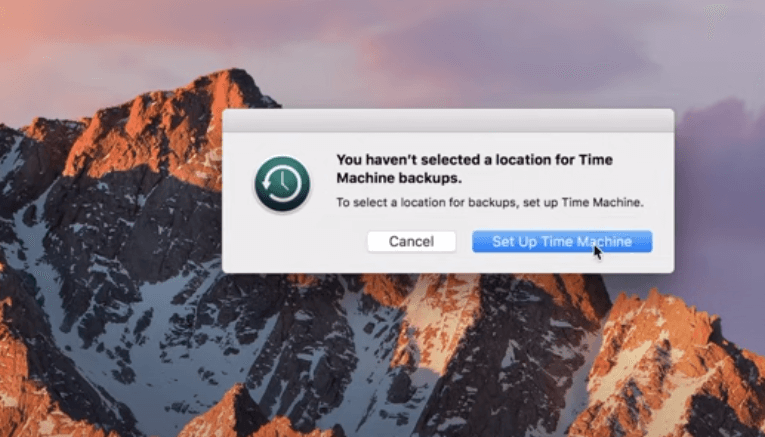
(3). Click Select Backup Disk and select the external storage.
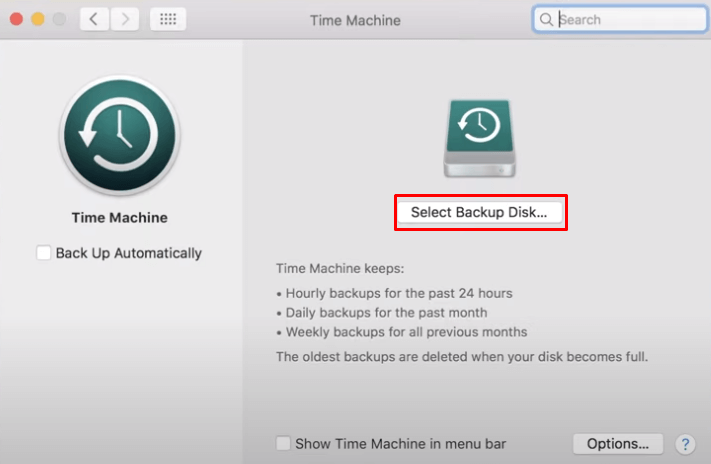
(4). Tap Use Disk and it will backup all the files without losing any data.
You can also save all your files in the iCloud without using the disk and make sure you have signed in your Apple ID in the iCloud. Open All My Files and choose the file for backup. Drag them to the iCloud at the side.
Sign out
Before performing the factory reset on Mac, you have to sign out from certain apps. They are iTunes, Messages, and iCloud.
iTunes: Select iTunes on the home screen and go to the Account. Click Authorization and select Deauthorize this computer to sign out the iTunes.
Messages: Choose Messages on the home screen and click the Account Settings at the top. Select Preferences and tap Sign Out to leave messages.
iCloud: Select System Preferences and choose iCloud. Click on the Find My Mac check box to disable it. Select Sign Out at the bottom and follow the on-screen instructions. Enter the Apple ID password to sign out of the iCloud.
Reset Mac
(1). Shut down the Mac and after few minutes press the Power button.
(2). Press and hold the Command and R buttons on the keyboard. Apple Logo displayed on the screen.
(3). Choose the Language and click Next Arrow. Select Disk Utility and tap Continue.
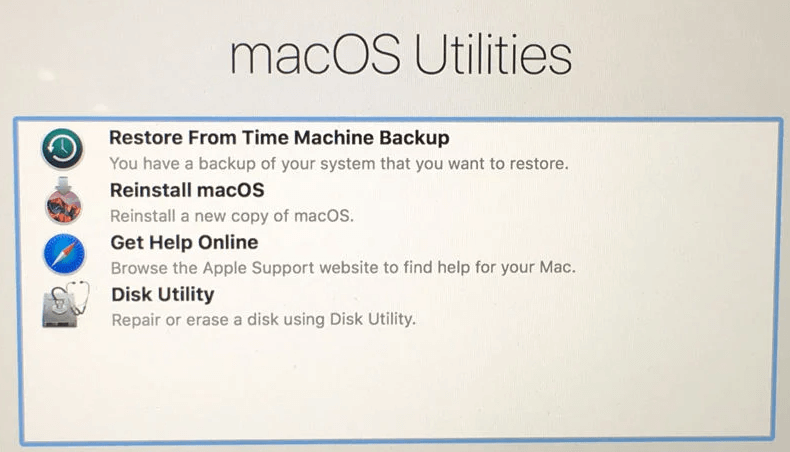
(4). Click Macintosh HD and tap Erase at the top. Choose the Format and click Erase to delete the data.
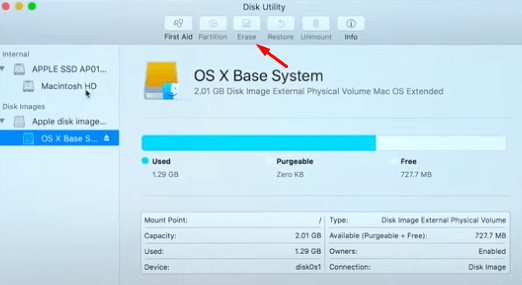
(5). After erasing the Macintosh HD, select Done and click Reinstall macOS in macOS Utilities. Tap Continue.
(6). Select Continue in the install prompt and choose Agree in the license agreement.
(7). Click on the Hard Disk and select Install to install the new macOS on the device.
(8). Set up the Mac from the start as a New device.
Now, Your MacBook is ready to use or sell it online. The Reset function will erase all the password for login and you have to enter it in the required places.
Kindly share the queries and suggestions for the above article in the comments section. Visit the TechOwns Facebook and Twitter pages to look at the tech-related articles.