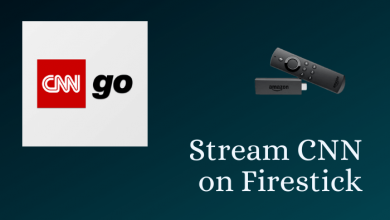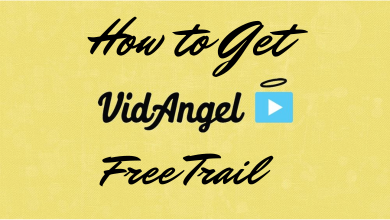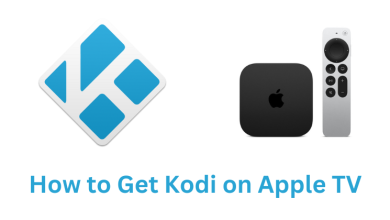Android smartphones are the best smart devices in terms of user convenience. You can install apps from any websites with ease. But that is only a small part of it. If you root the Android smartphone, you can do more than installing third-party apps. By rooting, you can dive deep into the OS or system and can access files that are restricted to normal users. Read the full article to know what is rooting and pros & cons of rooting Android smartphones.
Contents
What is Rooting?
Rooting is pretty much equal to jailbreaking your device. It allows you to do more stuff on your smartphone. Normally, you can’t edit the About Phone Settings on any smartphone. But when you root your smartphone, you can access these settings without any restrictions. You can bypass any limitations and open your smartphone to newer possibilities.
Pros of Rooting the Android Smartphones
When you look at the bright side of rooting, there are many advantages you have.

Built-in Apps: The first merit is access over built-in apps. You can uninstall the built-in or pre-installed apps on your smartphone. But by rooting, you can say one final goodbye to the built-in apps.
Updates: If you mistakenly updated your OS to the new version, you can’t revert it back to an older version. Sometimes your smartphone won’t behave properly to the newer OS. At those times, rooting can help you. In rooted smartphones, you can easily switch between older and newer OS.
More Apps: Other the Google Play Store and third-party apps, you can install apps that are incompatible for your OS. In the Play Store, some apps are available only for newer OS. There are no such restrictions on rooting.
Custom ROMs: In Rooted smartphones, you can install custom ROMs like Paranoid Android and Lineage OS. This will increase your smartphone’s performance and battery power.
Overclock and Underclock: You can edit the processor’s speed, meaning you can have access to processor controls. You can overclock and underclock to alter the smartphone performance.
Cons of Rooting the Android Smartphones
As much as advantages, rooting has disadvantages too. If you are not aware, you may end up losing your smartphone permanently.

Warranty: The moment you start to root your Android smartphone, you lose the warranty claim. Rooted smartphones can be easily identified. So, you can’t claim warranty for rooted smartphones.
Tweaks: When you adjust something in the processor level, the chances are higher that it may go wrong. When it does, you can’t do anything other than throwing your smartphone to the garbage.
Not 100% Working: Every rooting process is not a guaranteed process. It may or may not work. That solely depends on how you handled and handling the smartphone. If anything goes wrong, there is no remedy for it.
How to Root Android smartphones
As far as rooting is concerned, there are many tools available. KingoRoot, One Click Root, Towelroot, Framaroot, Magisk Root are some of the rooting tools. You can also have options like Systemless root and Desktop version root.
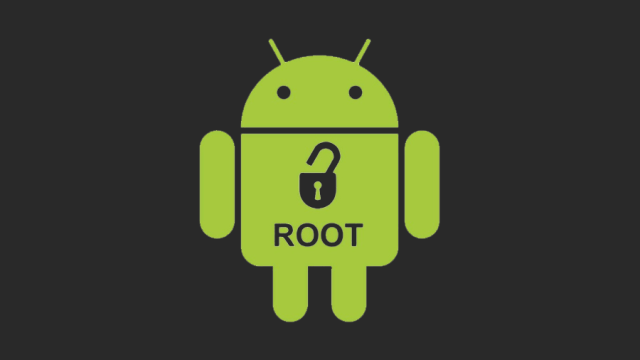
But most of the modern-day smartphones are harder to root and at times it is impossible to root. At the time of Android 4 (Ice Cream Sandwich) version, a lot of root complaints are registered. Seeing that, Google made newer versions of OS that are impossible to root.
As of now, Android 10 is the recent Android version and most of the Android users are using Android 10. So, in the below steps, we will show you how to root Android 10.
Pre Requisite
- Backup your Android smartphone.
- Unlock Bootloader and install Android 10.
- Download Magisk on your smartphone.
- Download the firmware for your smartphone from the official site.
Steps to Root Android
(1) Connect your smartphone to your PC using the USB cable.
(2) Extract the firmware file on your PC and copy the boot.img file. Paste the file on your smartphone’s storage.
(3) Now, open the Magisk Manager app. Click Install and Select and Patch a File. Choose the boot.img file.
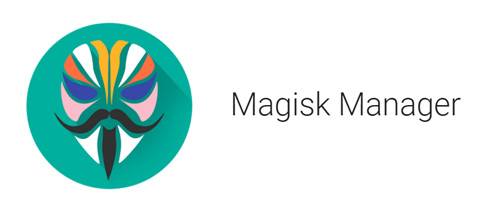
(4) A file named magisk_patched.img will be downloaded on your smartphone. Copy the file to your PC in the Downloads folder.
(5) Then download fastboot.zip file and extract it on your PC in the Download folder. Move the magisk_patched.img into the extracted folder.
(6) Now, power off your smartphone and hold the Volume Down + Power.
(7) Open the Command Prompt on your PC and type and execute the below command.
Windows PC
cd Downloads
cd fastboot
fastboot flash boot magisk_patched.img
fastboot reboot
Linux
cd Downloads
cd fastboot
chmod 755 *
sudo ./fastboot-linux flash boot magisk_patched.img
sudo ./fastboot-linux reboot
Mac
cd Downloads
cd fastboot
chmod 755 *
./fastboot-mac flash boot magisk_patched.img
./fastboot-mac reboot
(8) Now, your smartphone will reboot. When your smartphone is rebooted, it means that the rooting is successful.
That’s it, you have successfully rebooted your smartphone. Once you root your device, there will be some serious consequences. If you are so brave to face those, root your smartphone. But, keep in mind that the method mentioned above is not a guaranteed process. It may or may not work.
Stay connected with us on Twitter and Facebook for daily tech updates.