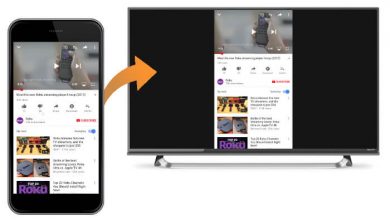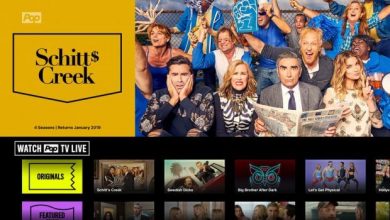Are you facing issues with streaming the content available on the sideloaded apps on Firestick? If the issue is related to geo-restriction, then you can install IPVanish to bypass it. Fortunately, IPVanish offers a native app on the Amazon App Store for Firestick devices. IPVanish is compatible with all the Firestick versions except for the first generation.
Not only for geo-restriction, but IPVanish has advanced standard encryption (AES-256), which secures your activity and information online. It also has high-speed access to over 2000VPN servers in 75-plus locations. It offers a 7-day free trial for all Android devices and iOS mobile devices. If you are choosing a yearly/2-year plan – only through the official website (ipvanish.com), it offers a 30-day money-back guarantee. Know more through an IPVanish VPN review before opting for it.
Contents
- Features of IPVanish VPN
- How to Install IPVanish VPN on Firestick Using Amazon App Store
- How to Use IPVanish on Amazon Firestick
- Alternative Way to Use IPVanish VPN on Firestick Using Downloader App
- How to Fix If IPVanish VPN is Not Working on Firestick
- How to Logout of IPVanish VPN on Firestick
- Frequently Asked Questions
Features of IPVanish VPN
Some of the most beneficial features of IPVanish VPN are discussed below:
1. It is affordable and with some high-price subscriptions it offers up to 500GB of encrypted storage.
2. With advanced encryption, IPVanish provides more security to personal data.
3. It conceals IP addresses from tracking and keeps your online activity anonymous.
4. IPVanish has a no-logs policy and it has split tunneling and kill switch facilities.
5. It offers an unmetered connection. You can protect every device anywhere from a single account.
6. Offers high-speed connection with numerous servers.
How to Install IPVanish VPN on Firestick Using Amazon App Store
Before installing IPVanish VPN on Firestick, you have to get a subscription. Visit the official website of IPVanish VPN (www.ipvanish.com/pricing), choose your preferred plan, and subscribe.
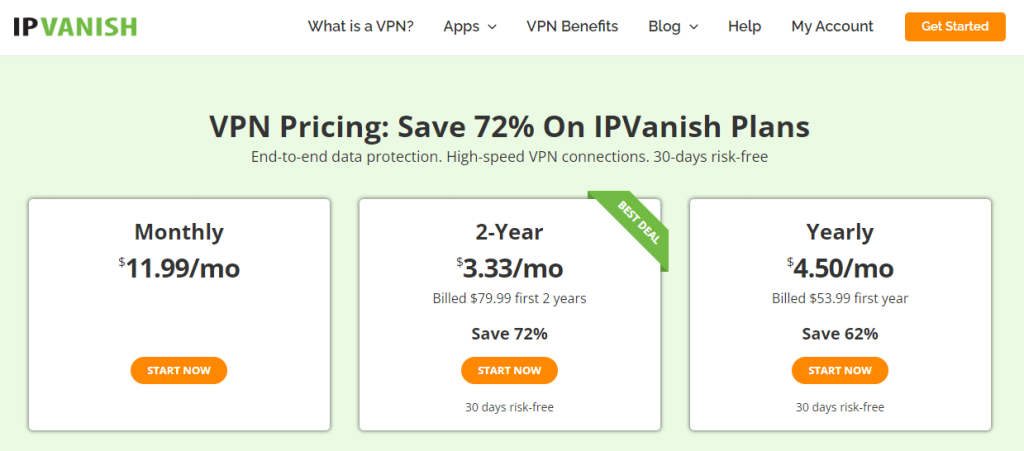
1. Go to the Firestick home screen and select the Find tab.
2. Next, choose the Search tile.
3. Use the virtual keyboard to enter and search for the IPVanish VPN.
4. Pick the IPVanish VPN from the search results.
5. Hit the Get or Download button to install the app on your Firestick.
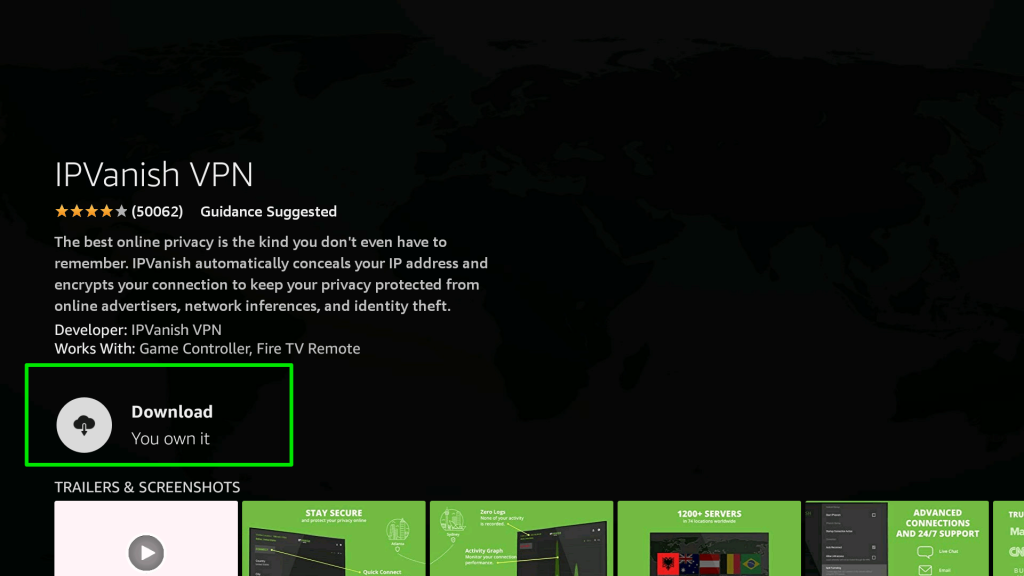
6. Once the app download is complete, select the Open button.
How to Use IPVanish on Amazon Firestick
1. Launch the IPVanish VPN app and sign in with your account credentials.
2. Select a s and you can view the server options on the left side.
3. Select any server according to your requirement.
4. Tap Connect to enable IPVanish VPN.
5. Click OK when you receive a connection request message and tap on Connect.
6. Hit Disconnect to stop using the IPVanish VPN.
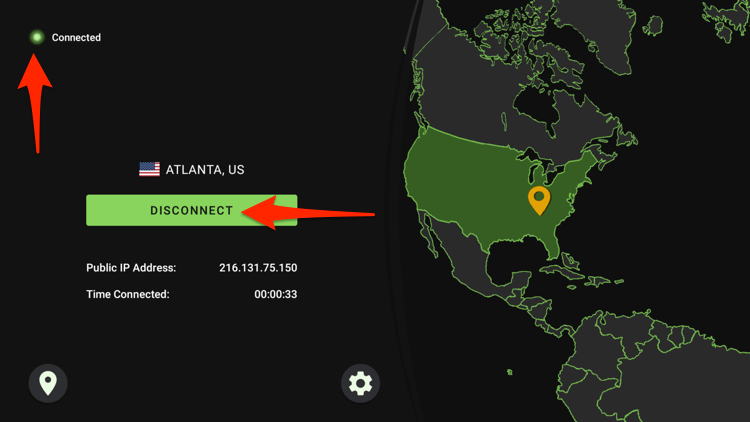
Alternative Way to Use IPVanish VPN on Firestick Using Downloader App
In case when the IPVanish VPN app is not showing while searching on the Amazon App Store, you can get it through the Downloader app.
1. Go to the Amazon App Store and install the Downloader app on Firestick.
2. Select Settings > My Fire TV.
3. Select the Developer options > Install Unknown Apps. Choose the Downloader app and turn it on.
4. Run the Downloader app and accept all the permissions required.
5. On the URL field, input the URL of the APK File of IPVanish VPN (https://bit.ly/3IYjAJ9).
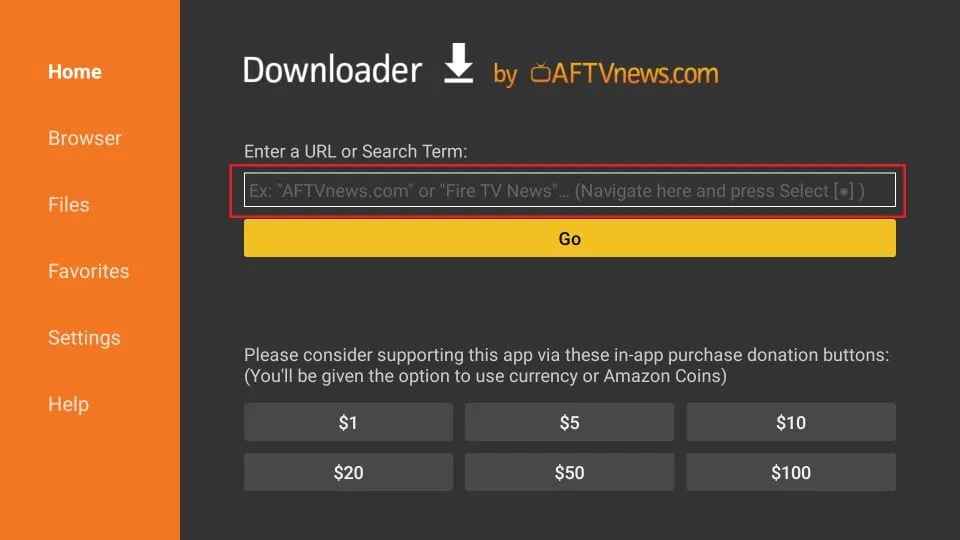
6. Hit the Go button and start to download the APK File of IPVanish VPN.
8. Once downloaded, a prompt will appear to confirm the installation of the app. From the prompt, Click the Install button.
9. Once installed, you can see the App Installed confirmation displayed on your Fire TV.
10. You can click Open and log in with your credentials.
11. Follow the same steps mentioned to use IPVanish on Firestick.
How to Fix If IPVanish VPN is Not Working on Firestick
Sometimes IPVanish VPN will get disconnected on Firestick. The major causes and fixes if the IPVanish VPN is not working are discussed below:
| Causes | Fixes |
|---|---|
| Incorrect user account credentials | Try to log in again with the correct credentials. |
| Using unsecured connection | Change to a new protocol to get the secured connection. |
| Using outdated IPVanish VPN | Update the app to its latest version. |
| Poor internet connection | If your network connection is fine, then uninstall and reinstall the app to work properly. |
| Excessive app cache | Clear the app cache or data that troubles the app not working properly. |
How to Logout of IPVanish VPN on Firestick
1. Click the Profile icon on the top right corner of the IPVanish VPN app.
2. Account screen will open on the right side of the home screen, find and tap the Log Out option.
3. Click OK to confirm logout from the IPVanish on your Firestick device.
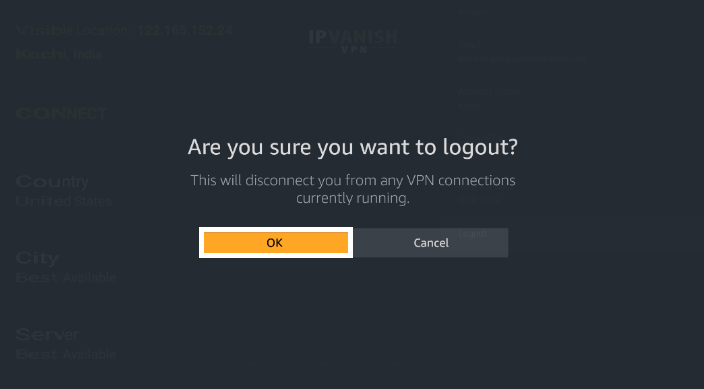
Frequently Asked Questions
Yes. Firestick is available for all versions of Firestick except for the 1st generation.
No, you need to pay for a subscription to use IPVanish VPN on Firestick.