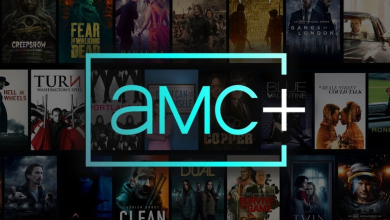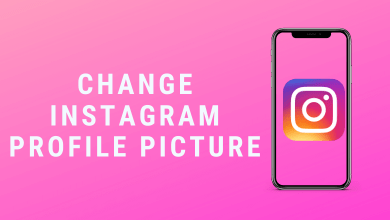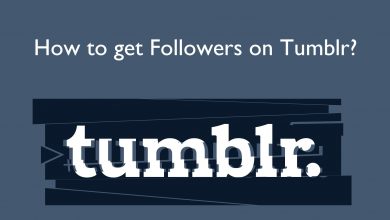Key Highlights
- To install ITV Hub app on Firestick: Select Find tab → Click Search tile → Search for ITVX app → Click Download or Get.
- To activate ITV Hub on Firestick: Open ITVX app → Click Sign In → Go to activation website → Enter pairing code → Click Continue → Refresh ITVX app on Firestick.
- Alternatively, you can also stream ITVX on Firestick using its website or by sideloading its app.
ITV Hub has currently upgraded to ITVX and is available exclusively in the UK. The streaming service offers shows from channels like ITV, ITV2, ITV3, ITV4, ITVBe, and CITV. Along with that, you can also watch popular on-demand content and major sporting events. The ITVX app is officially available on the Amazon App Store. So, Amazon Firestick users can download and stream it effortlessly after activating. You can also stream the web version of ITVX using any web browser like Silk Browser. People who are living outside the UK can sideload the ITVX app on Firestick to access the service.
In this article, you will get to know all the possible methods to access ITVX on Firestick. So, go through and choose the method that’s convenient for you.
Contents
How to Watch ITV Hub on Amazon Firestick
Before proceeding to app installation, make sure you have ITVX’s subscription. If not, reach out to ITVX’s official website and subscribe to any of the plans it offers to get your own login credentials. The monthly plan is £5.99, and the yearly plan costs £59.99. If you are already an existing user, you can straightaway jump into the following points.
1. Connect your Firestick to a WiFi network.
2. Go to Find and tap the Search option.
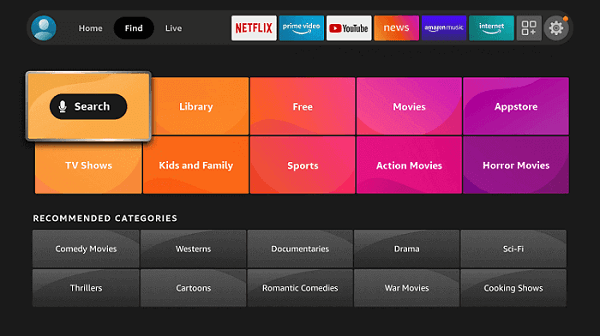
3. Using the on-screen keyboard, enter ITVX and search for the app.
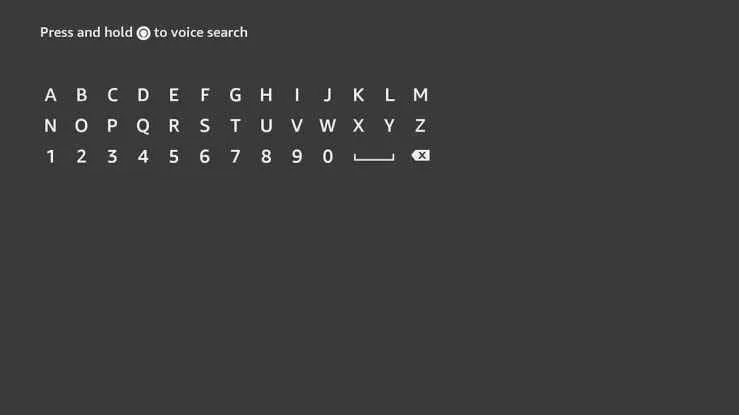
4. Select the app from the results and tap the Download or Get button to get the app on Firestick.
How to Activate and Watch ITV Hub on Firestick
1. Launch the ITVX app and tap the Sign In menu.
2. You’ll get a pairing code and the activation webpage link.
3. Visit the ITVX activation website [https://www.itv.com/watch/pair] on your smartphone browser and sign in to your ITVX account.
4. Enter the pairing code displayed on the Firestick screen and tap the Continue button.
Now, the ITV Hub app on Firestick will load automatically to display the contents.
How to Watch ITV Hub on Firestick Via Silk Browser
Even though this method is not as convenient as the application, you can use it when the ITV Hub app fails to load the media.
1. Go to Find → Search on the Firestick home screen.
2. Now, type and search for Silk Browser using the virtual keyboard.
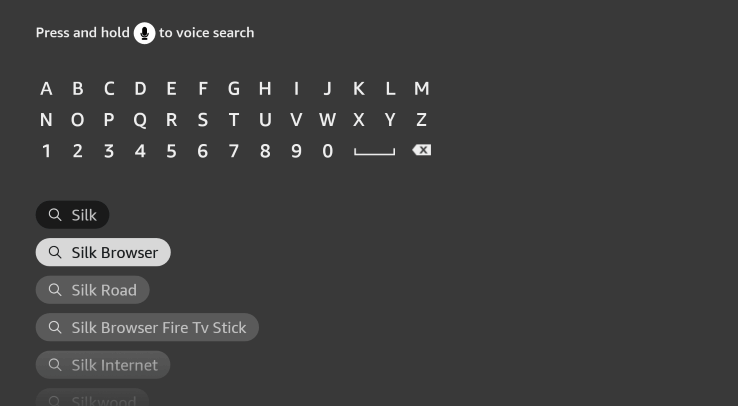
3. Choose Silk Browser from the search list and tap the Download button.
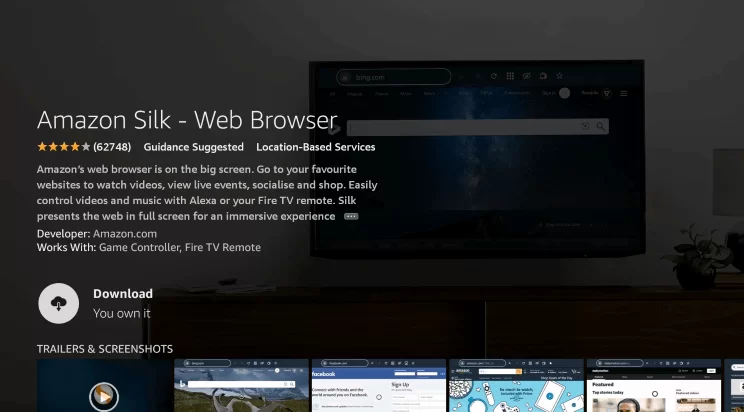
4. Tap the Open button to launch the browser and click on the Accept Terms option.
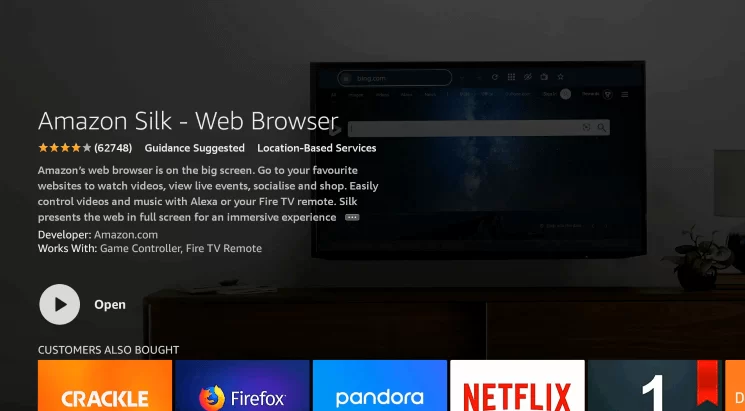
5. The browser screen will appear on your TV. On the search bar, type itv.com and hit the Go button.
6. Further, tap the Sign In option on the site’s homepage.
7. Enter your email address and password linked with your ITVX account.
8. Then tap the Sign In option. Now, you’ll get logged in to your ITVX account on the Silk browser.
9. Select your favorite ITV show and enjoy streaming it on your Firestick.
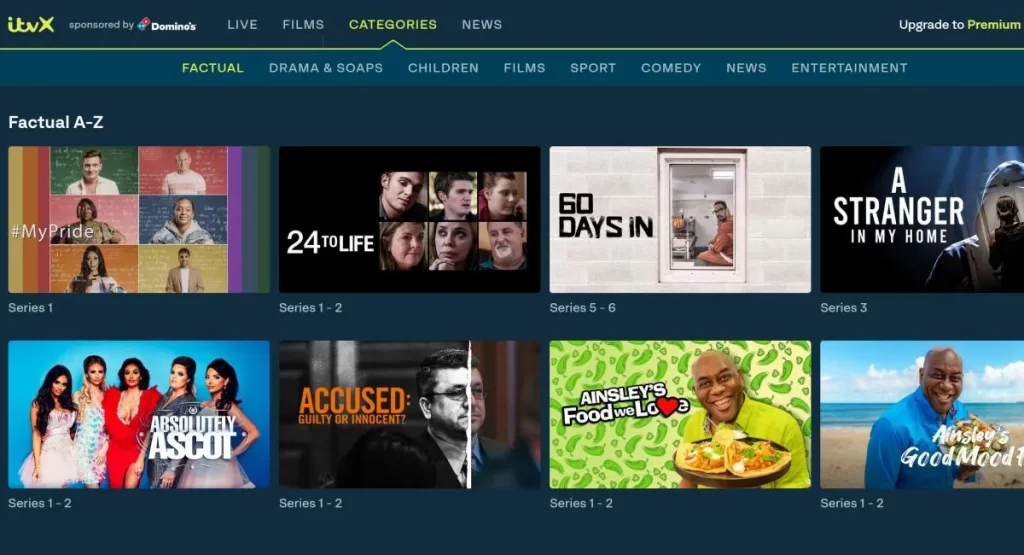
How to Sideload ITV Hub on Firestick Using Downloader [Outside the UK]
ITV Hub is a geo-restricted service and can be accessed only inside the UK. If you’re a non-UK resident, you must use the Downloader app to sideload the APK version of ITV Hub.
1. Install the Downloader app on Firestick from the Amazon App Store.
2. Now, enable the unknown source setting for the Downloader app. To do so, select Settings → My Fire TV → Developer Options → Install unknown apps → Turn On Downloader.

3. Launch the Downloader app and allow necessary permissions for sideloading.
4. Tap the Home button and enter the ITVX APK link in the URL field.
5. Then, tap the Go button.
6. Once the APK file gets downloaded, tap the Install button on the right.
7. After installation, return to the main screen.
8. Install any VPN services like NordVPN and connect to the UK server.
9. Launch the ITVX app and sign in to your account.
At last, you can stream your desired content in Firestick.
How to Fix Problems on ITVX App on Firestick
Sometimes, the ITV Hub application may fail to load the media content properly on your device. In those situations, try out the following solutions to fix the issue.
- Force close the ITVX app and open it after restarting the Firestick.
- If the ITVX app keeps buffering on Firestick, it is mainly due to the slow internet connection. Fix it by restarting the modem or contacting the ISP.
- Free up space and clear cache files of Firestick and the ITVX app.
- Update the Firestick firmware and the ITV Hub app for proper streaming.
- Uninstall and reinstall the app from the Amazon App Store.
Frequently Asked Questions
To update the app, tap on Apps on the home screen → Navigate to the ITVX app → Click the Hamburger button on the remote → Tap on More Info → Choose Update.
The application will freeze on your streaming device if you haven’t updated the app for so long. Hence, ensure that the application is updated.
No, ITVX can’t be streamed for free with an Amazon Prime subscription. But you can claim a free trial period of 7 days if you are living outside the UK after purchasing any of its plans.