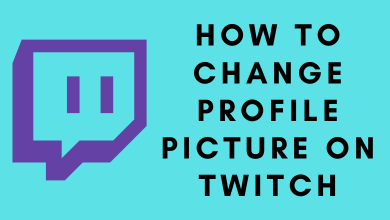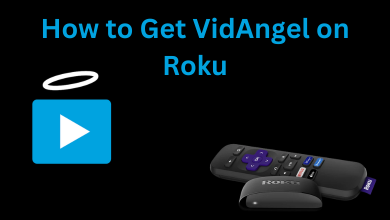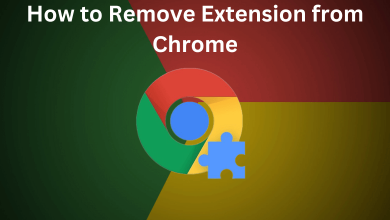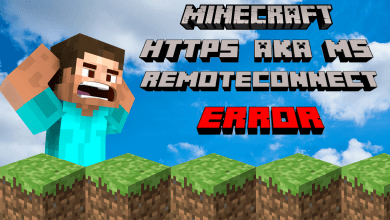Key Highlights
- Paramount Plus is a built-in app on Hisense VIDAA and XClass TV.
- Installation: Get Paramount+ from the App Store of your Hisense Smart TV (Android TV OS, Roku OS, and Fire OS).
- Activation: Go to paramountplus.com/activate/ to activate Paramount+ on Hisense TV.
Paramount Plus is compatible with all Hisense Smart TV models. Paramount+ is pre-installed on Hisense XClass TV and VIDAA Smart TV, running VIDAA U4 or higher versions. If you have other Hisense TV models, you have to install the Paramount+ app by visiting the official app store. After the installation, you must activate Paramount Plus on your TV to watch its content. This article elaborates on installing and activating Paramount Plus on Hisense TV.
Contents
How to Install Paramount Plus on Hisense Smart TV
Currently, Hisense TV comes in six different operating systems. Hence, the installation steps will vary depending on the platform.
Hisense Android / Google TV
[1]. Turn on your Hisense TV and navigate to the home screen.
[2]. Click the Apps tab and open the Google Play Store. If you have Hisense Google TV, click Apps and select Search for apps.
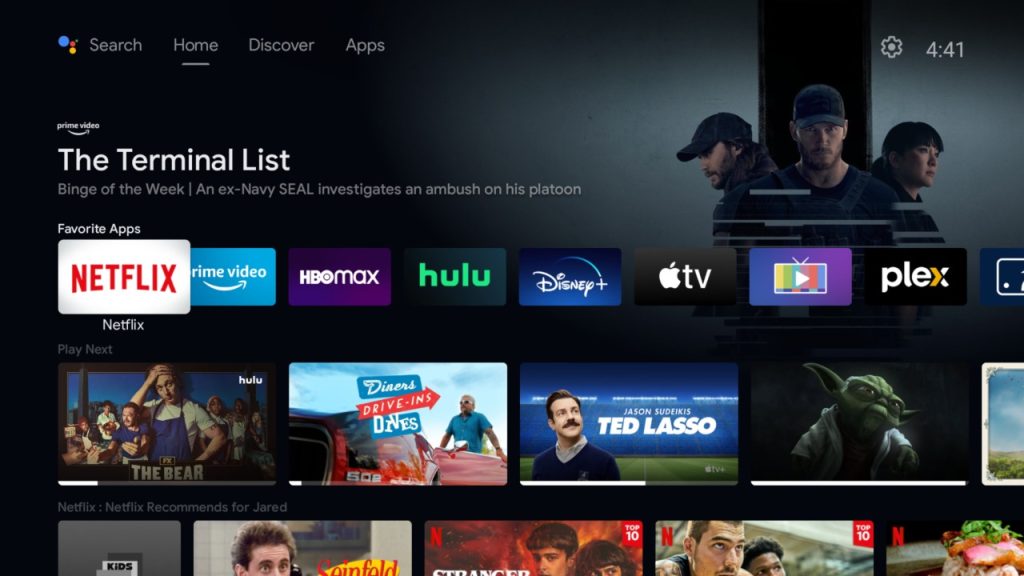
[3]. On the search bar, type Paramount Plus and locate the app.
[4]. Tap Install to get the app on your Smart TV.
[5]. Once installed, click Open to launch the app.
Hisense Roku TV
[1]. Switch on your Hisense Roku TV and launch the home screen.
[2]. From the menu list, select the Streaming Channels option.
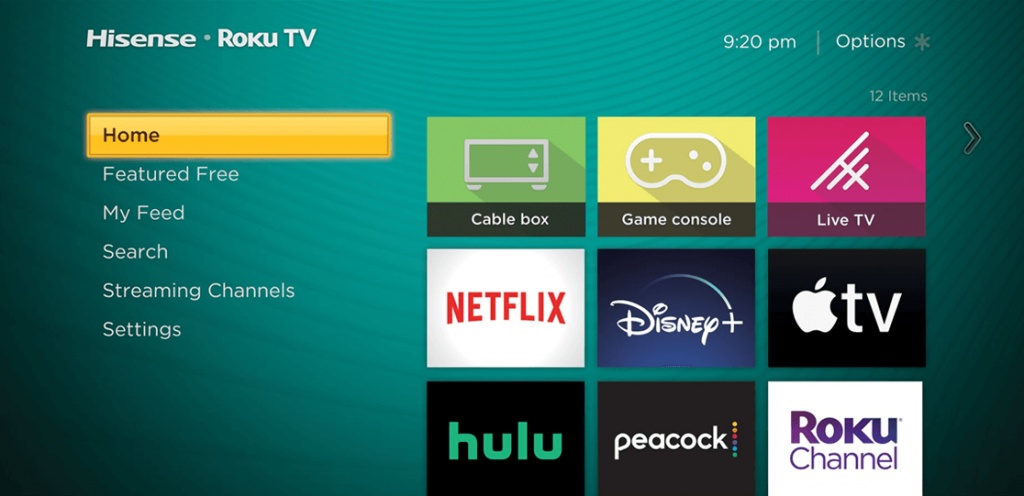
[3]. Tap on the Search option.
[4]. Type Paramount Plus and search for the app.
[5]. Select the app from the search result, and tap the Add Channel button to download.
[6]. After adding the app, click OK and choose Go to Channel to launch it.
Hisense Fire TV
[1]. From the Hisense Fire TV home screen, click on the Find tab at the top.
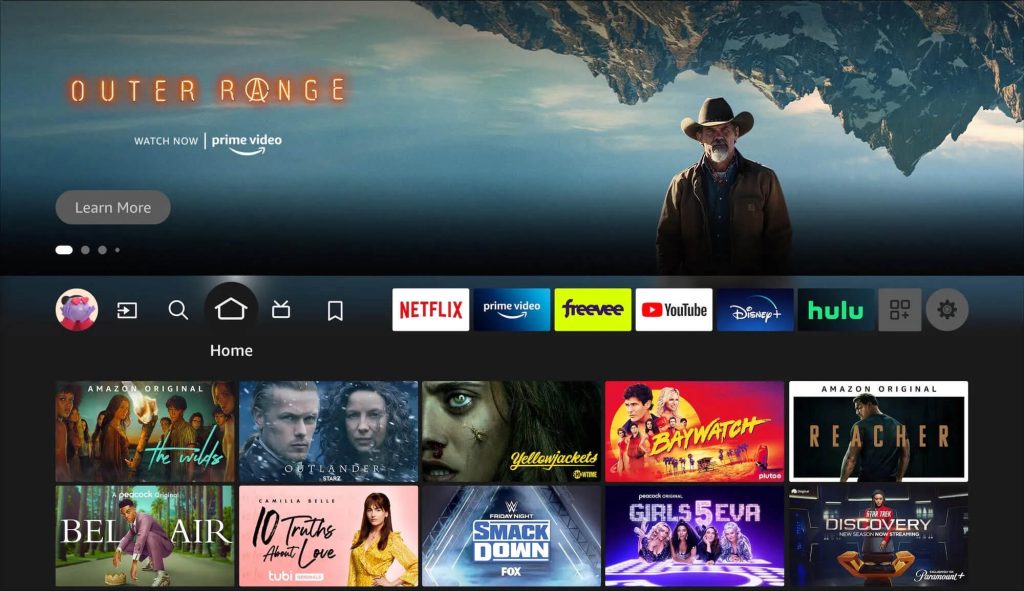
[2]. Select the Search option and type Paramount Plus on the search bar.
[3]. Choose the app and tap the Install button.
[4]. Tap the Open button to launch the Paramount+ app on your smart TV.
Hisense VIDAA TV
[1]. Go to the VIDAA TV home screen and tap My Apps.
[2]. Click the App Store tile and search for Paramount Plus.
[3]. Tap the Paramount+ icon to launch the app.
Hisense XClass TV
[1]. Turn on your XClass TV and wait until the home screen appears.
[2]. On the top left corner, click the Search icon.
[3]. Type Paramount+ and search for the app.
[4]. Click Paramount+ to run the app on Hisense XClass TV.
How to Activate Paramount Plus on Hisense Smart TV
There are two ways to activate Paramount Plus on Hisense TV. Choose any of these ways to activate the Paramount+ app on your TV.
Sign In on TV
- Run the Paramount Plus app, go to Settings, and click Sign in.
- Choose On my TV.
- Input the email address and password and tap Sign In to activate.
Activate Using a Code
- Launch the Paramount+ app on your Hisense TV.
- Tap Sign In and choose On the Web.
- Make a note of the activation code for your TV.
- Visit paramountplus.com/activate, enter the code, and tap Activate.
- If asked, sign in to your Paramount+ account to verify.
- Once verified, the TV screen will refresh.
FAQ
If the Paramount+ app is not working on Hisense TV, check the internet connection, update the Hisense TV and the app, restart the TV, sign out of Paramount+, and sign back in.
Yes. You can AirPlay Paramount+ to Hisense TV using an iPhone, iPad, or Mac.