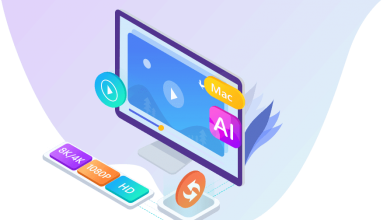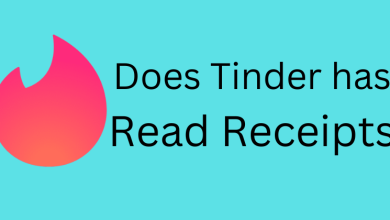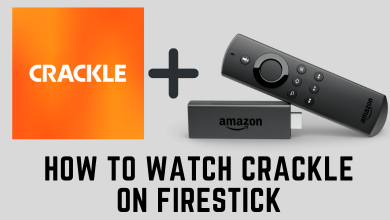Key Highlights
- Install Paramount+: Turn on Roku → Streaming Channels → Search Channels → Search for Paramount+ → Select the channel → Add Channel.
- Activate Paramount+: Open Paramount+ → choose Sign In → visit the activation link → enter the code → sign in to your account.
The best way to watch movies and shows on Roku at a low cost is by installing Paramount Plus on your Roku device. It is an affordable streaming service with on-demand programs from channels like BET, CBS, BET, Comedy Central, MTV, Nickelodeon, and more. Also, the library has several Paramount Plus Originals. With the premium subscription, you can also live stream the local network channels on your Roku device.
However, Paramount Plus is not available on all Roku devices. It only supports Roku models, including Roku 2, 3, 4, Ultra, Ultra LT, LT, HD, Streaming Stick (3500x, 3600X or later), Ultra, Premiere, Premiere+, Express, Express+, Roku TV, and 4k Roku TV.
Contents
- Paramount Plus Subscriptions
- How to get Paramount Plus on Roku
- Alternative Method to Add Paramount+ on Roku
- How to activate Paramount Plus on Roku
- How to Sign up for Paramount Plus Directly on Roku
- How to Screen Mirror Paramount Plus on Roku
- Screen Mirror Paramount+ From Android
- AirPlay Paramount+ From iPhone
- Why is Paramount Plus Not Working on Roku – Fixes
- Frequently Asked Questions
Paramount Plus Subscriptions
To access all the features of Paramount+, you should sign up for its subscription plan. In the subscription, there is Paramount Plus, and SHOWTIME bundle is available to access these two services at a lesser price.
| MEMBERSHIP PLAN | MONTHLY PRICING | ANNUAL PRICING |
|---|---|---|
| Essential (Limited Ads) | $4.99 | $49.99 |
| Premium (No Ads) | $9.99 | $99.99 |
| Essential + SHOWTIME | $11.99 | $119.99 |
| Premium + SHOWTIME | $11.99 | $119.99 |
If you’re a new user, you can get a 7-day free trial on Paramount Plus to access the content for free. Also, users can cancel the Paramount subscription whenever they feel the service is not up to the mark.
How to get Paramount Plus on Roku
[1] Turn on your Roku device and connect it to a stable internet network.
[2] Go to the Roku home screen by pressing the Home button of the Roku remote.
[3] Use the navigation keys to choose Streaming Channels.
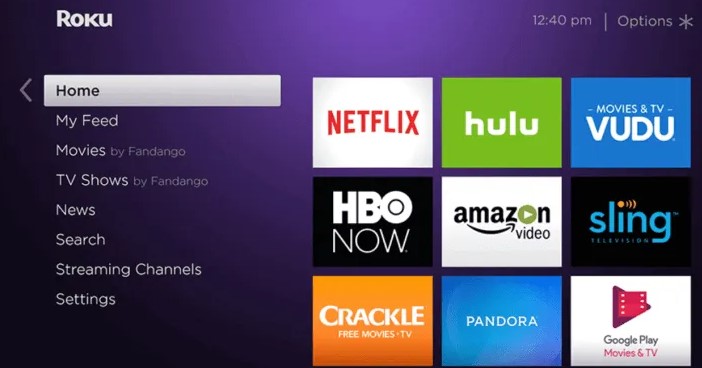
[4] Go ahead to select Search Channels when the Roku Channel Store opens up.
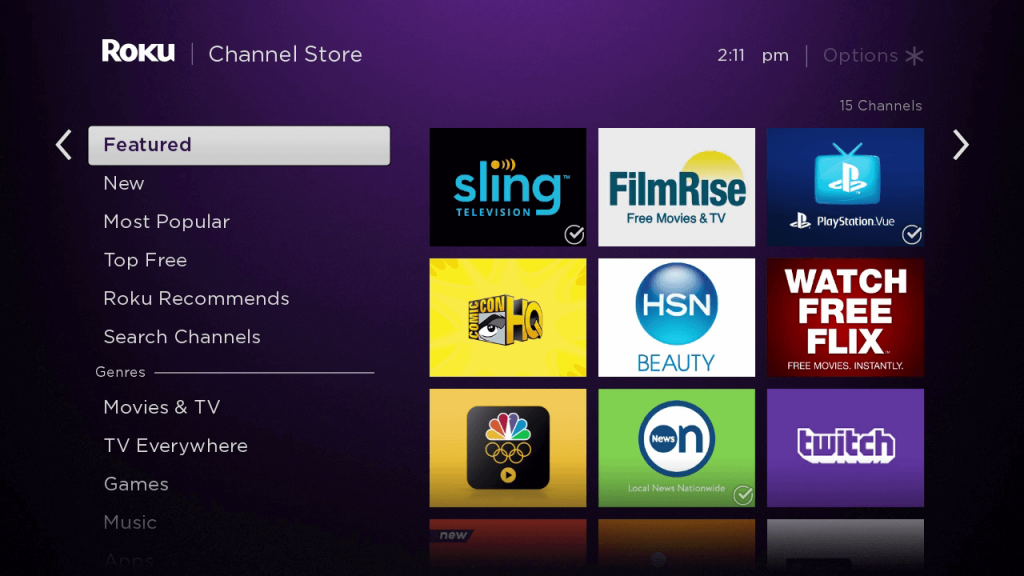
[5]With the virtual keyboard, type Paramount Plus and click on the same option under the suggestions.
[6] Select Paramount+ on the search result to get redirected to the channel info window.
[7] Hover to click the Add Channel button to start the installation of Paramount+ on Roku.
Alternative Method to Add Paramount+ on Roku
If you have any issues with installing the Paramount Plus channel on your Roku devices, you can also add the channel by navigating the Roku website.
[1] Visit the official website of Roku on a web browser and log in to the Roku account you configured on the device.
[2] After signing in, go to the Channels tab and search for the Paramount+ app.
[3] Select the Paramount+ app and tap the + Add Channel option.
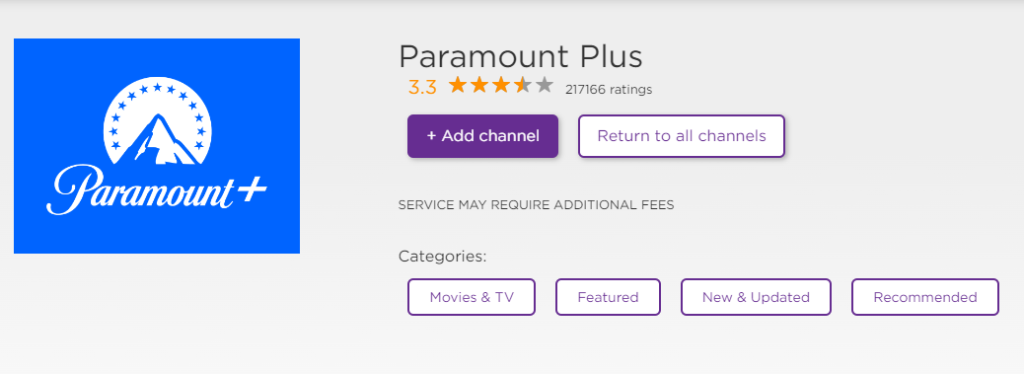
[4] Now, turn on your Roku, and the Paramount Plus channel will automatically be added to your device.
How to activate Paramount Plus on Roku
After installing the app, you must activate the Paramount Plus app on Roku with your user account to stream your favorite media content.
1. Launch the Paramount+ app on Roku.
2. Tap the Sign In option to get the Activation Code on your screen.
3. Now, visit Paramount Plus’s Activation Website on a web browser.
4. Enter the Activation Code in the required field and click Activate.
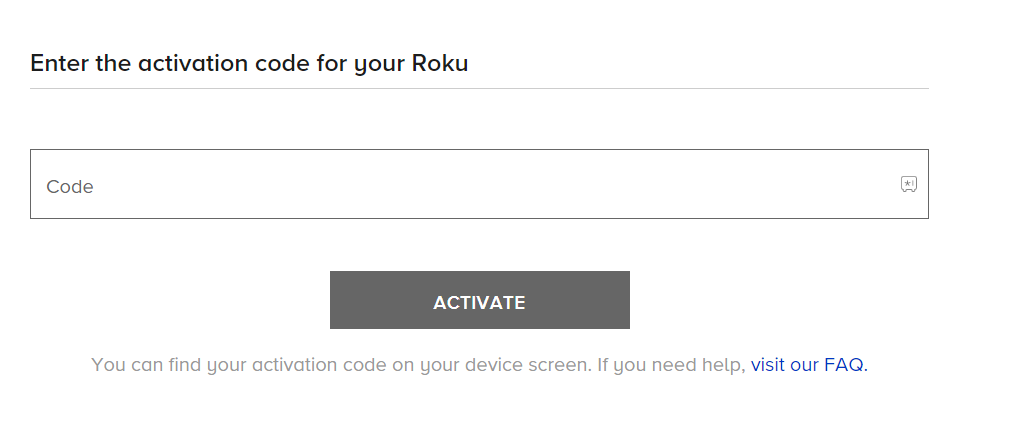
5. Now, navigate back to your Roku device and refresh the page to stream Paramount+ content without any interruptions.
How to Sign up for Paramount Plus Directly on Roku
If you’re a new subscriber and don’t have an active Paramount Plus account, don’t worry! You can create a new account right from your Roku device with ease.
[1] After adding Paramount Plus, launch the app and click Sign Up for Paramount Plus.
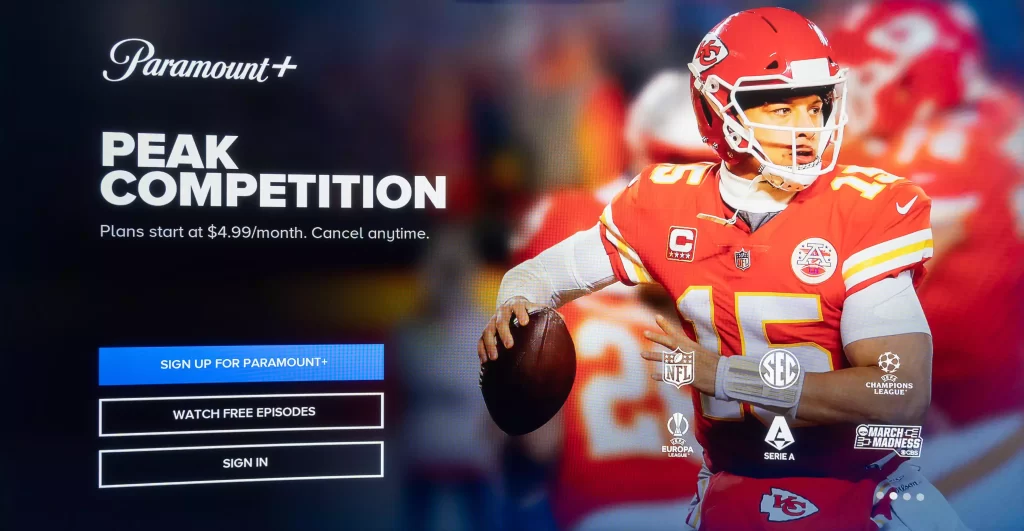
[2] Choose your desired subscription method and click to proceed further.
[3] From the Create Account page, enter your necessary details, including your email address and password.
[4] Finally, provide your Roku PIN to create your Paramount Plus account.
[5] Now, you’ll be redirected to the Paramount+ home screen to access the media content.
How to Screen Mirror Paramount Plus on Roku
Besides installing the app, you can also use the screen mirroring feature to display the media content from your smartphone to Roku with ease.
Screen Mirror Paramount+ From Android
For Android devices, you must enable the Screen Mirroring feature on Roku before pairing your device.
[1] Connect your Android smartphone with the same WiFi as Roku.
[2] Fetch your Android device and install the Paramount Plus app via Play Store.
[3] Once installed, launch the app and log in to your account with credentials.
[4] After that, pull out the notification panel and click the Cast icon.
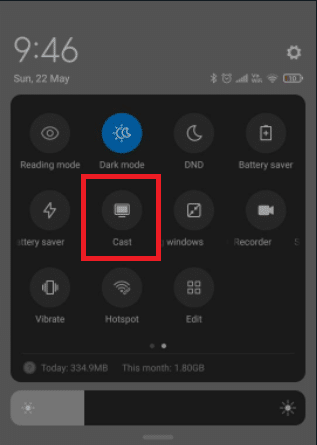
[5] Choose your Roku device from the list of available devices and pair them up.
[6] Finally, the Paramount Plus content from your Android device will display on your Roku device.
AirPlay Paramount+ From iPhone
iPhone users have an AirPlay feature to mirror the screen. You have to enable the AirPlay feature on Roku to proceed with the algorithm.
[1] Initially, connect your iPhone and Roku device to the same WiFi network.
[2] Then, unlock your iPhone and install the Paramount Plus app from the App Store.
[3] Next, sign in to your Paramount Plus account with the necessary credentials.
[4] After that, open the Control Center from your iPhone and click the Screen Mirroring option.
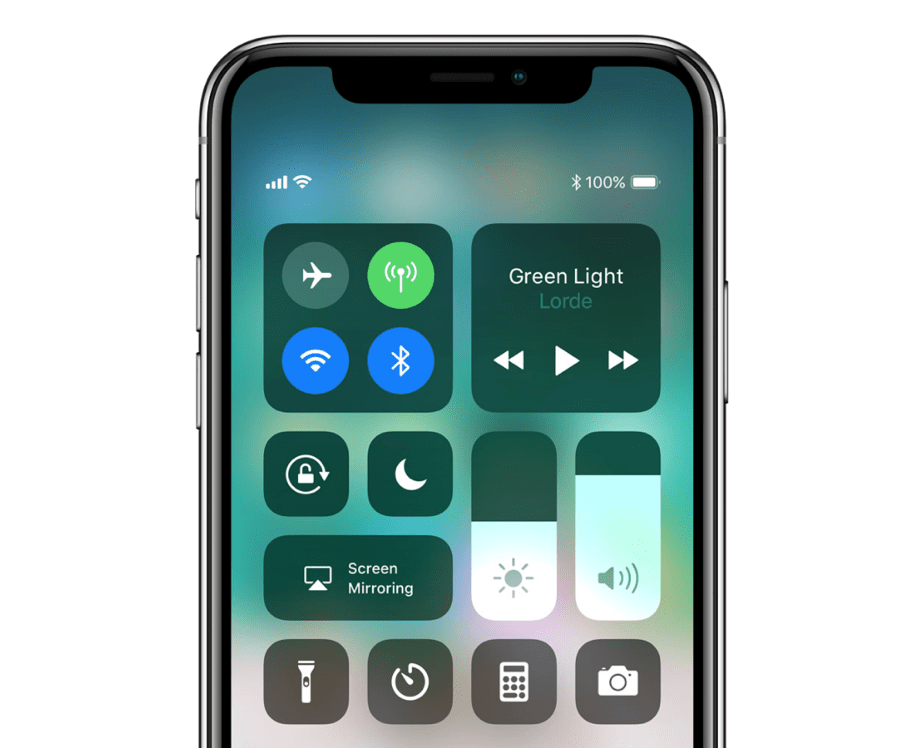
[5] Choose your Roku device and screen mirror the content from your iPhone to Roku.
Why is Paramount Plus Not Working on Roku – Fixes
If you’re facing issues while installing or activating Paramount Plus on Roku? Then, here are the basic errors that may possibly occur:
- Poor internet connection
- Temporary bugs and glitches
- Outdated firmware
- Outdated Paramount+ app
You can follow the below-mentioned troubleshooting methods and techniques to resolve the issue.
[1] Check Internet Connection – Paramount+ needs a strong internet connection to stream the content. So ensure that Roku is connected to a stable WiFi network. If supported, you can use an ethernet cable for better connectivity.
[2] Restart Roku – If the issue is not with the internet connection, close the Paramount+ app and unplug all the Roku Power Cables from the power source. After a few minutes, connect all the cables and then try to stream the Paramount+ app.
[3] Re-install the Paramount+ app – Sometimes, the application may not work properly for certain reasons. In those situations, deleting and re-installing the app will fix the issue.
[4] Update Roku – Using the outdated version of Roku also brings streaming errors. So head to the settings and update the device firmware to fix the issue. Updating the firmware is different from updating the Paramount+ app. You can update the app through the menu next to the app.
Frequently Asked Questions
If you have signed up for Paramount Plus directly on the Roku device, you can cancel Paramount Plus by navigating to Home → Paramount Plus → click * (Asterisk) button → Manage Subscription → Cancel Subscription.
From the home screen of the Roku, navigate to the Paramount+ channel and press the * (Asterisk) key and choose Remove Channel. Further, click Remove to confirm your deletion.
There is no direct way to sign out of Paramount+ on Roku. Re-installing the app is the only possible way to access a new account on the Paramount+ app.