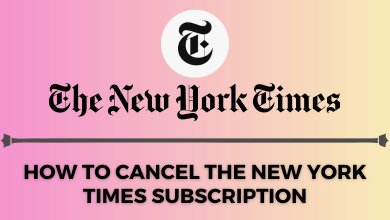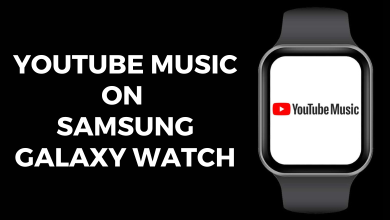Key Highlights
- Get the Crackle app from the Amazon Appstore on your Firestick.
- Visit crackle.com/tv to activate Crackle on Firestick.
- Alternatively, screen mirror Crackle content using an Android device,
This article illustrates the steps to install and activate the Crackle app on Firestick. Besides that, we have explained how to watch Crackle by screen mirroring or accessing its web version using Silk Browser.
Contents
How to Install Crackle on Firestick
1. Connect the Firestick to WiFi once you turn it on.
2. Click the Find icon and tap Search. type Crackle using the virtual keyboard.
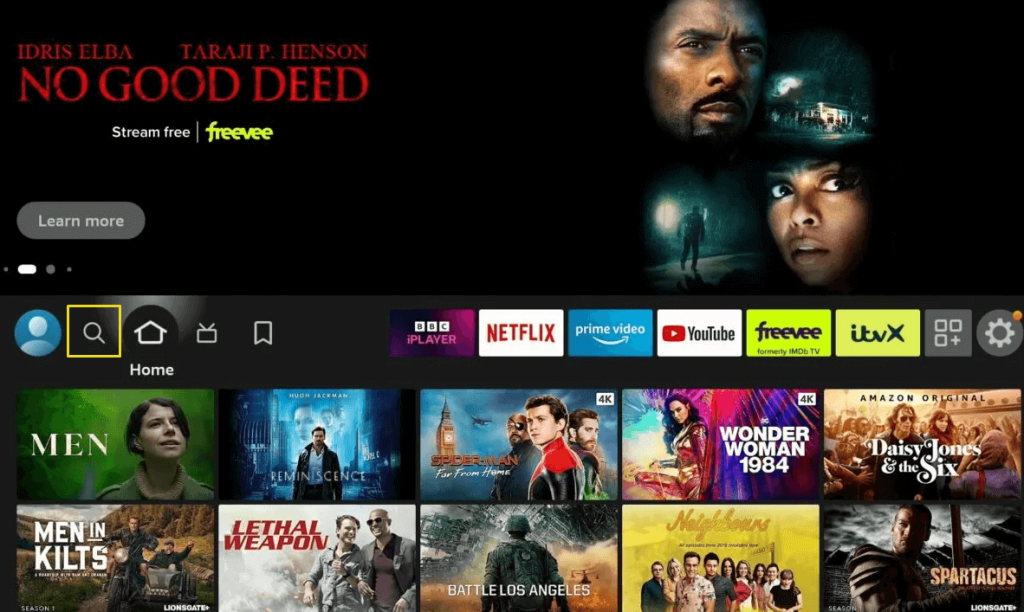
3. Select the Crackle application from the displayed results.
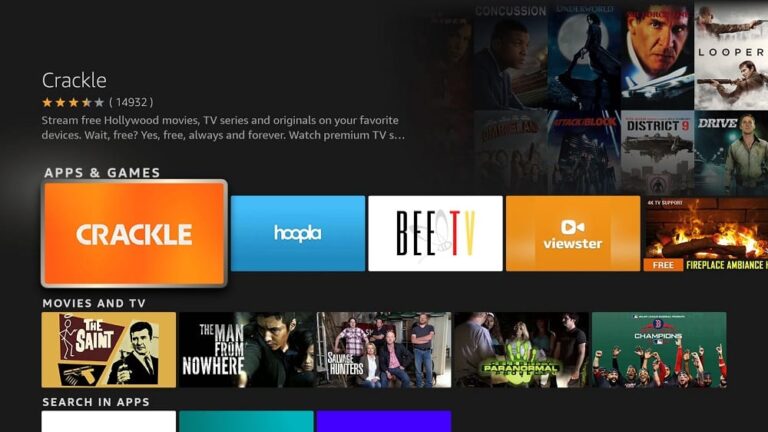
4. Hit the Get/Download button to install the Crackle on Firestick and wait a few minutes.
5. Now, you can stream your favorite movies and TV shows on your Firestick-connected TV.
How to Activate Crackle on Firestick
1. Launch the Crackle application on your TV.
2. Click Sign In and make a note of the activation code appearing on your screen.
3. Visit (https://www.crackle.com/tv) from a mobile or PC browser.
4. Enter the activation code and hit the Continue button.
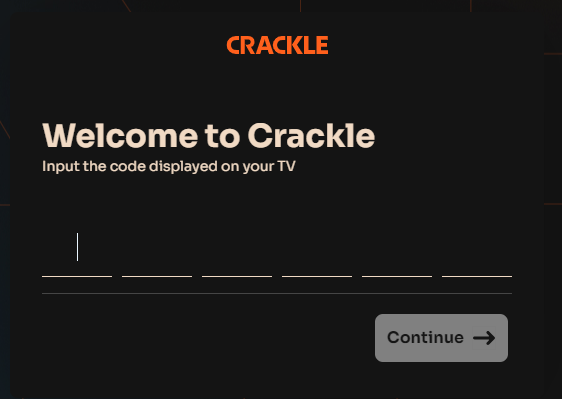
5. The app will be activated on your Firestick-connected TV. Watch the desired content you would like to stream.
How to Watch Crackle on Firestick Using Silk Browser
If you can’t install the app, use Silk Browser to stream the Crackle content online.
1. Install the Silk Browser on Firestick from the Amazon Appstore.
2. Run the Silk Browser on Firestick.
3. In the address bar, enter crackle.com and visit the website.
4. Tap Sign In and log in with the necessary credentials.
5. Play the desired content and watch it on our Firestick.
How to Sideload Crackle on Firestick Using Downloader
Crackle is a region-locked app, and it is available only in the US. If you wish to access Crackle outside the US, you can use Downloader to sideload it on your Firestick.
1. Install Downloader on Firestick from the Amazon Appstore.
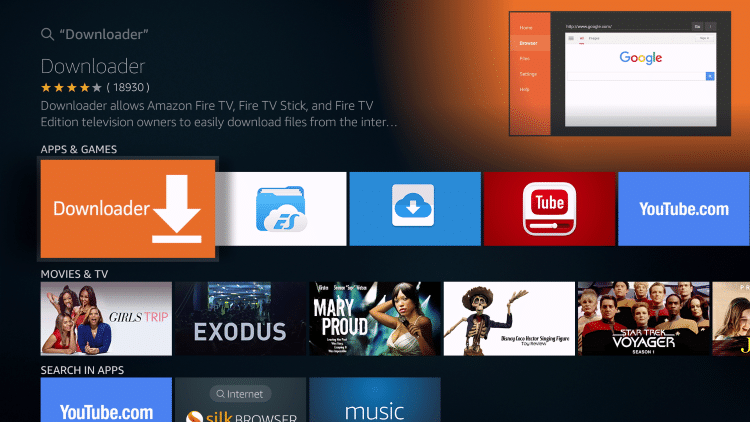
2. Now, navigate to the home screen and click on Settings [Cog icon].
3. Select My Fire TV and choose Developer Options.
4. Hit Install Unknown Apps and click Downloader.
5. Toggle the button to enable permission to allow apps from unknown sources.
6. Now, launch the Downloader application on your Firestick.
7. Enter (https://urlsrt.io/cJTFK) in the search bar and hit the Go button.

8. Once it gets downloaded, click on the Open button and select Install.
9. Launch the application and sign In with the Crackle credentials.
10. Finally, you can enjoy your favorite content on your Firestick-connected TV.
Screen Mirror Crackle on Firestick From Android
If you don’t like to sideload the APK, you can cast Crackle to Firestick. For this purpose, enable screen mirroring on Firestick. Go to Settings, click Display & Sounds, and tap Enable Display Mirroring.
1. Connect your Android device and Firestick to the same WiFi.
2. Download the Crackle application from the Google Play Store.
3. Launch the application and sign in to your Crackle account.
4. Go to the Notification Panel and choose the Screen Cast option.
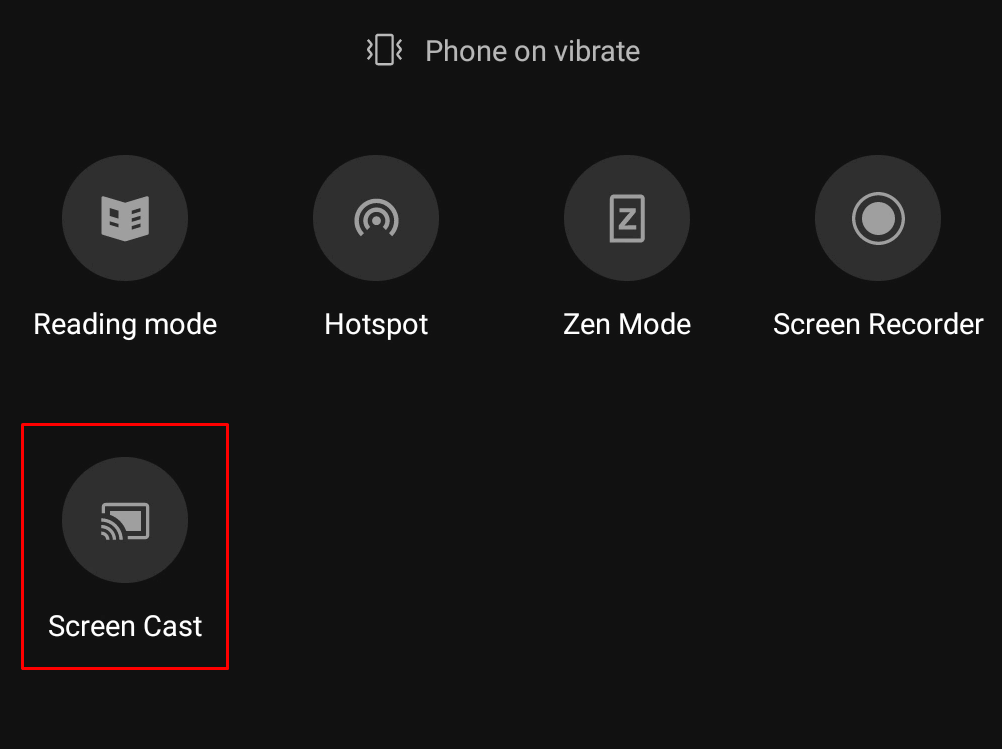
5. Choose your Firestick device in the popup menu.
6. Play any content and enjoy it on your big screen.