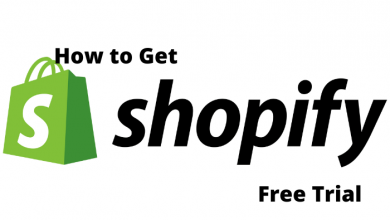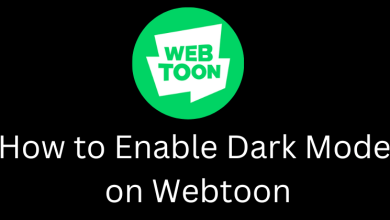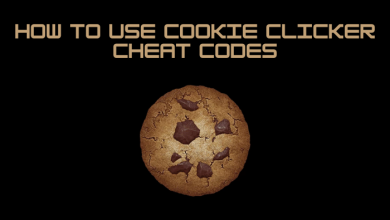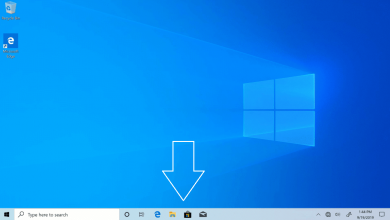Key Highlights
- To Chromecast Crackle from Android or iOS: Connect your TV and smartphone to the same WiFi → Install the Crackle app from Playstore or App Store → Open the app → Sign In → Hit the Cast icon → Choose the Chromecast device → Play any video → Done.
- To Chromecast Crackle on PC: Connect your TV and PC to the same WiFi → Go to the official website of Crackle on PC→Tap on three dot icon→ Cast →Select the Chromecast device→Hit Source menu→Tap on the Cast tab.
Do you want to watch free movies and series on Chromecast TV? then Crackle is the right choice to stream various free original content and on-demand videos. With frequent updates on the directory, you can watch the latest episodes and movies on your Chromecast TV. You can also access Crackle without signing up and watch your favorite content online on compatible devices. Fortunately, you can directly Chromecast Crackle application with your Android, iOS, or PC.
Contents
How to Chromecast Crackle on Smartphone [Android/iOS Devices]
1. Install the Crackle application from PlayStore or App Store.
2. Power On your Chromecast device and launch the application.
3. Connect your phone and Chromecast device to the same WIFI network.
3. Play your favorite video content from Crackle on your smartphone.
4. Tap on the Cast option on the media player at the top-right.
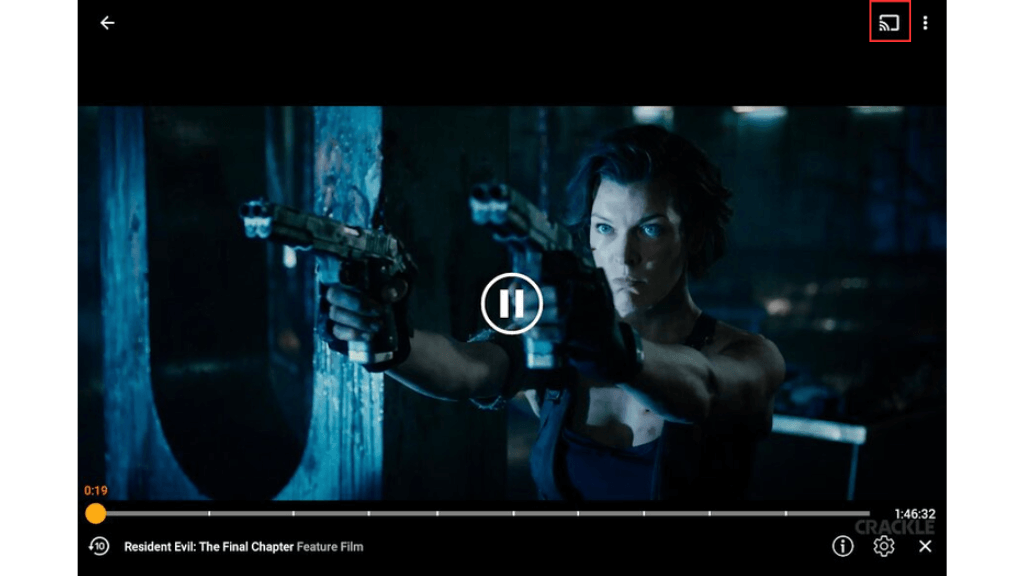
5. Select the Chromecast device from the list of devices.
6. Now, you can stream Crackle content on your TV.
How to Chromecast Crackle Using Browser
1. Connect your PC and Chromecast device on the same WiFi Connection.
2. Visit the official website of Crackle from the Chrome browser on your PC.
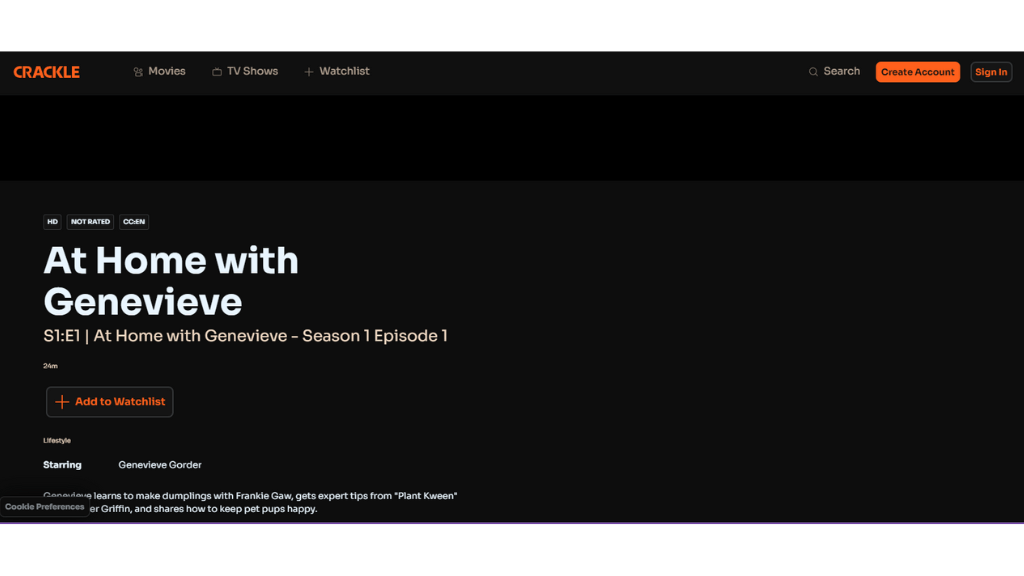
3. Select and play any of your favorite content from the website.
4. Tap on the Three-dot icon on the top-right.
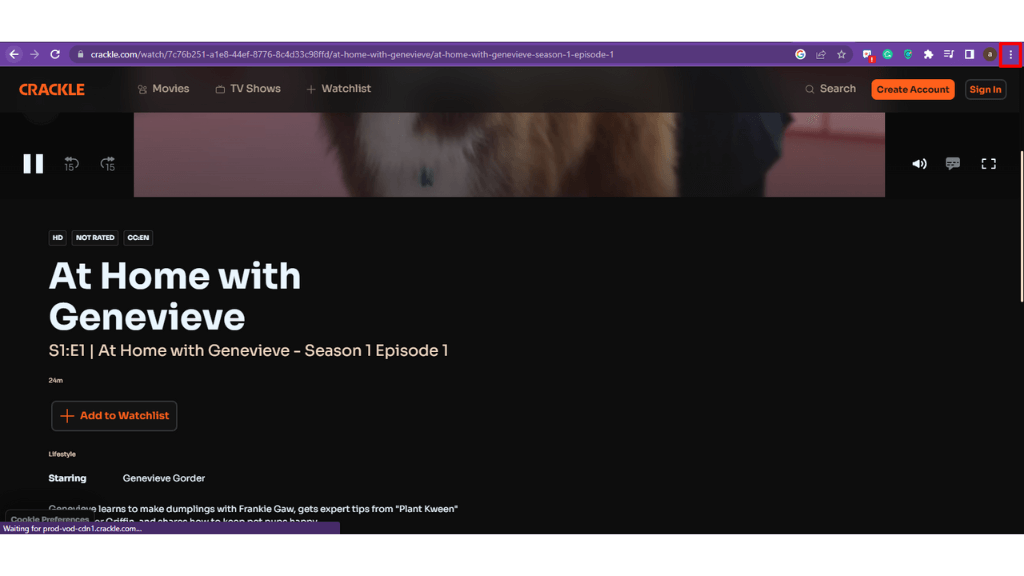
5. Choose the Cast from the list of options.
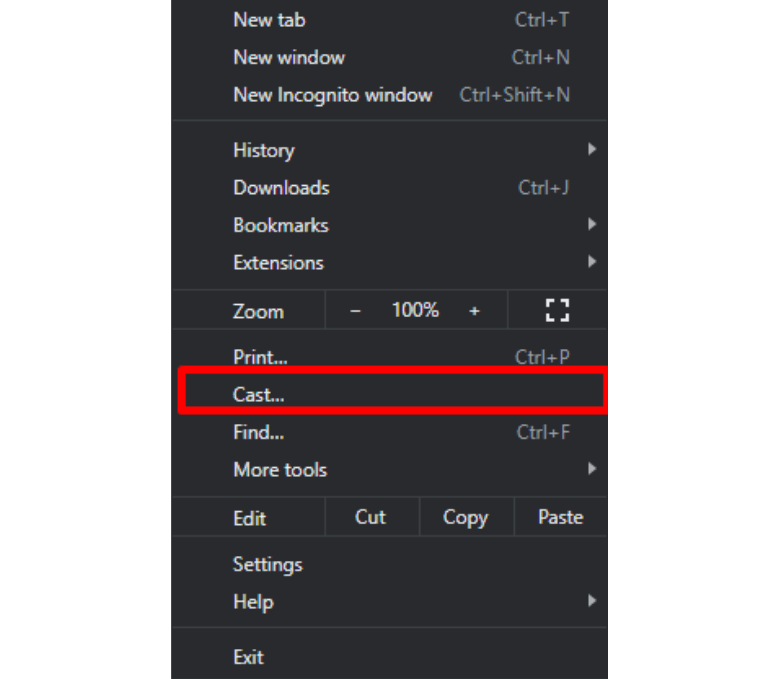
6. Select your Chromecast device from the list of devices.
7. Hit the Source drop-down menu and select Cast Tab to stream Crackle on your Chromecast-compatible TV.
Benefits of Using Crackle
There are a lot of benefits while using Crackle on Chromecast TV that includes.
- Essential Parental Control feature.
- Standard controls and good playback experience.
- Variety of on-demand content in different categories and genres.
- Stream all your desired and favorite movies for free of cost.
- It offers live captions for all types of movies and TV shows.
Crackle Not Working on Chromecast: Fixes and Causes
If the Crackle not working on Chromecast-connected or compatible TV due to lagging, buffering, or black screen issues then you can try some of the troubleshooting ideas to resolve the issues.
- Ensure to connect your Chromecast device to a stable WiFi connection before streaming.
- Force restart the Crackle app on your device to eliminate the temporary bugs.
- Restart your Chromecast device to resolve minor bug issues.
- Clear the cache data on the Crackle application.
- Update your Chromecast device and also update the outdated Crackle application.
- Uninstall and reinstall the Crackle application that clears app-related problems.
- If you can’t fix the issue by yourself, you can reach the help center of Crackle to get an instant solution.
FAQ
Yes, Crackle is completely free and legal to use on any device.
Yes, you can stream Crackle on various devices like Firestick, Roku, Apple TV, and more.