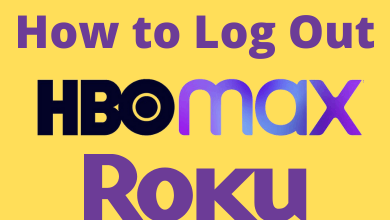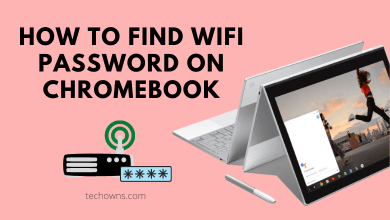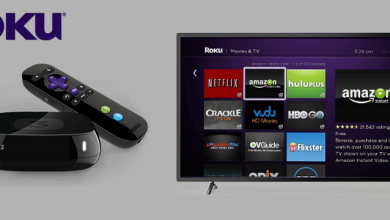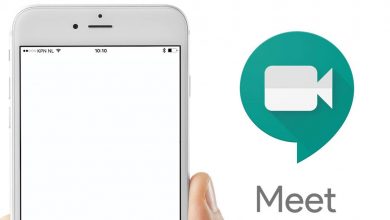Key Highlights
- To Install Peacock TV on Roku: Switch On your Roku TV→ Home → Streaming Channel → Search Channel → Enter Peacock TV → Add Channel → Go to Channel → Activate → Done.
If you are a movie freak, sports lover, or binge-watcher, then, Peacock TV on Roku would be the perfect choice to burst your time with a premium streaming experience. Peacock TV allows you to stream originals, animations, movies from Hollywood studios, TV series, channels, and much more. You can download the Peacock TV app from the Channel Store on your Roku device. Peacock TV had recently terminated its free service. However, you can stream the content of Peacock TV with a valid subscription plan. The subscription plan is quite affordable and you can choose it according to your preference to stream the content on Roku.
Contents
How to Install Peacock TV on Roku
1. Turn on the Roku device and connect Roku to WiFi.
2. Press the Home button on your Roku remote and select the Streaming Channels option.
3. Choose Search Channels and search for the Peacock TV app by using the virtual keyboard.
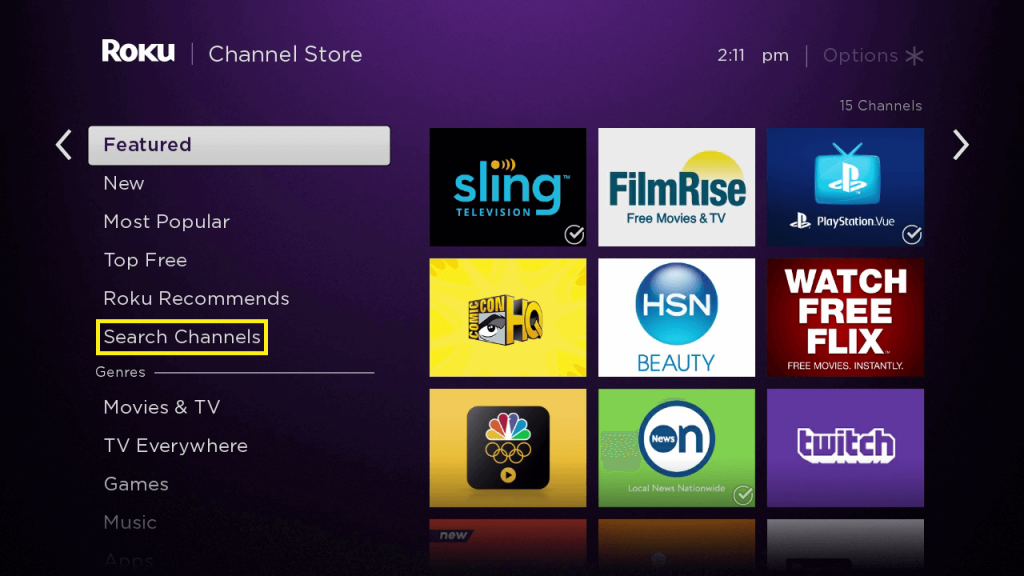
4. Select Peacock TV in the displayed results and click on the + Add Channel to install the app.
5. Now, hit Go to Channel to open the application.
How to Activate Peacock TV on Roku
1. Launch the Peacock TV app on your device and hit the Sign in option to get the activation code.
2. Go to the activation website [https://www.peacocktv.com/activate] of Peacock TV from the browser on your smartphone or PC.
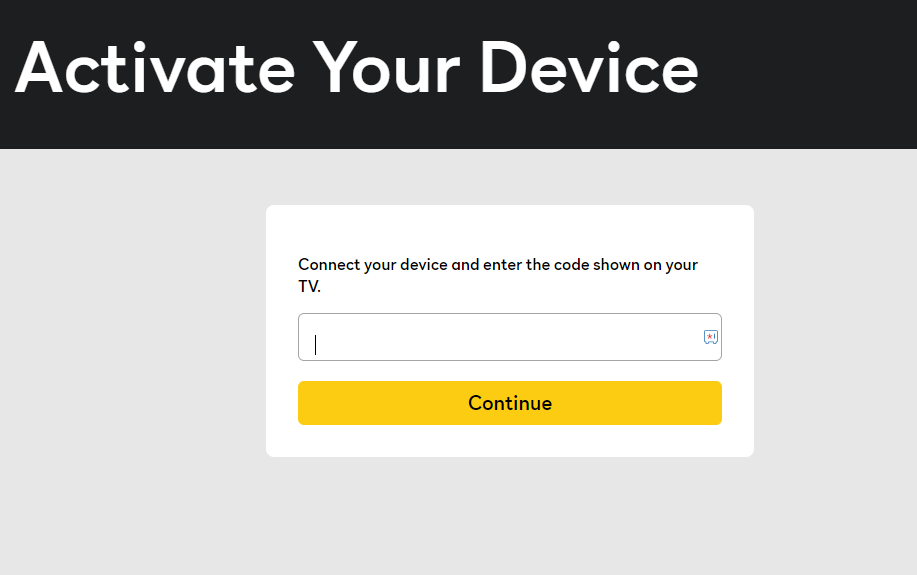
3. Enter the activation code displayed on your Roku-connected TV and hit continue.
4. Login with your Peacock TV credentials to complete the activation process.
5. Now, relaunch the Peacock TV app on Roku to enjoy streaming your favorites.
How to AirPlay the Peacock TV on Roku
1. Make sure that iPhone and Roku are connected to the same WiFi network.
2. Install the Peacock TV application from the App Store on your device.
3. Now, launch the app and log in with your account credentials.
4. Navigate to the Control Center of your iPhone and hit the Screen Mirroring option.
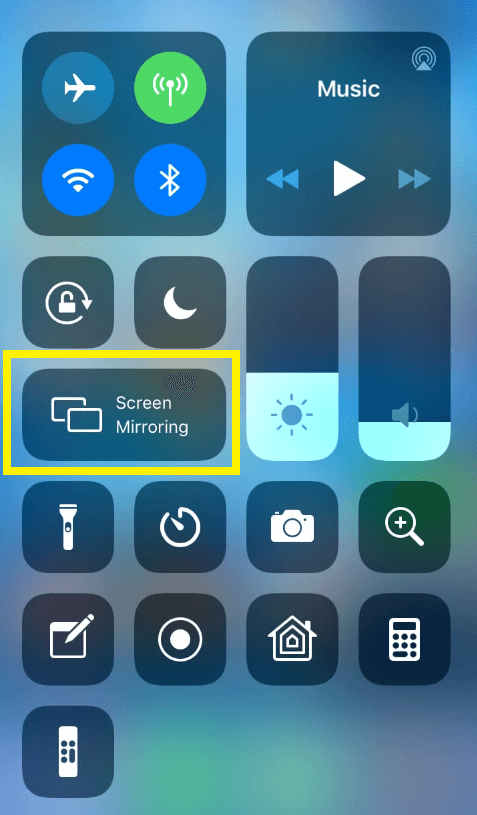
5. Select your Roku device from the popup menu.
6. Now, play your desired content on the Peacock TV app and enjoy streaming the content on Roku.
Subscription Plans for Peacock TV
Peacock TV offers two different plans and you can purchase any of the plans to stream Peacock content on your TV. Check the official website of Peacock TV to get more information.
| Plan | Price Monthly | Price Annual |
|---|---|---|
| Peacock Premium | $4.99 | $49.99 |
| Peacock Premium Plus | $9.99 | $99.99 |
How to Fix Peacock TV Not Working
Sometimes you may experience certain issues like Peacock TV not working, screen freezing, black screen, or not loading errors. The following ways will help you to fix these minor issues.
1. Force restart the Peacock TV channel on your device.
2. Power cycle or restart your Roku device to fix the problem of the not working issue.
3. Check your internet connection and make sure it has good bandwidth.
4. Clear your Roku device’s cache from the settings menu.
5. Uninstall and reinstall the Peacock TV channel on your device.
If the issue prolongs, reset your Roku device to factory settings. This will delete all your data and brings back your device to its original stage. Once you have performed a factory reset on Roku, the problem may get resolved now.
FAQ
Yes, you can download the app officially from the Roku Channel Store.
Peacock TV is a geo-restricted streaming service available only in a few countries like the US, UK, Ireland, Germany, Austria, Switzerland, and Italy