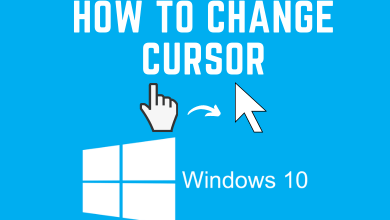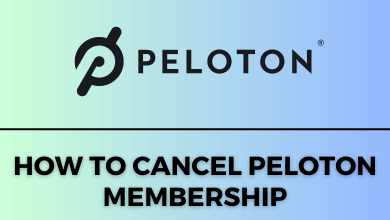Key Highlights
- The Roku Channel is unavailable in the App Store for Apple TV.
- You can AirPlay The Roku App to stream the Roku Channel content.
- Screen Mirror the web version of Roku Channel using Safari.
In this article, we have explained how to AirPlay Roku Channel to Apple TV using an iPhone or iPad. Furthermore, we have illustrated the steps to screen mirror the Roku Channel to your device using the Safari browser.
Contents
How to AirPlay Roku Channel on Apple TV
The Roku Channel has a unique section in The Roku App (Official). So, you can AirPlay The Roku App to watch movies and shows on an Apple TV. For this to work, enable AirPlay on your Apple TV by visiting Settings → AirPlay and HomeKit → AirPlay ON.
1. Connect your Apple TV and iPhone to the same WiFi.
2. Get The Roku App (Official) on your iPhone from the App Store.
3. Run The Roku App, log in to the app, and go to the Roku Channel section.
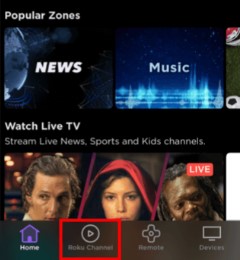
4. Play any TV show or movie and tap the AirPlay icon.
5. Select your Apple TV to stream the selected media file.
Note: Similarly, you can watch the Roku Channel on Samsung TV using AirPlay.
How to Screen Mirror Roku Channel to Apple TV
You can also screen mirror the web version of the Roku Channel to tvOS using Safari.
1. Ensure your iPhone/iPad/Mac is connected to the same wireless connection as Apple TV.
2. Open Safari on your iPhone/iPad/Mac and visit (therokuchannel.roku.com).
3. Sign in to your Roku account and play a movie or TV show.
4. For Mac, click the Control Center icon and tap Screen Mirroring.
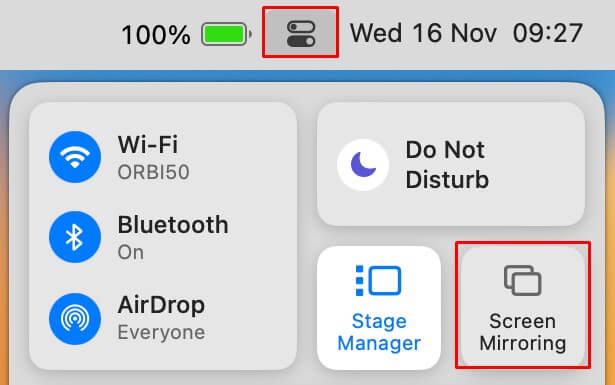
For iPhone or iPad, swipe up/down to bring the Control Center and tap Screen Mirroring.
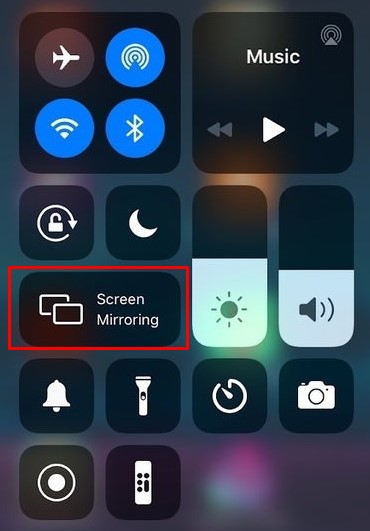
5. Select your Apple TV to play the selected video.
Frequently Asked Questions
No. You can’t install The Roku Channel since the app is unavailable in the App Store.