Key Highlights
- VLC Media Player is unavailable for Roku devices in the Channel Store.
- You can screen mirror VLC media files to Roku using a smartphone or PC.
This article provides step-by-step guidelines to screen mirror VLC Media Player to Roku from Android and Windows. Furthermore, we have explained how to AirPlay VLC media files on Roku using an iPhone, iPad, and Mac.
Contents
How to Screen Mirror VLC on Roku
You need to turn on screen mirroring on Roku to cast files from Android and Windows. Using the Roku remote, go to the home screen, click Settings → Select System → Click Screen Mirroring → Tap Screen Mirroring Mode → Choose Prompt or Always Allow.
Mirror VLC to Roku Using Windows
Connect your Windows and Roku to the same wireless network and follow these steps.
1. Run the VLC Media Player app on a PC and play any video. If you don’t have VLC on your PC, get the app from its official website.
2. Click the Playback option (2nd option) on the Menu bar.
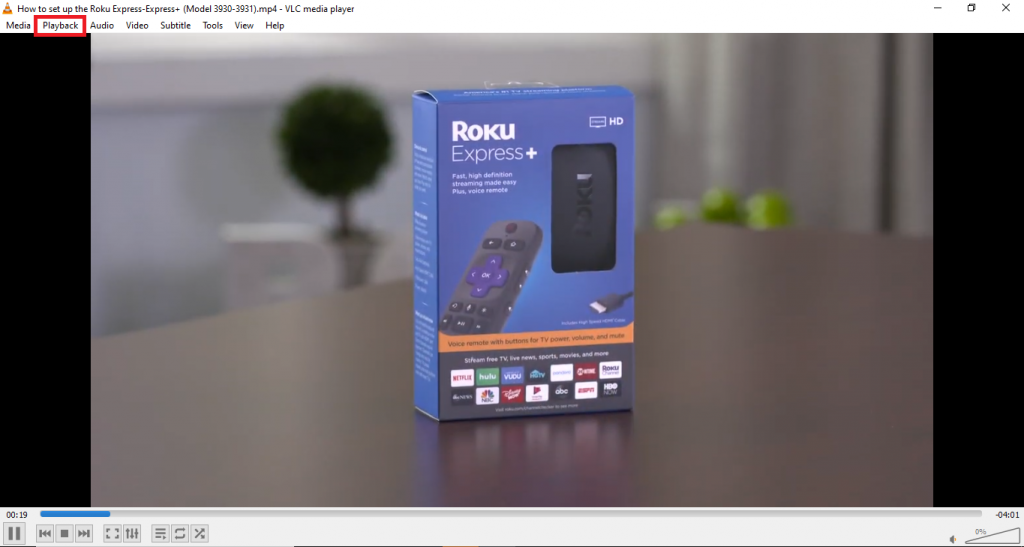
3. Click the Renderer option, and your Roku device will be displayed.
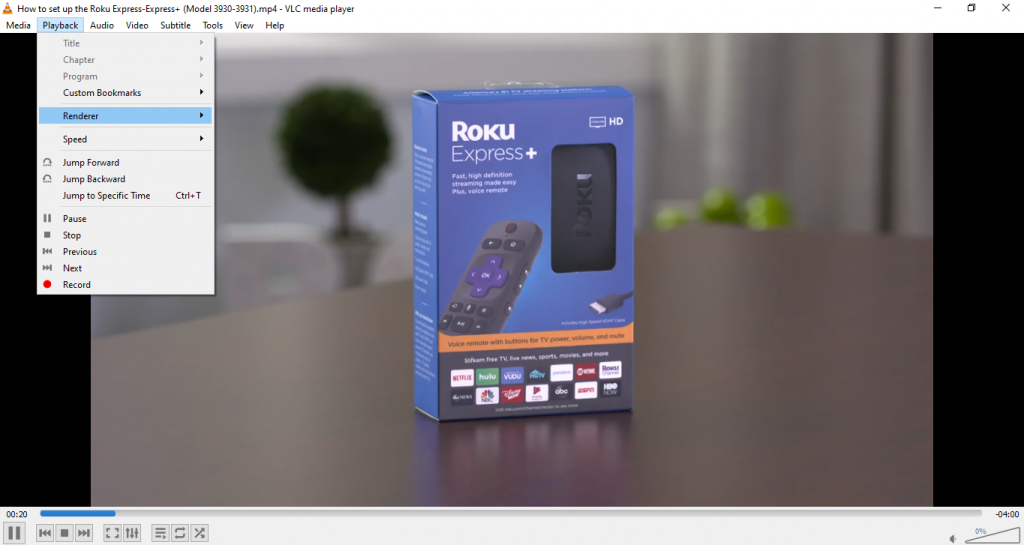
4. Choose the Roku device to pair with the app.
5. Now, the selected content will play on your Roku device.
6. If you get the Insecure Site dialog box, click the View certificate button.
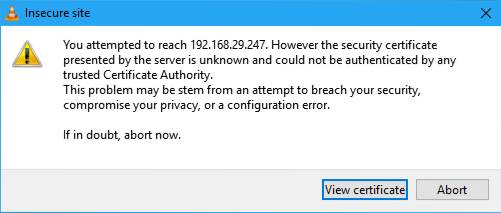
7. On the next dialog box, click the Accept Permanently button to mirror the video content.
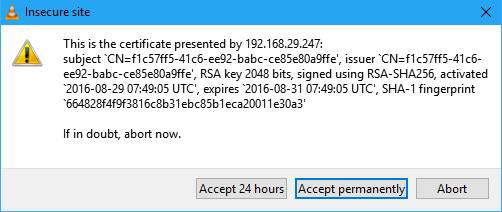
Mirror VLC to Roku Using Android
Connect your Android smartphone and Roku to the same WiFi and follow these steps.
1. Install the VLC For Android on your phone from the Play Store.
2. Tap the Cast icon from the Notification Panel. The icon’s name may vary based on your smartphone brand.
3. Select your Roku device and enable permission to mirror your Android device.
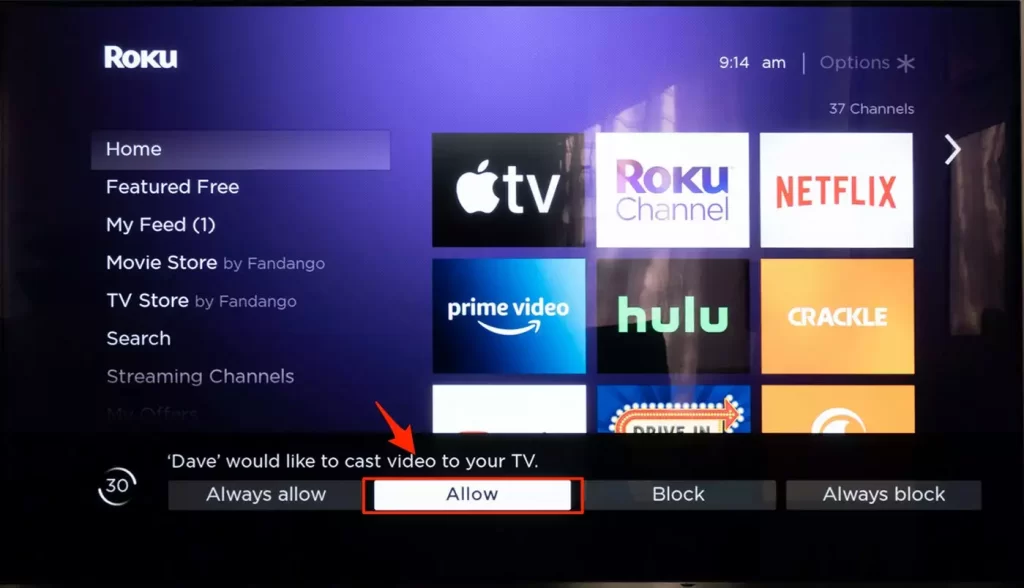
4. Once it starts mirroring, launch the VLC app, play the video, and watch it on your TV.
How to AirPlay VLC to Roku Using Apple Devices
The latest version of Roku has AirPlay 2 support. With AirPlay, you can mirror the media files to your Roku using an iPhone, iPad, or Mac. For this to work, connect your Roku and iPhone or Mac to the same WiFi.
1. Go to the Roku Settings.
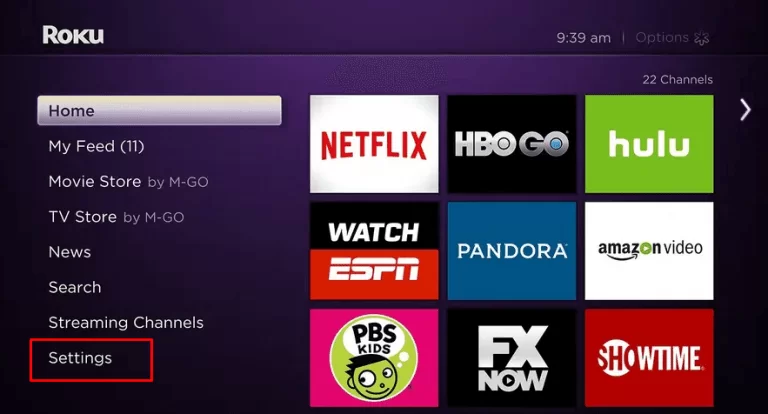
2. Choose the Apple AirPlay and HomeKit option.
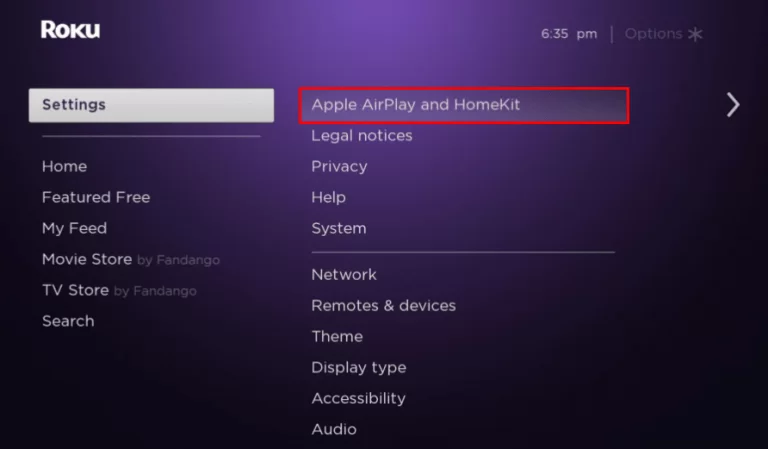
3. Turn on the AirPlay feature.
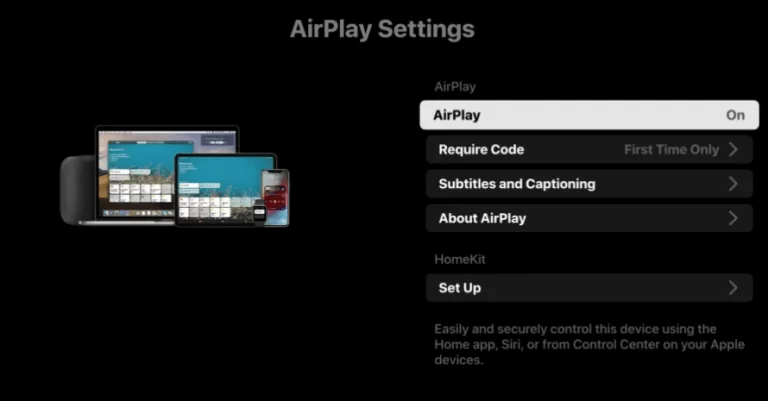
4. In the Require Code box, choose First Time Only.
5. Install the VLC media player app from the App Store on an iPhone or iPad. For Mac, get the app from the VLC website.
6. Run the VLC media player app on your device.
7. On your iPhone or iPad, play any video. Click the Cast icon and select AirPlay & Bluetooth devices. For Mac, tap the Control Center icon on the menu bar. Select Screen Mirroring.
8. Select your Roku device to start mirroring.
FAQ
No. VLC Media Player is unavailable on the Roku Channel Store.
If you want an alternative to a VLC, you can install Emby on Roku.
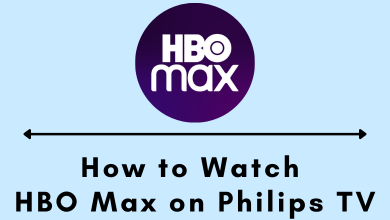
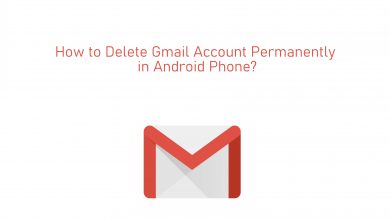
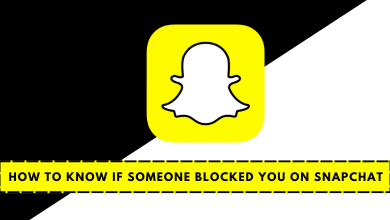
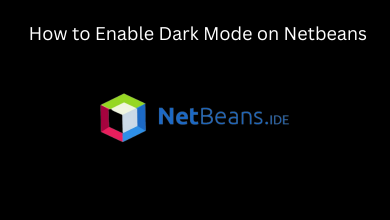
I gave this a try from a Fedora workstation. I can cast to my Roku without problems from YouTube running in Chrome.
When I bring up the Playback/Rendered option it lists only ,local> and ‘Scanning …’ greyed out.
Try plex. That will do what you need. There are a few more steps since you need to
make an account, but it works.