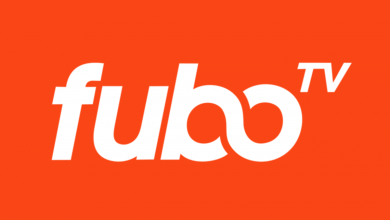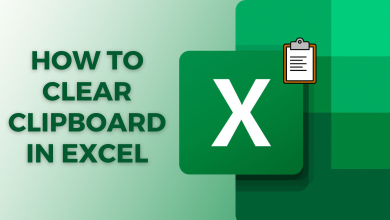Key Highlights
- Sling TV is unsupported on PS5.
- Use the PS Remote Play app on a mobile/PC to screen mirror Sling TV to PS5.
Sling TV is officially unavailable for PS5, so you can’t install the app. Therefore, screen mirroring is the only technique to watch Sling TV on PlayStation 5. You can use the PS Remote Play app to screen mirror 30+ live TV channels and on-demand content. This article discusses the two ways to watch Sling TV on PlayStation 5.
Screencast Sling TV on PS5 Using Smartphone
[1] Install the Sling TV app on your Android or iPhone using the Play Store or App Store.
[2] Log in with your Sling TV account details.
[3] Navigate to the respective app store again and search for the PS Remote Play app.
[4] Select and install the app on your smartphone.
[5] Launch the PS Remote Play app.
[6] Ensure your smartphone and PS5 console are connected to the same WiFi.
[7] Next, move to the PS5 home screen and open Settings.
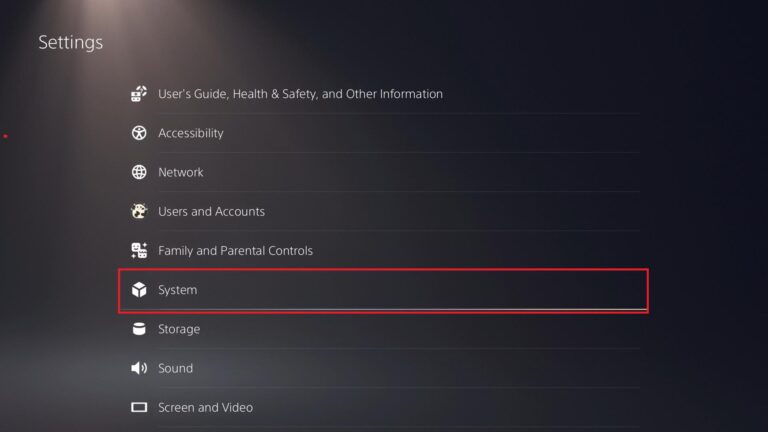
[8] Select the Remote Play tile under settings.
[9] Now, turn on the Enable Remote Play feature.
[10] Now, go back to the Settings menu.
[11] Move to the System option and enable the Power Saving option.
[12] Click the Features Available in Rest Mode.
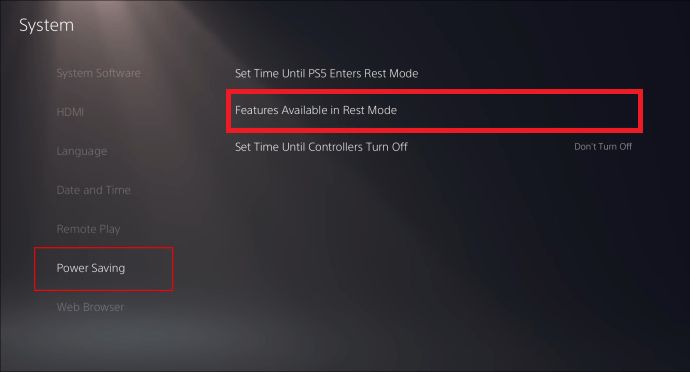
[13] Next, click the check box Stay connected to the internet and Enable Turning on PS5 (or PS4) from the network.
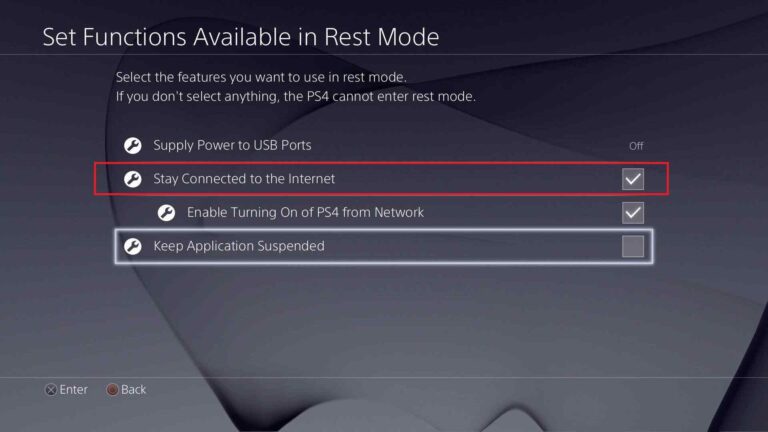
[14] Now, access the PS Remote Play app on your smartphone.
[15] Your smartphone will be mirrored to your PS5 console. Open the Sling TV app and stream all the live TV channels on PS5.
Screencast Sling TV on PS5 using PC
[1] Connect both your PS5 and PC to the same WiFi network.
[2] Install the Sling TV app and PS Remote Play app on your PC from the Microsoft Store.
[3] Log in to your Sling TV app.
[4] Next, log in to the PS Remote Play app with your PS5 credentials and pair it up.
[5] Go to the PS5 Settings and turn on Enable Remote Play feature.
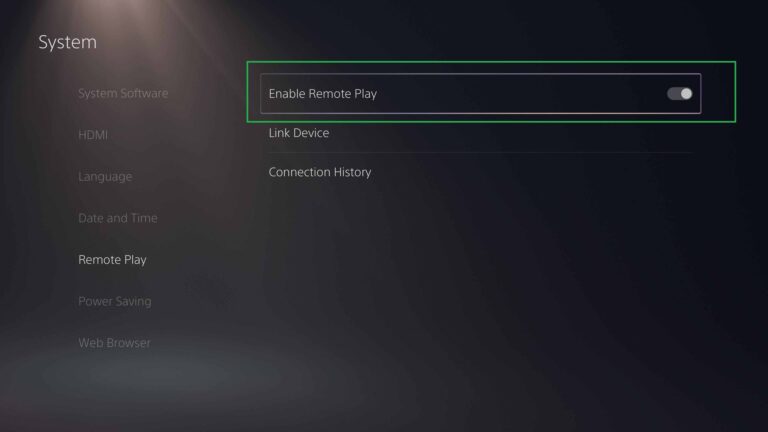
[6] Next, click the checkbox Stay connected to the internet and enable Turning on PS5 from the network.
[13] Now, your PC screen will appear on your PS5 console. Go to the Sling TV app and screen mirror the content.
The PS Remote Play app may not work well with streaming apps. If it is not working for you, you must wait until the Sling TV app is released for PS5.
FAQ
No. Sling TV is a standalone live TV streaming service. You can’t watch Sling TV using Amazon Prime on PS5.
If you can’t screen mirror to PS5 using PS Remote Play, don’t worry. You can use the Screen Mirroring+ app as an alternative.