Key Highlights
- Dark Mode in unavailable in the Amazon app and website. So, change the device theme to dark.
- Android: Go to Developer Options → Override force-dark.
- iPhone: Turn on Smart Invert under Accessibility.
- For PC: Use Chrome Flags or a dark theme extension.
Do you spend a lot of time discovering new products on Amazon? Then, you should enable dark mode for surfing Amazon without eye strain. Sadly, the Amazon app doesn’t have a built-in dark mode. But you can still use a dark theme on Amazon by tweaking some settings on your phone.
If you use Amazon on an Android, you can enable Developer Options and switch on the Override force-dark option. For iPhone, you can turn on the Smart Invert setting. If you visit the Amazon website on a PC, use Chrome Flags or an extension to get a dark theme. This article describes the possible ways to get dark mode on the Amazon app and website.
Contents
How to Enable Dark Mode on Amazon App [Android]
We have tried the system-wide dark mode on Android, but it failed to work on the shopping app. So you need to access the developer setting on Android to force enable the dark mode.
(1) Open Settings on Android and choose the About Phone option.
(2) Tap the Build number 7 times to enable the developer option.
(3) Return to the Settings page and open System Settings.
(4) Open the Developer options setting.
(5) Scroll down to the Override force-dark mode setting and turn on the toggle next to it.
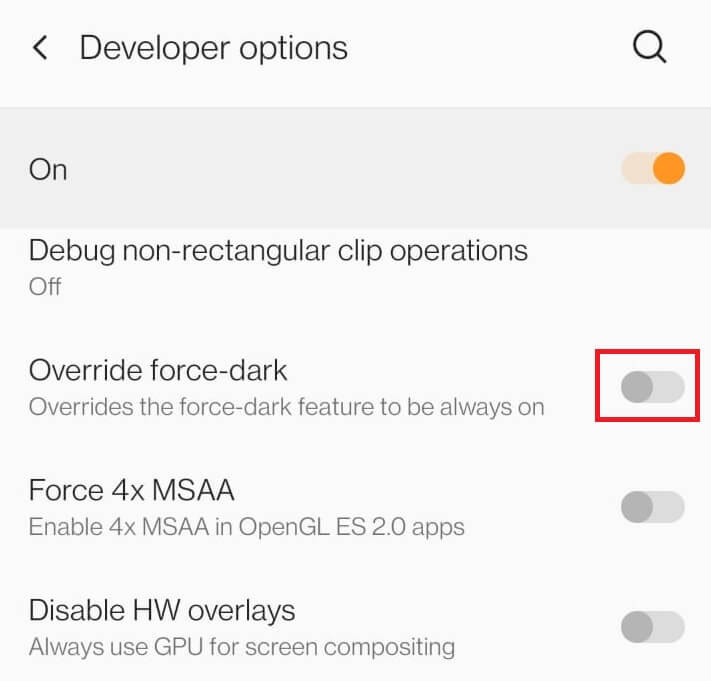
(6) Now, enable dark mode on your device by navigating to Settings → Display → Dark mode → Turn on the toggle. If your smartphone has a dark mode shortcut on the notification pane, tap on it.
(7) Now, open the Amazon app on your smartphone. You will get the dark mode automatically. Similarly, you can access Amazon Prime Video in a dark theme.
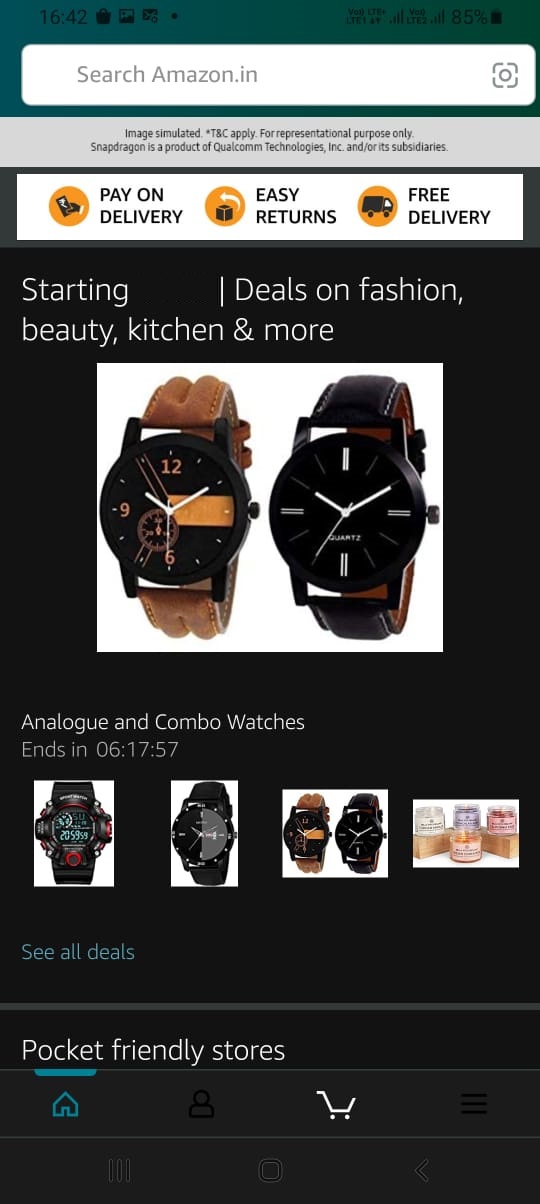
How to Get Dark Mode on Amazon App [iPhone/iPad]
Like Android, you must modify the device settings to bring the dark theme on the iPhone.
(1) Open Settings and select the Accessibility menu.
(2) Select the Display & Text Size setting under the VISION section.
(3) Enable the Smart Invert setting by tapping on the toggle next to it.
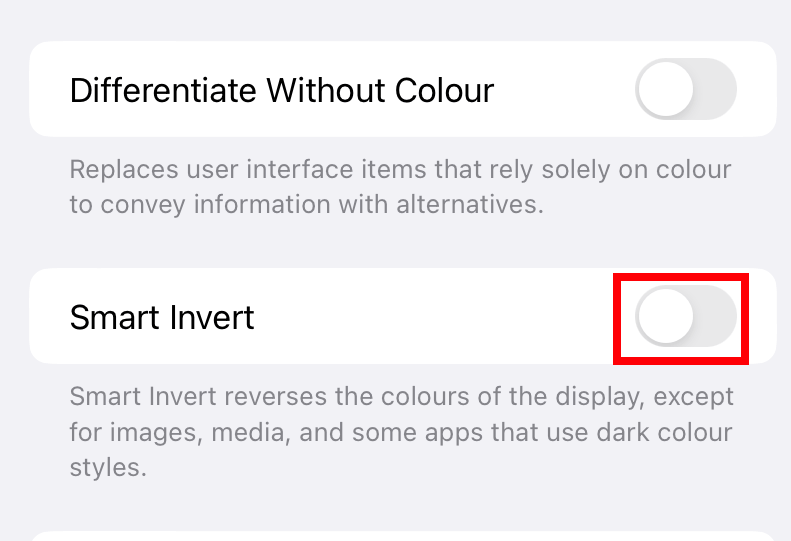
(4) Now, launch the Amazon shopping app and use it with the dark theme.
How to Enable Dark Mode on Amazon Website Using Chrome Browser
Luckily, you can force your Chrome browser into dark mode by using Chrome Flags.
(1) Launch the Chrome browser and enter chrome://flags/#enable-force-dark in the URL bar.
(2) Change the setting of Auto Dark Mode for Web Contents from Default to Enabled.
(3) Restart your Chrome browser and visit the Amazon website (https://www.amazon.com/) to use it with the dark theme.
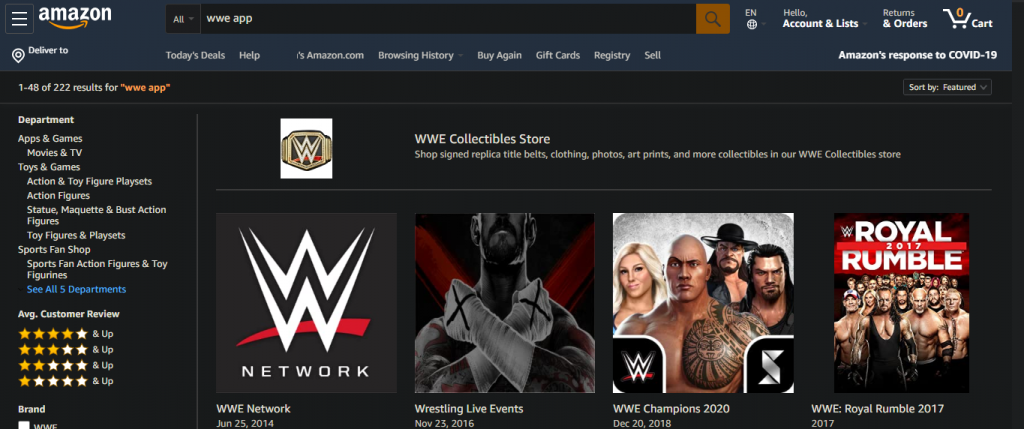
Download Third-Party Extensions to Use Dark Mode on Amazon Website
If you don’t want to customize the system setting of Chrome browser, you can install third-party extensions to bring the dark mode. Here is the list of the best dark mode extensions for Chrome.
| Extensions | Free Version | Premium | Download Link |
|---|---|---|---|
| Night Eye | ✓ | Starts from $9/year | Chrome Web Store |
| Dark Reader | ✓ | – | Chrome Web Store |
| Dark Theme for Chrome | ✓ | – | Chrome Web Store |
| Midnight Lizard | ✓ | – | Chrome Web Store |
| Super Dark Mode | ✓ | – | Chrome Web Store |
FAQ
Install the dark mode extension on Firefox and surf the Amazon website in low light.
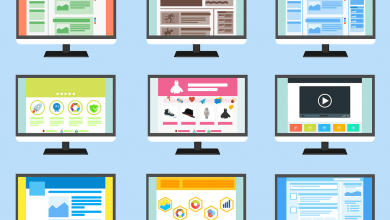
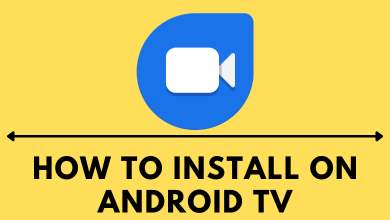
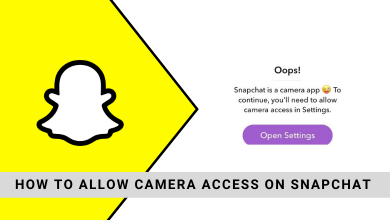
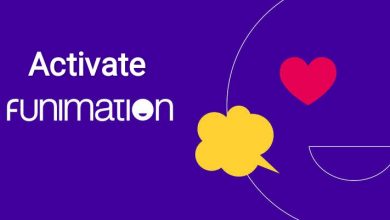
Dude, how to turn on dark mode in Android app?